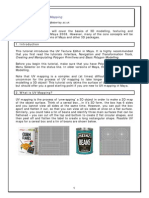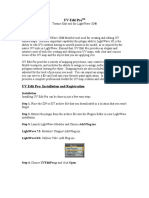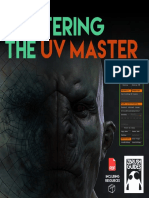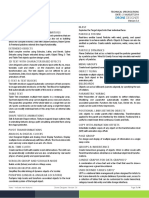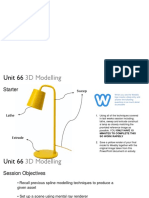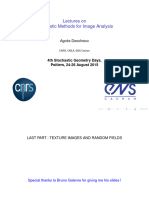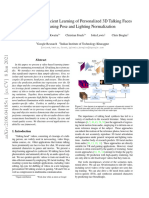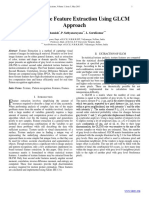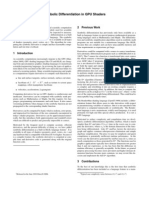0% found this document useful (0 votes)
88 views37 pagesModule 2 Basic UV Mapping
The document provides an overview of UV mapping and texturing techniques in 3D design, particularly using Maya software. It explains the importance of UVs for texture mapping, various mapping methods (planar, cylindrical, and spherical), and how to create and manage UV sets for multi-texturing. Additionally, it covers the creation of a PSD network for texture attributes in 3D objects.
Uploaded by
birn00094Copyright
© © All Rights Reserved
We take content rights seriously. If you suspect this is your content, claim it here.
Available Formats
Download as PDF, TXT or read online on Scribd
0% found this document useful (0 votes)
88 views37 pagesModule 2 Basic UV Mapping
The document provides an overview of UV mapping and texturing techniques in 3D design, particularly using Maya software. It explains the importance of UVs for texture mapping, various mapping methods (planar, cylindrical, and spherical), and how to create and manage UV sets for multi-texturing. Additionally, it covers the creation of a PSD network for texture attributes in 3D objects.
Uploaded by
birn00094Copyright
© © All Rights Reserved
We take content rights seriously. If you suspect this is your content, claim it here.
Available Formats
Download as PDF, TXT or read online on Scribd
/ 37