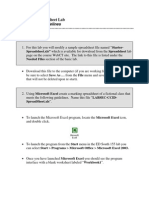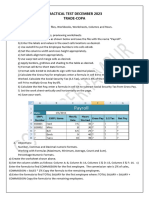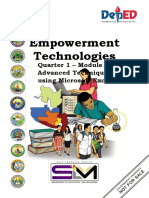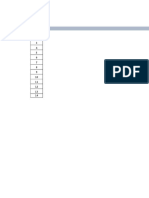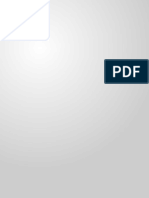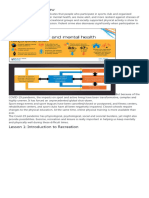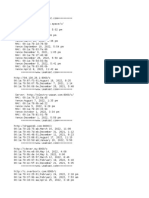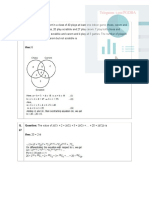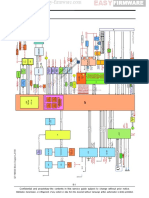0% found this document useful (0 votes)
29 views6 pagesTutorial Activity 3
The document outlines a series of practical exercises using Microsoft Excel, focusing on formatting, formulas, and functions. It includes tasks for determining the density of water, creating a college budget, utilizing IF functions for grade computation, and analyzing sales performance. Each practical requires specific data entry, calculations, and formatting to enhance spreadsheet usability and clarity.
Uploaded by
sylivestershadrack20Copyright
© © All Rights Reserved
We take content rights seriously. If you suspect this is your content, claim it here.
Available Formats
Download as PDF, TXT or read online on Scribd
0% found this document useful (0 votes)
29 views6 pagesTutorial Activity 3
The document outlines a series of practical exercises using Microsoft Excel, focusing on formatting, formulas, and functions. It includes tasks for determining the density of water, creating a college budget, utilizing IF functions for grade computation, and analyzing sales performance. Each practical requires specific data entry, calculations, and formatting to enhance spreadsheet usability and clarity.
Uploaded by
sylivestershadrack20Copyright
© © All Rights Reserved
We take content rights seriously. If you suspect this is your content, claim it here.
Available Formats
Download as PDF, TXT or read online on Scribd
/ 6