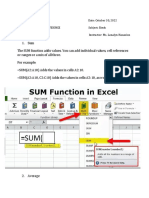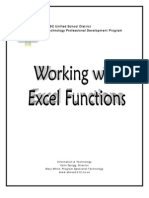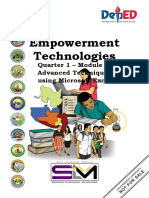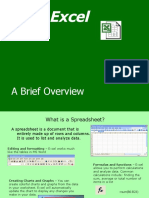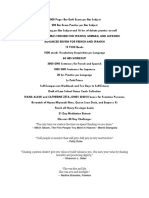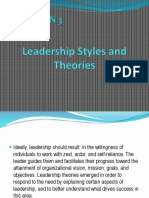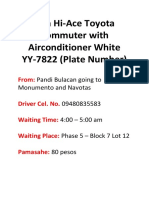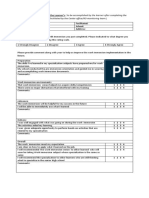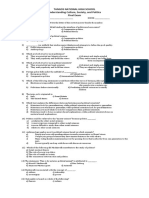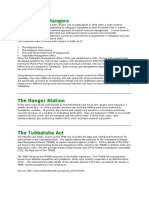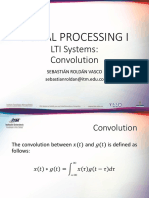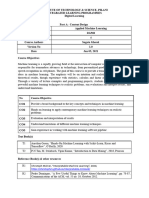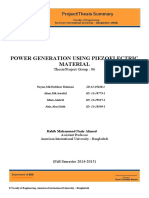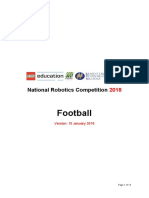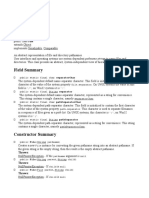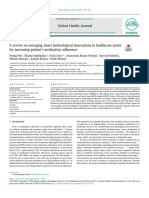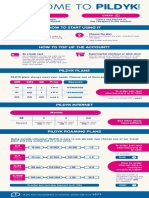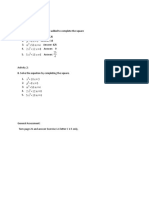0% found this document useful (0 votes)
59 views5 pagesExcel Lecture New
Uploaded by
Prince Dkalm PolishedCopyright
© © All Rights Reserved
We take content rights seriously. If you suspect this is your content, claim it here.
Available Formats
Download as DOC, PDF, TXT or read online on Scribd
0% found this document useful (0 votes)
59 views5 pagesExcel Lecture New
Uploaded by
Prince Dkalm PolishedCopyright
© © All Rights Reserved
We take content rights seriously. If you suspect this is your content, claim it here.
Available Formats
Download as DOC, PDF, TXT or read online on Scribd
/ 5