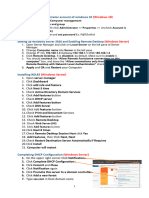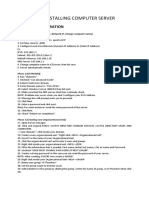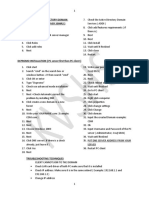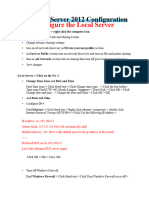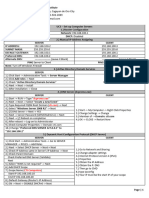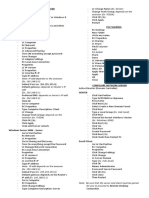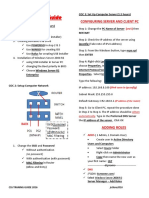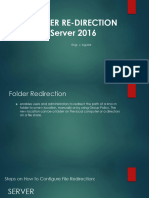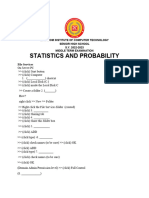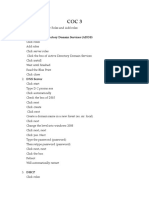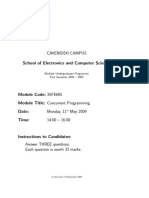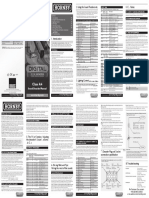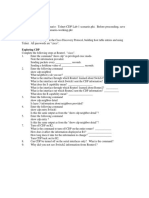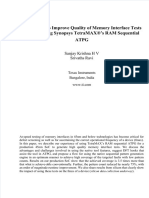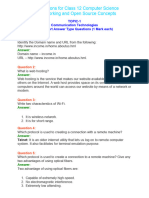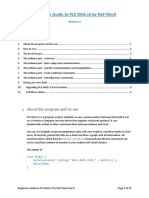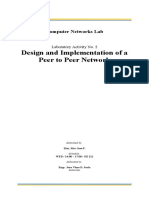0% found this document useful (0 votes)
13 views2 pagesSet Up Computer Server
The document provides a step-by-step guide for creating a DNS loopback zone, configuring DHCP IP ranges, and setting up folder sharing and printer sharing on a server. It includes instructions for creating user accounts, implementing file screening, and enabling folder redirection for client PCs. Additionally, it outlines the process for backing up and restoring files on client computers and ensuring they are properly enrolled in the server domain.
Uploaded by
jonasssxddd54Copyright
© © All Rights Reserved
We take content rights seriously. If you suspect this is your content, claim it here.
Available Formats
Download as PDF, TXT or read online on Scribd
0% found this document useful (0 votes)
13 views2 pagesSet Up Computer Server
The document provides a step-by-step guide for creating a DNS loopback zone, configuring DHCP IP ranges, and setting up folder sharing and printer sharing on a server. It includes instructions for creating user accounts, implementing file screening, and enabling folder redirection for client PCs. Additionally, it outlines the process for backing up and restoring files on client computers and ensuring they are properly enrolled in the server domain.
Uploaded by
jonasssxddd54Copyright
© © All Rights Reserved
We take content rights seriously. If you suspect this is your content, claim it here.
Available Formats
Download as PDF, TXT or read online on Scribd
/ 2