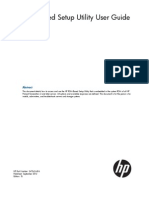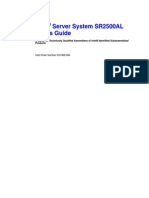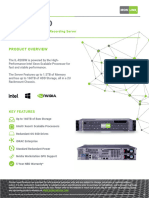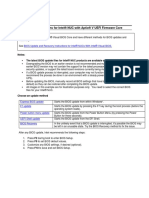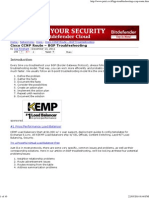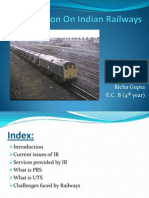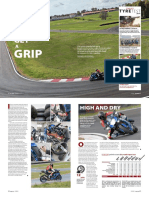0% found this document useful (0 votes)
22 views7 pagesIntel VROC Upgrade Key Install Guide
The Intel® VROC Upgrade Key Installation Guide provides essential information for installing and using Intel VROC Upgrade Keys to enable RAID features on compatible systems. It includes safety instructions, hardware preparation steps, and detailed installation and removal procedures for the upgrade key. The document emphasizes the importance of using the latest BIOS and drivers for optimal performance and security.
Uploaded by
fqtsysCopyright
© © All Rights Reserved
We take content rights seriously. If you suspect this is your content, claim it here.
Available Formats
Download as PDF, TXT or read online on Scribd
0% found this document useful (0 votes)
22 views7 pagesIntel VROC Upgrade Key Install Guide
The Intel® VROC Upgrade Key Installation Guide provides essential information for installing and using Intel VROC Upgrade Keys to enable RAID features on compatible systems. It includes safety instructions, hardware preparation steps, and detailed installation and removal procedures for the upgrade key. The document emphasizes the importance of using the latest BIOS and drivers for optimal performance and security.
Uploaded by
fqtsysCopyright
© © All Rights Reserved
We take content rights seriously. If you suspect this is your content, claim it here.
Available Formats
Download as PDF, TXT or read online on Scribd
/ 7