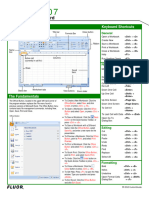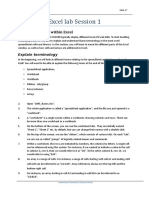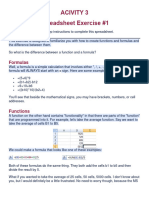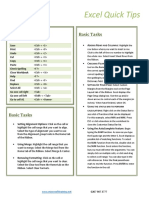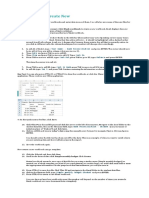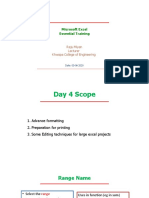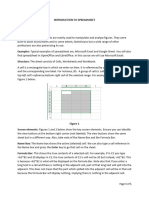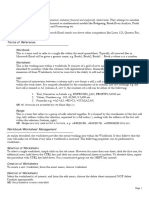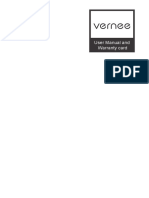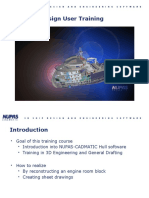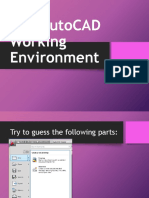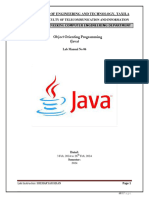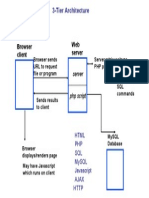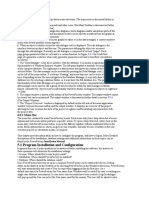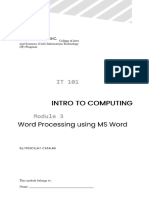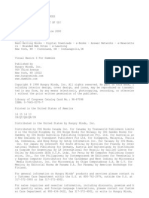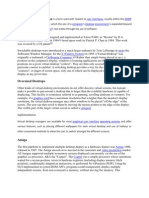PERFORMANCE TASK NO.
2 – Taxpayers
(EXCELL)
1. Opening Microsoft Excel Program. (Click Start button, type Microsoft Excel
and press Enter).
2. The Microsoft Excel windows will appear, select Blank Workbook to open
new excel document. 16
3. Renaming and changing color of sheet tab. [right-click on this Sheet1 tab
and select Rename in the Popped-up Shortcut Menu. Then type its name, Tax
Payers and press Enter. Right-click on Tax Payers tab and point Tab Color in
the Popped-up Shortcut Menu then select dark blue color.]
4. Saving worksheet. (Click in the Quick Access Toolbar or Click Office
button and click Save). Note: Save your work from time to time, then click
in the Quick Access Toolbar or press Ctrl + S to your keyboard for easy and
quick saving.
5. Setting margins. (In the Page Layout ribbon, in Page Setup group, click
Margins then click Custom Margins. In the windows/dialog box, click Margin
tab and change Top to .5”, Bottom to .5”, Right to .75” and Left to .75”. then
click Ok.)
6. Position cell pointer to cell D10 [Select D10 and type TAX PAYERS. Then
select this text and have it Boldfaced.
7. Position cell pointer to cell D10 [Select D10 and type TAX PAYERS. Then,
select this text and have it Boldfaced.
8. Merging range and setting cell style. (Select cells A10 to F10, click Merge
& Center and Middle Align button all in the Alignment group of Home ribbon.
In same ribbon in Styles Group, click Cell Styles then find and click Heading 1
style.)
9. Entering text. (Starting Cell A14 to C14 type LAST NAME, FIRST NAME and
TAX and have it centered.
10. Entering data. (Starting Cell A15 to A24 type 10 Last names of your
classmates. In cell B15 to B24 type 10 First names of your classmates. In cell
C15 to C24 enter the following numbers respectively (45, 23, 67, 32, 20, 0,
25, 80, 9 and 27.)
11. Entering Text. (In cell E15 type “Total Tax Collected:”, in cell E17 type
Most Tax Collected:”, in cell E18 type “Average Tax Collected:”, in cell E20
type 17 Least Tax Collected:”, in cell E21 type “Number of Tax Payers:”, In
�cell E22 type “Number of Tax Payers who paid:” and in cell E23 type
“Number Tax Payers who haven’t Paid:”)
12. Applying borders on text. (Select the whole entries in cells A14 through
C24, Click arrow down beside Borders button, find and click All Borders found
in the Font group of Home ribbon. Do the same in cells E14 to F24.).
13. Using sum formula. (In cell F15 type the formula =SUM(C15:C24) then
press enter.)
14. Using maximum formula. (In cell F17 type the formula =MAX(C15:C24)
then press enter.)
15. Using average formula. (In cell F18 type the formula
=AVERAGE(C15:C24) then press enter.)
16. Using minimum formula. (In cell F20 type the formula =MIN(C15:C24)
then press enter.)
17. Using count formula. (In cell F21 type the formula =COUNT(C15:C24)
then press enter.)
18. Using countif formula. (In cell F22 type the formula
=COUNTIF(C15:C24,">0")then press enter.)
19. Using countif formula. (In cell F23 type the formula
=COUNTIF(C15:C24,"=0")then press enter.)
20. Position cell pointer to cell D29 [Select D29 and type MEAN, MIDEAN AND
MODE Then, select this text and have it Boldfaced.
21. Merging range and setting cell style. (Select cells A29 to F29, click Merge
& Center and Middle Align button all in the Alignment group of Home ribbon.
In same ribbon in Styles Group, click Cell Styles then find and click Title
style.)
22. Entering Text. (In cell A31 to A46 type MONTH, January, February, March,
April, May, June, July, August, September, October, November, December,
MEAN, MIDEAN and MODE)
23. Entering data. (Starting Cell B31 to C46 type AVERAGE PRECIPITATION,
26, 25, 14, 24, 17, 27, 21, 25, 23, 25, 12 and 16 respectively.)
24. Wrapping Text. (Select cell B31, in the Home ribbon in Cells Group, click
Format, select Format Cells, in the format cells window/dialog box, click
Alignment Tab and check Wrap text in the Text control selection then click Ok
or press Enter in the keyboard. 18
�25. Setting Text Alignment. (select cells A30 and B30, click the text
alignment to Center and Middle align. All are in the Alignment Group of Home
Ribbon).
26. Applying borders on text. (Select the whole entries in cells A31 through
B46, Click arrow down beside Borders button, find and click All Borders found
in the Font group of Home ribbon.)
27. Using mean formula. (In cell B44 type the formula =AVERAGE(B32:B43)
then press enter.)
28. Using median formula. (In cell B45 type the formula =MEDIAN(B32:B43)
then press enter.)
29. Using mode formula. (In cell B46 type the formula =MODE(B32:B43)
then press enter.)
30. Creating Pie Chart. (Select cells A32 to B43, In the Insert ribbon in Chart
group, click Pie and in the Pie selection, select your desired chart. Select and
arrange chart on the right portion of the table.)
31. Saving your workbook in My Documents/Flash Drive with the current
name. [click in the Quick Access Toolbar (or click File Button, click save in
its full down menu).