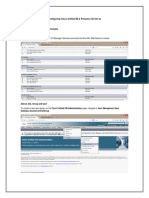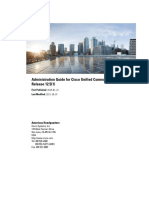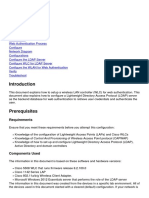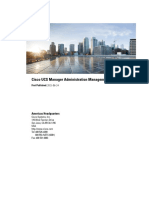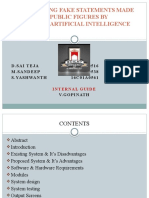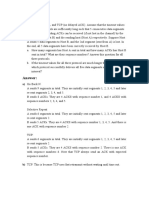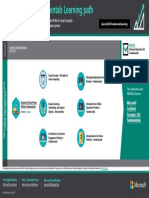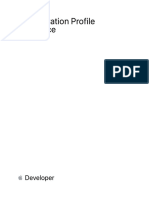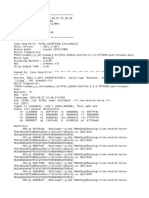0% found this document useful (0 votes)
14 views22 pagesDiscovery 6: Create A Local User Account and Configure LDAP: Activity
This document outlines a lab exercise for creating a local user account in Cisco Unified CM, configuring a custom credential policy, and enabling LDAP synchronization. It details step-by-step tasks including account creation, policy adjustments, access control group associations, and LDAP settings. The lab is designed to take approximately 40 minutes to complete and includes specific credentials and configurations for successful execution.
Uploaded by
Dúber PérezCopyright
© © All Rights Reserved
We take content rights seriously. If you suspect this is your content, claim it here.
Available Formats
Download as PDF, TXT or read online on Scribd
0% found this document useful (0 votes)
14 views22 pagesDiscovery 6: Create A Local User Account and Configure LDAP: Activity
This document outlines a lab exercise for creating a local user account in Cisco Unified CM, configuring a custom credential policy, and enabling LDAP synchronization. It details step-by-step tasks including account creation, policy adjustments, access control group associations, and LDAP settings. The lab is designed to take approximately 40 minutes to complete and includes specific credentials and configurations for successful execution.
Uploaded by
Dúber PérezCopyright
© © All Rights Reserved
We take content rights seriously. If you suspect this is your content, claim it here.
Available Formats
Download as PDF, TXT or read online on Scribd
/ 22