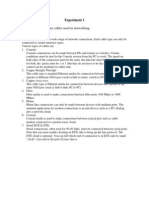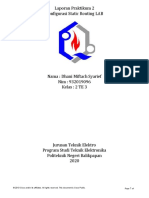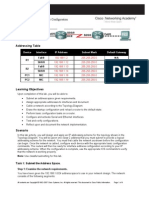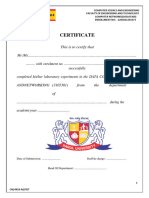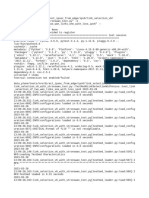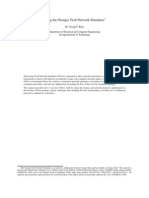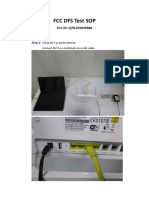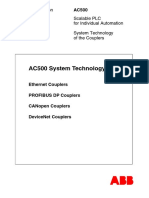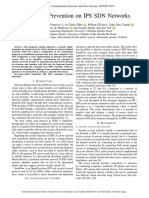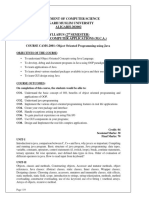0% found this document useful (0 votes)
21 views25 pagesCCN Lab Manual
The CCN Lab Manual outlines various experiments aimed at understanding networking concepts using Cisco Packet Tracer and command-line tools. Key experiments include testing basic networking commands like ping and ipconfig, configuring network topologies such as star and ring, setting up static routes, implementing the RIP protocol, and performing subnetting. Additionally, the manual covers simulating the TCP/IP stack using Wireshark to analyze packet communication.
Uploaded by
zainab mizwanCopyright
© © All Rights Reserved
We take content rights seriously. If you suspect this is your content, claim it here.
Available Formats
Download as PDF, TXT or read online on Scribd
0% found this document useful (0 votes)
21 views25 pagesCCN Lab Manual
The CCN Lab Manual outlines various experiments aimed at understanding networking concepts using Cisco Packet Tracer and command-line tools. Key experiments include testing basic networking commands like ping and ipconfig, configuring network topologies such as star and ring, setting up static routes, implementing the RIP protocol, and performing subnetting. Additionally, the manual covers simulating the TCP/IP stack using Wireshark to analyze packet communication.
Uploaded by
zainab mizwanCopyright
© © All Rights Reserved
We take content rights seriously. If you suspect this is your content, claim it here.
Available Formats
Download as PDF, TXT or read online on Scribd
/ 25