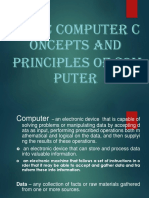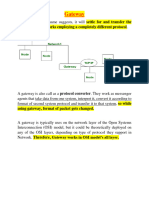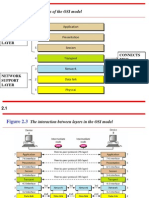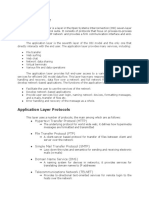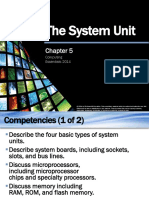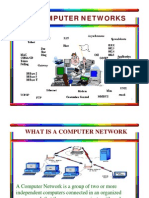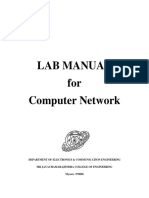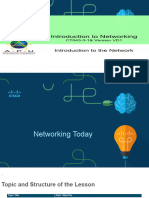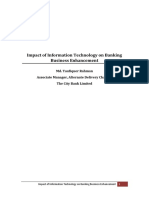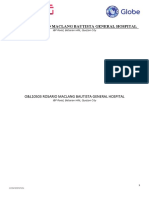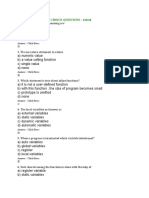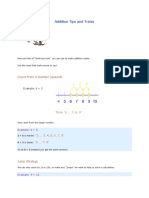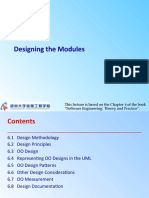0% found this document useful (0 votes)
194 views9 pagesComputer Networking
The document describes configuring a network topology with 4 networks connected by 2 Cisco routers. The steps include:
1) Creating the network topology with 8 PCs, 4 switches, and 2 routers in Cisco Packet Tracer.
2) Configuring the PCs and routers with their assigned IP addresses, subnet masks and default gateways according to provided tables.
3) Configuring static routes on each router to allow communication between the networks.
4) Verifying connectivity by pinging a PC on a different network.
Uploaded by
Rakiur RahmanCopyright
© © All Rights Reserved
We take content rights seriously. If you suspect this is your content, claim it here.
Available Formats
Download as PDF, TXT or read online on Scribd
0% found this document useful (0 votes)
194 views9 pagesComputer Networking
The document describes configuring a network topology with 4 networks connected by 2 Cisco routers. The steps include:
1) Creating the network topology with 8 PCs, 4 switches, and 2 routers in Cisco Packet Tracer.
2) Configuring the PCs and routers with their assigned IP addresses, subnet masks and default gateways according to provided tables.
3) Configuring static routes on each router to allow communication between the networks.
4) Verifying connectivity by pinging a PC on a different network.
Uploaded by
Rakiur RahmanCopyright
© © All Rights Reserved
We take content rights seriously. If you suspect this is your content, claim it here.
Available Formats
Download as PDF, TXT or read online on Scribd
/ 9