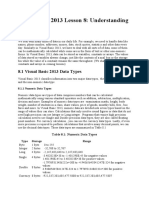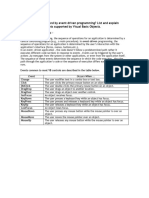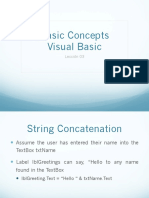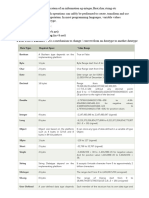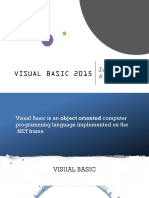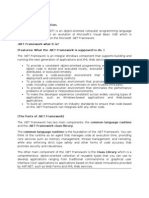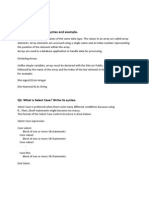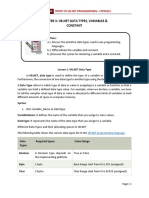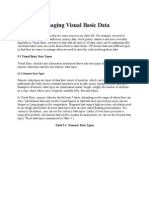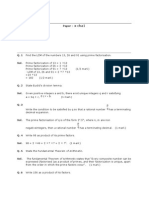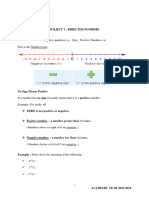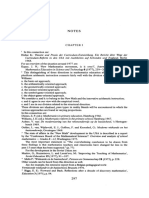0% found this document useful (0 votes)
31 views5 pagesData Types
The document discusses data types in Visual Basic 2022, categorizing them into numeric and non-numeric types, with specific examples and their storage requirements. Numeric data types include integers, singles, doubles, currencies, and decimals, while non-numeric types encompass strings, dates, booleans, objects, and variants. It also explains the use of suffixes for literals and provides examples of performing operations on different data types.
Uploaded by
Shekinah ShayneCopyright
© © All Rights Reserved
We take content rights seriously. If you suspect this is your content, claim it here.
Available Formats
Download as PDF, TXT or read online on Scribd
0% found this document useful (0 votes)
31 views5 pagesData Types
The document discusses data types in Visual Basic 2022, categorizing them into numeric and non-numeric types, with specific examples and their storage requirements. Numeric data types include integers, singles, doubles, currencies, and decimals, while non-numeric types encompass strings, dates, booleans, objects, and variants. It also explains the use of suffixes for literals and provides examples of performing operations on different data types.
Uploaded by
Shekinah ShayneCopyright
© © All Rights Reserved
We take content rights seriously. If you suspect this is your content, claim it here.
Available Formats
Download as PDF, TXT or read online on Scribd
/ 5