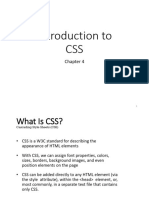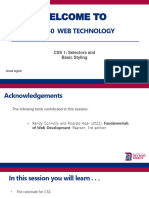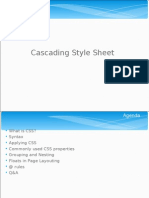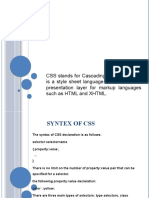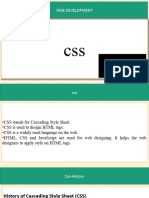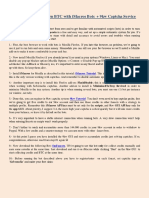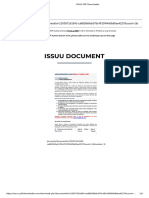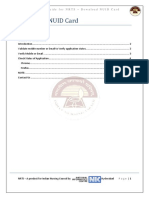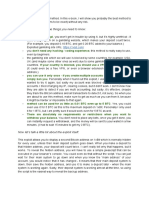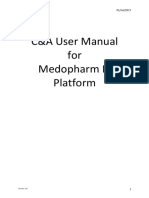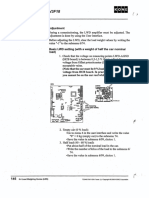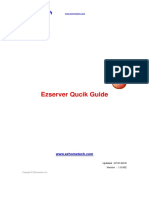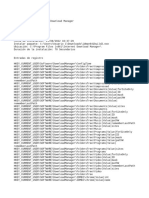0% found this document useful (0 votes)
19 views44 pagesL09 - CSS 1
The document provides an overview of Cascading Style Sheets (CSS), detailing its history, syntax, integration methods, and various features such as colors, sizes, dimensions, and positioning. It explains how CSS is used to style web pages and the differences in implementation across various browsers. Additionally, it covers CSS selectors, comments, and the importance of maintaining consistency in styling across different platforms.
Uploaded by
zwanezamokuhle55Copyright
© © All Rights Reserved
We take content rights seriously. If you suspect this is your content, claim it here.
Available Formats
Download as PDF, TXT or read online on Scribd
0% found this document useful (0 votes)
19 views44 pagesL09 - CSS 1
The document provides an overview of Cascading Style Sheets (CSS), detailing its history, syntax, integration methods, and various features such as colors, sizes, dimensions, and positioning. It explains how CSS is used to style web pages and the differences in implementation across various browsers. Additionally, it covers CSS selectors, comments, and the importance of maintaining consistency in styling across different platforms.
Uploaded by
zwanezamokuhle55Copyright
© © All Rights Reserved
We take content rights seriously. If you suspect this is your content, claim it here.
Available Formats
Download as PDF, TXT or read online on Scribd
/ 44