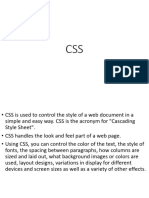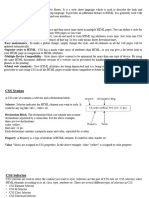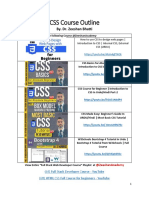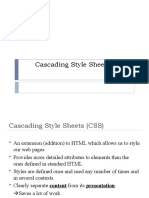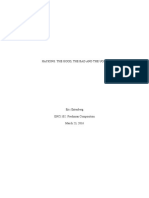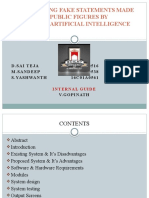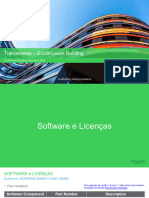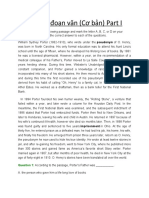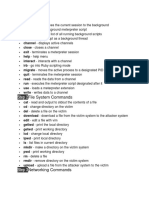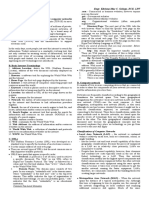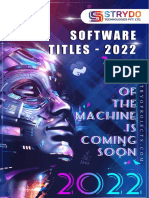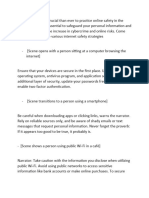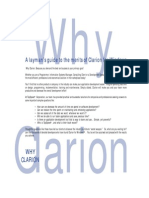0% found this document useful (0 votes)
115 views33 pagesChapter 2 CSS
CSS (Cascading Style Sheets) is used to style and lay out web pages. CSS separates the presentation of HTML elements from the HTML content itself. It allows styling to be applied to multiple pages at once. CSS rules consist of selectors, properties, and values to style HTML elements. Styles can be applied via inline, internal, or external CSS. Common CSS properties control elements like color, background, border, margin, padding, font, and layout.
Uploaded by
Majdouline ZnaidiCopyright
© © All Rights Reserved
We take content rights seriously. If you suspect this is your content, claim it here.
Available Formats
Download as PDF, TXT or read online on Scribd
0% found this document useful (0 votes)
115 views33 pagesChapter 2 CSS
CSS (Cascading Style Sheets) is used to style and lay out web pages. CSS separates the presentation of HTML elements from the HTML content itself. It allows styling to be applied to multiple pages at once. CSS rules consist of selectors, properties, and values to style HTML elements. Styles can be applied via inline, internal, or external CSS. Common CSS properties control elements like color, background, border, margin, padding, font, and layout.
Uploaded by
Majdouline ZnaidiCopyright
© © All Rights Reserved
We take content rights seriously. If you suspect this is your content, claim it here.
Available Formats
Download as PDF, TXT or read online on Scribd
/ 33