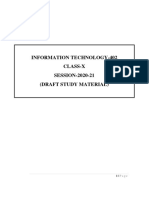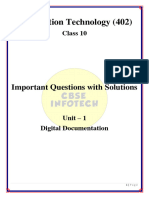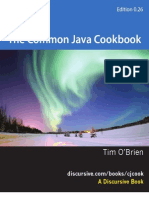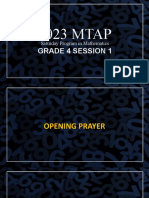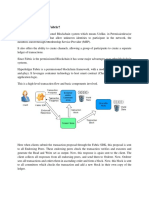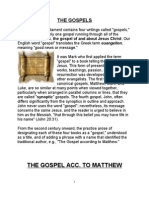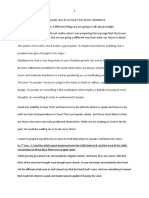0% found this document useful (0 votes)
29 views5 pagesClass X Digital Documentation Note
The document provides an introduction to styles in LibreOffice Writer, detailing six categories: Page, Paragraph, Character, Frame, List, and Table styles, along with methods for applying, creating, and updating styles. It also covers inserting and modifying images, including linking images to reduce document size, and provides instructions for drawing objects and their properties. Additionally, it explains how to position images in relation to text using arrangement, anchoring, alignment, and text wrapping settings.
Uploaded by
pramodsharma8917Copyright
© © All Rights Reserved
We take content rights seriously. If you suspect this is your content, claim it here.
Available Formats
Download as PDF, TXT or read online on Scribd
0% found this document useful (0 votes)
29 views5 pagesClass X Digital Documentation Note
The document provides an introduction to styles in LibreOffice Writer, detailing six categories: Page, Paragraph, Character, Frame, List, and Table styles, along with methods for applying, creating, and updating styles. It also covers inserting and modifying images, including linking images to reduce document size, and provides instructions for drawing objects and their properties. Additionally, it explains how to position images in relation to text using arrangement, anchoring, alignment, and text wrapping settings.
Uploaded by
pramodsharma8917Copyright
© © All Rights Reserved
We take content rights seriously. If you suspect this is your content, claim it here.
Available Formats
Download as PDF, TXT or read online on Scribd
/ 5