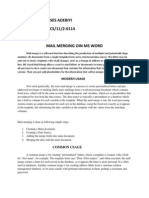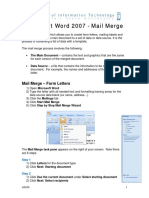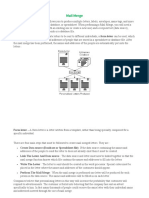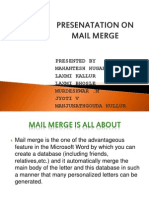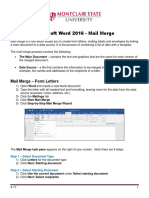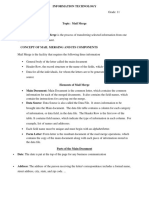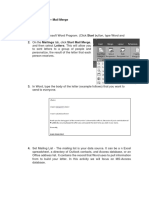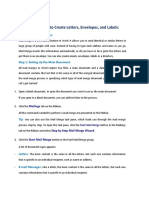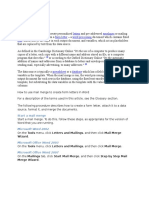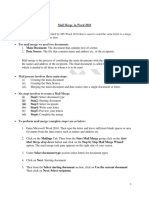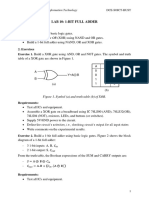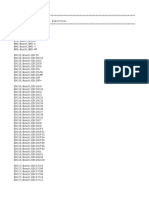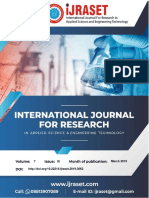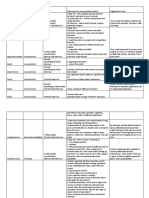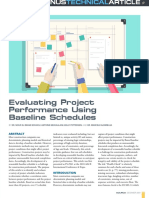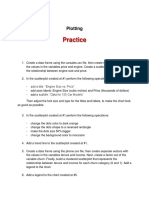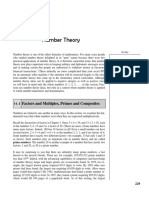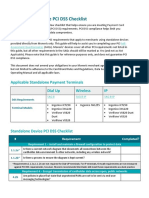0% found this document useful (0 votes)
21 views5 pagesMail Merge
The document provides a detailed guide on using the Mail Merge feature in MS Word to create form letters, mailing labels, and envelopes by linking a main document to a data source. It outlines the steps involved in the mail merge process, including selecting the document type, choosing recipients from existing lists or creating new ones, writing the letter, inserting merge fields, previewing, and completing the merge. The guide emphasizes saving the document and data source for future use.
Uploaded by
olinaravishanCopyright
© © All Rights Reserved
We take content rights seriously. If you suspect this is your content, claim it here.
Available Formats
Download as PDF, TXT or read online on Scribd
0% found this document useful (0 votes)
21 views5 pagesMail Merge
The document provides a detailed guide on using the Mail Merge feature in MS Word to create form letters, mailing labels, and envelopes by linking a main document to a data source. It outlines the steps involved in the mail merge process, including selecting the document type, choosing recipients from existing lists or creating new ones, writing the letter, inserting merge fields, previewing, and completing the merge. The guide emphasizes saving the document and data source for future use.
Uploaded by
olinaravishanCopyright
© © All Rights Reserved
We take content rights seriously. If you suspect this is your content, claim it here.
Available Formats
Download as PDF, TXT or read online on Scribd
/ 5