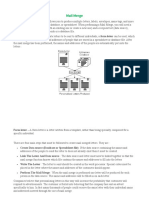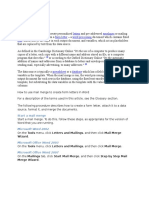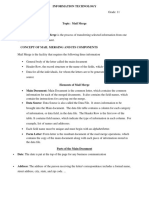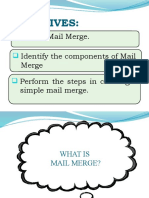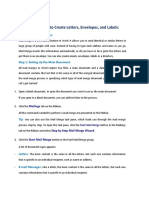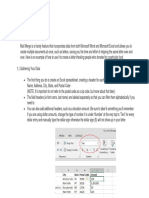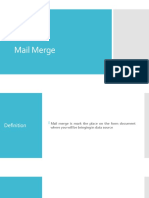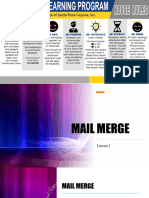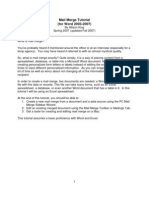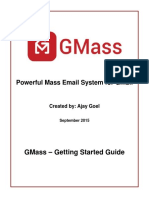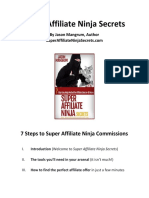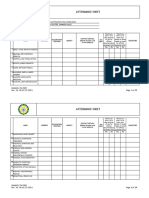0% found this document useful (0 votes)
25 views3 pagesUsing Mail Merge Word 2019
Mail merge is a tool that combines a main document with a data source to create personalized letters, labels, and envelopes. The process involves selecting a document type, choosing recipients from an existing list or creating a new one, writing the letter, previewing it, and completing the merge. Users can save their recipient lists and documents for future use.
Uploaded by
Shweta Shona SharmaCopyright
© © All Rights Reserved
We take content rights seriously. If you suspect this is your content, claim it here.
Available Formats
Download as DOCX, PDF, TXT or read online on Scribd
0% found this document useful (0 votes)
25 views3 pagesUsing Mail Merge Word 2019
Mail merge is a tool that combines a main document with a data source to create personalized letters, labels, and envelopes. The process involves selecting a document type, choosing recipients from an existing list or creating a new one, writing the letter, previewing it, and completing the merge. Users can save their recipient lists and documents for future use.
Uploaded by
Shweta Shona SharmaCopyright
© © All Rights Reserved
We take content rights seriously. If you suspect this is your content, claim it here.
Available Formats
Download as DOCX, PDF, TXT or read online on Scribd
/ 3