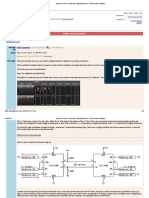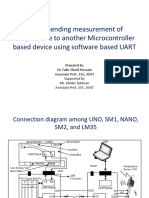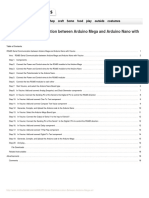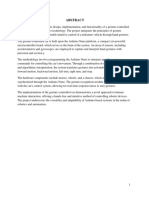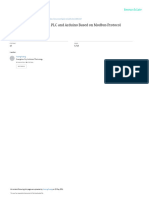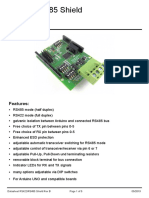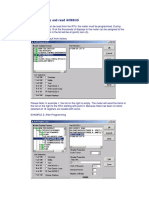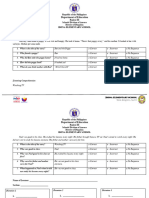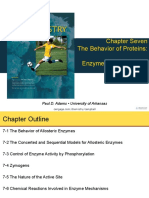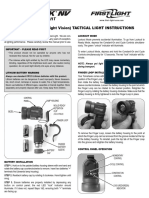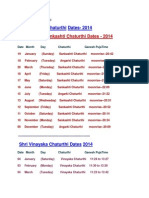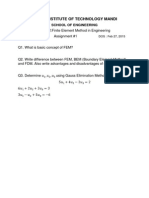0% found this document useful (0 votes)
131 views5 pagesRS485 Arduino Nano Sniffer Setup
This document provides instructions for setting up an Arduino Nano with a MAX485 RS485 module to passively monitor RS485 Modbus RTU communication. It includes a list of required components, wiring connections, an Arduino sketch for data reading, and steps for uploading the code using the Arduino IDE. Safety tips are also provided to ensure proper operation and prevent data corruption.
Uploaded by
osmanCopyright
© © All Rights Reserved
We take content rights seriously. If you suspect this is your content, claim it here.
Available Formats
Download as PDF, TXT or read online on Scribd
0% found this document useful (0 votes)
131 views5 pagesRS485 Arduino Nano Sniffer Setup
This document provides instructions for setting up an Arduino Nano with a MAX485 RS485 module to passively monitor RS485 Modbus RTU communication. It includes a list of required components, wiring connections, an Arduino sketch for data reading, and steps for uploading the code using the Arduino IDE. Safety tips are also provided to ensure proper operation and prevent data corruption.
Uploaded by
osmanCopyright
© © All Rights Reserved
We take content rights seriously. If you suspect this is your content, claim it here.
Available Formats
Download as PDF, TXT or read online on Scribd
/ 5