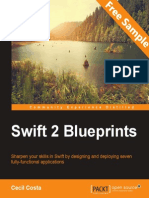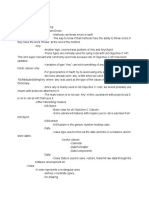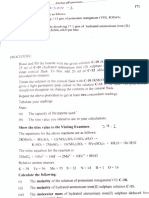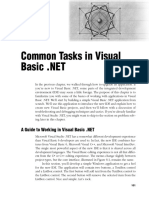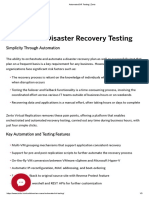0% found this document useful (0 votes)
48 views24 pagesHacking With Macos Swiftui Edition Sample
The document is a tutorial for creating a macOS app using Swift and SwiftUI, specifically focusing on a project called 'Storm Viewer' that allows users to view images. It guides readers through setting up the project in Xcode, creating a user interface with split views and lists, and managing image assets. The tutorial emphasizes the importance of understanding SwiftUI's state management and provides examples of how to implement dynamic lists and user interactions.
Uploaded by
Mohit SharmaCopyright
© © All Rights Reserved
We take content rights seriously. If you suspect this is your content, claim it here.
Available Formats
Download as PDF, TXT or read online on Scribd
0% found this document useful (0 votes)
48 views24 pagesHacking With Macos Swiftui Edition Sample
The document is a tutorial for creating a macOS app using Swift and SwiftUI, specifically focusing on a project called 'Storm Viewer' that allows users to view images. It guides readers through setting up the project in Xcode, creating a user interface with split views and lists, and managing image assets. The tutorial emphasizes the importance of understanding SwiftUI's state management and provides examples of how to implement dynamic lists and user interactions.
Uploaded by
Mohit SharmaCopyright
© © All Rights Reserved
We take content rights seriously. If you suspect this is your content, claim it here.
Available Formats
Download as PDF, TXT or read online on Scribd
/ 24