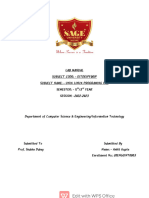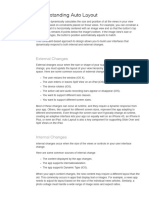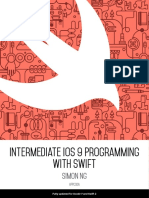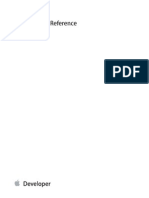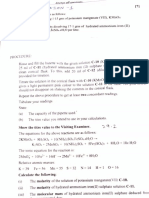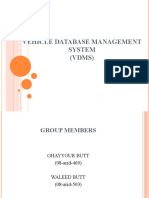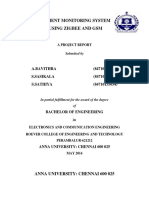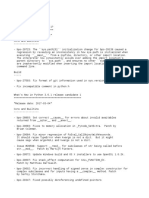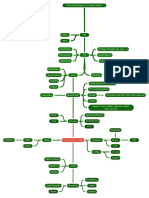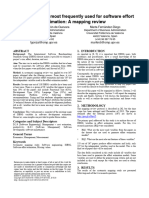HACKING WITH SWIFT
PRO
SWIFTUI
Unleash SwiftUI’s full
potential and build P LE
smarter, faster appsAM
E S
E
FR Paul Hudson
�Chapter 1
Layout and Identity
2 www.hackingwithswift.com
�Parents and children
At the core of SwiftUI is its three-step layout process:
1. A parent view proposes a size for its child.
2. Based on that information, the child then chooses its own size and the parent view must
respect that choice.
3. The parent view then positions the child in its coordinate space.
It sounds so trivial, and you’re probably wondering why I’m starting out by mentioning
something that is so straightforward, but the simple truth is that this simple process unlocks a
huge amount of power and the more you really understand it the more you’ll be able to get
SwiftUI doing exactly what you want.
The key to the power is answering a simple question: what is the “parent view” in that
process? When you’re learning SwiftUI, the answer seems obvious. For example:
VStack {
Text("Hello, world!")
.frame(width: 300, height: 100)
Image(systemName: "person")
}
If I asked a learner what the parent of the text view was, they would probably answer “the
VStack.” And honestly that’s a perfectly fine answer, and I wouldn’t correct a beginner who
said it – it feels natural, and it fits the hierarchy we can see when the code runs. However, it’s
also wrong, and once you have sufficient experience with SwiftUI it’s important you
understand why the answer is wrong, and more importantly what is right.
Let’s start simple: when we use any modifier in SwiftUI, we are most of the time creating a
new view that wraps the original view to add some extra behavior or styling. For example, this
is just one view:
www.hackingwithswift.com 3
�Layout
is and
just one Identity
view:
Text("Hello, world!")
Whereas this is two views:
Text("Hello, world!")
.frame(width: 300, height: 100)
This makes sense if you break it down and keep the three-step layout process in mind: the text
view can’t position itself, because that’s the job of the parent. So, the only way for “Hello,
world!” to be aligned center in a 300x100 container is for the parent – the frame – to be that
300x100 container. This is also why we can stack many modifiers to create more complex
effects: we aren’t modifying the original view again and again, but instead modifying a new
view that modifies the original.
Once you understand this process of creating new views using modifiers, so much of the rest
of SwiftUI makes sense. This is why I encourage repeatedly encourage folks to print out the
underlying types of their views, like this:
Text("Hello, world!")
.frame(width: 300, height: 100)
.onTapGesture {
print(type(of: self.body))
}
When you do that, you’ll see the ModifiedContent type appear a lot – not exactly once for
every modifier, because again not all modifiers create new views. ModifiedContent is itself a
struct that conforms to the View protocol, and I’d like you to look it up using Open Quickly.
4 www.hackingwithswift.com
� Parents and children
If you aren’t familiar with it, Open Quickly is an Xcode feature that lets you type to search
through your code and also Apple’s own APIs; activate it using Shift+Cmd+O, then type
ModifiedContent and press return. This will open Xcode’s generated interface file for SwiftUI,
and you should be able to find this in there:
@frozen public struct ModifiedContent<Content, Modifier>
A little further down you’ll also see its View conformance:
extension ModifiedContent : View where Content : View,
Modifier : ViewModifier {
These things aren’t magic, and they aren’t secret – you can use ModifiedContent directly if
you want, because it’s public API. For example, back in ContentView.swift we could create a
custom a modifier like this one:
struct CustomFont: ViewModifier {
func body(content: Content) -> some View {
content.font(.largeTitle)
}
}
We could apply that to some text using ModifiedContent, like so:
struct ContentView: View {
var body: some View {
ModifiedContent(content: Text("Hello"), modifier:
CustomFont())
}
}
That’s obviously a lot more wordy than the normal SwiftUI code we’d write, but what I want
www.hackingwithswift.com 5
�Layout and Identity
you to understand is that the end result is identical to what we’d get by using modifier() like
this:
Text("Hello")
.modifier(CustomFont())
.onTapGesture {
print(type(of: self.body))
}
This is what SwiftUI’s result builder does for us: it repeatedly transforms our modifiers into
ModifiedContent views, nesting them again and again to get exactly the right result. This is
all done at compile time rather than run time: the actual underlying type of these two views are
identical, rather than just the finished, rendering layouts.
So, when we write code like this:
Text("Hello, world!")
.frame(width: 300, height: 100)
That creates the original text view, plus a new ModifiedContent around it that happens to
contain the fixed frame instructions. The text still has its original frame – the original size it
wants to work with – but now we’ve added a second frame around it.
You can see the original frame is alive and kicking by passing in a custom alignment for the
outer frame:
Text("Hello, world!")
.frame(width: 300, height: 100, alignment: .bottomTrailing)
If you think about it, the only way the text can be aligned to the bottom trailing edge is if it
knows its original frame. So, our text view has its own default frame that exactly matches the
natural size for its text, and no amount of futzing from us can ever force that text to extend its
bounds beyond the natural width and height of its lines.
6 www.hackingwithswift.com
� Parents and children
However, by applying the frame() modifier we’re creating a new ModifiedContent view
around the text that takes up more space – it’s not strictly a “frame” view in its own right, but I
think it’s helpful to talk about it like that.
www.hackingwithswift.com 7
�Fixing view sizes
Let’s look at this simple code again:
Text("Hello, world!")
.frame(width: 300, height: 100)
Like I said, despite attaching a frame() modifier, no amount of futzing from us can ever force
that text to extend its bounds beyond the natural width and height of its lines – that’s just not
how SwiftUI works.
Of course, the real question here is this: what is the natural size for the text? Well, the answer
is that text likes to live on one long line, and that’s exactly what it will do unless you ask for
something else. For example, we might say that our frame had a width of only 30 rather than
300, like this:
Text("Hello, world!")
.frame(width: 30, height: 100)
Now there isn’t enough space for the text, it’s forced to wrap across several lines to fit into the
tiny box we’ve allocated to it.
8 www.hackingwithswift.com
� Fixing view sizes
On the surface this sounds like it breaks the second rule of Swift’s layout system: “the child
chooses its own size and the parent view must respect that choice.” In this case the child is the
text view and the “frame” view is its parent, so how come the text is being forced to accept the
size of its parent, the frame?
What’s really happening here is that all views use six values to decide how much space they
want to use for layouts, and understanding how they interact is key to getting the most out of
SwiftUI’s layout system.
The six are:
• Minimum width and minimum height, which store the least space this view accepts.
Anything lower than these values will be ignored, causing the view to “leak” out of the
space that was proposed to it.
• Maximum width and maximum height, which store the most space this view accepts.
Anything greater than these values will be ignored, meaning that the parent must position
www.hackingwithswift.com 9
�Layout and Identity
the view somehow inside the remaining space.
• Ideal width and ideal height, which store the preferred space that this view wants. It’s okay
to provide values outside these, as long as they still lie in the range of minimum through
maximum. (If you’re coming from a UIKit background, think of this as being like the
intrinsic content size of your view.)
It’s that last one that stores the natural size for our text: the text has ideal width and height
suitable to store its characters on one single line, but it has no minimum size – it doesn’t care if
we try to squeeze the text into a limited width, because it will automatically wrap its letters
around to multiple lines.
This is where the fixedSize() modifier comes in, which has the job of promoting a view’s ideal
size to be its minimum and maximum size. It’s used like this:
Text("Hello, world!")
.fixedSize()
.frame(width: 30, height: 100)
When that code runs, our text will appear at its original width, despite us trying to override it.
Take a moment to think about it: what do you think is actually happening internally with that
code?
Tip: I know it’s really tempting to skip ahead and read my discussion for this question, but I
promise you’ll learn more if you just pause for a moment and think of your own answer to the
question: how will SwiftUI interpret that code, and in what order? Remember, the fixedSize()
modifier create a parent view around the text, then in turn the frame() modifier creates parent
view around the fixedSize().
Still here?
Okay, what we end up with is this:
• We have three views in total: two ModifiedContent views and a Text view.
• In terms of parent-child relationships, our frame is the overall parent, and it has a fixed size
10 www.hackingwithswift.com
� Fixing view sizes
view for its child, which in turn has a text view for its child.
• When we create a 30x100 frame, it will offer that full space to fixedSize() child.
• The view created through fixedSize() proposes that same size to its Text view.
• The text has no idea it’s going to be placed in a 30x100 frame, so it says, “well, my ideal
size is 95x20, but I’m happy to take up less space if needed.”
• The fixedSize() modifier then uses that same information, except now it turns the ideal size
into a fixed size – it effectively returns the equivalent of self.frame(width:
text.idealWidth, height: text.idealHeight).
• So now the frame gets told it has to position a child much bigger than the size it proposed,
and does so – it doesn’t have a choice.
So, fixedSize() is how we promote ideal size up to be fixed size. You can use fixedSize() with
no parameters to get both axes fixed at the same time, or provide Boolean parameters to fix
one specific axis if you prefer.
In the case of text views, remember that fixing its horizontal size will default to it going over
one line no matter how long its text is. If that’s what you want, great! If not, you might find
that fixing only its vertical axis is more useful, because it allows the text to be squashed
horizontally while still growing as tall as needed to handle its lines wrapping.
But what will other view types do? Consider code like this:
Image("singapore")
.frame(width: 300, height: 100)
On its surface that appears to request a 300x100 image, but any SwiftUI veteran will know it
doesn’t work like that – the image will be its original size, happily overflow the 300x100
frame we allocated for it. If you’re using Xcode’s preview canvas in selection mode you’ll be
able to see the thin outline of the frame right there.
www.hackingwithswift.com 11
�Layout and Identity
You can see it more clearly if you use the clipped() modifier to see what’s really happening:
Image("singapore")
.frame(width: 300, height: 100)
.clipped()
Perhaps now you have a better idea of what’s happening here: image views get their ideal
width and height directly from the image data you load into them, and just like text views no
amount of futzing from us can override that.
“But Paul,” I hear you say, “surely we can override the ideal size by making the image
resizable?” Nope! Again, no amount of futzing from us can override the ideal size of an image
– you can see it for yourself with code like this:
Image("singapore")
12 www.hackingwithswift.com
� Fixing view sizes
.resizable()
.fixedSize()
.frame(width: 300, height: 100)
That makes the image resizable, but then promotes the ideal size into a fixed size – lo and
behold, the image is back to its original size again.
Earlier I said, “when we use any modifier in SwiftUI, we are most of the time creating a new
view that wraps the original view to add some extra behavior or styling.”
Well, resizable() is one of the modifiers that doesn’t create a new view: it sends back an image
with the resizing behavior in place, but that isn’t wrapped in some kind of “resizable” modifier
– all we did was tell it to have a flexible width and height, but the underlying ideal size is still
there.
The key here is to remember that whatever frame you try to apply to the image will
automatically inherit values from the image that you don’t specifically override.
For example, a common problem SwiftUI learners hit is when they use a very wide image
alongside some text, like this:
VStack(alignment: .leading) {
Image("wide-image")
Text("Hello, World! This is a layout test.")
}
If that image is very large compared to the device you’re using, e.g. 2000x1000, then it will
stretch the width of the VStack beyond the edges of the screen, which will cause the text to be
placed off screen too. This is rarely what you want – how would you go about fixing it?
www.hackingwithswift.com 13
�Layout and Identity
To fix this without squashing the image, the simplest thing to do is wrap it in a frame with a
completely flexible width, like this:
VStack(alignment: .leading) {
Image("wide-image")
.frame(minWidth: 0, maxWidth: .infinity)
Text("Hello, World! This is a layout test.")
}
Critically, if you remove the minWidth parameter there, the frame will get its minimum width
from the image, which again wants to show its entire picture at its natural size. And even with
both minimum and maximum width provided, adding fixedSize() afterwards shows that the
ideal width and height of the image is still there!
14 www.hackingwithswift.com
� Fixing view sizes
Another common problem beginners face is making two views the same width or height
depending on their content. For example, they might have a layout like this:
HStack {
Text("Forecast")
.padding()
.background(.yellow)
Text("The rain in Spain falls mainly on the Spaniards")
.padding()
.background(.cyan)
}
In that layout, the HStack proposes the available space to its children, then splits up the space
based on what they sent back. In practice, the larger text view will need significantly more
www.hackingwithswift.com 15
�Layout and Identity
space than the smaller one, and when space is restricted the text will wrap – how can we make
them the same size?
Well, the background() modifiers will create frames using whatever size they receive from the
text they wrap, but if we add a custom frame to them then the backgrounds become free to
expand to fill more space:
HStack {
Text("Forecast")
.padding()
.frame(maxHeight: .infinity)
.background(.yellow)
Text("The rain in Spain falls mainly on the Spaniards")
.padding()
.frame(maxHeight: .infinity)
.background(.cyan)
}
Now, remember: even though we’ve told the background it has a flexible maximum height, we
haven’t overridden its ideal height – that still comes through from the text it contains. So, each
piece of text has its own ideal height that exactly fits its content, the background inherits that
ideal height, and the HStack around it calculates its own ideal height to be the maximum of
16 www.hackingwithswift.com
� Fixing view sizes
the ideal heights of the two views it contains. As the text views have infinite maximum heights
and will therefore expand to fill all the available height, the HStack will also expand to fill all
the available height.
As a result, if we make the HStack use fixedSize(), we can make our two text views have the
same height with very little code:
HStack {
Text("Forecast")
.padding()
.frame(maxHeight: .infinity)
.background(.yellow)
Text("The rain in Spain falls mainly on the Spaniards")
.padding()
.frame(maxHeight: .infinity)
.background(.cyan)
}
.fixedSize(horizontal: false, vertical: true)
Telling the HStack to fix its size is different from telling each of the text views to fix their
size: we want them to resize upwards to some upper limit, which in this case is the ideal size of
their container.
In their documentation, Apple describes fixedSize() as “the creation of a counter proposal to
www.hackingwithswift.com 17
�Layout and Identity
the view size proposed to a view by its parent,” which is quite apt once you understand what’s
happening internally.
18 www.hackingwithswift.com
�Layout neutrality
Not all views have a meaningful ideal size, and in fact some views have very little sizing
preference at all – they will happily adapt their own size based on the way we use them
alongside other views. This is called being layout neutral, and a view can be layout neutral for
any combination of its six dimensions.
In its purest form, layout neutrality it looks like this:
struct ContentView: View {
var body: some View {
Color.red
}
}
That will fill the whole space with red, because the color will occupy whatever space is
available. On the other hand, we could use the color as a background:
Text("Hello, World!")
.background(.red)
Because the color doesn’t actually care how much space it takes up, it will simply read the
ideal and maximum sizes from its child, the text, and use that for itself. It doesn’t read the
minimum size because like I said earlier the text view is itself layout neutral for its minimum
width and height – the text doesn’t mind being squeezed smaller, so the background color
doesn’t mind either.
If we wanted to describe this behavior accurately, we’d say that the background color has an
ideal width, ideal height, maximum width, and maximum height, but is layout neutral for its
minimum width and minimum height. In practice this means it will fit snugly around the text it
wraps rather than expanding to fill all the available space, but it’s also happy to be squeezed
downwards if needed.
www.hackingwithswift.com 19
�Layout and Identity
Now take a look at this code:
struct ContentView: View {
var body: some View {
Text("Hello, World!")
.frame(idealWidth: 300, idealHeight: 200)
.background(.red)
}
}
What do you think that might do, and why? Remember to work backwards – the layout starts
with background(.red) as the parent, and works inwards from there.
Take a moment to pause and think about it before continuing.
If you break it down, the flow works like this:
• The background has the whole screen to work with, and Color.red is completely layout
neutral so it’s happen to occupy whatever is available. If this were the entirety of our
layout, the color would expand to fill the screen.
• The background passes on the size proposal it received (the whole screen) to its child,
frame(), which is layout neutral for minimum width, minimum height, maximum width,
and maximum height.
• The frame proposes the whole screen to its child, the text, which is layout neutral for
minimum width and minimum height, but cares very much about its ideal width, ideal
height, maximum width, and maximum height.
• The text sends back to the frame the four values it cares about, but because the frame has
provided its own ideal width and height those two are effectively ignored – the frame will
use its own ideal width and height to override whatever the text asked for. However,
because the frame is layout neutral for its maximum width and height, it will inherit those
from the text.
• The frame then sends its final size up to its parent view, the background: it has the
300x200 ideal size we set, but a maximum size of whatever the text says it needs, e.g.
20 www.hackingwithswift.com
� Layout neutrality
95x20.
• That 95x20 space then gets filled with the red background.
So, it really is important to think about all six sizing values when working with layout – they
combine together in really interesting ways that may not necessarily make sense at first, but if
you break it all down into a sort of blow-by-blow conversation then hopefully the exact
behavior will become clear.
Helpfully, all six of these sizing values are optional, which means you can switch between
layout neutrality and a fixed value by using either a number or nil. This is most commonly
done using a ternary conditional operator, like this:
struct ContentView: View {
@State private var usesFixedSize = false
var body: some View {
VStack {
Text("Hello, World!")
.frame(width: usesFixedSize ? 300 : nil)
.background(.red)
Toggle("Fixed sizes", isOn: $usesFixedSize.animation())
}
}
}
What that code does at runtime depends on the value of usesFixedSize:
• When it’s true, the frame will propose 300 points of width to the text
• When it’s false, the frame will propose to the text whatever size it receives from the
VStack – it effectively does nothing at all.
So, if nil forces a view to be layout neutral for one particular dimension, what happens if we
www.hackingwithswift.com 21
�Layout and Identity
have a view that’s layout neutral for every dimension? We can certainly do this with the
frame() modifier, but at some point every view has some kind of size data, even if that’s just a
nominal ideal size in order to keep our layouts from exploding.
To see an example of what I mean, try code like this:
ScrollView {
Color.red
}
What size can the scroll view propose to Color.red?
Usually Color.red is happy to fill all the available space, but it wouldn’t make any sense here
because it would lead to an infinitely sized scroll view. In this situation, the red color will get a
nominal 10-point height – enough that we can see it’s being placed, but it won’t expand
beyond that.
You can get a better idea of what’s happening if you try attaching a frame to the color, like
this:
ScrollView {
Color.red
.frame(minWidth: nil, idealWidth: nil, maxWidth: nil,
minHeight: nil, idealHeight: nil, maxHeight: 400)
}
22 www.hackingwithswift.com
� Layout neutrality
We’re now explicitly giving the color a maximum height to work with, but it won’t matter – it
will still stay 10 points high, because our frame is layout neutral for its ideal height. This isn’t
just that the color remains small while the frame grows empty around it, which you can see if
you try coloring the frame blue:
ScrollView {
Color.red
.frame(minWidth: nil, idealWidth: nil, maxWidth: nil,
minHeight: nil, idealHeight: nil, maxHeight: 400)
.background(.blue)
}
}
You won’t see any background there, because the frame still has an ideal height matching the
color it contains. In order to get the color to expand, we need to override its ideal height in its
frame parent, like this:
ScrollView {
Color.red
.frame(minWidth: nil, idealWidth: nil, maxWidth: nil,
minHeight: nil, idealHeight: 400, maxHeight: 400)
}
}
Now the red color will expand to be 400 points high – internally the color has an infinite
maximum height but gets capped to the 400 points it is offered by the frame, but now the
frame won’t adopt the 10-point ideal height of the color and will instead use 400 points so that
the color can grow freely.
www.hackingwithswift.com 23
�Multiple frames
Many SwiftUI modifiers can be stacked to create interesting effects, such as perhaps adding
multiple backgrounds to some text:
Text("Hello, World!")
.frame(width: 200, height: 200)
.background(.blue)
.frame(width: 300, height: 300)
.background(.red)
.foregroundColor(.white)
However, it’s possible and indeed common to apply a frame() modifier twice back to back –
with no other modifiers in between. This is because SwiftUI separates the concepts of fixed
frames and flexible frames: a single view can have a fixed width or height, or it can have
24 www.hackingwithswift.com