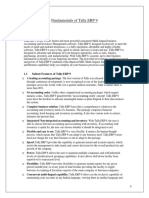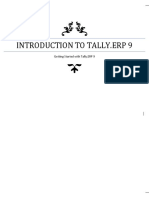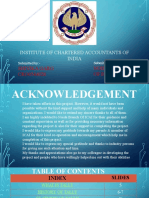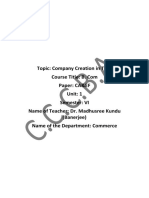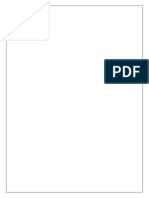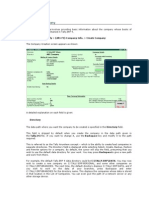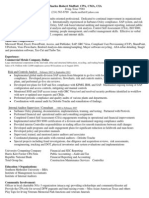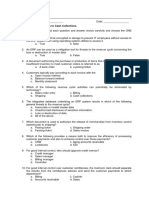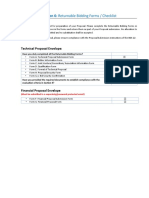0% found this document useful (0 votes)
44 views11 pagesTally Erp Notes
Tally Solutions Pvt. Ltd. is an Indian multinational technology company that provides enterprise resource planning (ERP) software, primarily Tally.ERP 9, which automates and integrates various business operations. The software is user-friendly, supports remote access, and offers features like data reliability, security, and real-time processing, making it suitable for both small and large businesses. Tally.ERP 9 also includes functionalities for creating and managing company data, various voucher types for financial transactions, and comprehensive reporting capabilities.
Uploaded by
serrykurhade12Copyright
© © All Rights Reserved
We take content rights seriously. If you suspect this is your content, claim it here.
Available Formats
Download as PDF, TXT or read online on Scribd
0% found this document useful (0 votes)
44 views11 pagesTally Erp Notes
Tally Solutions Pvt. Ltd. is an Indian multinational technology company that provides enterprise resource planning (ERP) software, primarily Tally.ERP 9, which automates and integrates various business operations. The software is user-friendly, supports remote access, and offers features like data reliability, security, and real-time processing, making it suitable for both small and large businesses. Tally.ERP 9 also includes functionalities for creating and managing company data, various voucher types for financial transactions, and comprehensive reporting capabilities.
Uploaded by
serrykurhade12Copyright
© © All Rights Reserved
We take content rights seriously. If you suspect this is your content, claim it here.
Available Formats
Download as PDF, TXT or read online on Scribd
/ 11