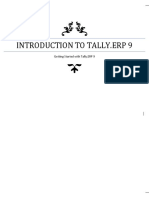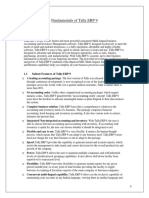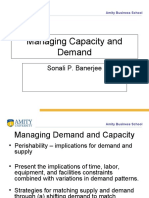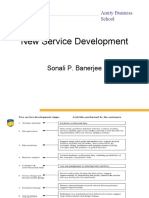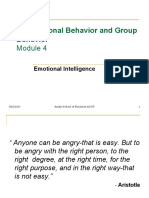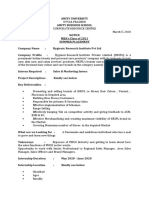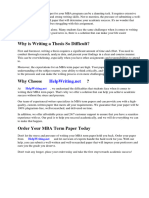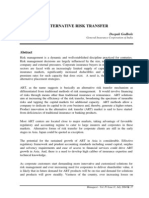0% found this document useful (0 votes)
100 views18 pagesApplication of Disruptive Technologies in Business: Mba (M&S) Section-B Mba (RM) Section-A
The document discusses the application of disruptive technologies in business. It describes Tally, an accounting software, including its history, features, requirements and advantages. Tally allows businesses to manage accounting, inventory, taxation and compliance. It offers facilities like GST filing, cheque printing, and inventory management. However, Tally also has some disadvantages like low security and lack of central support. Overall, the document provides an overview of Tally accounting software and its role in businesses.
Uploaded by
Varun LalwaniCopyright
© © All Rights Reserved
We take content rights seriously. If you suspect this is your content, claim it here.
Available Formats
Download as PPTX, PDF, TXT or read online on Scribd
0% found this document useful (0 votes)
100 views18 pagesApplication of Disruptive Technologies in Business: Mba (M&S) Section-B Mba (RM) Section-A
The document discusses the application of disruptive technologies in business. It describes Tally, an accounting software, including its history, features, requirements and advantages. Tally allows businesses to manage accounting, inventory, taxation and compliance. It offers facilities like GST filing, cheque printing, and inventory management. However, Tally also has some disadvantages like low security and lack of central support. Overall, the document provides an overview of Tally accounting software and its role in businesses.
Uploaded by
Varun LalwaniCopyright
© © All Rights Reserved
We take content rights seriously. If you suspect this is your content, claim it here.
Available Formats
Download as PPTX, PDF, TXT or read online on Scribd
/ 18