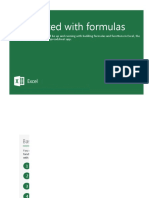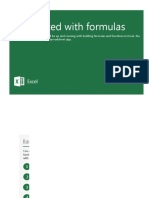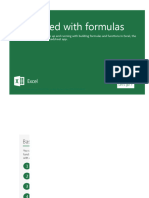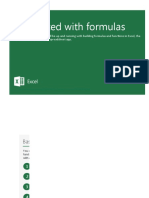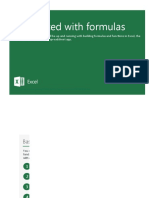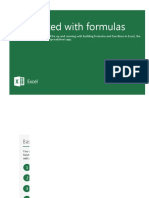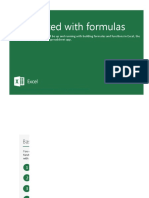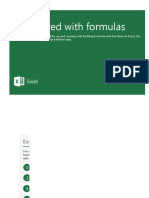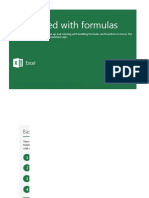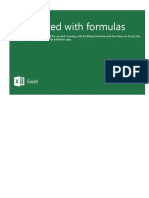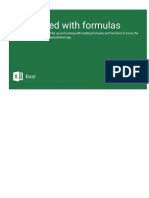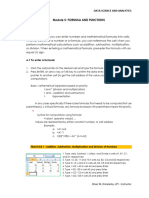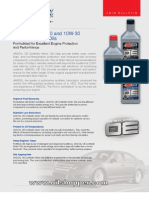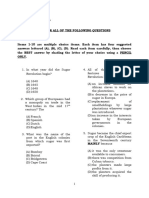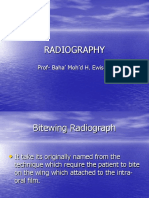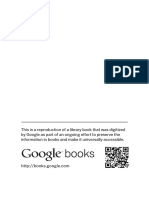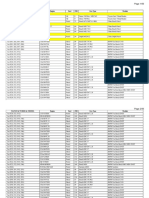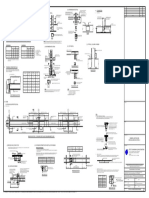Basics: doing math with Excel
Basics: doing math with Excel
You can Add, Subtract, Mul ply, and Divide in Excel without using any built-in func ons. You just need to use some basic operators: +, -
To Add, select cell F3, type =C3+C4, then press Enter.
You
To Subtract, can cell
select Add,F4,Subtract, Multiply,
type =C3-C4, and Divide
then press Enter. in Excel without using any built-in functions.
To Mul ply,You justcell
select needF5, to
typeuse some basic
=C3*C4, operators:
then press Enter. +, -, *, /. All formulas start with an equals (=)
sign.
To Divide, select cell F6, type =C3/C4, then press Enter.
Check this out: change the numbers in cells C3 and C4, and watch the formula results automatically change.
EXTRA CREDIT: 1 You can
To Add,
raise aselect
valuecell
to aF3, typeby=C3+C4,
power using thethen
caratpress Enter.like =A1^A2. Enter it with Shift+6. In cell F7, enter =C3^C
(^) symbol,
Dive down for more detail
Next step
2 Tocells,
More about formulas, Subtract, select cell F4, type =C3-C4, then press Enter.
and ranges
Excel is made up of individual cells that are grouped into rows and columns. Rows are numbered, and columns are le ered. There are o
Formulas can
3 in our
You'll no ce that To Multiply, select
third example cell we
above, F5, used
type the
=C3*C4,
SUM functhenon.press Enter.
A func on is a pre-built command that takes a value or values
Formulas with func ons start with an equals sign, then the func on name follows with its arguments (the values a func on uses to calc
You confirm a formula by pressing Enter. Once you do that the formula will calculate, and the result will be displayed in the cell. To see
Some formula4explanations
To Divide, select cell F6, type =C3/C4, then press Enter.
=10*20 is a formula, where 10 and 20 are constants, and the * sign is the operator.
=SUM(A1:A10) is a formula, where SUM is the function name, the opening and closing parentheses contain the formula arguments, an
=SUM(A1:A10,C1:C10) is a formula, where SUM is the function name, the opening and closing parentheses contain the formula argum
GOOD TO Dive down for more detail Next step
Previous
Next
More information on the web
More about formulas, cells, and ranges
Use Excel as a calculator
Overview Excel
of formulas in Excel
is made up of individual cells that are grouped into rows and columns. Rows are
Excel functions (by category)
numbered, and columns are lettered. There are over 1 million rows and 16,000 columns,
and you
Excel functions can put formulas in any of them.
(alphabetical)
Free ExcelFormulas can contain cell references, ranges of cell references, operators, and constants.
training online
The following are all examples of formulas: =A1+
=A1+B1
=10*20 B1
=SUM(A1:A10)
You'll notice that in our third example above, we used the SUM function. A function is a
pre-built command that takes a value or values, calculates them in a certain way, and
returns a result. For instance, the SUM function takes the cell references or ranges you
specify, and totals them. In this example it takes the cells A1 through A10, and totals them.
Excel has over 400 functions, which you can explore on the Formulas tab. =SUM
Formulas with functions start with an equals sign, then the function name follows with its
arguments (the values a function uses to calculate) wrapped in parentheses.
You confirm a formula by pressing Enter. Once you do that the formula will calculate, and
�You confirm a formula by pressing Enter. Once you do that the formula will calculate, and
the result will be displayed in the cell. To see the formula itself, you can look at the formula
bar beneath the Ribbon, or press F2 to enter Edit mode, where you'll see the formula in the
cell. Press Enter again to finalize the formula and calculate the result.
=SUM
)
More information on the web
Use Excel as a calculator
Overview of formulas in Excel
Excel functions (by category)
Excel functions (alphabetical)
Free Excel training online