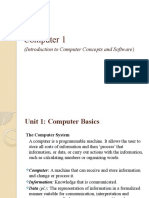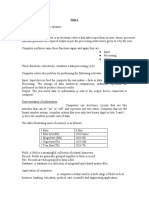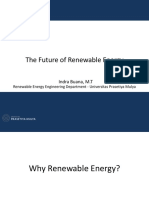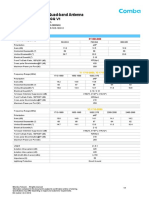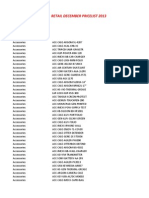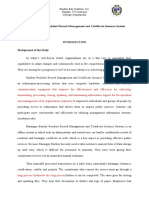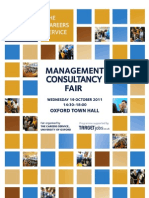0% found this document useful (0 votes)
23 views6 pagesCompter Basics 7
The document provides an overview of computers, detailing their characteristics, basic functions, and components, including hardware and software. It emphasizes the importance of computers in various fields and explains the functionalities of Microsoft Word, including its features, formatting options, and shortcuts. The document serves as a comprehensive guide for understanding computer operations and using MS Word effectively.
Uploaded by
ssushmasingh31Copyright
© © All Rights Reserved
We take content rights seriously. If you suspect this is your content, claim it here.
Available Formats
Download as PDF, TXT or read online on Scribd
0% found this document useful (0 votes)
23 views6 pagesCompter Basics 7
The document provides an overview of computers, detailing their characteristics, basic functions, and components, including hardware and software. It emphasizes the importance of computers in various fields and explains the functionalities of Microsoft Word, including its features, formatting options, and shortcuts. The document serves as a comprehensive guide for understanding computer operations and using MS Word effectively.
Uploaded by
ssushmasingh31Copyright
© © All Rights Reserved
We take content rights seriously. If you suspect this is your content, claim it here.
Available Formats
Download as PDF, TXT or read online on Scribd
/ 6