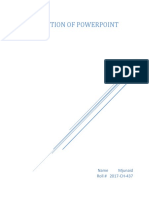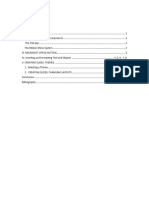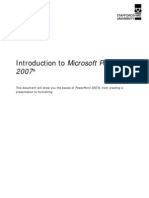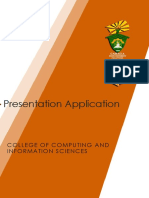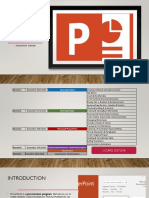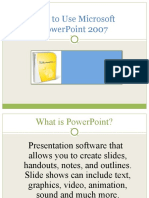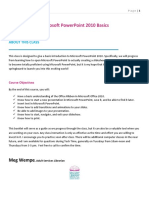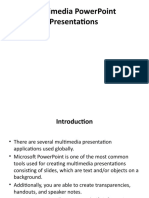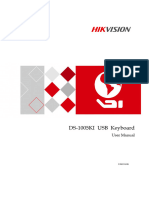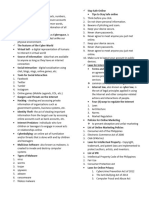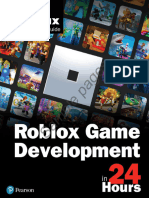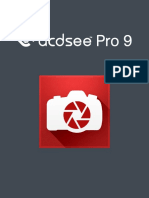0% found this document useful (0 votes)
28 views11 pagesMicrosoft Power Point
Microsoft PowerPoint 2007 features a redesigned user interface with 'The Ribbon' for easier access to tools and functions. Key functionalities include document management through the Office logo, various formatting options in the Home tab, and tools for inserting objects in the Insert tab. Additional features cover animations, slide shows, and document protection, enhancing the overall user experience for creating presentations.
Uploaded by
terchivir20Copyright
© © All Rights Reserved
We take content rights seriously. If you suspect this is your content, claim it here.
Available Formats
Download as DOC, PDF, TXT or read online on Scribd
0% found this document useful (0 votes)
28 views11 pagesMicrosoft Power Point
Microsoft PowerPoint 2007 features a redesigned user interface with 'The Ribbon' for easier access to tools and functions. Key functionalities include document management through the Office logo, various formatting options in the Home tab, and tools for inserting objects in the Insert tab. Additional features cover animations, slide shows, and document protection, enhancing the overall user experience for creating presentations.
Uploaded by
terchivir20Copyright
© © All Rights Reserved
We take content rights seriously. If you suspect this is your content, claim it here.
Available Formats
Download as DOC, PDF, TXT or read online on Scribd
/ 11