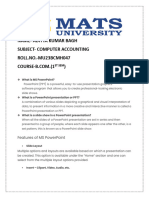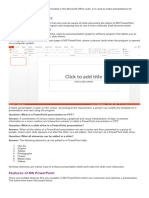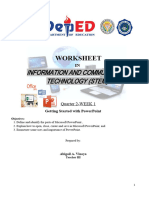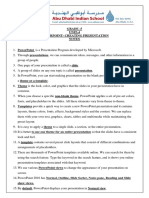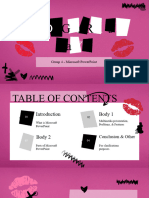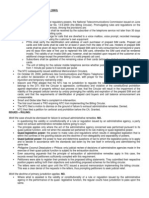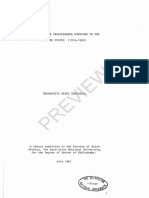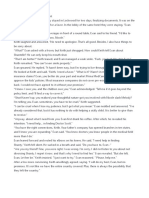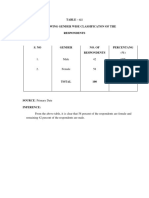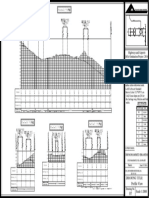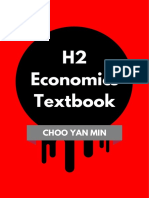0% found this document useful (0 votes)
25 views7 pagesPP Notes
PowerPoint is a versatile presentation software that offers features such as slide layouts, SmartArt, animations, and multimedia integration to create engaging presentations. It serves various functions including visual storytelling, business presentations, and educational purposes, making it widely used across corporate, academic, and personal settings. While it has advantages like advanced features and offline access, it also has disadvantages such as cost and complexity for beginners.
Uploaded by
Menaka VCopyright
© © All Rights Reserved
We take content rights seriously. If you suspect this is your content, claim it here.
Available Formats
Download as PDF, TXT or read online on Scribd
0% found this document useful (0 votes)
25 views7 pagesPP Notes
PowerPoint is a versatile presentation software that offers features such as slide layouts, SmartArt, animations, and multimedia integration to create engaging presentations. It serves various functions including visual storytelling, business presentations, and educational purposes, making it widely used across corporate, academic, and personal settings. While it has advantages like advanced features and offline access, it also has disadvantages such as cost and complexity for beginners.
Uploaded by
Menaka VCopyright
© © All Rights Reserved
We take content rights seriously. If you suspect this is your content, claim it here.
Available Formats
Download as PDF, TXT or read online on Scribd
/ 7