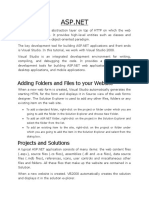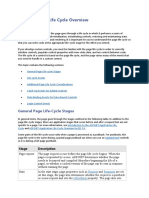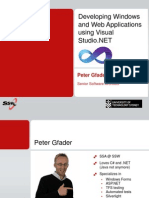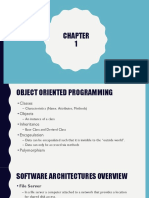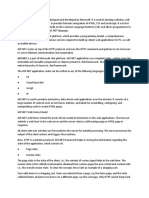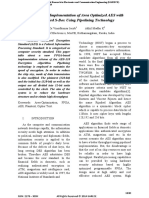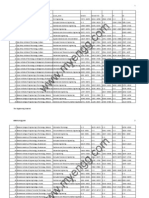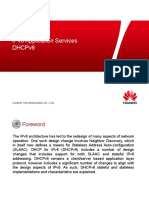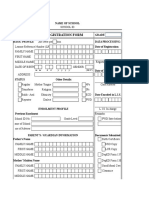0% found this document useful (0 votes)
12 views69 pagesMs. Amina Raees
ASP.NET is a Microsoft .Net platform for building web applications using compiled code in languages like C# and Visual Basic.Net. It offers development styles such as Web Forms, MVC, and Web Pages, and features a structured life cycle for applications and pages, including events for processing requests and managing state. The framework also includes server controls, validation controls, and event handling mechanisms to facilitate user interaction and data validation.
Uploaded by
sabasayyed277Copyright
© © All Rights Reserved
We take content rights seriously. If you suspect this is your content, claim it here.
Available Formats
Download as PDF, TXT or read online on Scribd
0% found this document useful (0 votes)
12 views69 pagesMs. Amina Raees
ASP.NET is a Microsoft .Net platform for building web applications using compiled code in languages like C# and Visual Basic.Net. It offers development styles such as Web Forms, MVC, and Web Pages, and features a structured life cycle for applications and pages, including events for processing requests and managing state. The framework also includes server controls, validation controls, and event handling mechanisms to facilitate user interaction and data validation.
Uploaded by
sabasayyed277Copyright
© © All Rights Reserved
We take content rights seriously. If you suspect this is your content, claim it here.
Available Formats
Download as PDF, TXT or read online on Scribd
/ 69