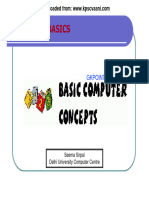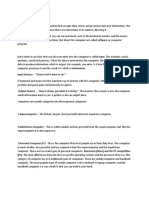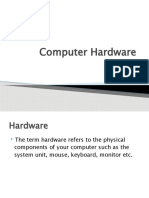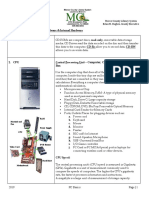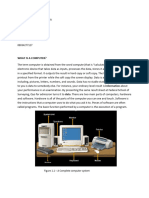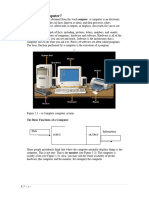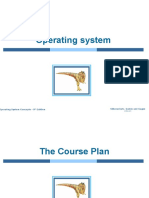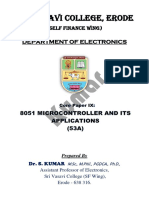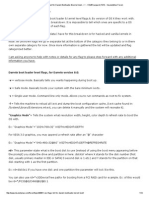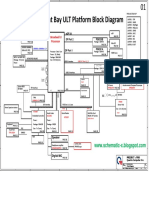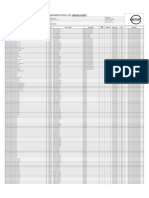0% found this document useful (0 votes)
40 views46 pagesIntroduction CMIT101
The document provides an overview of computer basics, including definitions of hardware and software, types of computers, and their components. It covers input and output devices, storage options, memory types, and the importance of operating systems and application software. Additionally, it discusses networking, common uses of computers, health and safety precautions, backup importance, and issues related to computer viruses and software copyright.
Uploaded by
Junior RantsemaCopyright
© © All Rights Reserved
We take content rights seriously. If you suspect this is your content, claim it here.
Available Formats
Download as PDF, TXT or read online on Scribd
0% found this document useful (0 votes)
40 views46 pagesIntroduction CMIT101
The document provides an overview of computer basics, including definitions of hardware and software, types of computers, and their components. It covers input and output devices, storage options, memory types, and the importance of operating systems and application software. Additionally, it discusses networking, common uses of computers, health and safety precautions, backup importance, and issues related to computer viruses and software copyright.
Uploaded by
Junior RantsemaCopyright
© © All Rights Reserved
We take content rights seriously. If you suspect this is your content, claim it here.
Available Formats
Download as PDF, TXT or read online on Scribd
/ 46