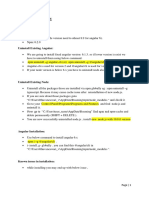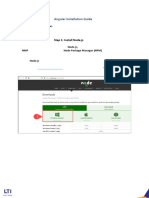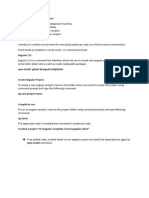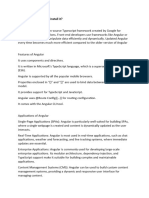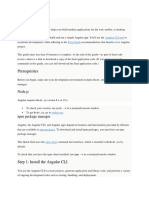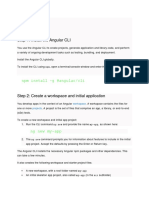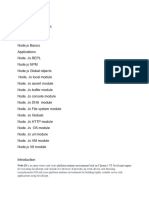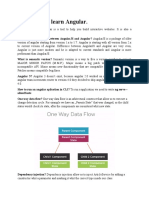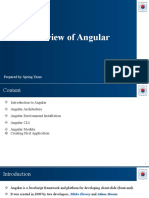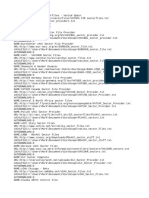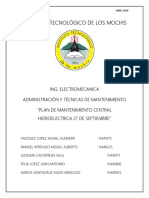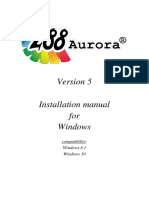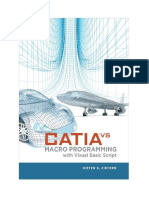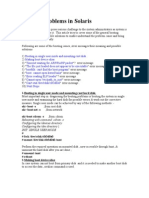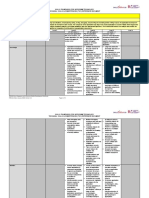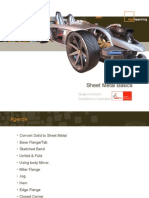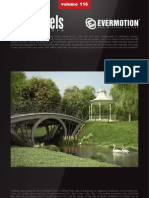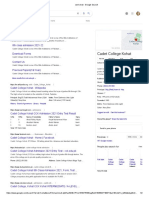0% found this document useful (0 votes)
13 views3 pagesUI Framework Angular
This document outlines the steps to install Angular CLI, including prerequisites such as having Node 6.9.0 or higher and NPM 3 or higher. It provides commands to check versions, install Angular CLI globally, and verify the installation. Additionally, it offers troubleshooting steps if issues arise during installation, including deleting the npm folder and reinstalling Node.js.
Uploaded by
trivedi.cropconnectCopyright
© © All Rights Reserved
We take content rights seriously. If you suspect this is your content, claim it here.
Available Formats
Download as DOCX, PDF, TXT or read online on Scribd
0% found this document useful (0 votes)
13 views3 pagesUI Framework Angular
This document outlines the steps to install Angular CLI, including prerequisites such as having Node 6.9.0 or higher and NPM 3 or higher. It provides commands to check versions, install Angular CLI globally, and verify the installation. Additionally, it offers troubleshooting steps if issues arise during installation, including deleting the npm folder and reinstalling Node.js.
Uploaded by
trivedi.cropconnectCopyright
© © All Rights Reserved
We take content rights seriously. If you suspect this is your content, claim it here.
Available Formats
Download as DOCX, PDF, TXT or read online on Scribd
/ 3