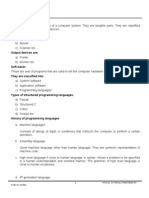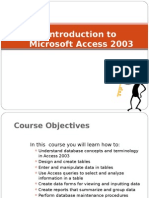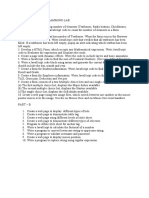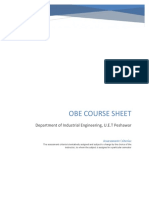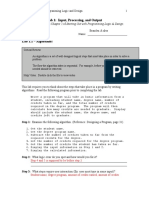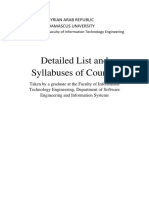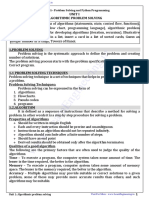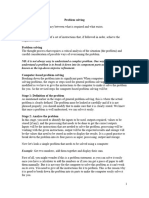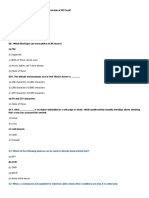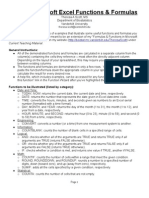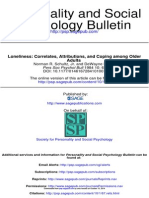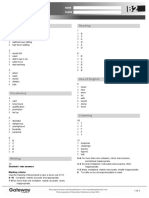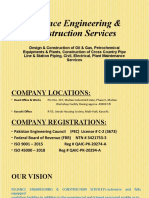0% found this document useful (0 votes)
38 views11 pagesLab1 Google Spreadsheet
The document provides an introduction to Google Spreadsheet, detailing exercises to familiarize users with its features such as modifying rows, columns, and cells, collaborating in real-time, and using various functions. It includes practical exercises for customizing spreadsheets, sharing, creating versions, and applying formulas. Additionally, it outlines specific tasks to be completed in a lab setting, focusing on formatting and data manipulation.
Uploaded by
yuiopqwerty555Copyright
© © All Rights Reserved
We take content rights seriously. If you suspect this is your content, claim it here.
Available Formats
Download as DOCX, PDF, TXT or read online on Scribd
0% found this document useful (0 votes)
38 views11 pagesLab1 Google Spreadsheet
The document provides an introduction to Google Spreadsheet, detailing exercises to familiarize users with its features such as modifying rows, columns, and cells, collaborating in real-time, and using various functions. It includes practical exercises for customizing spreadsheets, sharing, creating versions, and applying formulas. Additionally, it outlines specific tasks to be completed in a lab setting, focusing on formatting and data manipulation.
Uploaded by
yuiopqwerty555Copyright
© © All Rights Reserved
We take content rights seriously. If you suspect this is your content, claim it here.
Available Formats
Download as DOCX, PDF, TXT or read online on Scribd
/ 11