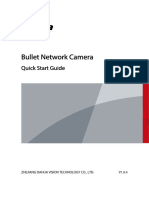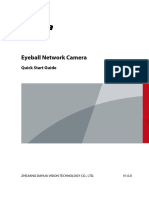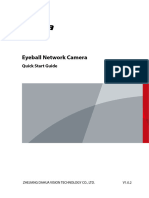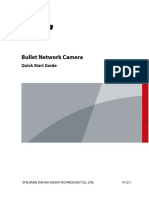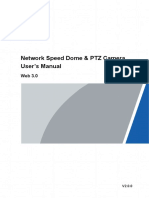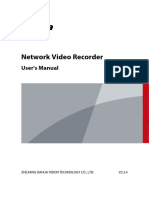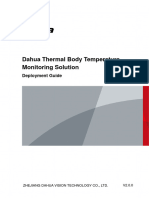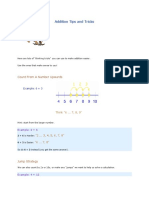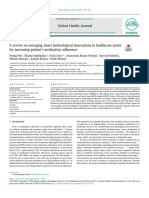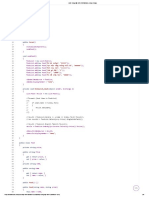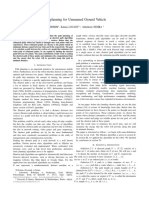0% found this document useful (0 votes)
10 views18 pagesManual Dahua
This Quick Start Guide provides essential information for the installation and operation of a dual-lens pan and tilt network camera by ZHEJIANG DAHUA VISION TECHNOLOGY CO., LTD. It includes safety instructions, maintenance requirements, and detailed steps for network configuration and device initialization. Users are advised to comply with local privacy laws and ensure proper handling to avoid hazards and damage to the device.
Uploaded by
Ivan Montion MontionCopyright
© © All Rights Reserved
We take content rights seriously. If you suspect this is your content, claim it here.
Available Formats
Download as PDF, TXT or read online on Scribd
0% found this document useful (0 votes)
10 views18 pagesManual Dahua
This Quick Start Guide provides essential information for the installation and operation of a dual-lens pan and tilt network camera by ZHEJIANG DAHUA VISION TECHNOLOGY CO., LTD. It includes safety instructions, maintenance requirements, and detailed steps for network configuration and device initialization. Users are advised to comply with local privacy laws and ensure proper handling to avoid hazards and damage to the device.
Uploaded by
Ivan Montion MontionCopyright
© © All Rights Reserved
We take content rights seriously. If you suspect this is your content, claim it here.
Available Formats
Download as PDF, TXT or read online on Scribd
/ 18