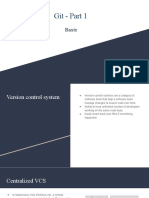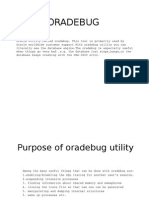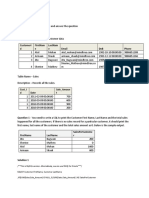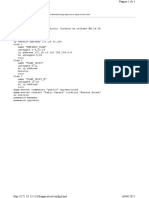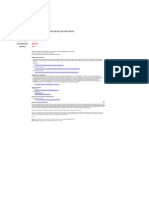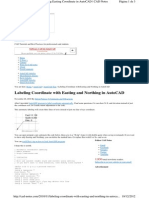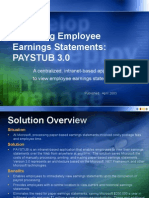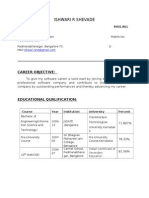0% found this document useful (0 votes)
6 views57 pages1 Git
The document provides an overview of Version Control Systems (VCS), specifically focusing on Git, its functionalities, and commands. It covers the advantages of using VCS, how to start with Git, and essential commands for managing repositories, making changes, and handling branches. Additionally, it discusses the importance of collaboration and resolving merge conflicts within Git workflows.
Uploaded by
ritik9956730Copyright
© © All Rights Reserved
We take content rights seriously. If you suspect this is your content, claim it here.
Available Formats
Download as PDF, TXT or read online on Scribd
0% found this document useful (0 votes)
6 views57 pages1 Git
The document provides an overview of Version Control Systems (VCS), specifically focusing on Git, its functionalities, and commands. It covers the advantages of using VCS, how to start with Git, and essential commands for managing repositories, making changes, and handling branches. Additionally, it discusses the importance of collaboration and resolving merge conflicts within Git workflows.
Uploaded by
ritik9956730Copyright
© © All Rights Reserved
We take content rights seriously. If you suspect this is your content, claim it here.
Available Formats
Download as PDF, TXT or read online on Scribd
/ 57