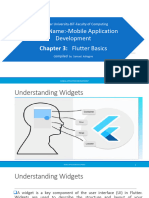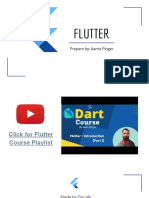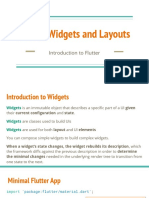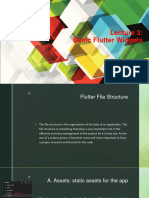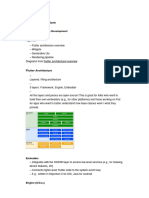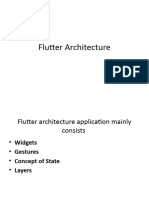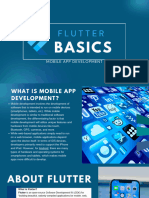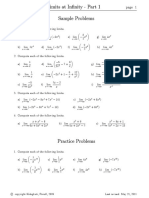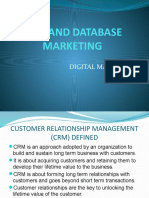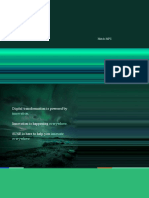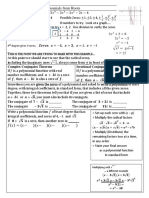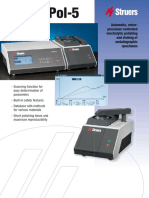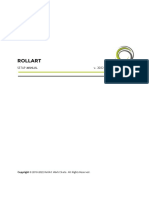0% found this document useful (0 votes)
15 views35 pagesFlutter Complete Widgets
Flutter is Google's UI toolkit for building natively compiled applications for iOS and Android using a single code base, with widgets as the fundamental building blocks. Widgets can be categorized into platform-specific, platform-independent, layout, and state management types, with examples including Material and Cupertino widgets. The document also explains how to create and use various widgets, including visible and invisible types, and provides examples of using Stateful and Stateless widgets in a Flutter application.
Uploaded by
Manu BaliyanCopyright
© © All Rights Reserved
We take content rights seriously. If you suspect this is your content, claim it here.
Available Formats
Download as PDF, TXT or read online on Scribd
0% found this document useful (0 votes)
15 views35 pagesFlutter Complete Widgets
Flutter is Google's UI toolkit for building natively compiled applications for iOS and Android using a single code base, with widgets as the fundamental building blocks. Widgets can be categorized into platform-specific, platform-independent, layout, and state management types, with examples including Material and Cupertino widgets. The document also explains how to create and use various widgets, including visible and invisible types, and provides examples of using Stateful and Stateless widgets in a Flutter application.
Uploaded by
Manu BaliyanCopyright
© © All Rights Reserved
We take content rights seriously. If you suspect this is your content, claim it here.
Available Formats
Download as PDF, TXT or read online on Scribd
/ 35