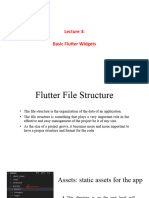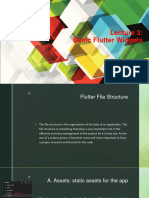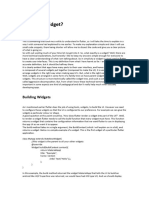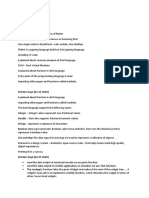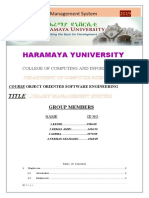0% found this document useful (0 votes)
8 views34 pagesFlutter Widget
The document provides an overview of Flutter widgets, which are the building blocks of Flutter applications, detailing their types, including platform-specific and state management widgets. It explains the differences between StatelessWidget and StatefulWidget, including their lifecycle methods and use cases. Additionally, it describes basic widgets like Text, Container, Row, and Column, highlighting their properties and functionalities.
Uploaded by
Manu BaliyanCopyright
© © All Rights Reserved
We take content rights seriously. If you suspect this is your content, claim it here.
Available Formats
Download as PDF, TXT or read online on Scribd
0% found this document useful (0 votes)
8 views34 pagesFlutter Widget
The document provides an overview of Flutter widgets, which are the building blocks of Flutter applications, detailing their types, including platform-specific and state management widgets. It explains the differences between StatelessWidget and StatefulWidget, including their lifecycle methods and use cases. Additionally, it describes basic widgets like Text, Container, Row, and Column, highlighting their properties and functionalities.
Uploaded by
Manu BaliyanCopyright
© © All Rights Reserved
We take content rights seriously. If you suspect this is your content, claim it here.
Available Formats
Download as PDF, TXT or read online on Scribd
/ 34