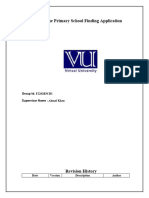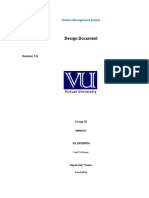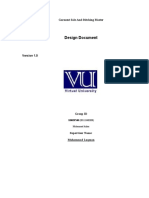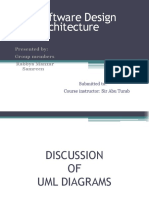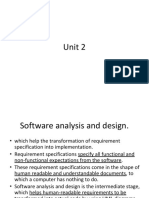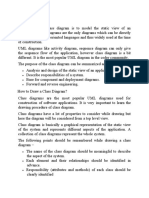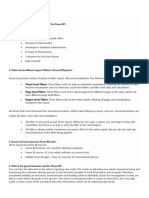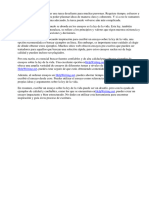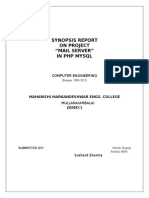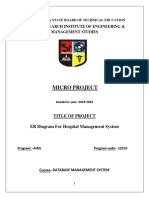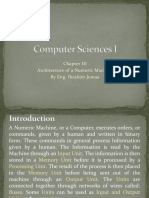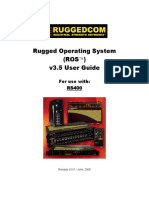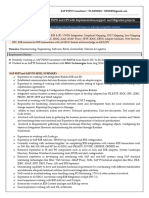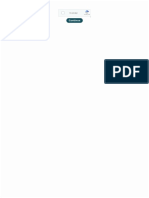0% found this document useful (0 votes)
22 views16 pagesDesign Document Guide
The document serves as a comprehensive guide for creating a Design Document for a keyword-based search engine project, detailing its structure, purpose, and essential components. It covers various design elements including Entity-Relationship Diagrams, Sequence Diagrams, Architecture Design Diagrams, Class Diagrams, Database Design Diagrams, and Interface Design Diagrams, providing definitions and examples for each. The guide emphasizes the importance of clear communication of system architecture and design decisions to developers and stakeholders.
Uploaded by
saeedwilco500Copyright
© © All Rights Reserved
We take content rights seriously. If you suspect this is your content, claim it here.
Available Formats
Download as PDF, TXT or read online on Scribd
0% found this document useful (0 votes)
22 views16 pagesDesign Document Guide
The document serves as a comprehensive guide for creating a Design Document for a keyword-based search engine project, detailing its structure, purpose, and essential components. It covers various design elements including Entity-Relationship Diagrams, Sequence Diagrams, Architecture Design Diagrams, Class Diagrams, Database Design Diagrams, and Interface Design Diagrams, providing definitions and examples for each. The guide emphasizes the importance of clear communication of system architecture and design decisions to developers and stakeholders.
Uploaded by
saeedwilco500Copyright
© © All Rights Reserved
We take content rights seriously. If you suspect this is your content, claim it here.
Available Formats
Download as PDF, TXT or read online on Scribd
/ 16