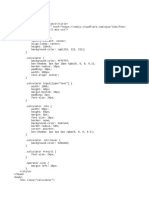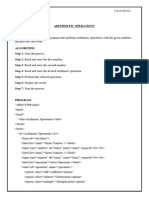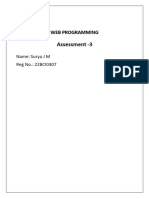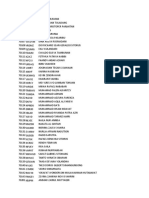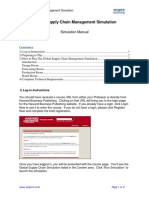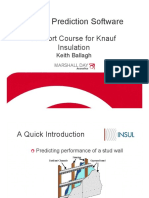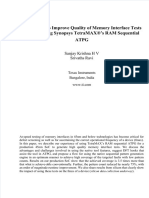0% found this document useful (0 votes)
18 views6 pagesFront End Assignment q1
This document provides a comprehensive guide to creating a web-based calculator that performs basic arithmetic operations using HTML, CSS, and JavaScript. It includes code snippets for the structure, styling, and functionality of the calculator, along with instructions on how to run the application. The calculator allows users to input numbers and perform operations with immediate results displayed on the interface.
Uploaded by
OG KASICopyright
© © All Rights Reserved
We take content rights seriously. If you suspect this is your content, claim it here.
Available Formats
Download as DOCX, PDF, TXT or read online on Scribd
0% found this document useful (0 votes)
18 views6 pagesFront End Assignment q1
This document provides a comprehensive guide to creating a web-based calculator that performs basic arithmetic operations using HTML, CSS, and JavaScript. It includes code snippets for the structure, styling, and functionality of the calculator, along with instructions on how to run the application. The calculator allows users to input numbers and perform operations with immediate results displayed on the interface.
Uploaded by
OG KASICopyright
© © All Rights Reserved
We take content rights seriously. If you suspect this is your content, claim it here.
Available Formats
Download as DOCX, PDF, TXT or read online on Scribd
/ 6