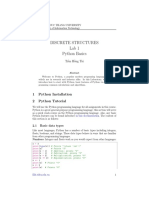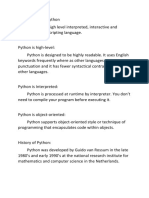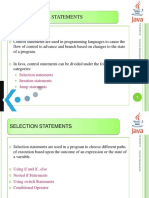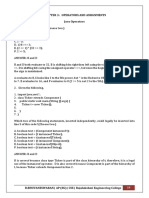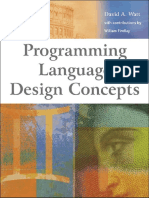0% found this document useful (0 votes)
13 views20 pagesIntermediate Guide
The document is an intermediate guide to Python for kids, covering essential data structures such as Lists, Tuples, Dictionaries, and Sets, along with their characteristics and examples. It also introduces Modules and Packages for enhancing Python programs, explaining how to import and use them effectively. Additionally, it discusses Error Handling using try and except to manage exceptions and ensure user-friendly program behavior.
Uploaded by
sweetylucky008Copyright
© © All Rights Reserved
We take content rights seriously. If you suspect this is your content, claim it here.
Available Formats
Download as PDF, TXT or read online on Scribd
0% found this document useful (0 votes)
13 views20 pagesIntermediate Guide
The document is an intermediate guide to Python for kids, covering essential data structures such as Lists, Tuples, Dictionaries, and Sets, along with their characteristics and examples. It also introduces Modules and Packages for enhancing Python programs, explaining how to import and use them effectively. Additionally, it discusses Error Handling using try and except to manage exceptions and ensure user-friendly program behavior.
Uploaded by
sweetylucky008Copyright
© © All Rights Reserved
We take content rights seriously. If you suspect this is your content, claim it here.
Available Formats
Download as PDF, TXT or read online on Scribd
/ 20