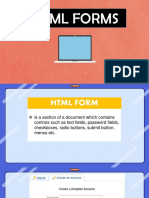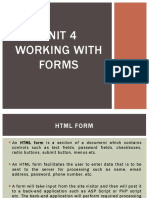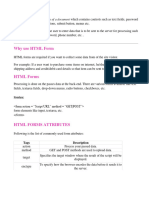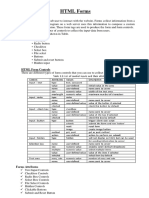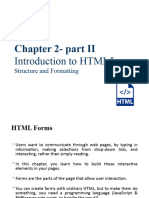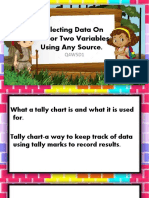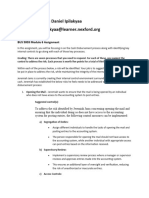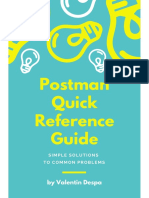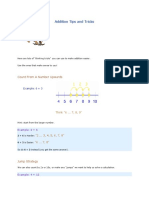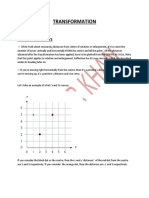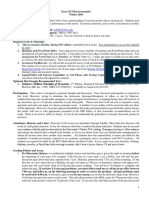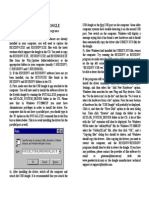0% found this document useful (0 votes)
42 views38 pagesHTML Basics Session2 4KitSolutions
The document provides a comprehensive overview of HTML forms, including their structure, attributes, and various input types such as text fields, checkboxes, radio buttons, and file uploads. It explains the purpose of form attributes like action, method, and enctype, and discusses how to use form controls effectively. Additionally, it covers the importance of labels, fieldsets, and buttons in enhancing user interaction with forms.
Uploaded by
Manish Kumar SharmaCopyright
© © All Rights Reserved
We take content rights seriously. If you suspect this is your content, claim it here.
Available Formats
Download as PDF, TXT or read online on Scribd
0% found this document useful (0 votes)
42 views38 pagesHTML Basics Session2 4KitSolutions
The document provides a comprehensive overview of HTML forms, including their structure, attributes, and various input types such as text fields, checkboxes, radio buttons, and file uploads. It explains the purpose of form attributes like action, method, and enctype, and discusses how to use form controls effectively. Additionally, it covers the importance of labels, fieldsets, and buttons in enhancing user interaction with forms.
Uploaded by
Manish Kumar SharmaCopyright
© © All Rights Reserved
We take content rights seriously. If you suspect this is your content, claim it here.
Available Formats
Download as PDF, TXT or read online on Scribd
/ 38