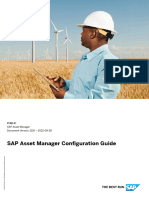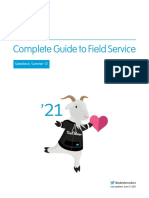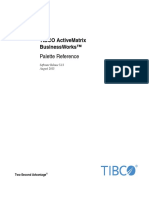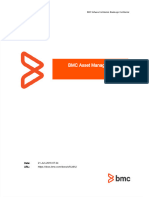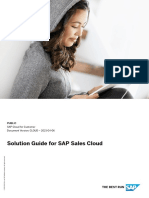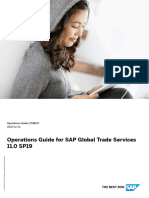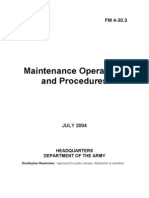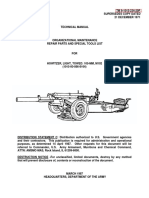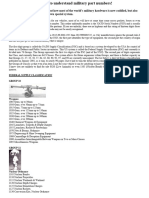S Sam Configuration
Uploaded by
vamsikrishnamolabantiS Sam Configuration
Uploaded by
vamsikrishnamolabantiPUBLIC
SAP Service and Asset Manager
Document Version: 2410 – 2025-07-31
SAP Service and Asset Manager Configuration
Guide
© 2025 SAP SE or an SAP affiliate company. All rights reserved.
THE BEST RUN
Content
1 Features and Personas Configuration Matrix. . . . . . . . . . . . . . . . . . . . . . . . . . . . . . . . . . . . . . . 8
2 General Configurations. . . . . . . . . . . . . . . . . . . . . . . . . . . . . . . . . . . . . . . . . . . . . . . . . . . . . . 49
2.1 Configuring Personas and Features Overview. . . . . . . . . . . . . . . . . . . . . . . . . . . . . . . . . . . . . . . . 49
Usage Types. . . . . . . . . . . . . . . . . . . . . . . . . . . . . . . . . . . . . . . . . . . . . . . . . . . . . . . . . . . . . 50
Configuring Personas. . . . . . . . . . . . . . . . . . . . . . . . . . . . . . . . . . . . . . . . . . . . . . . . . . . . . . . 51
Configuring Features. . . . . . . . . . . . . . . . . . . . . . . . . . . . . . . . . . . . . . . . . . . . . . . . . . . . . . . 55
Configuring Component Assignments. . . . . . . . . . . . . . . . . . . . . . . . . . . . . . . . . . . . . . . . . . . 62
2.2 Enabling and Disabling Features Per User Through SAP Authorization. . . . . . . . . . . . . . . . . . . . . . . 63
2.3 Mobile Configuration Variant Tool Overview. . . . . . . . . . . . . . . . . . . . . . . . . . . . . . . . . . . . . . . . . . 67
Variant Tool - Search Screen. . . . . . . . . . . . . . . . . . . . . . . . . . . . . . . . . . . . . . . . . . . . . . . . . . 69
Configuring Variant General Settings. . . . . . . . . . . . . . . . . . . . . . . . . . . . . . . . . . . . . . . . . . . . 70
Configuring Feature Toggles. . . . . . . . . . . . . . . . . . . . . . . . . . . . . . . . . . . . . . . . . . . . . . . . . . 72
Configuring Mobile Application Parameters. . . . . . . . . . . . . . . . . . . . . . . . . . . . . . . . . . . . . . . 74
Configuring oMDO Filter Settings. . . . . . . . . . . . . . . . . . . . . . . . . . . . . . . . . . . . . . . . . . . . . . 75
2.4 OData Channel Integration Settings Procedures. . . . . . . . . . . . . . . . . . . . . . . . . . . . . . . . . . . . . . .77
Working with oData MDO Filter Rules. . . . . . . . . . . . . . . . . . . . . . . . . . . . . . . . . . . . . . . . . . . . 77
Work Order Distribution by Order Type Overview. . . . . . . . . . . . . . . . . . . . . . . . . . . . . . . . . . . .78
Business Object Distribution by Assignment Model. . . . . . . . . . . . . . . . . . . . . . . . . . . . . . . . . 80
Filtering Equipment Records by Equipment Status. . . . . . . . . . . . . . . . . . . . . . . . . . . . . . . . . . 85
Retrieving Additional Data for OData Mobile Data Objects. . . . . . . . . . . . . . . . . . . . . . . . . . . . . 87
Enabling or Disabling Follow-On Work Orders. . . . . . . . . . . . . . . . . . . . . . . . . . . . . . . . . . . . . . 89
2.5 Configuring Notification Catalog Types. . . . . . . . . . . . . . . . . . . . . . . . . . . . . . . . . . . . . . . . . . . . . 90
2.6 Configuring Mobile User Attributes. . . . . . . . . . . . . . . . . . . . . . . . . . . . . . . . . . . . . . . . . . . . . . . .92
2.7 Mapping Work Orders to a STARTED Status - Overview. . . . . . . . . . . . . . . . . . . . . . . . . . . . . . . . . 95
Changing the Mapping of a Mobile Status to STARTED. . . . . . . . . . . . . . . . . . . . . . . . . . . . . . . 96
2.8 Data Distribution Model Overview. . . . . . . . . . . . . . . . . . . . . . . . . . . . . . . . . . . . . . . . . . . . . . . . .97
Data Distribution by Assignment Types. . . . . . . . . . . . . . . . . . . . . . . . . . . . . . . . . . . . . . . . . . 98
Common Filters for SAP Service and Asset Manager. . . . . . . . . . . . . . . . . . . . . . . . . . . . . . . . .98
Work Order Distribution Rules. . . . . . . . . . . . . . . . . . . . . . . . . . . . . . . . . . . . . . . . . . . . . . . . 100
Notification Distribution Rules. . . . . . . . . . . . . . . . . . . . . . . . . . . . . . . . . . . . . . . . . . . . . . . . 107
2.9 Removal of Dependent Objects Based on Lead Objects. . . . . . . . . . . . . . . . . . . . . . . . . . . . . . . . . 112
2.10 Technical Objects Configuration. . . . . . . . . . . . . . . . . . . . . . . . . . . . . . . . . . . . . . . . . . . . . . . . . 114
Configuring the Creation of Technical Objects from a Template. . . . . . . . . . . . . . . . . . . . . . . . . 115
Support for Editing Existing Technical Objects. . . . . . . . . . . . . . . . . . . . . . . . . . . . . . . . . . . . . 119
Support for LITE Version of Technical Objects. . . . . . . . . . . . . . . . . . . . . . . . . . . . . . . . . . . . . 120
SAP Service and Asset Manager Configuration Guide
2 PUBLIC Content
3 Persona Configurations. . . . . . . . . . . . . . . . . . . . . . . . . . . . . . . . . . . . . . . . . . . . . . . . . . . . . 124
3.1 Maintenance Technician Configuration. . . . . . . . . . . . . . . . . . . . . . . . . . . . . . . . . . . . . . . . . . . . 124
3.2 Field Logistics Configuration. . . . . . . . . . . . . . . . . . . . . . . . . . . . . . . . . . . . . . . . . . . . . . . . . . . 124
Assigning and Unassigning a Feature - Back End. . . . . . . . . . . . . . . . . . . . . . . . . . . . . . . . . . . 127
Enabling and Disabling a Feature - Back End. . . . . . . . . . . . . . . . . . . . . . . . . . . . . . . . . . . . . . 128
Assigning and Unassigning an OMDO to a Feature - Back End. . . . . . . . . . . . . . . . . . . . . . . . . . 129
Configuring Data Distribution - Back End. . . . . . . . . . . . . . . . . . . . . . . . . . . . . . . . . . . . . . . . 130
Mobile Application Parameters - Back End. . . . . . . . . . . . . . . . . . . . . . . . . . . . . . . . . . . . . . . 135
3.3 Extended Warehouse Management Configuration. . . . . . . . . . . . . . . . . . . . . . . . . . . . . . . . . . . . 136
3.4 Field Service Technician Configuration. . . . . . . . . . . . . . . . . . . . . . . . . . . . . . . . . . . . . . . . . . . . .137
Field Service Technician Configuration on a Customer Service Back End. . . . . . . . . . . . . . . . . . 137
Field Service Technician Configuration on an S/4 Field Service Management Back End. . . . . . . . 163
3.5 Safety Technician Configuration. . . . . . . . . . . . . . . . . . . . . . . . . . . . . . . . . . . . . . . . . . . . . . . . . 173
Configuration Prerequisites and Limitations - Safety Technician Persona. . . . . . . . . . . . . . . . . . 174
General Feature Configuration - Safety Technician Persona. . . . . . . . . . . . . . . . . . . . . . . . . . . . 175
Mobile Application Parameters - Safety Technician Persona. . . . . . . . . . . . . . . . . . . . . . . . . . . 176
General oMDO Configuration - Safety Technician Persona. . . . . . . . . . . . . . . . . . . . . . . . . . . . 178
General Exchange Configuration - Safety Technician Persona. . . . . . . . . . . . . . . . . . . . . . . . . . 180
Work Order as a Dependency - Safety Technician Persona. . . . . . . . . . . . . . . . . . . . . . . . . . . . 182
Supported Usage Types - Safety Technician Persona. . . . . . . . . . . . . . . . . . . . . . . . . . . . . . . . 183
General User Parameters Configuration - Safety Technician Persona. . . . . . . . . . . . . . . . . . . . . 184
3.6 Inventory Clerk Configuration. . . . . . . . . . . . . . . . . . . . . . . . . . . . . . . . . . . . . . . . . . . . . . . . . . . 185
Prerequisites for Inventory Clerk . . . . . . . . . . . . . . . . . . . . . . . . . . . . . . . . . . . . . . . . . . . . . . 186
SAP Transactions Supported by Inventory Clerk . . . . . . . . . . . . . . . . . . . . . . . . . . . . . . . . . . . 188
Application Features Assigned to Inventory Clerk . . . . . . . . . . . . . . . . . . . . . . . . . . . . . . . . . . 188
Configuring Data Distribution . . . . . . . . . . . . . . . . . . . . . . . . . . . . . . . . . . . . . . . . . . . . . . . . 192
Mobile Application Parameters . . . . . . . . . . . . . . . . . . . . . . . . . . . . . . . . . . . . . . . . . . . . . . . 194
Configuring Printing . . . . . . . . . . . . . . . . . . . . . . . . . . . . . . . . . . . . . . . . . . . . . . . . . . . . . . .196
4 Feature Configurations. . . . . . . . . . . . . . . . . . . . . . . . . . . . . . . . . . . . . . . . . . . . . . . . . . . . . . 198
4.1 ASPM and PdMS Configuration. . . . . . . . . . . . . . . . . . . . . . . . . . . . . . . . . . . . . . . . . . . . . . . . . 198
Configuring Checklist Parameters. . . . . . . . . . . . . . . . . . . . . . . . . . . . . . . . . . . . . . . . . . . . . 198
Setting Up an ASPM Connection to the ASPM System to Use Checklists. . . . . . . . . . . . . . . . . .200
4.2 Assignment Management of Safety-Related Features. . . . . . . . . . . . . . . . . . . . . . . . . . . . . . . . . .209
Configuring Assignment Type 1 (User Plant). . . . . . . . . . . . . . . . . . . . . . . . . . . . . . . . . . . . . . 211
Configuring Assignment Type 2 (User Work Center). . . . . . . . . . . . . . . . . . . . . . . . . . . . . . . . .213
Configuring Assignment Type 3 (User Planner Group). . . . . . . . . . . . . . . . . . . . . . . . . . . . . . . 215
Configuring Assignment Type 4 (Partner Function). . . . . . . . . . . . . . . . . . . . . . . . . . . . . . . . . 218
Configuring Assignment Type 5 (Selection Variant). . . . . . . . . . . . . . . . . . . . . . . . . . . . . . . . . 224
Configuring Assignment Type 6 (Operational List + Selection Variant). . . . . . . . . . . . . . . . . . . .229
4.3 Attachments - Abstract Document Management. . . . . . . . . . . . . . . . . . . . . . . . . . . . . . . . . . . . . 234
Configuring Document Management. . . . . . . . . . . . . . . . . . . . . . . . . . . . . . . . . . . . . . . . . . . 236
SAP Service and Asset Manager Configuration Guide
Content PUBLIC 3
DMS Method. . . . . . . . . . . . . . . . . . . . . . . . . . . . . . . . . . . . . . . . . . . . . . . . . . . . . . . . . . . . 238
GOS Method. . . . . . . . . . . . . . . . . . . . . . . . . . . . . . . . . . . . . . . . . . . . . . . . . . . . . . . . . . . . 239
BDS Method. . . . . . . . . . . . . . . . . . . . . . . . . . . . . . . . . . . . . . . . . . . . . . . . . . . . . . . . . . . . 240
Other Method. . . . . . . . . . . . . . . . . . . . . . . . . . . . . . . . . . . . . . . . . . . . . . . . . . . . . . . . . . . 241
SAM Document Data Filter. . . . . . . . . . . . . . . . . . . . . . . . . . . . . . . . . . . . . . . . . . . . . . . . . . 241
4.4 Auto-Resize Images with a Configured Maximum Size. . . . . . . . . . . . . . . . . . . . . . . . . . . . . . . . . 249
4.5 Auto-Sync Configuration. . . . . . . . . . . . . . . . . . . . . . . . . . . . . . . . . . . . . . . . . . . . . . . . . . . . . . 250
Configuring Auto-Sync - Back End - Enabling the Feature. . . . . . . . . . . . . . . . . . . . . . . . . . . . . 251
Configuring Auto-Sync - Back End - Mobile Application Parameters. . . . . . . . . . . . . . . . . . . . . 252
Common Use Cases for Configuring Auto-Sync. . . . . . . . . . . . . . . . . . . . . . . . . . . . . . . . . . . 256
4.6 Catalog Profiles Configuration. . . . . . . . . . . . . . . . . . . . . . . . . . . . . . . . . . . . . . . . . . . . . . . . . . 256
Configuring Catalog Profiles - Back End - Mobile Application Parameters. . . . . . . . . . . . . . . . . 258
Configuring Catalog Profiles - Back End - OMDO Filters. . . . . . . . . . . . . . . . . . . . . . . . . . . . . . 259
4.7 CATS and PM Confirmation Time Entries Configuration. . . . . . . . . . . . . . . . . . . . . . . . . . . . . . . . 261
Allow Technician to Enter Time for Another Technician - Configuration. . . . . . . . . . . . . . . . . . . 263
4.8 Clock In Clock Out Configuration. . . . . . . . . . . . . . . . . . . . . . . . . . . . . . . . . . . . . . . . . . . . . . . . 264
4.9 Customer Service Notification Types Configuration. . . . . . . . . . . . . . . . . . . . . . . . . . . . . . . . . . . 266
4.10 Customer Service Order Types Configuration. . . . . . . . . . . . . . . . . . . . . . . . . . . . . . . . . . . . . . . 267
4.11 Digital Signature Overview. . . . . . . . . . . . . . . . . . . . . . . . . . . . . . . . . . . . . . . . . . . . . . . . . . . . . 267
Enabling Digital Signature. . . . . . . . . . . . . . . . . . . . . . . . . . . . . . . . . . . . . . . . . . . . . . . . . . .269
Setting up the TOTP_2E Signature Strategy. . . . . . . . . . . . . . . . . . . . . . . . . . . . . . . . . . . . . . 271
Troubleshooting: Unable to Unregister the Device. . . . . . . . . . . . . . . . . . . . . . . . . . . . . . . . . . 275
4.12 Defense and Security Features Configuration. . . . . . . . . . . . . . . . . . . . . . . . . . . . . . . . . . . . . . . .276
4.13 EAM Phase Model Configuration - Overview. . . . . . . . . . . . . . . . . . . . . . . . . . . . . . . . . . . . . . . . .278
Non-Phase Model Configuration. . . . . . . . . . . . . . . . . . . . . . . . . . . . . . . . . . . . . . . . . . . . . . 278
Phase Model Configuration. . . . . . . . . . . . . . . . . . . . . . . . . . . . . . . . . . . . . . . . . . . . . . . . . .295
Phase Model + Non-Phase Model Configuration. . . . . . . . . . . . . . . . . . . . . . . . . . . . . . . . . . . 314
4.14 EPD Visualization Configuration. . . . . . . . . . . . . . . . . . . . . . . . . . . . . . . . . . . . . . . . . . . . . . . . . 336
4.15 Field Operations Worker Configuration. . . . . . . . . . . . . . . . . . . . . . . . . . . . . . . . . . . . . . . . . . . . 338
Differentiating a Base SAP Service and Asset Manager Work Order from a Field Operations
Worker Order. . . . . . . . . . . . . . . . . . . . . . . . . . . . . . . . . . . . . . . . . . . . . . . . . . . . . . . . . . . 339
4.16 FSM Crew Integration Configuration. . . . . . . . . . . . . . . . . . . . . . . . . . . . . . . . . . . . . . . . . . . . . . 341
Configuring FSM Crew Integration - Back End - Enabling the Feature. . . . . . . . . . . . . . . . . . . . .342
Configuring FSM Crew Integration - Back End - oMDO. . . . . . . . . . . . . . . . . . . . . . . . . . . . . . . 343
4.17 FSM Crowd Service Integration Configuration. . . . . . . . . . . . . . . . . . . . . . . . . . . . . . . . . . . . . . . 344
Configuring FSM Crowd Service - BTP Mobile Services Connectivity. . . . . . . . . . . . . . . . . . . . . 346
Configuring FSM Crowd Service - Back End - Enabling the Feature. . . . . . . . . . . . . . . . . . . . . . 347
Configuring FSM Crowd Service - Back End - oMDO. . . . . . . . . . . . . . . . . . . . . . . . . . . . . . . . 349
4.18 FSM Smartforms Configuration for Maintenance Technician. . . . . . . . . . . . . . . . . . . . . . . . . . . . . 351
4.19 Geospatial Service Definitions. . . . . . . . . . . . . . . . . . . . . . . . . . . . . . . . . . . . . . . . . . . . . . . . . . 352
ArcGIS (Aeronautical Reconnaissance Coverage Geographic Information System). . . . . . . . . . .353
SAP Service and Asset Manager Configuration Guide
4 PUBLIC Content
4.20 Guided Workflow Configuration. . . . . . . . . . . . . . . . . . . . . . . . . . . . . . . . . . . . . . . . . . . . . . . . . 369
Creating a New Workflow - Back End. . . . . . . . . . . . . . . . . . . . . . . . . . . . . . . . . . . . . . . . . . . 371
Creating a New Work Step - Back End. . . . . . . . . . . . . . . . . . . . . . . . . . . . . . . . . . . . . . . . . . 372
Modifying an Existing Workflow - Back End. . . . . . . . . . . . . . . . . . . . . . . . . . . . . . . . . . . . . . . 373
Configuring Notifications with Workflows - Back End. . . . . . . . . . . . . . . . . . . . . . . . . . . . . . . . 374
4.21 Isolation Certificate Configuration. . . . . . . . . . . . . . . . . . . . . . . . . . . . . . . . . . . . . . . . . . . . . . . 376
Configuring Isolation Cerificates - Back End - Enabling the Feature. . . . . . . . . . . . . . . . . . . . . . 378
4.22 Linear Asset Management Configuration. . . . . . . . . . . . . . . . . . . . . . . . . . . . . . . . . . . . . . . . . . .378
Disabling and Re-Enabling Linear Asset Management. . . . . . . . . . . . . . . . . . . . . . . . . . . . . . . 379
Adding Linear Data for Characteristics. . . . . . . . . . . . . . . . . . . . . . . . . . . . . . . . . . . . . . . . . .380
4.23 Local Object Mobile Status Configuration. . . . . . . . . . . . . . . . . . . . . . . . . . . . . . . . . . . . . . . . . . 380
4.24 Location Tracking Configuration. . . . . . . . . . . . . . . . . . . . . . . . . . . . . . . . . . . . . . . . . . . . . . . . . 381
Configuring Location Tracking - Back End - Mobile Application Parameters. . . . . . . . . . . . . . . . 383
Accessing User Location Data - Back End - MAIF Administration Potral. . . . . . . . . . . . . . . . . . . 385
4.25 Low Code No Code Support . . . . . . . . . . . . . . . . . . . . . . . . . . . . . . . . . . . . . . . . . . . . . . . . . . . 387
Showing Customized Fields on the Detail Screen . . . . . . . . . . . . . . . . . . . . . . . . . . . . . . . . . . 388
Showing Customized Fields on the List Screen. . . . . . . . . . . . . . . . . . . . . . . . . . . . . . . . . . . . 389
Adding Customized Fields to the Search Criteria. . . . . . . . . . . . . . . . . . . . . . . . . . . . . . . . . . . 391
4.26 Meter Management Configuration. . . . . . . . . . . . . . . . . . . . . . . . . . . . . . . . . . . . . . . . . . . . . . . 392
Binding ISU Process Type to Work Order Type. . . . . . . . . . . . . . . . . . . . . . . . . . . . . . . . . . . . .393
Binding Meter Reading Notes Based on ISU Process Type. . . . . . . . . . . . . . . . . . . . . . . . . . . . 394
Meter Reading History Interval Definition. . . . . . . . . . . . . . . . . . . . . . . . . . . . . . . . . . . . . . . . 394
Binding Meter Reading Reasons Relevant for Technical Installation. . . . . . . . . . . . . . . . . . . . . . 395
4.27 Namespace Check Configuration. . . . . . . . . . . . . . . . . . . . . . . . . . . . . . . . . . . . . . . . . . . . . . . . 396
4.28 Online Search Configuration. . . . . . . . . . . . . . . . . . . . . . . . . . . . . . . . . . . . . . . . . . . . . . . . . . . 397
Online Search - Notification and Work Order . . . . . . . . . . . . . . . . . . . . . . . . . . . . . . . . . . . . . 398
4.29 Operational Item Configuration. . . . . . . . . . . . . . . . . . . . . . . . . . . . . . . . . . . . . . . . . . . . . . . . . 402
4.30 Optimized Delta Synchronization. . . . . . . . . . . . . . . . . . . . . . . . . . . . . . . . . . . . . . . . . . . . . . . . 403
4.31 Quality Management Configuration. . . . . . . . . . . . . . . . . . . . . . . . . . . . . . . . . . . . . . . . . . . . . . 405
Configuring Quality Management Notification Parameters. . . . . . . . . . . . . . . . . . . . . . . . . . . .405
Configuring oData MDO Data Filters for Quality Management. . . . . . . . . . . . . . . . . . . . . . . . . .407
Inspection Lots. . . . . . . . . . . . . . . . . . . . . . . . . . . . . . . . . . . . . . . . . . . . . . . . . . . . . . . . . . 409
EAM Checklist Overview. . . . . . . . . . . . . . . . . . . . . . . . . . . . . . . . . . . . . . . . . . . . . . . . . . . . 410
PM/EAM Checklists. . . . . . . . . . . . . . . . . . . . . . . . . . . . . . . . . . . . . . . . . . . . . . . . . . . . . . . 416
4.32 Samsung Knox Capture Configuration. . . . . . . . . . . . . . . . . . . . . . . . . . . . . . . . . . . . . . . . . . . . .418
Configuring Samsung Knox Capture - Back End - Mobile Application Parameters. . . . . . . . . . . .420
4.33 SAP Dynamic Forms Configuration for SAP Service and Asset Manager. . . . . . . . . . . . . . . . . . . . . 422
Configuring SAP Dynamic Forms - Back End - Feature Configuration. . . . . . . . . . . . . . . . . . . . .423
Configuring SAP Dynamic Forms - Back End - Exchange Object. . . . . . . . . . . . . . . . . . . . . . . . 425
Identify Form Definitions for Client Download. . . . . . . . . . . . . . . . . . . . . . . . . . . . . . . . . . . . . 427
Accessing Form Data from SAP Service and Asset Manager Metadata. . . . . . . . . . . . . . . . . . . 428
SAP Service and Asset Manager Configuration Guide
Content PUBLIC 5
4.34 Signature Control Configuration. . . . . . . . . . . . . . . . . . . . . . . . . . . . . . . . . . . . . . . . . . . . . . . . .430
4.35 Supervisor Module Configuration. . . . . . . . . . . . . . . . . . . . . . . . . . . . . . . . . . . . . . . . . . . . . . . . 432
Work Order Operations State Machine for Maintenance Technician Persona. . . . . . . . . . . . . . . 432
Work Order Assignment Type Configuration. . . . . . . . . . . . . . . . . . . . . . . . . . . . . . . . . . . . . . 434
Supervisor Roles and Team Assignment Type Configuration. . . . . . . . . . . . . . . . . . . . . . . . . . .435
Enabling the Supervisor Approval Process for Work Orders. . . . . . . . . . . . . . . . . . . . . . . . . . . 436
Mobile Application Parameter Settings for the Supervisor Mode. . . . . . . . . . . . . . . . . . . . . . . .437
Mobile Application Status Settings for the Supervisor Mode. . . . . . . . . . . . . . . . . . . . . . . . . . 440
Rejection Reason Configuration. . . . . . . . . . . . . . . . . . . . . . . . . . . . . . . . . . . . . . . . . . . . . . 440
4.36 Work Approval Configuration. . . . . . . . . . . . . . . . . . . . . . . . . . . . . . . . . . . . . . . . . . . . . . . . . . . 441
Configuring Work Approvals - Back End - Mobile Application Parameters. . . . . . . . . . . . . . . . . 442
4.37 Work Permit Configuration. . . . . . . . . . . . . . . . . . . . . . . . . . . . . . . . . . . . . . . . . . . . . . . . . . . . 443
Configuring Work Permits - Back End - Enabling the Feature. . . . . . . . . . . . . . . . . . . . . . . . . . 446
4.38 Work Permit Approvals Configuration. . . . . . . . . . . . . . . . . . . . . . . . . . . . . . . . . . . . . . . . . . . . . 446
Configuring Work Permit Approvals - Back End - SAP GUI. . . . . . . . . . . . . . . . . . . . . . . . . . . . 448
Configuring Work Permit Approvals - Back End - Mobile Application Parameters. . . . . . . . . . . . 451
4.39 Zebra Scanner Configuration. . . . . . . . . . . . . . . . . . . . . . . . . . . . . . . . . . . . . . . . . . . . . . . . . . . 453
Configuring Zebra Scanner - Back End - Mobile Application Parameters. . . . . . . . . . . . . . . . . . 454
5 Appendix. . . . . . . . . . . . . . . . . . . . . . . . . . . . . . . . . . . . . . . . . . . . . . . . . . . . . . . . . . . . . . . . 456
5.1 Supported SAP Transaction Codes for SAP Service and Asset Manager. . . . . . . . . . . . . . . . . . . . . 456
5.2 User Parameter IDs. . . . . . . . . . . . . . . . . . . . . . . . . . . . . . . . . . . . . . . . . . . . . . . . . . . . . . . . . 460
5.3 Mobile Application Integration Framework Configurations. . . . . . . . . . . . . . . . . . . . . . . . . . . . . . .461
Accessing the SAP Mobile Add-On for SAP Configuration Panel. . . . . . . . . . . . . . . . . . . . . . . . 461
Panels, Tabs, and Field Descriptions. . . . . . . . . . . . . . . . . . . . . . . . . . . . . . . . . . . . . . . . . . . 462
Shadow Table. . . . . . . . . . . . . . . . . . . . . . . . . . . . . . . . . . . . . . . . . . . . . . . . . . . . . . . . . . . 535
Configuring Confirmation Posting Dates - Overview. . . . . . . . . . . . . . . . . . . . . . . . . . . . . . . . .538
Copying an Object to the Customer Namespace. . . . . . . . . . . . . . . . . . . . . . . . . . . . . . . . . . . 541
Push Framework Settings Procedures. . . . . . . . . . . . . . . . . . . . . . . . . . . . . . . . . . . . . . . . . . 543
6 Troubleshooting. . . . . . . . . . . . . . . . . . . . . . . . . . . . . . . . . . . . . . . . . . . . . . . . . . . . . . . . . . . 570
6.1 SAP Gateway Client. . . . . . . . . . . . . . . . . . . . . . . . . . . . . . . . . . . . . . . . . . . . . . . . . . . . . . . . . 570
6.2 SAP Gateway Error Logs. . . . . . . . . . . . . . . . . . . . . . . . . . . . . . . . . . . . . . . . . . . . . . . . . . . . . . .571
6.3 SAP Gateway Statistics. . . . . . . . . . . . . . . . . . . . . . . . . . . . . . . . . . . . . . . . . . . . . . . . . . . . . . . 572
6.4 SAP Gateway Tracing Tools. . . . . . . . . . . . . . . . . . . . . . . . . . . . . . . . . . . . . . . . . . . . . . . . . . . . 572
SAP Service and Asset Manager Configuration Guide
6 PUBLIC Content
Document History
Before you begin reading this guide, be sure that you have the latest version. Find the latest version at https://
help.sap.com/docs/SAP_SERVICE_ASSET_MANAGER.
The following table provides an overview of the most important document changes.
Document Version Date Description of Changes
1.0 JUN 2025 Original release of the SAP Service and
Asset Manager Configuration guide, ver-
sion 2505.
SAP Service and Asset Manager Configuration Guide
Document History PUBLIC 7
1 Features and Personas Configuration
Matrix
Note
• Use the filter below to hide/show any columns.
• This table lists features specific to SAP Service and Asset Manager. For general MAIF configurations,
refer to MAIF Configuration Guide.
Availa- Link to
ble Config- Link to
Feature Feature Personas Enabled by from uration User
name ID Feature description supported default version Guide Guide
Defense DE- SAP Service and Asset Manager sup- Maintenance Maintenance 2410 Defense Working
and Se- FENSE_I Technician Technician and Se- with De-
ports the following features for the De-
curity NTE- (Pro) (Pro): NO curity fense
fense and Security industry:
Features GRA- Features and Se-
TION • Flight order Configu- curity
ration Features
• Support defense-related proper- [page
ties in Materials 276]
• NATO Stock Number (NSN)
• Manufacturer Part Number
(MPN)
• Long Manufacturer Part Num-
ber (LMPN)
• Condition codes
• Master and critical equipment
• Operational and technical status
• Additional defense and security
fields on supply docs and material
master
• Support edge mobile services
SAP Service and Asset Manager Configuration Guide
8 PUBLIC Features and Personas Configuration Matrix
Availa- Link to
ble Config- Link to
Feature Feature Personas Enabled by from uration User
name ID Feature description supported default version Guide Guide
Field Lo- - The Field Logistics persona supports Field Logis- - 2505 Field Lo- SAP
gistics tics gistics Service
the following functions:
features Configu- and As-
• Managing logistics for stock, non- ration set
stock, and supplier items. [page Man-
124] ager
• Receiving items at remote plants, User
including containers, delivery Guide -
items, handling units, and package Field Lo-
items. gistics
Persona
• Downloading voyages and set
them to arrive.
• Scanning QR-codes for containers,
handling units, delivery items, and
voyage numbers.
Ex- - The Extended Warehouse Management Extended - 2505 Ex- SAP
tended Warehouse tended Service
persona supports the following func-
Ware- Management Ware- and As-
tions:
house house set
Man- • Managing and optimizing storage Man- Man-
age- age- ager
bins
ment ment User
features • Goods movements Configu- Guide -
• Managing physical inventory ration Ex-
[page tended
• Planning and Monitoring goods
136] Ware-
movements and warehouse stocks house
• Warehouse Control Man-
age-
ment
Mobile - Maintenance - 2.0 Mobile -
Configu- Technician Configu-
ration (Standard) ration
Variant Maintenance Variant
Tool Technician Tool
(Pro) Over-
view
Field Service
[page
Technician
67]
(Standard)
Field Service
Technician
(Pro)
Inventory
Clerk
Safety Tech-
nician
SAP Service and Asset Manager Configuration Guide
Features and Personas Configuration Matrix PUBLIC 9
Availa- Link to
ble Config- Link to
Feature Feature Personas Enabled by from uration User
name ID Feature description supported default version Guide Guide
FSM FSM_CR If you are using SAP Field Service Man- Field Service Field Service 2410 FSM -
Crowd OWD_IN Technician Technician Crowd
agement Crowd Workforce for external
Service TEGRA- (Standard) (Standard): Service
technicians, you can use SAP Service
Integra- TION YES Integra-
tion and Asset Manager to download Serv- tion
ice Orders assigned to these external Configu-
technicians via the FSM Planning and ration
Dispatching Board. [page
344]
Note
Regarding the supported per-
sona(s), please not that
for this feature a dedicated
persona has been created,
FIELD_SERVICE_TECH_STD_EXT.
For more information, see:
• Configuring FSM Crowd Serv-
ice - Back End - Enabling the
Feature [page 347]
• Mobile User Essential Authori-
zations
SAP Service and Asset Manager Configuration Guide
10 PUBLIC Features and Personas Configuration Matrix
Availa- Link to
ble Config- Link to
Feature Feature Personas Enabled by from uration User
name ID Feature description supported default version Guide Guide
FSM FSM_CR With the FSM Crew integration, techni- Field Service Field Service 2505 FSM Working
Crew In- EW_MA Technician Technician Crew In- with
cians can perform the following activi-
tegra- NAGE- (Standard) (Standard): tegra- FSM
ties, depending on their assigned role
tion MENT Field Service NO tion Crew
(Crew Lead or Member): Configu- (S4)
Technician Field Service
ration
• Access their crew members' as- (Pro) Technician
(Pro): NO [page
signed Service Orders, Items, Op-
341]
erations from the SAP Service and
Asset Manager Homescreen.
• Access information about their
crews, crew schedule and crew
members.
• In the SAP Service and Asset Man-
ager application, Crew Leads can
update the Service Orders’ status
by changing the mobile status to
Start, Travel, On-site or Complete.
Note
• The FSM Crew integration is
only supported in the SAP
S/4HANA Service scenario
[page 163].
• For the Customer Service (CS)
scenario [page 137], use the
Crew Management [page 18]
feature.
Work - A Work Approval is used to control the Maintenance Maintenance 2305 Work Work
Appro- Technician Technician Appro- Appro-
work execution. Work Approvals ask for
val (Pro) (Pro): YES val Con- val De-
measures to ensure a safe environment
Safety Tech- Safety Tech- figura- tail
for working on a technical system. In tion Screen
nician nician: YES
doing so, approvals are used to define [page
certain rules or requirements that must 441]
be followed.
SAP Service and Asset Manager Configuration Guide
Features and Personas Configuration Matrix PUBLIC 11
Availa- Link to
ble Config- Link to
Feature Feature Personas Enabled by from uration User
name ID Feature description supported default version Guide Guide
FSM - SAP Service and Asset Manager sup- Maintenance Maintenance 2210 FSM Smart-
Smart- Technician Technician Smart- forms
ports FSM Smartforms that allow plan-
forms (Pro) (Pro): YES forms Over-
ning board administrators to efficiently
Field Service Field Service Configu- view
gather technician activity information
Technician Technician ration
in an organized way. Planning board ad- [page
(Standard) (Standard):
ministrators can assign Smartform in- YES 154]
Field Service
stances to activities and require techni- Technician Field Service FSM
cians to fill out the Smartform instance (Pro) Technician Smart-
before completing the activity. Smart- (Pro): YES forms
Configu-
form instances can be associated with
ration
the following objects:
for
• Equipments Mainte-
nance
• Functional Locations
Techni-
• Service Orders cian
• Service Order Items [page
351]
Note
• The FSM Smartforms feature
can be used by both Customer
Service [page 137] and SAP
S/4HANA [page 163] back end
systems.
• FSM Smartforms can be con-
figured for Maintenance Tech-
nician as well, and used in
plant maintenance scenarios.
In this case, FSM Smartforms
will be attached to PM work
order operations instead of
CS and S/4 work orders. For
more information, see FSM
Smartforms Configuration for
Maintenance Technician [page
351].
SAP Service and Asset Manager Configuration Guide
12 PUBLIC Features and Personas Configuration Matrix
Availa- Link to
ble Config- Link to
Feature Feature Personas Enabled by from uration User
name ID Feature description supported default version Guide Guide
FSM - Technicians can not only work with pre-Maintenance Maintenance 2505 FSM Adding
Smart-
attached Smartforms, but also add new Technician Technician Smart- Smart-
forms (Pro) (Pro): YES forms forms to
ones to existing operations. They can
Tem- Field Service Field Service Configu- Objects
plate create Smartforms from Templates and
Technician Technician ration
attach to the objects listed in Smart- (Cus-
(Standard) (Standard):
forms Overview. YES tomer
Field Service
Technician Field Service Service
Note (Pro) Technician Back
(Pro): YES End)
The FSM Smartform Template fea- [page
ture is: 154]
Config-
• Applicable for both Customer
uring
Service [page 137] and SAP
Persona
S/4HANA [page 163] back end (SAP
systems. S/4HAN
• Part of Field Service Tech- A Back
End)
nician Scheduling, no addi-
[page
tional configuration steps are
168]
required.
FSM
• Supported by the Maintenance Smart-
Technician (Pro) persona, if forms
it already has Field Service Configu-
ration
Management integration con-
for
figured [page 351].
Mainte-
nance
Techni-
cian
[page
351]
Configu- CA_GUI Configurable guided workflow (CGW) Maintenance Maintenance 2410 Guided Using
rable DED_FL defines the lifecycle of an object proc- Technician Technician Work- Guided
Guided OW essed in your mobile app. Customers (Pro) (Pro): NO flow Work-
Work- define a workflow for their specific per- Field Service Field Service Configu- flows
flow sona and business needs. The mobile Technician Technician ration
app then displays the custom workflow (Standard) (Standard): [page
as a progress tracker. NO 369]
Field Service
Technician Field Service
(Pro) Technician
(Pro): NO
SAP Service and Asset Manager Configuration Guide
Features and Personas Configuration Matrix PUBLIC 13
Availa- Link to
ble Config- Link to
Feature Feature Personas Enabled by from uration User
name ID Feature description supported default version Guide Guide
Attach- CA_AT- Attachment support on business ob- Maintenance Maintenance 2110 Attach- Working
ments TACH- jects (DMS/BDS/GOS) Technician Technician ments - with At-
MENT (Standard) (Standard): Abstract tach-
Note Maintenance YES Docu- ments -
Technician Maintenance ment Mainte-
Attachments for Inventory Clerk
(Pro) Technician Man- nance
persona is supported from 2405. age-
Field Service (Pro): YES Techni-
ment cian
Technician Field Service
[page User
(Standard) Technician
234] Guide
Field Service (Standard):
Technician YES Working
(Pro) Field Service with At-
Technician tach-
Inventory
(Pro): YES ments -
Clerk
Field
Safety Tech- Inventory
Service
nician Clerk: YES
Techni-
Safety Tech-
cian
nician: YES
User
Guide
Attach-
ing Files
- Inven-
tory
Clerk
User
Guide
Auto- CA_AUT Auto-sync capabilities Maintenance Maintenance 2210 Auto- Auto-
Sync O_SYNC Technician Technician Sync matic
(Standard) (Standard): Configu- Syncing
Maintenance NO ration - Main-
Technician Maintenance [page tenance
(Pro) Technician 250] Techni-
Field Service (Pro): NO cian
Technician Field Service User
(Standard) Technician Guide
Field Service (Standard): Auto-
Technician NO matic
(Pro) Field Service Syncing
Technician - Field
Inventory
(Pro): NO Service
Clerk
Techni-
Inventory
cian
Clerk: NO
User
Guide
SAP Service and Asset Manager Configuration Guide
14 PUBLIC Features and Personas Configuration Matrix
Availa- Link to
ble Config- Link to
Feature Feature Personas Enabled by from uration User
name ID Feature description supported default version Guide Guide
Bill of CA_BILL Bill of Material for technical objects Maintenance Maintenance 2310 See SAP Hierar-
Materi- _OF_MA Technician Technician Note chy
als TERIAL (Pro) (Pro): NO 333401 Control
Field Service Field Service 4 for Over-
Technician Technician more in- view -
(Pro) (Pro): YES forma- Mainte-
tion nance
about Techni-
Support cian
Material User
BOM us- Guide
ing Bill of
equip- Materi-
ment or als -
func- Mainte-
tional lo- nance
cation Techni-
con- cian
struc- User
tion Guide
type.
SAP Service and Asset Manager Configuration Guide
Features and Personas Configuration Matrix PUBLIC 15
Availa- Link to
ble Config- Link to
Feature Feature Personas Enabled by from uration User
name ID Feature description supported default version Guide Guide
Busi- CA_BUS Business partner details. Service or- Maintenance Maintenance 2.0 Config- Working
ness IN- ders, functional locations, and equip- Technician Technician uring with
Partners ESS_PA ment can be linked to a business part- (Pro) (Pro): NO the Cre- Busi-
RTNER ner. Business partners are parties in Field Service Field Service ation of ness
which your company has a business in- Technician Technician Techni- Partners
terest. A business partner can be a cus- (Standard) (Standard): cal Ob- - Main-
tomer, a prospect, a supplier, a compet- YES jects tenance
Field Service
itor, or even an employee of your own from a Techni-
Technician Field Service
company. Tem- cian
(Pro) Technician
(Pro): YES plate User
Safety Tech-
[page Guide
nician Safety Tech-
115] Working
nician: YES
Distri- with
bution Busi-
by Work ness
Order Partners
Header - Field
Busi- Service
ness Techni-
Partner cian
[page User
105] Guide
Distri-
bution
by Noti-
fication
Header
Level
Busi-
ness
Partner
[page
110]
Catalog - By configuring catalog profiles, the user Safety Tech- Safety Tech- 2410 Catalog -
Profile will be able to view safety-related cata- nician nician: NO Profiles
logs, as well as other ones defined ac- Configu-
cording to their preference. ration
[page
256]
SAP Service and Asset Manager Configuration Guide
16 PUBLIC Features and Personas Configuration Matrix
Availa- Link to
ble Config- Link to
Feature Feature Personas Enabled by from uration User
name ID Feature description supported default version Guide Guide
Classifi- CA_CLA Classification and characteristics for Maintenance Maintenance 2.0 Config- Working
cations SSIFI- technical objects. When you are man- Technician Technician uring with
CATION aging a large number of objects, you (Pro) (Pro): YES the Cre- Classifi-
can group these objects according to Field Service Field Service ation of cations -
particular and logical features. The hier- Technician Technician Techni- Mainte-
archical structure of classifications ena- (Pro) (Pro): YES cal Ob- nance
bles you to find specific objects starting jects Techni-
from one top object, moving to multi- from a cian
ple, lower level objects. Tem- User
plate Guide
[page Classifi-
115] cations -
Field
Service
Techni-
cian
User
Guide
Core CA_COR Core data including org structure, such Maintenance Maintenance
Data E_DATA as Plant, Work Center etc. Technician Technician
(Standard) (Standard):
Maintenance YES
Technician Maintenance
(Pro) Technician
Field Service (Pro): YES
Technician Field Service
(Standard) Technician
Field Service (Standard):
Technician YES
(Pro) Field Service
Inventory Technician
Clerk (Pro): YES
Safety Tech- Inventory
nician Clerk: YES
Safety Tech-
nician: YES
SAP Service and Asset Manager Configuration Guide
Features and Personas Configuration Matrix PUBLIC 17
Availa- Link to
ble Config- Link to
Feature Feature Personas Enabled by from uration User
name ID Feature description supported default version Guide Guide
Creating CA_CRE Create equipment and functional loca- Maintenance Maintenance 2205 Creating Working
Techni- ATE_TE tion. Technician Technician a Tech- with
cal Ob- CH_OB- (Pro) (Pro): YES nical Techni-
jects JECT Field Service Field Service Object cal Ob-
Technician Technician Tem- jects -
(Pro) (Pro): YES plate Mainte-
Config- nance
uring Techni-
the Cre- cian
ation of User
Techni- Guide
cal Ob- Techni-
jects cal Ob-
from a jects
Tem- Detail
plate Screen -
[page Field
115] Service
Techni-
cian
User
Guide
Crew CA_CRE Crew Management is an optional com- Maintenance Maintenance 2.0 Enabling Crew
Man- W_MAN Technician Technician and Dis- Man-
ponent that allows supervisors and
age- AGE- (Pro) (Pro): NO abling age-
team leaders to manage their crew and
ment MENT Field Service Field Service Features ment
vehicles with significantly lower cost Per User Over-
Technician Technician
and greater flexibility. Through view
(Standard) (Standard):
NO SAP Au-
Field Service
Note Technician Field Service
thoriza-
tion
(Pro) Technician
• The Crew Management com- [page
(Pro): NO
ponent is only supported in 63]
the Customer Service (CS)
scenario [page 137].
• For the SAP S/4HANA Serv-
ice scenario [page 163],
use theFSM Crew Integration
[page 11].
• For the Field Service Techni-
cian Standard and Pro per-
sonas, standard Crew Manage-
ment is supported only from
2505 version.
SAP Service and Asset Manager Configuration Guide
18 PUBLIC Features and Personas Configuration Matrix
Availa- Link to
ble Config- Link to
Feature Feature Personas Enabled by from uration User
name ID Feature description supported default version Guide Guide
Digital CA_DIG- Digital signature for S/4. This feature Maintenance Maintenance 2105 Digital Adding
Signa- ITAL_SI performs a verification of work by dig- Technician Technician Signa- a Signa-
ture GNA- itally signing the work, using a user (Pro) (Pro): NO ture ture -
TURE name and password. Over- Mainte-
view nance
[page Techni-
267] cian
User
Guide
Adding
a Signa-
ture -
Field
Service
Techni-
cian
User
Guide
Sam- - On Samsung devices, users can scan Maintenance Maintenance 2410 Sam- Using
sung Technician Technician sung Sam-
QR codes by the Knox Capture integra-
Knox (Standard) (Standard): Knox sung
tion, which will allow them to.
Capture Maintenance NO Capture Knox
integra- • Scan a single QR code to navigate Technician Maintenance Configu- Capture
tion (Pro) Technician ration
directly to an object's detail page.
(Pro): NO [page
Field Service
• Scan multiple QR codes at once to 418]
Technician Field Service
save/issue multiple objects.
(Standard) Technician
• Trigger the scanning function di- Field Service (Standard):
rectly by pressing the Active or Technician NO
XCover keys on supported Sam- (Pro) Field Service
sung devices. Technician
(Pro): NO
Note
This feature is a third-party integra-
tion by Samsung. For more infor-
mation and the list of supported
devices, refer to the official Sam-
sung Knox documentation .
SAP Service and Asset Manager Configuration Guide
Features and Personas Configuration Matrix PUBLIC 19
Availa- Link to
ble Config- Link to
Feature Feature Personas Enabled by from uration User
name ID Feature description supported default version Guide Guide
SAP Dy- CA_DY- SAP Service and Asset Manager sup- Maintenance Maintenance 2310 SAP Dy- Working
namic NA- Technician Technician namic with Dy-
ports SAP Dynamic Forms, an SAP
Forms MIC_FO (Standard) (Standard): Forms namic
Business Technology Platform applica-
RMS Maintenance NO Configu- Forms
tion that allows you to design, deploy,
Technician Maintenance ration
and use basic and complex forms. Key for SAP
(Pro) Technician
functionalities include: (Pro): NO Service
Field Service
and As-
• Support to create and edit form in- Technician Field Service
set
(Standard) Technician
stances associated with the follow- Man-
Field Service (Standard):
ing business objects: ager
Technician NO
• Work Orders (Pro) Field Service
[page
422]
• Notifications Technician
(Pro): NO
• Equipments
• Functional locations
• S/4 service system:
• Service Orders
• Service Items
• Ability to create, edit and delete
forms locally. While being offline,
users can:
• Open, complete and submit
locally created forms.
• Modify and save locally cre-
ated and updated forms.
• Delete an unsynced form.
• Support for syncing forms on SAP
BTP.
SAP Service and Asset Manager Configuration Guide
20 PUBLIC Features and Personas Configuration Matrix
Availa- Link to
ble Config- Link to
Feature Feature Personas Enabled by from uration User
name ID Feature description supported default version Guide Guide
Editable - Editable Data Table is an extension, Maintenance - 2310 Editable Working
Data Ta- letting users to enter multiple records Technician Data Ta- with Ed-
ble quickly in a table format. These tables (Standard) ble itable
(EDT) have different types of cells that can Maintenance (EDT) Data Ta-
include types of plain text, a switch, a Technician bles
picker or a signature control. (Pro) (Mainte-
Field Service nance
Technician Techni-
(Standard) cian
User
Field Service
Guide)
Technician
(Pro) Working
with Ed-
itable
Data Ta-
bles
(Field
Service
Techni-
cian
User
Guide)
SAP Service and Asset Manager Configuration Guide
Features and Personas Configuration Matrix PUBLIC 21
Availa- Link to
ble Config- Link to
Feature Feature Personas Enabled by from uration User
name ID Feature description supported default version Guide Guide
Geo- CA_GE- GIS support for ESRI ArcGIS and GEF. Maintenance Maintenance 2010 Geospa- Maps
graphic OSPA- Technician Technician tial Over-
Informa- TIAL_IN (Pro) (Pro): YES Service view
tion FO_SER Field Service Field Service Defini- and Set-
System VICE Technician Technician tions tings
(GIS) (Standard) (Standard): [page Options
YES 352] (Mainte-
Field Service
Technician Field Service nance
(Pro) Technician Techni-
(Pro): YES cian
Safety Tech-
User
nician Safety Tech-
Guide)
nician: YES
Maps
Over-
view
and Set-
tings
Options
(Field
Service
Techni-
cian
User
Guide)
Maps
Over-
view
and Set-
tings
Options
(Safety
Techni-
cian
User
Guide)
SAP Service and Asset Manager Configuration Guide
22 PUBLIC Features and Personas Configuration Matrix
Availa- Link to
ble Config- Link to
Feature Feature Personas Enabled by from uration User
name ID Feature description supported default version Guide Guide
Creating CA_GIS You can create and update geospatial Maintenance Maintenance 3.0 Maps
and Up- _ADD_E data on the map. Technician Technician Over-
dating DIT (Standard) (Standard): view
Geospa- Maintenance YES and Set-
tial Data Technician Maintenance tings
(Pro) Technician Options
(Pro): YES (Mainte-
nance
Techni-
cian
User
Guide)
Maps
Over-
view
and Set-
tings
Options
(Field
Service
Techni-
cian
User
Guide)
Location CA_LO- This feature allows to track the Techni- Maintenance Maintenance 2205 Location Profile
Tracking CAT- Technician Technician Tracking Settings
cians' live location, so the Planner can
ION_UP- (Pro) (Pro): NO Configu- Over-
identify the Technicians' proximity and
DATE Field Service Field Service ration view
provide options for the Scheduler to
Technician Technician [page
assign them urgent tasks or re-assign 381]
(Standard) (Standard):
tasks to nearby Technicians. NO
Field Service
Technician Field Service
(Pro) Technician
(Pro): NO
SAP Service and Asset Manager Configuration Guide
Features and Personas Configuration Matrix PUBLIC 23
Availa- Link to
ble Config- Link to
Feature Feature Personas Enabled by from uration User
name ID Feature description supported default version Guide Guide
Notifica- CA_NO_ Maintenance Maintenance
tion His- HIS- Technician Technician
tory TORY (Standard) (Standard):
Maintenance YES
Technician Maintenance
(Pro) Technician
Field Service (Pro): YES
Technician Field Service
(Standard) Technician
Field Service (Standard):
Technician NO
(Pro) Field Service
Safety Tech- Technician
nician (Pro): NO
Safety Tech-
nician: YES
Online CA_ON- Online search for equipment, functional Maintenance Maintenance 2405 Online Using
Search LINE_SE locations. Technician Technician Search Online
ARCH (Standard) (Standard): Configu- Search
Maintenance YES ration (Mainte-
Technician Maintenance [page nance
(Pro) Technician 397] Techni-
Field Service (Pro): YES cian
Technician Field Service User
(Standard) Technician Guide)
Field Service (Standard): Using
Technician YES Online
(Pro) Field Service Search
Technician (Field
(Pro): YES Service
Techni-
cian
User
Guide)
SAP Service and Asset Manager Configuration Guide
24 PUBLIC Features and Personas Configuration Matrix
Availa- Link to
ble Config- Link to
Feature Feature Personas Enabled by from uration User
name ID Feature description supported default version Guide Guide
Online CA_ON- Maintenance Maintenance 2410 Refer to Using
Search LINE_SE Note Technician Technician SAP Online
support ARCH (Pro) (Pro): NO note Search
For the Field Service Technician
for Work Field Service Field Service 348030 (Mainte-
persona, this feature is supported
Orders Technician Technician 8/E . nance
and No- on Customer Service Back End sys-
(Pro) (Pro): NO Online Techni-
tifica- tem. cian
Search
tions
Configu- User
ration Guide)
[page Using
397] Online
Search
(Field
Service
Techni-
cian
User
Guide)
PDF CA_SER You can generate service reports in PDF Maintenance Maintenance 2205 Service Com-
Service VICE_R format. You can then attach the PDF Technician Technician Report pleting a
Report EPORT reports to service orders or share them (Pro) (Pro): NO Tem- Service
Genera- through email. Field Service Field Service plate Order
tion Technician Technician Configu-
(Standard) (Standard): ration
YES [page
Field Service
160]
Technician Field Service
(Pro) Technician
(Pro): YES
Signa- CA_SIG- Signature (physical) capture as an im- Maintenance Maintenance 2010 Signa- Adding
ture NA- age. Technician Technician ture a Signa-
Capture TURE_C (Pro) (Pro): NO Control ture
APTURE Field Service Field Service Configu- (Mainte-
Technician Technician ration nance
(Standard) (Standard): [page Techni-
YES 430] cian
Field Service
Technician Field Service User
(Pro) Technician Guide)
(Pro): YES Adding
a Signa-
ture
(Field
Service
Techni-
cian
User
Guide)
SAP Service and Asset Manager Configuration Guide
Features and Personas Configuration Matrix PUBLIC 25
Availa- Link to
ble Config- Link to
Feature Feature Personas Enabled by from uration User
name ID Feature description supported default version Guide Guide
Editing CA_EDI Support for editing existing Functional Maintenance Maintenance 2410 Support Equip-
Techni- T_TECH Location and Equipment. Technician Technician for Edit- ment
cal Ob- _OB- (Pro) (Pro): NO ing Ex- Over-
jects JECT Field Service Field Service isting view
Technician Technician Techni- Func-
(Pro) (Pro): NO cal Ob- tional
jects Location
[page Over-
119] view
Techni- CA_TEC Equipment and Functional Location Maintenance Maintenance Techni- Techni-
cal Ob- H_OB- Master Data. Technician Technician cal Ob- cal Ob-
jects JECT (Standard) (Standard): jects jects
Note Maintenance YES Configu- Detail
Technician Maintenance ration Screen
This feature controls if Functional
(Pro) Technician [page Working
Location and Equipment sections
Field Service (Pro): YES 114] with
are visible in the mobile application. Techni-
Technician Field Service
(Standard) Technician cal Ob-
Field Service (Standard): jects
Technician YES Equip-
(Pro) Field Service ment
Safety Tech- Technician Over-
nician (Pro): YES view
Safety Tech- Func-
nician: YES tional
Location
Over-
view
Work CA_WO Maintenance Maintenance
Order _HIS- Technician Technician
History TORY (Pro) (Pro): YES
Field Service Field Service
Technician Technician
(Standard) (Standard):
Field Service NO
Technician Field Service
(Pro) Technician
(Pro): NO
SAP Service and Asset Manager Configuration Guide
26 PUBLIC Features and Personas Configuration Matrix
Availa- Link to
ble Config- Link to
Feature Feature Personas Enabled by from uration User
name ID Feature description supported default version Guide Guide
Expense CS_EX- Service Technicians can record ex- Maintenance Maintenance 2205 Expense Working
Report- PENSE_ penses for reporting. Technician Technician and with Ex-
ing REPORT (Pro) (Pro): NO Mileage penses
Field Service Field Service Configu- and
Technician Technician ration Mileage
(Standard) (Standard): [page
YES 156]
Field Service
Technician Field Service
(Pro) Technician
(Pro): YES
Mileage CS_MIL Service Technicians can record mileage Maintenance Maintenance 2205 Expense Working
Report- EAGE_R for reporting. Technician Technician and with Ex-
ing EPORT (Pro) (Pro): NO Mileage penses
Field Service Field Service Configu- and
Technician Technician ration Mileage
(Standard) (Standard): [page
YES 156]
Field Service
Technician Field Service
(Pro) Technician
(Pro): YES
Service CS_NO- As part of the Customer Service com- Field Service Field Service 3.0 Cus- SAP
Notifica- TIFICA- ponent, you can view, create and edit Technician Technician tomer Service
tions TION Service Notifications. (Standard) (Standard): Service and As-
Field Service YES Notifica- set
Technician Field Service tion Man-
(Pro) Technician Types ager
(Pro): YES Configu- Over-
ration view
[page Screen
266]
Service CS_SER As part of the Customer Service com- Field Service Field Service 3.0 Cus- SAP
Orders VICE_O ponent, you can view, create and edit Technician Technician tomer Service
RDER Service Orders. (Standard) (Standard): Service and As-
Field Service YES Order set
Technician Field Service Types Man-
(Pro) Technician Configu- ager
(Pro): YES ration Over-
[page view
267] Screen
EAM EAM_C Checklists are needed in many EAM Maintenance Maintenance 2110 EAM Using
Check- HECK- processes, especially inspections and Technician Technician Check- Inspec-
list LIST maintenance. The EAM checklist fea- (Pro) (Pro): NO list tion
ture allows association between a Over- Check-
checklist and a work order or operation. view lists
This core feature is applicable for SAP [page
S/4HANA back-end system. 410]
SAP Service and Asset Manager Configuration Guide
Features and Personas Configuration Matrix PUBLIC 27
Availa- Link to
ble Config- Link to
Feature Feature Personas Enabled by from uration User
name ID Feature description supported default version Guide Guide
Emer- EAM_E This feature supports emergency work Maintenance Maintenance 2405 Emer- Emer-
gency MER- Technician Technician gency or gency
in the reactive maintenance phase
Work for GENCY_ (Standard) (Standard): Minor and Mi-
model. It allows you to skip phases
Phase WORK Maintenance NO Work nor
Model and issue a work order or notification Work
Technician Maintenance [page
when a technician is authorized to cre- 312] Notifica-
(Pro) Technician
ate these items. (Pro): NO (Phase tions
Model
Configu-
ration)
Emer-
gency or
Minor
Work
[page
333]
(Phase
Model +
Non-
Phase
Model
Configu-
ration)
SAP
note
348975
8 -
Enable
S/
4HANA
EAM
Emer-
gency
Work for
Phase
Model
Event EAM_EV Event priority matrix for non-phase Maintenance Maintenance 2210
Prioriti- ENT_PR model. Technician Technician
zation IOR- (Standard) (Standard):
for Noti- ITY_MA- Maintenance NO
fications TRIX Technician Maintenance
(Pro) Technician
(Pro): NO
SAP Service and Asset Manager Configuration Guide
28 PUBLIC Features and Personas Configuration Matrix
Availa- Link to
ble Config- Link to
Feature Feature Personas Enabled by from uration User
name ID Feature description supported default version Guide Guide
Minor EAM_MI This feature helps to skip phases and Maintenance Maintenance 2305
Work for NOR_W Technician Technician
issue a work order or notification when
Phase ORK (Standard) (Standard):
a technician is authorized to create one.
Model Maintenance NO
Technician Maintenance
(Pro) Technician
(Pro): NO
Phase EAM_P Support phase contol codes for phase Maintenance Maintenance 2305 -
Control HASE_C model orders and operations. Technician Technician
Codes ON- (Standard) (Standard):
TROL Maintenance NO
Technician Maintenance
(Pro) Technician
(Pro): NO
Phase Phase model process support. A phase- Maintenance Maintenance 2110 -
Model based maintenance process supports Technician Technician
you in the maintenance of technical ob- (Standard) (Standard):
jects. Maintenance NO
Technician Maintenance
(Pro) Technician
(Pro): NO
Product EPD_VI Integrate with product model viewer for Maintenance Maintenance 2305 EPD Vis- -
Model SUALI- 3D AR visualization of assets. Technician Technician ualiza-
Viewer ZATION (Pro) (Pro): NO tion
Integra- Field Service Field Service Configu-
tion Technician Technician ration
(Standard) (Standard): [page
NO 336]
Field Service
Technician Field Service
(Pro) Technician
(Pro): NO
Field FOW_R Field Operations Worker capabilities, Maintenance Maintenance 2.0 Field Field
Opera- OUTE supporting technicians who perform Technician Technician Opera- Opera-
tions asset inspections and checks with fo- (Pro) (Pro): NO tions tions
Worker cus on measurement points and on Worker Worker
smaller services and repairs. Use the Configu- Add-On
Field Operations Worker (FOW) compo- ration Compo-
nent to see the routes that you are as- [page nent
signed to. 338]
SAP Service and Asset Manager Configuration Guide
Features and Personas Configuration Matrix PUBLIC 29
Availa- Link to
ble Config- Link to
Feature Feature Personas Enabled by from uration User
name ID Feature description supported default version Guide Guide
FSM FSM_SC Field Service Management planning Maintenance Maintenance 2205 Field -
Schedu- HED_IN- board administrators can use geoloca- Technician Technician Service
ler Inte- TEGRA- tion information from the mobile app (Pro) (Pro): NO Man-
gration TION to enable scheduling and dispatching Field Service Field Service age-
based on the location of the technician. Technician Technician ment
(Standard) (Standard): Sched-
Field Service NO uling -
Technician Field Service SAP
(Pro) Technician Service
(Pro): NO and As-
set
Man-
ager In-
tegra-
tion
[page
138]
(FSM
configu-
ration
on a
cus-
tomer
service
back-
end)
Config-
uring
Persona
[page
168]
(FSM
configu-
ration
on an
S/4
Field
Service
Man-
age-
ment
back-
end)
SAP Service and Asset Manager Configuration Guide
30 PUBLIC Features and Personas Configuration Matrix
Availa- Link to
ble Config- Link to
Feature Feature Personas Enabled by from uration User
name ID Feature description supported default version Guide Guide
HR HR_TIM CATs time reporting functionalities. Maintenance Maintenance 1.0 CATS Time
Time- ESHEET Technician Technician and PM Sheet
sheet Note (Standard) (Standard): Confir- Over-
Maintenance NO mation view
If you are using CATS, the SAP HR
Technician Maintenance Time
module must be installed. Entries
(Pro) Technician
(Pro): NO Configu-
ration
[page
261]
ASPM IAM_CH Asset Strategy and Performance Man- Maintenance Maintenance 4.0 Config- Check-
Check- ECK- agement (ASPM) checklists are a type Technician Technician uring lists
list LIST of assessment used for equipment. If (Pro) (Pro): NO Check-
an equipment has a mandatory check- list Pa-
list associated with it, when you click rame-
End Work Order, you are automatically ters
taken to the Checklist screen to com- [page
plete the checklist before you can fully 198]
complete your work order. A checklist
can be composed of multiple choice
questions or questions where you can
enter free-form text.
PdMS IAM_IN- Use Predictive Maintenance and Serv- Maintenance Maintenance 3.0 - PdMS
Indica- DICA- ice (PdMS) equipment indicators that Technician Technician Indica-
tors TORS allow you to identify the health status of (Pro) (Pro): NO tors
your equipment.
Inven- IM_COR - Inventory Inventory 2110 Inven- Inven-
tory E_DATA Clerk Clerk: YES tory tory
Man- Clerk Clerk
age- Parame- Persona
ment ter Con- Over-
Core figura- view
Data tion
[page
193]
SAP Service and Asset Manager Configuration Guide
Features and Personas Configuration Matrix PUBLIC 31
Availa- Link to
ble Config- Link to
Feature Feature Personas Enabled by from uration User
name ID Feature description supported default version Guide Guide
Meter ISU_ME- Meter Management capabilities allow- Maintenance Maintenance 2.0 Meters
Man- TER_MA ing technicians to retrieve work orders Technician Technician Meter Over-
age- NAGE- assigned to them from the SAP sys- (Pro) (Pro): YES Man- view
ment MENT tem, and perform meter installation, Field Service Field Service age- (Mainte-
meter removal or replacement, aperi- Technician Technician ment nance
odic readings, meter repair and plant (Pro) (Pro): YES Configu- Techni-
maintenance. ration cian
[page user
Note 392] guide)
Meters
For the Field Service Technician
Over-
persona, this feature is supported view
from version 2405. (Field
Service
Techni-
cian
user
guide)
Goods MM_GO Goods issue for inventory manage- Inventory Inventory 2110 - Working
Issue ODS_IS- ment. For more information, see Goods Clerk Clerk: YES with
SUE Issue. Goods
Issues
Goods MM_GO Goods receipt for inventory manage- Inventory Inventory 2110 - Working
Receipt ODS_RE ment. For more information, see Goods Clerk Clerk: YES with
CEIPT Receipt. Goods
Receipts
Material MM_MA Maintenance Maintenance
Master TE- Technician Technician
Data RIAL_D (Pro) (Pro): YES
ATA Field Service Field Service
Technician Technician
(Standard) (Standard):
Field Service YES
Technician Field Service
(Pro) Technician
Inventory (Pro): YES
Clerk Inventory
Clerk: YES
Physical MM_PH Physical Inventory capabilities for in- Inventory Inventory 2205 Inven- Working
Inven- YSI- ventory management. For more infor- Clerk Clerk: YES tory with
tory CAL_IN- mation, see Physical Inventory. Clerk Physical
VEN- Parame- Inven-
TORY ter Con- tory
figura-
tion
[page
193]
SAP Service and Asset Manager Configuration Guide
32 PUBLIC Features and Personas Configuration Matrix
Availa- Link to
ble Config- Link to
Feature Feature Personas Enabled by from uration User
name ID Feature description supported default version Guide Guide
Produc- MM_PR Product orders for inventory manage- Inventory Inventory 2210 Inven-
tion Or- ODUC- ment. For more information, see Inven- Clerk Clerk: YES tory
der TION_O tory Clerk Persona Overview. Clerk
RDER Persona
Over-
view
Pur- MM_PU Purchase Requisition for inventory Maintenance Maintenance 2305 Working
chase RCHAS management. For more information, Technician Technician with
Requisi- E_REQU see Purchase Requisitions. (Pro) (Pro): YES Pur-
tion ISTION Field Service Field Service chase
Technician Technician Requisi-
(Standard) (Standard): tion
Field Service YES
Technician Field Service
(Pro) Technician
Inventory (Pro): YES
Clerk Inventory
Clerk: YES
Stock MM_ST Stock Lookup by plant and storage lo- Maintenance Maintenance 2205 Working
Lookup OCK_LO cation. For more information, see Stock Technician Technician with
OKUP Lookup. (Pro) (Pro): YES Stock
Field Service Field Service Lookup
Technician Technician
(Standard) (Standard):
Field Service YES
Technician Field Service
(Pro) Technician
Inventory (Pro): YES
Clerk Inventory
Clerk: YES
Stock MM_ST Stock Transfer for inventory manage- Inventory Inventory 2110
Transfer OCK_TR ment. For more information, see Stock Clerk Clerk: YES
ANSFER Transfers.
Goods MM_TE For more information, see: Maintenance Maintenance Working
Issue for CHNI- Technician Technician with
Planned CIAN_G
• Inventory Clerk Persona Overview
Goods
(Pro) (Pro): YES
Materi- OODS_I • Goods Issue
Field Service Field Service Issues
als on SSUE Technician Technician
Work (Standard) (Standard):
Order YES
Field Service
Technician Field Service
(Pro) Technician
(Pro): YES
SAP Service and Asset Manager Configuration Guide
Features and Personas Configuration Matrix PUBLIC 33
Availa- Link to
ble Config- Link to
Feature Feature Personas Enabled by from uration User
name ID Feature description supported default version Guide Guide
Vehicle MM_VE- Vehicle stock provides an overview of Maintenance Maintenance 2205 Using
Stock HI- stock available in your vehicle or an- Technician Technician the Side
CLE_ST other storage location. Vehicle stock ca- (Pro) (Pro): NO Naviga-
OCK pabilities include: Field Service Field Service tion Bar
• Storage location assigned to the Technician Technician
technician is displayed on the app. (Standard) (Standard):
Field Service YES
• Ability to transfer stock to and
Technician Field Service
from the set storage location.
(Pro) Technician
• Look up stock for the set storage (Pro): YES
location.
• Perform a physical inventory or cy-
cle count for the set storage loca-
tion.
• Replenish stock through purchase
requisitions.
Equip- PM_AS- Plant Maintenance assemblies link Maintenance Maintenance 2110 - Work
ment SEMBLY spare parts to an equipment in a struc- Technician Technician Order
Assem- tured manner. These assemblies are (Pro) (Pro): YES Detail
bly In- not plant-specific and are not designed Screen
forma- to be a complete material. Assemblies
tion for contain a bill of material (BOM).
Work
Order
Clock PM_CL Clock In / Clock Out (CICO) capabali- Maintenance Maintenance 1911 Clock In Working
In / OCK_IN ties enable multiple users to work on Technician Technician Clock with
Clock _CLOCK the same work order or operation. CICO (Pro) (Pro): NO Out Clock In
Out _OUT also allows multiple work orders or Configu- Clock
operations that all belong to different ration Out
users on a mobile device to exist in the [page
Started state. 264]
SAP Service and Asset Manager Configuration Guide
34 PUBLIC Features and Personas Configuration Matrix
Availa- Link to
ble Config- Link to
Feature Feature Personas Enabled by from uration User
name ID Feature description supported default version Guide Guide
PM Con- PM_CO PM confirmations on operations or Maintenance Maintenance 2.0 CATS Com-
firma- NFIR- work orders capture the time spent on Technician Technician and PM pleting a
tions for MATION the orders.. (Pro) (Pro): YES Confir- PM Con-
Time Field Service Field Service mation firma-
Record- Technician Technician Time tion on a
ing (Standard) (Standard): Entries Mainte-
Field Service YES Configu- nance
Technician Field Service ration Order
(Pro) Technician [page (Mainte-
(Pro): YES 261] nance
Config- Techni-
uring cian
Confir- user
mation guide)
Posting Com-
Dates - pleting a
Over- PM Con-
view firma-
[page tion on a
538] Mainte-
nance
Order
(Field
Service
Techni-
cian
user
guide)
Equip- PM_IN- You can install or dismantle equipment Maintenance Maintenance 4.0 Enabling Equip-
ment In- STALL_ Technician Technician and Dis- ment
under existing equipment. You can also
stall and DIS- (Pro) (Pro): YES abling Over-
install or dismantle equipment under
Disman- MAN- Features view
tle TLE existing functional locations. Per User Instal-
Through ling
SAP Au- Equip-
thoriza- ment
tion
Disman-
[page
tling
63]
Equip-
ment
SAP Service and Asset Manager Configuration Guide
Features and Personas Configuration Matrix PUBLIC 35
Availa- Link to
ble Config- Link to
Feature Feature Personas Enabled by from uration User
name ID Feature description supported default version Guide Guide
Linear PM_LIN- Linear Asset Management (LAM) capa- Maintenance Maintenance 2005 Linear Linear
Asset EAR_AS Technician Technician Asset Asset
bilities, enabling you to download the
Man- SET_MA (Pro) (Pro): NO Man- Man-
linear assets for your area of respon-
age- NAG- age- age-
ment MENT sibility. Linear assets are technical sys- ment ment
tems with a linear infrastructure with Configu- (LAM)
conditions and properties that can vary ration Over-
from section to section (dynamic seg- [page view
378]
mentation). You can see linear asset
data associated with various objects
such as work orders, operations, tech-
nical objects, and notifications.
LAM enables you to create linear as-
sets as technical objects (such as func-
tional locations and equipment) and
store linear data. You can carry out
maintenance tasks for these technical
objects, which result in notifications,
work orders, and measurement docu-
ments. These tasks allow you to:
• Monitor the condition of your linear
assets.
• Identify where there is any damage
or defect using the start point, end
point, and offset.
• Manage all types of maintenance
tasks such as planned, unplanned,
and preventative.
SAP Service and Asset Manager Configuration Guide
36 PUBLIC Features and Personas Configuration Matrix
Availa- Link to
ble Config- Link to
Feature Feature Personas Enabled by from uration User
name ID Feature description supported default version Guide Guide
Meas- PM_ME You can take measurement point read- Maintenance Maintenance 2005 Enabling Measur-
urement ASURE- ings at the work order header level Technician Technician and Dis- ing
Read- MENT across all operations for all equipment (Standard) (Standard): abling Points
ings and functional locations. Maintenance YES Features and
Technician Maintenance Per User Read-
(Pro) Technician Through ings
(Pro): YES SAP Au- Over-
Field Service
thoriza- view
Technician Field Service
tion (Mainte-
(Standard) Technician
[page nance
Field Service Technician
63] Techni-
Technician (Standard):
NO cian
(Pro)
user
Field Service
guide)
Technician
Technician Measur-
(Pro): YES ing
Points
and
Read-
ings
Over-
view
(Field
Service
Techni-
cian
user
guide -
Cus-
tomer
Service
back-
end)
Measur-
ing
Points
and
Read-
ings
Over-
view
(Field
Service
Techni-
cian
user
guide -
S/4
Field
SAP Service and Asset Manager Configuration Guide
Features and Personas Configuration Matrix PUBLIC 37
Availa- Link to
ble Config- Link to
Feature Feature Personas Enabled by from uration User
name ID Feature description supported default version Guide Guide
Service
Man-
age-
ment
back-
end)
PM No- PM_NO- Maintenance Maintenance 1.0 - Notifica-
tifica- TIFICA- Note Technician Technician tions
tions TION (Standard) (Standard): Over-
For the Safety Technician persona,
Maintenance YES view
notifications are supported from
Technician Maintenance (Mainte-
version 2305.
(Pro) Technician nance
Safety Tech- (Pro): YES Techni-
nician Safety Tech- cian
nician: YES user
guide)
Adding
Notifica-
tions to
Objects
(Safety
Techni-
cian
user
guide)
Object PM_OB- Object Lists support for work orders. Maintenance Maintenance 2005 - Using an
Lists on JECT_LI Object
A technical object serves a specific pur- Technician Technician
Work ST (Pro) (Pro): YES List
pose or function, such as a piece of
Orders
equipment. A technical object list is
an object worklist that is configured
to meet the specific requirements of
the customer. An object worklist dis-
plays the most important pieces of in-
formation about the equipment and
functional locations. An object worklist
is associated with a work order.
Produc- PM_PRT Unlike fixed assets, production, resour- Maintenance Maintenance 2.0 - Manag-
tion, Re- ces, and tools (PRTs) are moveable (not Technician Technician ing PRTs
sources stationary) operating resources that are (Pro) (Pro): YES
and required to perform an operation or
Tools suboperation. PRTs can be used repeat-
edly.
SAP Service and Asset Manager Configuration Guide
38 PUBLIC Features and Personas Configuration Matrix
Availa- Link to
ble Config- Link to
Feature Feature Personas Enabled by from uration User
name ID Feature description supported default version Guide Guide
Supervi- PM_SU- The supervisor role allows a team su- Maintenance Maintenance 2105 Supervi- -
sor PERVI- pervisor to: Technician Technician sor
Mode SOR_M (Pro) (Pro): NO Module
ODE
• Assign or reassign work orders us-
Configu-
ing the mobile device.
ration
• Track the current work orders as- [page
signed to team members in order 432]
to monitor those work orders.
• Use the back end to manage the
members of the team.
• Audit completed work orders to
maintain a specific level of quality.
• Approve workflows and reject
work.
Note
In case of phase model is enabled,
supervisor mode support is avai-
labe from version 2305.
PM PM_WO PM Work Orders Maintenance Maintenance -
Work RK_OR- Technician Technician
Orders DER (Pro) (Pro): YES
Calibra- QM_CA The Quality Management (QM) compo- Maintenance Maintenance 2010 Quality Working
tion Or- LIBRA- nent supports tasks associated with Technician Technician Man- with
ders and TION quality planning, quality inspection, and (Pro) (Pro): NO age- Quality
Inspec- quality control. In addition, it controls ment Man-
tion Lots the creation of quality certificates and Configu- age-
manages problems with the help of ration ment
quality notifications. [page
405]
S/4 S4_SER SAP S/4HANA Service integration for Field Service Field Service 2305 Config- Service
Service VICE_IN the Field Servcie Technician persona. Technician Technician uring Order
Orders TEGRA- (Standard) Technician Connec- Detail
TION (Standard): tivity be- Screen
NO tween
SSAM
and
FSM
[page
163]
SAP Service and Asset Manager Configuration Guide
Features and Personas Configuration Matrix PUBLIC 39
Availa- Link to
ble Config- Link to
Feature Feature Personas Enabled by from uration User
name ID Feature description supported default version Guide Guide
General WCM_C For the Safety Technician persona in Maintenance Maintenance 2305 General Safety
configu- OMMON Technician Technician Feature Techni-
general as well as for a number of
ration of (Pro) (Pro): NO Configu- cian
safety-related features to work, you
safety- Safety Tech- Safety Tech- ration - User
related must enable the WCM_COMMON fea- Safety
nician nician: YES Guide
features ture. Techni- Working
cian with
Note Persona Safety
[page Techni-
For the Maintenance Technician 175] cian Ob-
(Pro) persona, this feature is only
jects
available from 2410 version. (Mainte-
nance
Techni-
cian
User
Guide)
Isolation WCM_S Isolation Certificates (also referred to Maintenance Maintenance 2305 Isolation Isolation
Certifi- AF- Technician Technician Certifi- Certifi-
as Safety Cerificates) are used to de-
cate ETY_CE (Pro) (Pro): NO cate cate De-
scribe lockout and tagout procedures
RTIFI- Safety Tech- Safety Tech- Configu- tail
CATE when controlling the physical blocking ration Screen
nician nician: YES
and tagging of affected technical ob- [page
jects. It contains the technical asset ob- 376]
jects that are to be switched or control-
led in the application and provides a de-
tailed description of how the system is
to be isolated.
Note
• For the Maintenance Techni-
cian (Pro) persona, this feature
is only available from 2410 ver-
sion.
• The configuration of Assign-
ment Management [page 209]
affects the configurations of
WCM Work Order, Isolation
Certificate and Work Permit.
SAP Service and Asset Manager Configuration Guide
40 PUBLIC Features and Personas Configuration Matrix
Availa- Link to
ble Config- Link to
Feature Feature Personas Enabled by from uration User
name ID Feature description supported default version Guide Guide
Other WCM_S Other Certificate is used to describe Maintenance Maintenance 2305 Isolation Certifi-
Certifi- AF- Technician Technician Certifi- cate De-
lockout and tagout procedures when
cate ETY_CE (Pro) (Pro): NO cate tail
controlling the physical blocking and
RTIFI- Safety Tech- Safety Tech- Configu- Screen
CATE tagging of affected technical objects. ration
nician nician: YES
Compared to Isolation Certificates, [page
however, there is no action that can be 376]
done with Other Certificates, they are
only displayed to check the status of
the technical asset objects, and they
can be attached to the work permits.
Note
• The configuration process for
Other Cerificates is the same
as for Isolation Certificates
[page 376].
• For the Maintenance Techni-
cian (Pro) persona, this feature
is only available from 2410 ver-
sion.
Assign- - Safety Technicians can see a filtered list Maintenance Maintenance 2310 Assign- Assign-
ment Technician Technician ment ment
of items on their mobile devices that
Man- (Pro) (Pro): NO Man- Man-
are assigned to them. This applies to
age- Safety Tech- Safety Tech- age- age-
ment of the following list screens: ment of ment -
nician nician: YES
Safety- Safety- Filtering
• Operational Items
Related Related Your As-
Features • Isolation Certificates Features signed
• Other Cerificates [page Objects
209]
• Work Permits
• Work Orders (linked to the as-
signed objects)
• Work Approvals (linked to the as-
signed objects)
Note
For the Maintenance Technician
(Pro) persona, this feature is only
available from 2410 version.
SAP Service and Asset Manager Configuration Guide
Features and Personas Configuration Matrix PUBLIC 41
Availa- Link to
ble Config- Link to
Feature Feature Personas Enabled by from uration User
name ID Feature description supported default version Guide Guide
Tagging - For the Safety Technician persona, a Maintenance Maintenance 2305 Opera- Tagging
and Un- Technician Technician tional and Un-
key task is to orderly tag and subse-
tagging (Pro) (Pro): NO Item tagging
quently untag technical objects, so that
Safety Tech- Safety Tech- Configu-
work and tests on Technical Objects ration
nician nician: YES
can be performed safely by preventing [page
accidental or unauthorized access to 402]
dangerous energy sources. Using SAP
Service and Asset Manager, you can
provide digital control of all the tagging
and untagging procedures.
Note
• As of 2505 release, limited
support is available for the
temporary untagging phase.
For more information, see
Supported Usage Types -
Safety Technician Persona
[page 183].
• For more information about
tagging and untagging, refer to
Lockout/Tagout in Work Clear-
ance Management (PM-WCM)
documentation.
SAP Service and Asset Manager Configuration Guide
42 PUBLIC Features and Personas Configuration Matrix
Availa- Link to
ble Config- Link to
Feature Feature Personas Enabled by from uration User
name ID Feature description supported default version Guide Guide
Opera- - To ensure that safety measures for Maintenance Maintenance 2305 Opera- Opera-
tional Technician Technician tional tional
work are performed at the the opera-
Item (Pro) (Pro): NO Item Item De-
tion level, Safety Technicians must per-
Safety Tech- Safety Tech- Configu- tail
form isolation procedures for an Opera- ration
nician nician: YES Screen
tional Item. The Operational Item is [page Add
used to describe the operational proc- 402] New Op-
essing of lockout and tagout proce- era-
dures. This process consists of orderly tional
tagging and subsequent untagging of Item on
the Go
technical objects, so that work and
to Isola-
tests on technical objects can be per-
tion Cer-
formed safely. ificate
Note
• For the Maintenance Techni-
cian (Pro) persona, this feature
is only available from 2410 ver-
sion.
• For more information about re-
cording lockout and tagout ac-
tivity, refer to Lockout/Tagout
section in SAP ERP - Work
Clearance Management (PM-
WCM) documentation.
WCM WCM_O Work Clearance order Maintenance Maintenance 2305 Work Work
Work RDER Technician Technician Order as Order
Order Note (Pro) (Pro): NO a De- Detail
Safety Tech- Safety Tech- pend- Screen
The configuration of Assignment ency -
nician nician: YES
Management [page 209] affects Safety
the configurations of WCM Work Techni-
Order, Isolation Cerificate and cian
Persona
Work Permit.
[page
182]
SAP Service and Asset Manager Configuration Guide
Features and Personas Configuration Matrix PUBLIC 43
Availa- Link to
ble Config- Link to
Feature Feature Personas Enabled by from uration User
name ID Feature description supported default version Guide Guide
Work WCM_W A (Work Clearance) Work Permit is ap- Maintenance Maintenance 2305 Work Work
Permit ORK_PE Technician Technician Permit Permit
proved by one or more Supervisors and
RMIT (Pro) (Pro): NO Configu- Detail
is visible for the Safety Technician per-
Safety Tech- Safety Tech- ration Screen
sona. After the Safety Technician per- [page
nician nician: YES
sona has done his safety work by imple- 443]
menting and maintaining lockout and
tagout procedures for energy source
isolation, the Work Permit can be re-
leased, and the Maintenance Technician
persona can do the work assigned to
him.
A (Work Clearance) Work Permit is ap-
proved by one or more Supervisors and
is visible for the Safety Technician per-
sona. After the Safety Technician per-
sona has done his safety work by imple-
menting and maintaining lockout and
tagout procedures for energy source
isolation, the Work Permit can be re-
leased, and the Maintenance Technician
persona can do the work assigned to
him.
Note
The configuration of Assignment
Management [page 209] affects
the configurations of WCM Work
Order, Safety Cerificate and Work
Permit.
Note
• For the Maintenance Techni-
cian (Pro) persona, this feature
is only available from 2410 ver-
sion.
• The configuration of Assign-
ment Management [page 209]
affects the configurations of
WCM Work Order, Isolation
Certificate and Work Permit.
SAP Service and Asset Manager Configuration Guide
44 PUBLIC Features and Personas Configuration Matrix
Availa- Link to
ble Config- Link to
Feature Feature Personas Enabled by from uration User
name ID Feature description supported default version Guide Guide
Work - Safety Technicians can issue approvals Maintenance Maintenance 2310 Work Issuing
Permit on the details screen of a selected Work Technician Technician Permit Work
Appro- Permit. (Pro) (Pro): NO Appro- Permit
val Safety Tech- Safety Tech- vals Appro-
nician nician: NO Configu- vals
ration
[page
446]
Low - The object detail screens in SAP Serv- 2310 -
Code No ice and Asset Manager can be modified
Code to include properties of the oData entity
set that are not part of the detail screen
out of the box.
Opti- - The SAP Service and Asset Manager 2310 Opti- -
mized mized
application performs two types of syn-
Delta Delta
chronization: initial synchronization and
Syn- Syn-
chroni- delta synchronization. Initial synchroni- chroni-
zation zation is performed either when the zation
user logs in to the application for the [page
first time or after the application is re- 403]
set. Any subsequent synchronization
performed after a successful initial syn-
chronization and before the app is re-
set is a delta synchronization, which
typically uploads any transactions cre-
ated locally on the mobile device to the
backend system and downloads delta
from the backend to the mobile device
for entities that have changed since the
last synchronization.
As of SAP Service and Asset Manager
version 2310, the application is acti-
vated for optimized delta synchroniza-
tion by default. In this case, when
the user initiates delta synchroniza-
tion, an attempt is made to upload
transactions, if any. An interactive call
then identifies entities that need to be
updated or have changed since the
last synchronization. Only for these
changed entities will delta synchroniza-
tion be started, thus optimizing the du-
ration of delta synchronization.
SAP Service and Asset Manager Configuration Guide
Features and Personas Configuration Matrix PUBLIC 45
Availa- Link to
ble Config- Link to
Feature Feature Personas Enabled by from uration User
name ID Feature description supported default version Guide Guide
Shadow - Any custom configuration changes are 2305 Shadow -
Table stored in separate sets of tables, unlike Table
standard configuration tables that use [page
the MAIF framework. A custom appli- 535]
cation created using the configuration
panel is marked as supporting shadow
tables.
Note
This feature is part of the MAIF
documentation. For more informa-
tion about general MAIF configura-
tion procedures, refer to the MAIF
Configuration Guide.
Removal - SAP Service and Asset Manager down- 2310 Removal -
of De- loads data to mobile by using distrib- of De-
pendent uton mode. One of the supported dis- pendent
Objects tributon modes is Dependency mode. Objects
Based When Dependency mode is activated Based
on Lead for oMDO, objects get qualified by the on Lead
Objects lead object. With this new feature intro- Objects
duced, when the last lead object is re- [page
moved from device, the associated de- 112]
pendent object will also be removed.
Support - From SAP Service and Asset Manager 2310 Support -
for LITE 2310, LITE version of technical objects for LITE
Version is activated as standard configuration Version
of Tech- (i.e., LITE version of oMDO exists as of Tech-
nical standard for Equipment and Functional nical
Objects Location objects). As a result, technical Objects
objects associated with work orders or [page
notifications are downloaded with full- 120]
blown data and others have only min-
imum data (LITE version). When new
jobs qualifiy with LITE version of techni-
cal object, the application automatically
downloads the full-blown data for the
respective technical object along with
the workorder or notification download.
SAP Service and Asset Manager Configuration Guide
46 PUBLIC Features and Personas Configuration Matrix
Availa- Link to
ble Config- Link to
Feature Feature Personas Enabled by from uration User
name ID Feature description supported default version Guide Guide
Name- - SAP provides namespace check for a Name- -
space number of configuration areas. With space
Check SAP Service and Asset Manager 2210 Check
or earlier versions, you can bypass Configu-
namespace checks. Namespace bypass ration
is not applicable to the Persona and [page
Feature configuration, whereby a cus- 396]
tom or partner namespace remains ap-
plicable in those areas and cannot be
bypassed.
Note
As of SAP Service and Asset Man-
ager 2305, this feature is no longer
supported.
Auto- - You can configure the maximum image 2310 Auto- -
Resize size, which is allowed for uploading im- Resize
Images ages from the application. Uploaded Images
with a images exceeding the size limit will be with a
Config- resized automatically. Config-
ured ured
Maxi- Maxi-
mum mum
Size Size
[page
249]
Mobile - With thisfeature, SAP introduces the 2310 Mobile -
Transac- possibility for users to record all suc- Transac-
tion His- cessful CREATE and UPDATE transac- tion His-
tory tions from the mobile device in to the / tory
SYCLO/MBL02 table. This provides in- [page
sight into which objects are either cre- 471]
ated or changed via the mobile applica-
tion, by whom, and when the changes
are made.
Note
This feature is part of the MAIF
documentation. For more informa-
tion about general MAIF configura-
tion procedures, refer to the MAIF
Configuration Guide.
SAP Service and Asset Manager Configuration Guide
Features and Personas Configuration Matrix PUBLIC 47
Availa- Link to
ble Config- Link to
Feature Feature Personas Enabled by from uration User
name ID Feature description supported default version Guide Guide
Local - With this feature you can enable or dis- 1911 Local -
Object able the mobile client user to take a Object
Mobile local object through its entire lifecycle Mobile
Status even if the client is offline. Status
Configu-
ration
[page
380]
Multi- - Multiple users can use the client on the 2110 Enabling Multi-
User same device, capabilities such as add- Multi- User
Support ing a new user, switching across users, User Over-
and searching from a list users are sup- Support view
ported. (Mainte-
nance
Techni-
cian
User
Guide)
Multi-
User
Over-
view
(Field
Service
Techni-
cian
User
Guide)
Deep - Support of standard deep link URLs in 2305 Cus- -
Link SAP Service and Asset Manager to per- tomiz-
Support form create, update, view operations. ing
Deep
Linking
Zebra - On Zebra devices, users can scan barc- Maintenance Maintenance 2410 Zebra Using
Scanner Technician Technician Scanner Zebra
odes by using the Zebra Scanner inte-
Integra- (Standard) (Standard): Configu- Scanner
gration, which will allow them to:
tion Maintenance NO ration
• Scan a single barcode to navigate Technician Maintenance [page
(Pro) Technician 453]
directly to an object's detail page.
Field Service (Pro): NO
• Trigger the scanning function di-
Technician Field Service
rectly on Overview or List pages, by
(Standard) Technician
pressing the barcode scanner but- (Standard):
Field Service
ton on the device. Technician NO
(Pro) Field Service
Technician
(Pro): NO
SAP Service and Asset Manager Configuration Guide
48 PUBLIC Features and Personas Configuration Matrix
2 General Configurations
2.1 Configuring Personas and Features Overview
Persona and feature assignments determine the data downloaded to the mobile client application.
The entity types below are introduced in SAP Service and Asset Manager to return persona- and feature-
related configurations to the mobile client. The client logic looks at these entity types to check user personas
assignment or assignments and to see if features are enabled. This is used in the mobile client application to
determine which user interface elements should appear on certain screens and sections.
• UserFeature: In the /MERP/SAP_ONLINE_LOOKUP_EXT_XXXX service, this entity returns a list of features
that are applicable based on user personas. With the support of UserFeature, enable parameters are no
longer defined in AppParameters.
• UserPersonas: In the MERP/SAP_ONLINE_LOOKUP_EXT_XXXX service and /MERP/
SAP_SRV_ASSET_MANAGER_XXXX service, this entity returns user persona assignment.
• UserSyncGroupDetails: In the /MERP/SAP_ONLINE_LOOKUP_EXT_XXXX service, this entity returns list
of entity sets that are applicable based on user personas.
Previously, the application would download all data regardless of enabled or disabled features. This isn’t
optimal and can impact the performance of initial and delta syncs. Now, during the initial sync, the mobile
client makes an online call to fetch the logged on user's persona assignment and entities needed to request in
subsequent calls. The only data downloaded is data needed for the persona:
Use the following topics to configure your personas and features in your mobile application:
• Configuring Personas [page 51]
• Configuring Features [page 55]
• Configuring Component Assignments [page 62]
SAP Service and Asset Manager Configuration Guide
General Configurations PUBLIC 49
2.1.1 Usage Types
Each persona is categorized by type of usage, either Professional or Standard. This determines the Full Use
Equivalent (FUE) valuation according to the updated licensing model for SAP Service and Asset Manager.
Professional type of usage is one (1) FUE and Standard is one-half (1/2) FUE. In the base configuration,
Maintenance Technician is defined as a professional user, and Field Service Technician and Inventory Clerk are
defined as standard users. Customers can also define themselves as custom personas, which is considered a
professional usage type.
Note
The usage type does not necessarily depend on the persona, but rather on the available feature sets. For
example, a single FUE is the maximum value for any individual user that allows access to all available
features, which means that the professional usage type is configured with more feature support than the
standard usage type.
The key difference is when a customer uses a standard Mobile Application Integration Framework (MAIF)
app, such as SAP Service and Asset Manager, and only needs inventory or field service functionality. In this
case, one (1) FUE could cover two users since those personas are standard with only one-half (1/2) FUE
value.
The table below shows what type of usage can be configured for different types of application.
Application Type Persona Type Usage Type Changeability
MAIF application Maintenance Technician Professional No change allowed in cus-
tomer system
Field Service Technician Standard
Changes allowed in SAP de-
Inventory Clerk Standard
velopment system only
Custom Professional Change allowed in customer
system.
Custom persona can be cre-
ated in customer namespace
only.
Partner-defined MAIF appli- Persona I Professional Can only be changed in part-
cation ner development system
Persona II Standard
Persona III Standard
Custom Professional Change allowed in customer
system.
Custom persona can be cre-
ated in customer namespace
only.
SAP Service and Asset Manager Configuration Guide
50 PUBLIC General Configurations
Application Type Persona Type Usage Type Changeability
Custom-defined MAIF appli- Custom Professional Change allowed in customer
cation system.
Custom persona can be cre-
ated in customer namespace
only.
2.1.2 Configuring Personas
SAP Service and Asset Manager allows a single user to be assigned multiple personas, and she may switch
between them in the Profile Settings screen of the mobile application.
Context
Note
As of 2405, you can pre-configure a custom persona. However, this will not display the home page
associated with it, instead you will receive a pop-up message that there is no home page for this persona.
The default persona determination rule, /SYCLO/CL_CORE_PERSONA_RULE
SAP Service and Asset Manager Configuration Guide
General Configurations PUBLIC 51
The system determines persona based on the following logic and sequence.
Procedure
1. Choose one of the following ways to assign a persona to a mobile user:
a. User-based assignment: Navigate to System Administration & Monitoring Portal Administration
User Management .
Users may be assigned to one or more personas in the Admin Portal, launched in SAP GUI with tcode /
n/syclo/admin.
SAP Service and Asset Manager Configuration Guide
52 PUBLIC General Configurations
This is first considered to determine a user’s persona. If a persona is assigned here, you will not need
to do further checks.
See the following topics and subtopics for detailed information, depending on your back end system:
• Enabling Mobile-Specific Authorization Checks Mobile Add-On for SAP S/4HANA Security Guide
topic and subtopics in the .
• Topic and subtopics in the Enabling Mobile-Specific Authorization Checks topic and subtopics in
the Mobile Add-On for ERP Security Guide.
b. Role-based assignment: Each persona is associated with a pre-defined authorization object in SAP
Service and Asset Manager. Customers may assign the pre-defined authorization objects to users as
needed. The authorization objects are then used to determine the user persona.
These are typically assigned to a role in SAP GUI via t-code PFCG. By default, three standard
authorization objects are delivered:
Persona Authorization Object
Maintenance Technician /MERP/SMT
Safety Technician /MERP/WCM
Field Service Technician /MERP/FST
Inventory Clerk /MERP/SIC
Customers need to create custom role or roles and assigned authorization objects accordingly based
on own business and security needs.
SAP Service and Asset Manager Configuration Guide
General Configurations PUBLIC 53
c. Default persona assignment: If none of the above options are found, the system will use the
preconfigured default persona. The default persona is the Maintenance Technician in the standard
delivery.
Customers can update the default persona based on own business needs by selecting the default
checkbox in the Configuration Panel.
2. Implement your own custom rule, if desired. Select your custom rule in the Auto Determination Rule field.
3. To pre-configure a custom persona, make the following changes to the metadata:
• Create an item in the SideMenuDrawer.page with _Name of OverviewCustom
• Set the PageToOpen property to point to a page (new or existing) that is to be the Home page for this
persona.
You can make other changes to the custom persona metadata, but these changes are mandatory.
SAP Service and Asset Manager Configuration Guide
54 PUBLIC General Configurations
2.1.3 Configuring Features
Customers can disable a feature if it is not relevant in their business scenarios, regardless of the personas
used. Customers can also create features, not just enable or disable standard features.
Context
A new feature created by a customer can only be created in the customer namespace.
Note
As of the SAP Service and Asset Manager 2205 release, enable and disable parameters are no longer
available through the Parameters tab. You enable or disable all features through the Features tab. See the
Configuring Features [page 55] procedure for details.
Procedure
1. Choose one of the following ways to proceed:
a. Application level: Navigate to Configuration Panel Mobile Application Configuration hyperlink
Select Mobile Application (SAP_SERVICE_ASSET_MANAGER_<version>) Features tab from the
home page.
The list of features delivered in SAP Service and Asset Manager is displayed in the Configuration Panel.
You may define new features in a customer namespace only.
Each feature has an Active check mark that you can toggle. This acts as the master switch across the
application.
SAP Service and Asset Manager Configuration Guide
General Configurations PUBLIC 55
Note that enabling feature above does not check if system is qualified for the feature or not. If your
system does not support ISU Meter Management, but you enable the ISU_METER_MANAGEMENT
feature in the feature list, you could run into issues.
b. Persona level: Navigate to Configuration Panel Component Assignments hyperlink Select
Mobile Application (SAP_SERVICE_ASSET_MANAGER_<version>) User Personas tab from the
home page.
You can also toggle features related to a persona. Each persona is configured with a list of features
supported in the standard delivery of SAP Service and Asset Manager.
You can view a list of features by persona in the Configuration Panel. Each feature has an In-Scope
checkbox, meaning that the feature is allowed for that persona. In-scope features are not editable in
customer or QA environments. Only In-Scope items can be enabled or disabled using the Active Flag
checkbox.
You can enable a feature for one persona, but disable the same feature for another persona. The list
can be filtered using the User Persona or Application Feature Id drop-down list to find entries directly.
Note that if the feature is disabled at the application-main switch level, the feature is still considered
disabled, regardless of the Active Flag status at the persona level.
2. Click the Change button. Enable or disable desired features.
3. Save your changes.
Results
Enabled features display in the Component Assignment Switchable Features tab.
SAP Service and Asset Manager Configuration Guide
56 PUBLIC General Configurations
2.1.3.1 Performance Calibration
During mobile client synchronization, all active data objects are sent to the mobile user. For example, if data is
being sent to the mobile user that the client application does not need, this can increase the synchronization
time.
Disable the data objects that are not used in your workflow. Below are several ways to accomplish this.
• oMDO Assignment: Navigate to Configuration Panel Component Assignments hyperlink Select
Mobile Application (SAP_SERVICE_ASSET_MANAGER_2205) oMDO Assignment tab .
Each feature is associated with one or more oData Mobile Data Object (oMDO) which provides business
logic for a business object used in the mobile application and is mapped to OData requests for a business
object on the backend.
You can view an oMDO list in the Configuration Panel and choose which entities are required and disable
the others to avoid requesting unnecessary data during the mobile sync.
Like feature assignments, the In-Scope check mark indicates the data objects that are supported for each
feature. Only In-Scope items can be enabled/disabled using the Active Flag check mark, and In-scope
features are not editable in customer or QA systems.
• Exchange Object Assignment: Navigate to Configuration Panel Component Assignments hyperlink
Select Mobile Application (SAP_SERVICE_ASSET_MANAGER_2205) xChange Object Assignment tab .
Features can also be associated with an exchange object that combines technical objects, such as the
exchange class handler, the exchange table and the lock object, with configuration rules.
You can view the list of exchange objects in the Configuration Panel and select the ones you need and
disable the others.
SAP Service and Asset Manager Configuration Guide
General Configurations PUBLIC 57
You can also modify the active objects individually using the exchange object configuration. In this case,
navigate to Configuration Panel Exchange Object Configuration hyperlink Mobile Application Filter
(SAP_SERVICE_ASSET_MANAGER_2205) Exchange Object By Application Area Technical Settings
tab .
If the exchange object is assigned to a feature, the check mark Activation controlled by Application Feature
will appear next to the Active check mark.
SAP Service and Asset Manager Configuration Guide
58 PUBLIC General Configurations
Note
This control is like a master switch; if activation is disabled here, it will be disabled in all places,
regardless of the active flags set in the previously discussed methods. However, it is also important to
note that if an object is active here but disabled by the other methods, the linked exchange will not
be executed when changes are made to the object. This prevents unnecessary exchanges from being
triggered if the feature is not applicable to customers.
2.1.3.1.1 Activation by Feature
There are several entities in the Configuration Panel where it is possible to support activation by feature. This
allows you to go down the hierarchy to manage entities, dependency objects, and more.
• oData Model Entity Type: You can specify a particular entity to be enabled only if the assigned feature
is activated. In the example below, the EAMChecklistLink entity set is applicable to the Enterprise
Asset Management (EAM) checklist functionality. Here only when EAM_CHECKLIST feature is enabled,
EAMChecklistLink is available for the client.
• Association and navigation: Like an entity type, association and navigation can be assigned to a feature.
Only when the assigned feature is enabled does the association become visible to the mobile client.
If the disabled flag is active, the entity will not be visible to the mobile client regardless of whether the
feature is enabled or not.
SAP Service and Asset Manager Configuration Guide
General Configurations PUBLIC 59
• Dependency Object: If activation by feature is configured in a dependent object, and if the assigned
feature is not enabled, dependency objects will not be generated in the dependency queue.
SAP Service and Asset Manager Configuration Guide
60 PUBLIC General Configurations
• EFI configuration: An Enhancement Framework Implementation (EFI) event handler can be assigned to a
feature with active flag set to By Feature.
SAP Service and Asset Manager Configuration Guide
General Configurations PUBLIC 61
Note
We only support one feature assignment per object (such as entity type, association, navigation, EFI).
You cannot assign multiple features to an object in the Configuration Panel.
2.1.4 Configuring Component Assignments
The Component Assignment page allows you to define what features are applicable for each persona.
Context
Using the User Personas tab, you can enable or disable features as desired. For example, PM_CONFIRMATION
is enabled by default, and HR_TIMESHEET is disabled. If your site uses CATS, you can disable
PM_CONFIRMATION and enable HR_TIMESHEET.
The Switchable Features tab allows you to configure OMDOs required for each feature. During initial and delta
syncs, the client only downloads data from the assigned OMDOs. Activating specific OMDOs determines the
entities and data that is downloaded to the mobile device.
Procedure
1. Navigate to Component Assignments from the home page. Select your application in the Mobile Application
Filter dropdown. Click on your application hyperlink in the Search Result table.
2. Click the Change button. Enable or disable desired features using the Active Flag checkbox. Save your
changes.
3. Select the Switchable Features tab.
4. Click the Change button. Enable or disable desired OMDOs using the Active Flag checkbox. Save your
changes.
Note
Don’t select OMDOs that belong to the online service (ex: /MERP/
SAP_ONLINE_LOOKUP_EXT_<version>). These online service entities might not exist in the base
service (/MERP/SAP_SRV_ASSET_MGR_<version>).
Note
If you don't see an expected feature in the list, ensure it's enabled on the Mobile Application
Configuration Features tab . See the Configuring Features [page 55] procedure for more
information.
SAP Service and Asset Manager Configuration Guide
62 PUBLIC General Configurations
Next Steps
After you've enabled or disabled a feature in the Component Assignments page, navigate to Home Mobile
Application Configuration Parameters tab . Find the parameter group and parameter name and maintain the
feature enablement accordingly.
2.2 Enabling and Disabling Features Per User Through SAP
Authorization
Using parameter framework configuration, configure parameters to enable or disable various features per the
authorization of the user in the back end.
Each mobile user is connected to a back end SAP user. The back-end SAP user can be assigned one or
more roles. These roles grant their holders authorizations within the back end system. Through parameter
configuration, SAP provides a standard rule handler that performs a TCode authorization. SAP also provides
new globals that can turn on and off new features.
If a parameter is enabled to use a rule instead of a global, and the user role has an authorization to run
a specific transaction code, then that specific feature is enabled for that SAP user. If the user has the
authorization' for a specific transaction code, then the specific feature is disabled for that mobile user.
Therefore, depending on the authorization of the SAP user, the feature now either works or does not work,
displays, or does not display (depending on the feature function), rather than is turned on or off for all users.
Features Available Through SAP Authorization
The following features are available for you to enable or disable. Use the following subsection to learn how to
use the ConfigPanel to enable or disable a feature based on the authorization of the user.
Back-End Param-
Component Functionality Category TCODE eter Comments
SAP Service and Create work order Work Orders IW31 Enable.WO.Create Includes opera-
Asset Manager tions and suboper-
ations
SAP Service and Edit work order Work Orders IW32 Enable.WO.Edit Includes opera-
Asset Manager tions and suboper-
ations (except lo-
cal)
SAP Service and Create Notification Notifications IW26 Enable.NO.Create Includes items,
Asset Manager tasks, and activi-
ties
SAP Service and Asset Manager Configuration Guide
General Configurations PUBLIC 63
Back-End Param-
Component Functionality Category TCODE eter Comments
SAP Service and Edit Notification Notifications IW22 Enable.NO.Edit Includes items,
Asset Manager tasks, and activi-
ties (except local)
SAP Service and Edit FLOC Functional Loca- IL02 Enable.FL.Edit Includes adding
Asset Manager tion characteristics
(except local)
SAP Service and Edit equip Equipment IE02 Enable.EQ.Edit Includes adding
Asset Manager characteristics, in-
stall, and disman-
tle (except local)
SAP Service and Measurement Measurement IK11 Enable.MD.Create
Asset Manager readings
SAP Service and Equip attachment Attachments N/A Enable.EQ.Attach See the Ge-
Asset Manager upload neric Authorization
Check section in
this topic
SAP Service and FLOC attachment Attachments N/A Enable.FL.Attach See the Ge-
Asset Manager upload neric Authorization
Check section in
this topic
SAP Service and Allow time record- CATS CAT2 Enable.Cats.Create
Asset Manager ing
SAP Service and Allow confirma- Confirmation IW41 Enable.Conf.Cre-
Asset Manager tions ate
SAP Service and Allow final confir- Confirmation N/A Enable.Conf.Cre- See the Ge-
Asset Manager mation ate.Final neric Authorization
Check section in
this topic
SAP Service and Issue and return Materials MIGO Enable.Parts.Issue
Asset Manager parts
CUSTOMER SERV- Service notifica- Notifications IW51 Enable.SNO.Create
ICE tion create
CUSTOMER SERV- Service notifica- Notifications IW52 Enable.SNO.Edit Except local
ICE tion edit
ASSET CENTRAL Add checklist Checklist N/A Enable.CL.Create See the Ge-
neric Authorization
Check section in
this topic
ASSET CENTRAL Fill checklist Checklist N/A Enable.CL.Edit See the Ge-
neric Authorization
Check section in
this topic
SAP Service and Asset Manager Configuration Guide
64 PUBLIC General Configurations
Back-End Param-
Component Functionality Category TCODE eter Comments
CREW Manage crew Crew N/A Enable.Crew.Man- See the Ge-
age neric Authorization
Check section in
this topic
SUPERVISOR Enable the super- Supervisor SupervisorRole
visor role
How to Enable or Disable Features Per User Through Parameters
1. Using the ConfigPanel, navigate from the main screen to Mobile Application Configuration Parameters
tab . In the left column, Defined Mobile Applications, select your application.
The Parameter List table populates with a list of all globals available for the application.
2. Perform a search for the parameter you want to enable or disable as a feature by user role by using the
table in this topic to ensure that the parameter is available in the parameter framework for configuration.
Search for your parameter in the Parameter List using the Search box. All user authorization parameters
are found under the <Parameter Group> name of USER_AUTHORIZATIONS. Select your parameter and
click the Change button.
3. The rule /SMFND/CL_CORE_TCODE_CHECK_RU - TCode Authorization Check is already selected for you in
the <Rule ID> field. When you check the <Use Rule> checkbox, the rule is active.
4. Change the <Param. Scope> dropdown selection from Application to User.
5. If needed, select the appropriate <Dependent Parameter ID> from the dropdown list.
6. Check the <Active Flag> checkbox to ensure that your new parameter is active for the user role. Save
your changes.
SAP Service and Asset Manager Configuration Guide
General Configurations PUBLIC 65
See the following screenshot for an example of a configured user role parameter:
Generic Authorization Check
Use the rule /SMFND/CL_CORE_AUTH_CHECK_RU - TCode Authorization Check to enable a more generic
authorization check. This rule is used for the following parameters:
• Enable.EQ.Attach
• Enable.FL.Attach
• Enable.Conf.Create.Final
• Enable.Parts.Issue
• Enable.CL.Create
• Enable.CL.Edit
• Enable.Crew.Manage
To use the /SMFND/CL_CORE_AUTH_CHECK_RU - TCode Authorization Check, do the following:
1. Create an authorization object. See Authorization Objects for more information.
2. Assign the authorization object to a role.
3. Assign the role to users who will be using the feature.
4. Configure the rule in the ConfigPanel to reference the new authorization object. For more information, see
the AUTHORITY-CHECK topic.
SAP Service and Asset Manager Configuration Guide
66 PUBLIC General Configurations
2.3 Mobile Configuration Variant Tool Overview
With the Mobile Configuration Variant Tool, you can create Configuration Variants and assign them to mobile
application users in your organization. A Configuration Variant is a configuration object created based on an
existing mobile application configuration. It contains a collection of override configuration changes that can
be applied to an existing mobile application configuration at runtime. By creating and assigning Configuration
Variants to users, you can quickly apply specific configuration scenarios to different Business Units within your
organization, without upgrading your application or creating a new instance of your base mobile application
configuration.
• For a base mobile application, you can define multiple Configuration Variants.
• For a Configuration Variant, you can assign multiple users, by setting up User Activation Rules [page 71].
• A user can be assigned to zero or one Variant.
• Override configuration changes can be applied to:
• Feature Toggles & Assignments [page 72]
• Mobile Application Parameters [page 74]
• Data Distribution Rules (oMDO Filters) [page 75]
Configuration Variants in SAP Service and Asset Manager
The following image displays a high-level overview of how Configuration Variants work within the SAP Service
and Asset Manager architecture.
Note
SAP Service and Asset Manager is a MAIF application.
SAP Service and Asset Manager Configuration Guide
General Configurations PUBLIC 67
In this example Customer ABC has three Business Units:
1. Business Unit 1 uses the corporation's global custom configuration as is, without any Configuration
Variant.
2. In the case of Business Unit 2 and Business Unit N, Configuration Variant 1 and Configuration Variant N
are used to alter the corporation's global custom configuration according to their specific needs.
3. All Business Units remain on the same mobile application. If you want to upgrade the application later, you
can do it simultaneously for all Business Units while retaining all Configuration Variants.
Supported Personas
This feature is applicable for the following personas:
Maintenance Technician (Standard)
Maintenance Technician (Pro)
Field Service Technician (Standard)
Field Service Technician (Pro)
Inventory Clerk
Safety Technician
Limitations
Currently, the Variant Tool has the following limitations:
• Configuration variant assignment to user is re-determined automatically every 720 hours (30 days).
• You can change user variant assignment at any time by either of the following:
SAP Service and Asset Manager Configuration Guide
68 PUBLIC General Configurations
• Manually assign the variant in User Management (see Administration - User Management in
MAIF Administrator Guide).
• In SAP GUI, run the program /MFND/CORE_USR_VARI_UPD_PROG
• Currently the mobile parameter rule handler /MFND/CL_CORE_OM_DOF_LOOKUP_RU does not support
configuration variant. Assignment type changes in variant oMDO is not reflected in the output of /MFND/
CL_CORE_OM_DOF_LOOKUP_RU.
• Configuration variant is not yet available in the current support package for SAP Mobile Add-On for
ERP and Mobile Add-On for SAP S/4HANA. Customers on SAP S/4HANA 1909 through 2023 should
implement the latest TCI note in order to have access to the configuration variant support.
• There is no variant-specific OData model generation support due to potential performance issues.
Configuration
To access the Variant Tool, in SAP GUI enter the transaction code /MFND/CFG_VARIANT. Then perform the
following steps to create and configure a new Variant:
1. Create a new Variant on the Search Screen. [page 69]
2. Configure the Variant's general settings and User Activation Rules. [page 70]
3. Configure Feature Toggles and Assignments. [page 72]
4. Configure Mobile Application Parameters [page 74]
5. Configure oMDO Filter settings. [page 75]
Once you created and configured the Variant(s), proceed with the following steps in the Admin Portal:
1.
2.3.1 Variant Tool - Search Screen
Context
For detailed information about the Variant Tool, see Mobile Configuration Variant Tool Overview [page 67].
On the Variant Tool Search Screen, you can search and manage your existing Variants, as well as create new
ones as follows:
SAP Service and Asset Manager Configuration Guide
General Configurations PUBLIC 69
Procedure
1. Filter and search your existing Variants by base Mobile Application.
2. You can access the Variants listed and see information about:
• Base Mobile Application
• Variant Id
• If the Active Flag is checked
Note
A Variant will only be used if it is set to Active.
• Priority Rank
3. Delete any existing Variants.
4. Click Create Variant and fill in the following fields:
1. Select a base Mobile Application with the correct version for the Variant.
2. Enter a Config Variant Id.
3. Enter a Variant Description.
4. Click Next.
Next Steps
Continue with Configuring Variant General Settings [page 70].
2.3.2 Configuring Variant General Settings
Context
For detailed information about the Variant Tool, see Mobile Configuration Variant Tool Overview [page 67].
Under General Settings, you can configure the basic criteria to activate or deactivate the Variant, as well as
define condition rules for users based on which they will be assigned to the Variant.
SAP Service and Asset Manager Configuration Guide
70 PUBLIC General Configurations
Procedure
1. Enter Change mode.
2. Activation Rule: You can use this field to determine, which Variant is relevant for user(s) at runtime. By
default, there is one Activation Rule in the system you can use.
3. Authorization Check: As an additional check to the activation condition rules for users [page 71], you can
set specific User Roles or Authorization Profiles; to make sure that users who meet the condition rules, but
do not meet the required authorization, will be ignored for the Variant.
4. Priority Ranking: If a user meets the requirements for both activation condition rules [page 71] and
Authorization Check [page 71] for multiple Variants, you can set a higher Priority Ranking number for the
Variant you want to use.
Note
By default, from the list of relevant Variants for a user, alphabetically the first Variant will be used.
5. Active Flag: Set to Active to enable the Variant.
6. Start Date/Time and End Date/Time: If set, the Variant will be enabled only within the specified time range.
Note
If no time range is set, the Variant will be enabled immediately, without a time limit.
Condition Rule List
Note
You can create condition rules to define which user groups should be assigned to the Variant.
7. Add a new condition or Delete existing ones.
8. You can show/hide additional columns with conditions.
9. Define the following conditions according to your preference:
SAP Service and Asset Manager Configuration Guide
General Configurations PUBLIC 71
• Org. Info Source
• User Persona
• User Name
• Work Center
• Plant
• Planning Plant
• Company Code
• Controlling Area
• Personnel Area
• Business Area
• Purchasing Org.
• Sales Org.
Note
• If you create multiple condition rules, users who meet at least one of them will be assigned to the
Variant (users do not need to meet all condition rules at once).
• When creating a condition rule, all columns are optional to use.
10. Save your changes.
Next Steps
Continue with Configuring Feature Toggles [page 72].
2.3.3 Configuring Feature Toggles
Context
For detailed information about the Variant Tool, see Mobile Configuration Variant Tool Overview [page 67].
Under Feature Toggle, you can override the base mobile application's feature settings. For each feature, you can
change its assigned personas and oMDOs as follows:
Note
You can only change the settings of personas and oMDOs that are in-scope for the feature.
SAP Service and Asset Manager Configuration Guide
72 PUBLIC General Configurations
General Links
If necessary, see the following links for additional information and instructions for the required steps included
in this procedure:
• Enabling and disabling features: refer to Configuring Features in MAIF Configuration Guide.
• For more information about SAP Service and Asset Manager features, refer to Features and Personas
Configuration Matrix [page 8].
Procedure
1. Enter Change mode.
2. Select a feature from the list of App. Feature Id.
Note
The features that have already been changed compared to the base mobile application configuration
are highlighted.
3. You can see whether the feature is set to Active for the base mobile application, and override this setting
for the Variant.
4. Under the Persona Assignment tab, you can activate or deactivate the feature for each persona(s).
5. Under the oMDO Assignment tab, you can activate or deactivate each oMDO filter(s) for the feature.
Note
For each setting, you can see whether it is changed in the variant or not changed.
6. Save your changes.
SAP Service and Asset Manager Configuration Guide
General Configurations PUBLIC 73
Next Steps
Continue with Configuring Mobile Application Parameters [page 74].
2.3.4 Configuring Mobile Application Parameters
Context
For detailed information about the Variant Tool, see Mobile Configuration Variant Tool Overview [page 67].
Under App Parameter, you can override the base mobile application's Application Parameters settings as
follows:
General Links
If necessary, see the following links for additional information and instructions for the required steps included
in this procedure:
• Mobile Application Parameters configuration: refer to Parameters Tab in MAIF Configuration Guide.
Procedure
1. Enter Change mode.
2. Select a Parameter from the list.
SAP Service and Asset Manager Configuration Guide
74 PUBLIC General Configurations
Note
The Parameter(s) that have already been changed compared to the base mobile application
configuration are highlighted.
3. If there is no Variant Setting for the Parameter, click Create Variant Setting.
4. Under Variant Parameter Setting, update the following according to your preference:
Note
You can only change Parameters for the Variant that have Application set as the Parameter Scope
in the base mobile application configuration (see image above [page 74]). For more information, see
Parameters Tab in MAIF Configuration Guide.
• Param. Value
• Rule Id
• Enable Rule
• Active Flag
5. Save your changes.
Next Steps
Continue with Configuring oMDO Filter Settings [page 75].
2.3.5 Configuring oMDO Filter Settings
Context
For detailed information about the Variant Tool, see Mobile Configuration Variant Tool Overview [page 67].
Under oMDO Definition, you can override the base mobile application's OData Mobile Data Object configuration
as follows:
Note
• In this section you can change all oMDO-related data, except the oMDO Handler (see image below
[page 76]).
• All override changes recorded in the General Setting [page 70], Feature Toggle [page 72] and Mobile
Application Parameter [page 74] sections are saved in separate tables for the Variant in the back end.
However, override changes to oMDO objects are saved in the same table of the standard oMDO object.
SAP Service and Asset Manager Configuration Guide
General Configurations PUBLIC 75
General Links
If necessary, see the following links for additional information and instructions for the required steps included
in this procedure:
• OMDO and OMDO filter configuration: refer to OData Mobile Data Object Configuration and OData Mobile
Data Object Configuration - Data Filter Tab in MAIF Configuration Guide.
Procedure
1. Enter Change mode.
2. Select an oMDO object from the drop-down list.
Note
If you have already created Variant Settings for any oMDO objects, they will be indicated with **
symbols at the top of the drop-down list.
3. Click Create Variant Setting.
Note
If you have already created a Variant Setting for the oMDO object, you can delete it by Cancel Variant
Setting.
4. Make your changes to the oMDO object (for more information, refer to OData Mobile Data Object
Configuration).
SAP Service and Asset Manager Configuration Guide
76 PUBLIC General Configurations
5. Save your changes.
Next Steps
Continue with .
2.4 OData Channel Integration Settings Procedures
2.4.1 Working with oData MDO Filter Rules
Filter rules specify a single field within the database tables from which data is retrieved. Filter rules also specify
under which conditions records are included in the operation based on the value of the field.
Data filters are part of the configuration of an oMDO. If you make configuration changes to SAP Service and
Asset Manager, you may need to adjust the rules for one or more of the oMDO filters.
Many of the filters in SAP Service and Asset Manager either do not contain active rules or contain rules that
you can adjust. A filter only effects the synchronization behavior when it has one or more active rules.
The following procedure instructs you on how to adjust a filter using the ConfigPanel.
2.4.1.1 Changing oData MDO Filter Rules
Many of the common configuration changes made for an SAP Service and Asset Manager implementation
involve modifying or adding one or more filter rules in an oData MDO.
Context
In SAP S/4HANA, each user is assigned a role based profile with authorization permissions on viewable data
and available activities. For example, a user working in one plant should not be able to view data for a different
plant. When business activities performed by a user are mobilized through the mobile application, the ability
to extend the same restrictions to the mobile application is necessary. Data filter rules provide the function to
restrict data access for mobile applications.
Use the following procedure to modify a data filter rule for an oMDO. The changes you make to the settings of a
given rule vary depending on your mobile application implementation requirements. Subsequent procedures in
the Configuration Guide refer to this procedure and provide detailed values and settings for filter rules involved
in the specific change.
SAP Service and Asset Manager Configuration Guide
General Configurations PUBLIC 77
Procedure
1. Access the ConfigPanel. See Accessing the SAP Mobile Add-On for SAP Configuration Panel [page 461] for
information.
2. From the ConfigPanel Home page, click the oData Mobile Data Object Configuration link.
3. At the top of the oData Mobile Data Object Configuration page display, in the Mobile Application Filter
field, choose your mobile application from the dropdown menu. Choosing your mobile application is not a
necessary step, but it eliminates objects that are not part of your mobile application from the object list.
4. Click the Data Filter tab.
5. Expand the oData Mobile Data Object List tree so you can see all of the oData mobile objects.
6. Select the oData mobile data object that requires filter modification from the list.
The current rule filter settings are displayed in the Rule Editor section. All existing rules for the filter are
displayed in the Rule List table.
7. To add a new rule, edit an existing rule, or delete a rule from the filter, click Change.
Many of the fields in the rule editor become editable, and the buttons Add Row and Delete Row appear.
8. Set or modify any editable fields desired according to your mobile application needs. For a detailed
description of all oData mobile data object fields, see the OData Channel Integration Settings topic and and
the related subtopics in the section.
9. Set the Active Flag to <True> for each added or edited field before saving changes. Inactive filter rules have
no effect on synchronization processing.
10. Click Save to apply your changes.
2.4.2 Work Order Distribution by Order Type Overview
In the default configuration of SAP Service and Asset Manager, work orders are distributed to technicians
based on basic parameters. Your site may wish to distribute work orders to users based on the order type.
By default, all Plant Maintenance specific order types are included in the synchronization logic for the SAP
Service and Asset Manager application.
In many environments, one or more order types are added to SAP Mobile Add-On specifically for work orders
that are distributed to technicians. The added order types indicate that SAP Service and Asset Manager will
only download certain specified work orders. To support this distribution method, change the data filter rules of
the OMDOs involved in work order synchronization. The OMDOs include:
• SAMXXXX_ORDER_TYPE
• SAMXXXX_WORK_ORDER_GENERIC
SAP Service and Asset Manager Configuration Guide
78 PUBLIC General Configurations
2.4.2.1 Configuring Work Order Distribution by Work Order
Type
Creating rules based on work order types affects synchronization processing and work order downloads to the
mobile devices of your users.
Prerequisites
Address the following before performing the procedure:
• The order types for work orders that are downloaded to technicians using the SAP Service and Asset
Manager application are already determined.
• The person performing the procedure has access to the Config Panel and permissions to change settings.
Context
The following procedure modifies the synchronizing behavior of the SAP Service and Asset Manager
application so only work orders with a given order type or types are downloaded to the client. In the procedure,
you’ll change the ORDER_TYPE filter in the OMDOs involved in work order synchronization. Specifically, you
add rules to the filter in each OMDO to include only the desired work order types. You add a rule for each order
type to include.
If you don’t create a rule for a work order type, then those work order types are excluded from the work order
download synchronization processing. If the work orders are excluded from the synchronization processing,
then the work orders aren’t present on the mobile clients of your users.
Procedure
1. From the Config Panel home page, click the OData Mobile Data Object Configuration link, then click the
Data Filter tab. Be sure to have your desired mobile application chosen in the Mobile Application Filter field
at the top of the page.
2. Expand the OData Mobile Data Object by Mobile App list on the left and click SAMXXXX_ORDER_TYPE.
3. Expand the Standard Filter in the Defined Filters pane, and click the ORDER_TYPE filter.
4. View the rule list for the filter, which is empty in the default configuration of SAP Service and Asset
Manager. Click the Change button.
5. Create a rule for each order type included in the work order distribution to the SAP Service and Asset
Manager technicians. The settings for the rule are as follows:
• DOF Rule Type: Static Value in Range Format
• Sign: Inclusive
• Option: =
SAP Service and Asset Manager Configuration Guide
General Configurations PUBLIC 79
• Low Value: The desired order type
For more details on adding or editing filter rules, see Changing oData MDO Filter Rules [page 77].
6. Save your changes once you’re finished.
7. Find and click the SAMXXXX_WORK_ORDER_GENERIC OData mobile data object on the list on the left.
8. Expand the Operation - READ Data Distribution in the Defined Filters pane, and click the
ORDER_TYPE filter.
9. View the rule list for the filter, which is empty in the default configuration of SAP Service and Asset
Manager. Click the Change button.
10. Create a rule for each order type included in the work order distribution to the SAP Service and Asset
Manager technicians, as you did with the previous OMDO filter. The settings for the rule are as follows:
• DOF Rule Type: Static Value in Range Format
• Sign: Inclusive
• Option: =
• Low Value: The desired order type
11. Save the changes.
Results
After you finish the procedure, work orders are downloaded by the SAP Service and Asset Manager application
only if their work order type is set to a type for which a filter rule was created. Other work order types aren’t
retrieved by the application.
2.4.3 Business Object Distribution by Assignment Model
Business object distribution defines the data that needs to be downloaded to the mobile device based on the
resource planning of technicians for different business objects, such as work order and notification. You can
use this configuration to define which technicians has to complete which activities on the mobile device.
Implementation environments in different business industries or business types may use a different business
object model from the default to determine the proper technician assignment for a business object such work
order and notification.
SAP Service and Asset Manager Configuration Guide
80 PUBLIC General Configurations
2.4.3.1 Work Order Assignment Type Options
By default, the SAP Service and Asset Manager application determines the assignment of a work order using
the personnel number of the work order header. However, you can make minor configuration changes to
support several work assignment models.
Supported configuration changes for assignment types
The following assignment types are supported with minor configuration changes:
• Assignment Type 1: Header-level person responsible for the work order (default, no change required)
• Assignment Type 2: Operation-level personnel number of the work order
• Assignment Type 3: Sub-operation-level personnel number of the work order
• Assignment Type 4: Capacity requirement personnel assignment
• Assignment Type 5*: Header-level planner group. Prerequisites:
• Mobile user must have the user parameter IHG set up in the user profile parameter (see screenshot
about user parameters [page 83]).
• You need to maintain the PLANNER_GROUP filter as shown in screenshot below:
• Assignment Type 6*: Operation- or task-level work center. Prerequisites:
• Mobile user must have the user parameter AGR set up in the user profile parameter (see screenshot
about user parameters [page 83]).
• You need to maintain the MAIN_WORK_CENTER filter as shown in screenshot below:
• Assignment Type 7*: Header-level business partner. Prerequisites:
• Mobile user parameter needs to be set up (see screenshot about user parameters [page 83]).
SAP Service and Asset Manager Configuration Guide
General Configurations PUBLIC 81
• In the work order oData Mobile Data Object configuration you need to define the partner function.
Once the SAM<version>_WORK_ORDER_GENERIC filter is defined, assign a corresponding partner
function for the work order object using the PARTNER_FUNCTION filter, as shown in screenshot below:
• Assignment Type 8*: Header-level of the work center. Prerequisites:
• Mobile user must have the user parameter VAP set up in the user profile parameter (see screenshot
about user parameters [page 83]).
• You need to maintain the OPER_WORK_CENTER filter as shown in screenshot below:
• Assignment Type A: Multi resource scheduling (MRS)
• Assignment Type Z*: Other (custom BAdI option)
Note
• * These assignment types don’t require a technician to have a personnel number.
• The SAP HR module is needed for assignment types 1–4.
• For each assignment type you need to set up a specific user parameter. The user parameters you also
need to maintain in SAPGUI > Maintain User Profile menu (see screenshot below).
SAP Service and Asset Manager Configuration Guide
82 PUBLIC General Configurations
• For some customers using Assignment Type 3 for work orders, viewing a list of suboperations is more
important than viewing a list of operations. Work order headers are still visible. You can configure your
preference using the ConfigPanel for SAP Service and Asset Manager.
• For assignment types 2 and 6, some customers prefer the ability to view all operations rather than
all work orders. Work order headers are still visible. You can configure your preference using the
ConfigPanel for SAP Service and Asset Manager.
• Implementation environments in different business industries or business types may use a different
business model from the default to determine the proper technician assignment for a work order.
Changing an assignment type used in a deployment
Perform the following steps to change the assignment type used in a deployment:
1. On the ConfigPanel home page, select OData Mobile Data Object Configuration. Make sure to select your
desired mobile application in the Mobile Application Filter field at the top of the page.
2. In the OData Mobile Data Object List select SAMXXXX_WORK_ORDER_GENERIC, and then the Data Filter
tab.
3. Expand the Defined Filters list as follows; Operation - READ Data Distribution and click
WO_ASSIGNMENT_TYPE. Click the Change button.
4. Set Low Value with the desired assignment type as defined by the assignment type model.
5. Save your changes.
Note
Please note the following:
• If you are configuring an operation level assignment type, you must update the
OPER_EXCL_SYST_STAT filter with the I0009 - CNF:Confirmed value. However, remove the value if
you are configuring a header level assignment type.
• Under Rule List, you can set any number of Assignment Types for which the objects will be
downloaded from the back end. However, on the client side only one of them will be considered
SAP Service and Asset Manager Configuration Guide
General Configurations PUBLIC 83
by standard, namely the first one on top of the list, which has the Active Flag enabled (see image
below). The business logic of this one Assignment Type will be applied to all downloaded objects.
• Also note that in Supervisor Mode (supported Assignment Types: 6 and 8), you may not
see the complete list of objects downloaded from the back end due to filtering. For more
information, see Work Order Assignment Type Configuration [page 434].
2.4.3.2 Notification Assignment Options
By default, the SAP Service and Asset Manager application determines the assignment of a notification
associated with the notification header. However, you can make minor configuration changes to support
several other assignment models for the notification object.
The following assignment types are supported for the notification object:
Note
The SAP HR module is required for Assignment Type 1 and Assignment Type 2.
• Assignment Type 1: Header-level person responsible for the notification assignment (default, no change
required)
• Assignment Type 2: Task-level personnel number of the notification assignment
• Assignment Type 3: Header-level planner group*
Prerequisite: Mobile user has to have the user parameter IHG set up in the user profile parameter.
• Assignment Type 4: Header-level business partner*
• Assignment Type 5: Header-level of the work center*
Prerequisite: Mobile user has to have the user parameter AGR set up in the user profile parameter.
• Assignment Type D: Dependent Queue
By default, this assignment is based on the technician’s notification assignment dependent collection*.
• Assignment Type Z: Other (custom BAdI option)*
* These assignment types don’t require a technician to have a personnel number.
SAP Service and Asset Manager Configuration Guide
84 PUBLIC General Configurations
Perform the following steps to change the assignment type used in a deployment:
1. On the ConfigPanel home page, select OData Mobile Data Object Configuration. Make sure to select your
desired mobile application in the Mobile Application Filter field at the top of the page.
2. In the OData Mobile Data Object List select SAMXXXX_NOTIFICATION_GENERIC, and then the Data Filter
tab.
3. Expand the Defined Filters list as follows; Operation - READ Data Distribution and click
NOTIF_ASSIGNMENT_TYPE. Click the Change button.
4. Set Low Value with the desired assignment type as defined by the assignment type model.
5. Save your changes.
Note
Please note that under Rule List, you can set any number of Assignment Types for which the objects
will be downloaded from the back end. However, on the client side only one of them will be considered
by standard, namely the first one on top of the list, which has the Active Flag enabled (see image
below). The business logic of this one Assignment Type will be applied to all downloaded objects.
2.4.4 Filtering Equipment Records by Equipment Status
A large set of records could affect performance on the SAP Asset Manager client. Therefore, you can employ
more filtering based on the status of equipment.
By default, SAP Asset Manager filters records through a user-dependent rule based on the planning plant of the
user.
To filter records on the status of equipment retrieved for the table stored on the SAP Asset Manager client,
modify the SAMXXXX_EQUIPMENT OMDO. Specifically, in the following procedure, you will configure the
EQUI_INCL_SYS_STAT filter with a rule that specifies which status or statuses to include. After you configure
the rule, only the equipment records with the specified statuses are retrieved by the application for download
to the clients.
A common equipment status is INST. However, the INST status is only one example of many options. You can
configure other filters, either with this example, or in place of it.
SAP Service and Asset Manager Configuration Guide
General Configurations PUBLIC 85
For your given SAP Asset Manager implementation, thoroughly review the equipment data stored in the
database before deciding which filter rules to configure. After your equipment review, create the appropriate
filters within the SAMXXXX_EQUIPMENT OMDO.
2.4.4.1 Configuring an Equipment Status Filter for an
Equipment Table
Prerequisites
Address the following items before performing the procedure:
• Know the status or statuses that you are filtering on for equipment synchronization, as they are used in the
procedure
• Have access to the ConfigPanel and permissions to change configuration settings
Context
Use the following procedure to create a filter rule for the OMDO, SAMXXXX_EQUIPMENT. Specifically, you are
adding a rule to the filter EQUI_INCL_SYST_STAT. After you add the filter rule, only the equipment records that
match the ones configured in the rule are downloaded to the SAP Asset Manager client.
Procedure
1. Navigate to ConfigPanel Home OData Mobile Data Object Configuration .
2. Select your application in the Mobile Application Filter field.
Selecting an application filters the OData Mobile Data Object by Mobile App choices in the left panel with
only OMDOs available in your application.
3. View the new OMDO copy by selecting it in the OData Mobile Data Object by Mobile App list.
4. Select the Data Filter tab.
5. In the Defined Filters list, click the Operation - READ Standard Filter EQUI_INCL_USER_STAT node.
6. Add a rule to the filter with the following configuration settings:
• Filter Rule Type: Static Value in Range Format
• Sign: Inclusive
• Option: =
• Low Value: Equipment status to filter on
• Active Flag: Checked
7. Repeat the previous step to include additional statuses in the filter.
8. Save your changes.
SAP Service and Asset Manager Configuration Guide
86 PUBLIC General Configurations
Results
When you finish the procedure, the equipment records downloaded by the SAP Asset Manager application are
filtered to only include records with the status or statuses configured in the filter rules.
Next Steps
You may need to filter equipment according to additional criteria. Test that the status filters created during this
procedure are performing as expected before creating additional filters for the same data set. Regardless
of additional changes, test the synchronization of the equipment data thoroughly after you modify the
application.
2.4.5 Retrieving Additional Data for OData Mobile Data
Objects
The default implementation of SAP Asset Manager includes the typical data values required by most users and
at most implementation. However, it is a common requirement that additional values are retrieved and stored.
2.4.5.1 Adding New Retrievable Values for OData Mobile
Data Objects
Prerequisites
Address the following before performing this procedure:
• Determine and note the field values as well as any table values you want to add, as well as which tables the
desired fields reside in SAP Mobile Add-On
• You must have access to the ConfigPanel and permissions to change configuration settings within it
Context
Use the following procedure to add new fields to OData mobile data objects.
SAP Service and Asset Manager Configuration Guide
General Configurations PUBLIC 87
Procedure
1. Navigate to ConfigPanel Home OData Mobile Data Object Configuration . Select the desired OMDO
from the list on the left of the current configuration page.
2. Click the Field Selection tab, then click the Change button.
The Field Active column is enabled.
3. In the Field Selection Detail pane, expand the Handler Method and the Table to search for the fields that you
wish to activate. Fields that are already active are marked with a check in the checkbox.
4. Check the fields that you wish to activate and uncheck any active fields you wish to deactivate. Save your
changes when finished.
Results
After completing the procedure, one or more new values are retrieved as part of the data for the object. The
new values are displayed, edited, searched on, or used in other manners on the mobile client.
In the example screenshot in the procedure, the OData mobile data object used is
SAMXXXX_CATS_TIMESHEET. To make other OMDO configuration changes to the object, navigate to the
ConfigPanel home page, then click the OData Model Configuration link. On the left panel, find the corresponding
EntityType to make any additional configuration changes. In this procedure example, the entity type is
CatsTimesheet. See for more information.
SAP Service and Asset Manager Configuration Guide
88 PUBLIC General Configurations
2.4.6 Enabling or Disabling Follow-On Work Orders
Prerequisites
Ensure that business function Enterprise Asset Management Part 7 (LOG_EAM_CI_7) is activated in the back
end. See Creating Follow-On Orders for more details.
Context
By default, follow-on Work Orders are enabled in a new installation. You can configure if a follow-on link exists or
does not exist at the time of a new Work Order creation.
Procedure
1. Access the ConfigPanel through SAP Mobile Add-On.
2. Click the OData Model Configuration link from the home page of the ConfigPanel.
3. Select and expand the OData Model Entity Type List at the left of the pane. Select and expand your
application from the list.
4. Select MyWorkOrderHeader. Navigate to the Property List tab and click the Change button.
a. Delete the ReferenceOrder property by clicking the Delete button to disable.
b. Enable the ReferenceOrder property by clicking the Add Property button and adding the following:
• Property Name: ReferenceOrder
• OMDO Field Name: REFNR (select from a drop-down list)
• Edm Type: Edm.String (select from a drop-down list)
• Max Length: 12
• Conversion Exit: ALPHA
5. Save your changes.
6. Click the OData Mobile Data Object Configuration link from the home page of the ConfigPanel.
7. Choose your mobile application from the dropdown menu at the top of the OData Mobile Data Object
Configuration page display, in the Mobile Application Filter field. Choosing your mobile application isn’t a
necessary step, but it eliminates objects that aren’t part of your mobile application from the object list.
8. Click the Field Selection tab.
9. Expand the OData Mobile Data Object List tree so you can see all of the OData mobile objects.
10. Select SAMXXXX_WORK_ORDER_GENERIC from the list. Click the Change button.
11. Expand the Table - AUFK node, and then locate the REFNR field.
12. Enable or disable the field by selecting or deselecting the Field Active checkbox.
13. Save your changes.
SAP Service and Asset Manager Configuration Guide
General Configurations PUBLIC 89
2.5 Configuring Notification Catalog Types
Use parameters to configure the notification catalog types.
Context
Code groups that belong together in terms of content are grouped in catalogs. These catalogs are identified by
the catalog type (a number or a letter). For example, in this way, you combine:
• All code groups for particular problems for a catalog type
• All code for causes for another catalog type and
• All code groups for activities for a further catalog type
Use the CATALOGTYPE parameter group and the following parameters within the group to configure your
catalog types for notifications in SAP Service and Asset Manager:
• CatTypeActivities: Default is A
• CatTypeCauses: Default is 5
• CatTypeDefects: Default is C
• CatTypeObjectParts: Default is B
• CatTypeTasks: Default is 2
• CatalogProfileOrder: Default is Equipment, Functional Location, Notification Type
The CATALOGTYPE parameters correspond to the rules found in the OData mobile data object
SAMXXXX_CATALOG_CODES. You can add a new data filter rule to your customer namespace, or change
the existing parameter-rule association to a new parameter-rule association.
Procedure
1. Using the ConfigPanel, navigate to Mobile Application Configuration Parameters tab . In the left
column, Defined Mobile Applications, select your application.
The Parameter List populates with a list of all parameters available for the application.
2. The CatType[xxx] parameters are found in the CATALOGTYPE group. You can scroll down to find the
parameter, or perform a search using the Search box. Highlight the parameter you want to configure and
click the Change button.
SAP Service and Asset Manager Configuration Guide
90 PUBLIC General Configurations
3. Make your desired parameter association changes, or change the value of a parameter to Z, a custom
activity catalog type.
4. Check the <Active> flag to ensure that the parameter is used by the mobile application. If desired, and if
not already checked, check the <No Runtime Change> box to ensure that the value of the parameter is
not overridden at runtime through synchronization processing.
5. Save your changes.
6. If you are creating a custom activity value type, navigate to OData Mobile Data Object Configuration
Data Filter Tab SAMXXXX_CATALOG_CODES Operation - READ Standard Filter CATALOG_TYPE .
7. Click the Change button. Add the new value. For information on working with rules, see Working with oData
MDO Filter Rules [page 77].
8. Save your changes.
SAP Service and Asset Manager Configuration Guide
General Configurations PUBLIC 91
2.6 Configuring Mobile User Attributes
The User Attributes tab in the Mobile Application Configuration page of the ConfigPanel allows you to maintain
multiple values for a selected attribute.
Context
There are three core configuration steps to implement mobile user attributes:
1. Create the user attribute using the ConfigPanel
2. Define and activate the new user attribute through the Admin Portal
3. Define how to consume the data in the OMDO through the ConfigPanel
Procedure
1. Create the user attribute using the ConfigPanel:
a. From the home page of the ConfigPanel, navigate to Mobile Application Settings Mobile
Application Configuration and select the User Attributes tab.
b. Click the Change button. Create your user attribute using the following fields. See the screenshot for
an example:
SAP Service and Asset Manager Configuration Guide
92 PUBLIC General Configurations
• <Attribute Name> and <Description>
• In the <Reference Structure Name> field, create or use an existing reference structure such
as PLANT or WORK CENTER.
• The <Reference Field Name> is optional. Maintain if you’re referring to a single field from the
structure.
• Create a <ValueSet Provider Class> to populate possible values for your new user attribute.
Use handler /SMERP/CL_MM_USRATTR_VALUESET as a reference. Subclass from the base
class /SMFND/CL_CORE_USRATTR_VS_BASE.
c. Click Save to save your changes.
2. Define and activate the new user attribute through the Admin Portal:
a. Access the Admin Panel from the SAP GUI using transaction code /n/SYCLO/ADMIN.
b. From the main page of the Admin Portal, navigate to Administration User Management and
select the User Attributes tab in the Mobile User Detail section of the screen.
c. Select your desired mobile application from the dropdown. Search for available users connected to
your selected application.
d. Click the User Attributes tab. Then click the Change button.
e. Click the Add button. Add the values created in Step 1. Repeat this step for all values you created. See
the following screenshot for an example.
SAP Service and Asset Manager Configuration Guide
General Configurations PUBLIC 93
3. Define how to consume the data in the OMDO through the ConfigPanel:
a. From the main page of the ConfigPanel, navigate to OData Mobile Data Configuration Data Filter
tab .
b. Select the OMDO filter to which you're adding the new user attribute from the user attributes defined
in the Mobile Application Configuration page in the ConfigPanel.
c. Choose your filter from the Defined Filters list. Click Change.
d. Assign your user attribute to the OMDO filter using a dynamic rule. The value is evaluated at runtime
based on the runtime mobile user attribute of the user.
e. Select Mobile User Attribute as the <Filter Rule Type>. See the following screenshot as an
example.
SAP Service and Asset Manager Configuration Guide
94 PUBLIC General Configurations
2.7 Mapping Work Orders to a STARTED Status - Overview
By default, the SAP Service and Asset Manager application maps the STARTED work order status on the client
to the REL status in SAP Mobile Add-On.
In many implementations, a status of MOBI is used in SAP Mobile Add-On to indicate that the work order is
started by a technician. The MOBI status cannot be modified on the back end.
You can map the mobile status to a different status within SAP Mobile Add-On by altering the mobile
application configuration for SAP Service and Asset Manager and changing the system status technical code
for the STARTED mobile status. After you change the system status technical code, updates to SAP Mobile
Add-On made when a user starts a work order set the status in SAP Mobile Add-On to the MoBI status,
matching the entered technical code.
The only modification to make is in the ConfigPanel, in the Mobile Application Configuration page, Mobile Status
Setting tab. Change the mobile status for a started work order in the list of the mobile status options for SAP
Service and Asset Manager, with the system status value of that same record altered to use the technical code
of the desired status.
SAP Service and Asset Manager Configuration Guide
General Configurations PUBLIC 95
2.7.1 Changing the Mapping of a Mobile Status to STARTED
Prerequisites
Address the following before performing this procedure:
• Determine and note the technical code of the work order system status to which the mobile status
STARTED will be mapped, as it is used in the procedure.
• The system status to which you are mapping the mobile status of STARTED in this procedure is configured
as a work order status.
• The person performing this procedure has access to the ConfigPanel and permissions to change
configuration settings of the elements within it.
Context
The following procedure describes the steps required to change a system status when a mobile STARTED
status is mapped to it.
Procedure
1. Starting from the ConfigPanel home page, click the Mobile Application Configuration link. Then click the
Mobile Status Setting tab.
2. Choose your desired mobile application from the list of Defined Mobile Applications in the left pane.
The application level status settings display in the tab to the right. Information includes the Mobile Status
List.
3. In the Mobile Status List table, find the Object Type of <WORKORDER> with a Mobile Status of <STARTED>
and click the Change button.
4. Change the System Status value to the technical code of the system status to which the STARTED mobile
status should be mapped. When done, click Save.
Results
After completion of the procedure, the STARTED mobile work order status is mapped to a different system
status than the default REL status.
SAP Service and Asset Manager Configuration Guide
96 PUBLIC General Configurations
2.8 Data Distribution Model Overview
A data distribution model defines how and what back end data are downloaded to the mobile devices.
Data distribution models consider various factors when determining what backend data should be downloaded
to the mobile client and to the mobile user. Some common criteria are:
• Relevant business processes and business rules
• User business roles in the organization
• Last mobile client synchronization time with the back-end system
• Backend data changes and the time of the changes
• Current state of data objects on the mobile device
For the initial synchronization from the mobile device to the back-end system, the first two bullet points are
considered when determining what data should be downloaded to the mobile device and for the requesting
user. For subsequent delta synchronizations from the mobile device to the back-end system, all bullet points
are considered when determining what data should be downloaded to the mobile device for the requesting
user.
The following data distribution models are supported for the SAP Service and Asset Manager application:
• OMDO Filters
Object data collection entirely depends on OMDO filter conditions.
• Dependency Queue
Object data collection entirely depends on Dependency Queue objects, and no filter conditions are applied
for the fetch criteria.
• Dependency Queue + OMDO DOF Filters
Object data collection is based on dependency queue objects, and the OMDO DOF filters are applied for the
result set.
• Other (Custom BAdI)
You can implement your own distribution logic using a BAdI.
SAP Service and Asset Manager Configuration Guide
General Configurations PUBLIC 97
By default, the SAP Service and Asset Manager application determines object data collection based on
distribution model by using OMDO filters. In some cases, both OMDO filters and Dependency Queue are used
depending on the business use case. You can choose the appropriate distribution model based on your specific
business processes and requirements.
To change the data distribution model for a particular OMDO object, complete the steps below:
1. On the ConfigPanel home page, choose OData Mobile Data Object Configuration.
Make sure you select your desired mobile application in the Mobile Application Filter field at the top of the
page.
2. From the OData Mobile Data Object List select the desired OMDO object, such as SAMXXXX_EQUIPMENT,
and then click on the Data Filter tab.
3. Expand the Defined Filters list under Operation - READ Data Distribution
OBJECT_DISTRIBUTION_MODE . Choose the Change button from the menu.
4. Set the distribution model.
5. Save your changes.
2.8.1 Data Distribution by Assignment Types
By default, the SAP Service and Asset Manager application determines the assignment of work orders and
notifications using the personnel number assignment at header level. However, implementation environments
in different industries or business types may use a different assignment model from the default to determine
the proper technician assignment for work orders and notifications. The SAP Service and Asset Manager
application supports several assignment models; you only need to change the assignment type configuration
for the specific model.
See Business Object Distribution by Assignment Model [page 80] for more details about assignment model
distribution, and how to change assignment type for both work order and notification.
2.8.2 Common Filters for SAP Service and Asset Manager
The filters listed in the following table are common to all SAP Service and Asset Manager distribution rules. See
the specific rules for details on filter requirements for those rules.
Common Filters: Back End Data Filter Matrix
Common Filters: Back End Data Filter Matrix
Filter Name Type Value Comments
WO_ASSIGNMENT_TYPE Data Distribution, Mandatory See specific rule Defines which distribution model is
for value used
SAP Service and Asset Manager Configuration Guide
98 PUBLIC General Configurations
Filter Name Type Value Comments
COMP_CODE Data Distribution, Optional Any Restricts work order distribution
based on the maintenance plant
company code on the work order.
CO_AREA Data Distribution, Optional Any Restricts work order distribution
based on work order maintenance
plant controlling area.
DATE_CLOSE Standard Filter, Optional Any Restricts work order distribution
based on date range within which
work order has been closed.
DATE_COMPLETION Standard Filter, Optional Any Restricts work order distribution
based on date range within which
work order has been technically
completed.
DATE_RELEASE Standard Filter, Optional Any Restricts work order distribution
based on date range within which
work order has been released
ORDER_CATG Data Distribution, Optional See specific rule Restricts work order distribution
for value based on work order category. For
maintenance orders, it should be
value 30.
ORDER_TYPE Data Distribution, Optional Any Restricts work order distribution
based on work order type.
ORDERID Data Distribution, Optional Any Restricts work order distribution to
a specific work order number.
OPER_ACTTYPE Standard Filter, Optional Any Restricts work order distribution
based on work order operation level
activity type.
OPER_CONTROL_KEY Standard Filter, Optional Any Restricts work order distribution
based on the operation level control
key on the work order.
OPER_EXCL_SYST_STAT Standard Filter, Optional Any Restricts work order distribution by
excluding work orders with opera-
tions that have a specified system
status code.
OPER_EXCL_USER_STAT Standard Filter, Optional Any Restricts work order distribution by
excluding work orders with opera-
tions that have a specified user sta-
tus code.
OPER_INCL_SYST_STAT Standard Filter, Optional Any Restricts work order distribution by
requiring work order operations with
a specified system status code.
OPER_INCL_USER_STAT Standard Filter, Optional Any Restricts work order distribution by
requiring work order operations with
a specified user status code.
SAP Service and Asset Manager Configuration Guide
General Configurations PUBLIC 99
Filter Name Type Value Comments
OPER_PLANT Standard Filter, Optional Any Restricts work order distribution
based on the operation level plant of
the work order.
PLANNER_GROUP Data Distribution, Optional Any Restricts work order distribution
based on the header planner group
of the work order.
PLANNING_PLANT Data Distribution, Optional Any Restricts work order distribution
based on the work order header
planning plant.
PLANT Data Distribution, Optional Any Restricts work order distribution
based on the header maintenance
plant of the work order.
PM_PHASE Data Distribution, Optional Any Restricts work order distribution
based on the maintenance process
phase of the work order.
WO_EXCL_SYST_STAT Standard Filter, Optional Any Restricts work order distribution by
excluding work orders header with a
specified system status code.
WO_INCL_SYST_STAT Standard Filter, Optional Any Restricts work order distribution by
requiring a work order header with a
specified system status code.
WO_EXCL_USER_STAT Standard Filter, Optional Any Restricts work order distribution by
excluding a work order header with a
specified user status code.
WO_INCL_USER_STAT Standard Filter, Optional Any Restricts work order distribution by
requiring a work order header with a
specified user status code.
MAIN_WORK_CENTER Data Distribution, Optional Any Restricts work order distribution
based on the work order header
work center.
DOC_GOS_RELTYPE Standard Filter, Optional Data Segment, Op- Determines whether the GOS at-
tional tachment is supported based on a
GOS relationship.
DMS_DOC_TYPE Standard Filter, Optional Data Segment, Op- Determines whether the DMS at-
tional tachment is supported based on the
DMS document type.
DOC_LINK_OBJ Standard Filter, Optional Data Segment, Op- Determines whether the DMS at-
tional tachment is supported based on the
linked SAP object.
2.8.3 Work Order Distribution Rules
The standard SAP Service and Asset Manager application work order distribution is controlled by the OMDO
(OData mobile data object) SAMXXXX_WORK_ORDER_GENERIC READ operation. It supports several data
distribution models for the work order.
SAP Service and Asset Manager Configuration Guide
100 PUBLIC General Configurations
You can choose the appropriate distribution model based on your specific business processes and
requirements.
2.8.3.1 Distribution by Work Order Header Person
Responsible
Requirements
The following are requirements before configuring the distribution model for Distribution by Work Order
Header Person Responsible:
• Mobile user has an employee number (personnel number) assigned in SAP
• Employee number is assigned to the work order header as the person responsible
• Work order has been released
• Work order has not been marked for deletion
Back End Data Filter Matrix
Filter Name Type Value Comments
WO_ASSIGNMENT_TYPE Data Distribution 1 Defines which distribution model is
used
Mandatory
ORDER_CATG Data Distribution 30 Restricts work order distribution
based on work order category. For
Optional
maintenance orders, it should be
value 30.
2.8.3.2 Distribution by Work Order Operation Person
Responsible
Requirements
The following are requirements before configuring the distribution model for Distribution by Work Order
Header Person Responsible:
• Mobile user (i.e., the technician) must have an employee number (personnel number) assigned in SAP
• Employee number is assigned to the work order operation as the person responsible
• Work order is released
SAP Service and Asset Manager Configuration Guide
General Configurations PUBLIC 101
• Work order is not marked for deletion
Back End Data Filter Matrix
Filter Name Type Value Comments
WO_ASSIGNMENT_TYPE Data Distribution 2 Defines which distribution model is
used
Mandatory
ORDER_CATG Data Distribution 30 Restricts work order distribution
based on work order category. For
Optional
maintenance orders, value should
be 30.
2.8.3.3 Distribution by Work Order Suboperation Person
Responsible
Requirements
The following are requirements before configuring the distribution model for Distribution by Work Order
Suboperation Person Responsible:
• Mobile user (i.e., the technician) must have an employee number (personnel number) assigned in SAP
• Employee number is assigned to the work order suboperation as the person responsible
• Work order is released
• Work order is not marked for deletion
Back End Data Filter Matrix
Filter Name Type Value Comments
WO_ASSIGNMENT_TYPE Data Distribution 3 Defines which distribution model is
used
Mandatory
ORDER_CATG Data Distribution 30 Restricts work order distribution
based on work order category. For
Optional
maintenance orders, value should
be 30.
SAP Service and Asset Manager Configuration Guide
102 PUBLIC General Configurations
2.8.3.4 Distribution by Capacity Requirement Person
Responsible
Requirements
The following are requirements before configuring the distribution model for Distribution by Capacity
Requirement Person Responsible:
• Mobile user (i.e., the technician) must have an employee number (personnel number) assigned in SAP
• Employee number is assigned to the work order capacity requirement split records as the person
responsible
• Work order is released
• Work order is not marked for deletion
Back End Data Filter Matrix
Filter Name Type Value Comments
WO_ASSIGNMENT_TYPE Data Distribution 4 Defines which distribution model is
used
Mandatory
ORDER_CATG Data Distribution 30 Restricts work order distribution
based on work order category. For
Optional
maintenance orders, value should
be 30.
2.8.3.5 Distribution by Work Order Header Planner Group
Requirements
The following are requirements before configuring the distribution model for Distribution by Work Order
Header Planner Group:
• Mobile user (i.e., the technician) has been assigned to the planner group based on the business
• Employee number is not required
• Planner group associated with the mobile user is assigned to the work order header
• Work order is released
• Work order is not marked for deletion
SAP Service and Asset Manager Configuration Guide
General Configurations PUBLIC 103
Back End Data Filter Matrix
Filter Name Type Value Comments
WO_ASSIGNMENT_TYPE Data Distribution 5 Defines which distribution model is
used
Mandatory
ORDER_CATG Data Distribution 30 Restricts work order distribution
based on work order category. For
Optional
maintenance orders, value should
be 30.
2.8.3.6 Distribution by Work Order Operation Work Center
Requirements
The following are requirements before configuring the distribution model for Distribution by Work Order
Operation Work Center:
• Mobile user (i.e., the technician) has been associated with a work center in business
• Employee number is not required
• Work center associated with the mobile user is assigned to work order operation
• Work order has been released
• Work order has not been marked for deletion
Note
Within data distribution models for a work order or notification, only work centers with cost center
assignment types can be downloaded.
Back End Data Filter Matrix
Filter Name Type Value Comments
WO_ASSIGNMENT_TYPE Data Distribution 6 Defines which distribution model is
used
Mandatory
ORDER_CATG Data Distribution 30 Restricts work order distribution
based on work order category. For
Optional
maintenance orders, value should
be 30.
SAP Service and Asset Manager Configuration Guide
104 PUBLIC General Configurations
2.8.3.7 Distribution by Work Order Header Business
Partner
Requirements
The following are requirements before configuring the distribution model for Distribution by Work Order
Header Business Partner:
• Predefined partner function is used in work order for work assignment
• Employee number is not required
• By default, the SAP user ID for the mobile user is used for data distribution by partner function
• Work order is released
• Work order is not marked for deletion
Back End Data Filter Matrix
Filter Name Type Value Comments
WO_ASSIGNMENT_TYPE Data Distribution 7 Defines which distribution model is
used
Mandatory
ORDER_CATG Data Distribution 30 Restricts work order distribution
based on work order category. For
Optional
maintenance orders, value should
be 30.
2.8.3.8 Distribution by Work Order Header Work Center
Requirements
The following are requirements before configuring the distribution model for Distribution by Work Order
Header Work Center:
• Mobile user (i.e., technician) has been associated with a work center based on the business
• Employee number is not required
• Work center associated with the mobile user is assigned to the work order header
• Work order is released
• Work order is not marked for deletion
SAP Service and Asset Manager Configuration Guide
General Configurations PUBLIC 105
Note
Within data distribution models for a work order or notification, only work centers with cost center
assignment types can be downloaded.
Back End Data Filter Matrix
Filter Name Type Value Comments
WO_ASSIGNMENT_TYPE Data Distribution 8 Defines which distribution model is
used
Mandatory
ORDER_CATG Data Distribution 30 Restricts work order distribution
based on work order category. For
Optional
maintenance orders, value should
be 30.
2.8.3.9 Distribution through MRS Scheduling Engine
Requirements
The following are requirements before configuring the distribution model for Distribution through MRS
Scheduling Engine:
• MRS has been implemented in the SAP system, and is responsible to schedule and update work order
capacity records with the assigned technician
• Employee number is required for the mobile user
• Work order is released
• Work order is not marked for deletion
Back End Data Filter Matrix
Filter Name Type Value Comments
WO_ASSIGNMENT_TYPE Data Distribution A Defines which distribution model is
used
Mandatory
SAP Service and Asset Manager Configuration Guide
106 PUBLIC General Configurations
Filter Name Type Value Comments
ORDER_CATG Data Distribution 30 Restricts work order distribution
based on work order category. For
Optional
maintenance orders, value should
be 30.
2.8.3.10 Distribution by Free Search
Requirements
The following are requirements before configuring the distribution model for Distribution by Free Search:
• Free search criteria for the work order. Used for an OnDemand work order look-up scenario.
• Employee number is not required
• Work order is released
• Work order is not marked for deletion
Back End Data Filter Matrix
Filter Name Type Value Comments
WO_ASSIGNMENT_TYPE Data Distribution 7 Defines which distribution model is
used
Mandatory
ORDER_CATG Data Distribution 30 Restricts work order distribution
based on work order category. For
Optional
maintenance orders, value should
be 30.
2.8.4 Notification Distribution Rules
The OMDO (OData mobile data object) SAMXXXX_NOTIF_ASSIGNMENT_TYPE READ operation controls
the standard SAP Service and Asset Manager application notification distribution. It supports several data
distribution models for the notification.
You can choose the appropriate distribution model based on your specific business processes and
requirements.
SAP Service and Asset Manager Configuration Guide
General Configurations PUBLIC 107
Notification requests are assigned to the technician directly or assigned through the work center, planner
group, or related business partner of the technician. The SAP Service and Asset Manager application supports
these different assignment types while downloading notifications associated with the technician.
Valid assignment types are:
• 1 - Header Level Person Responsible: Assign this notification to the HR personnel number of the
technician through the notification header Partner section.
• 2 - Notification Task Level Personnel Number: Assign this notification to the HR personnel number of the
technician through individual Task Personnel Number field.
• 3 - Header Level Planner Group: Assign this notification to the planner group associated with the
technician through the header level Planner Group field.
• 4 - Header Level Business Partner: Assign this notification to the business partner associated with
the technician through header level Partner Function Maintenance. The business partner can be anyone
related to the notification partner function and associated with the technician, such as user responsible,
sold-to-party, or other party. If there is no MAM configuration set up for the user, the default configuration
uses VU-User Responsible as the default partner function and the technician SAP User ID as the partner
number.
• 5 - Header Level Work Center: Assign this notification to the work center associated with the technician
through the header level Work Center field.
• D - Dependency Queue: Enables the dependency queue from the work order. When active, all notifications
associated with a work order are downloaded, as well as qualifying data based on additional distribution
rules that are set.
Customers can choose the appropriate distribution model based on their specific business processes and
requirements.
2.8.4.1 Distribution by Notification Header Person
Responsible
Requirements
The following are requirements before configuring the distribution model for Distribution by Notification header
Person Responsible:
• Technician has an employee number (personnel number) assigned in SAP
• Employee number is assigned to the notification header partner overview as the person responsible
• Notification is not marked for deletion
SAP Service and Asset Manager Configuration Guide
108 PUBLIC General Configurations
Back End Data Filter Matrix
Filter Name Type Value Comments
NOTIF_ASSIGNMENT_TYPE Data Distribution 1 Defines which distribution model is
used
Mandatory
2.8.4.2 Distribution by Notification Task Level Person
Responsible
Requirements
The following are requirements before configuring the distribution model for Distribution by Notification task
level Personal Responsible:
• Technician has an employee number (personnel number) assigned in SAP
• Employee number is assigned to the notification task Person Responsible field
• Notification is not marked for deletion
Back End Data Filter Matrix
Filter Name Type Value Comments
NOTIF_ASSIGNMENT_TYPE Data Distribution 2 Defines which distribution model is
used
Mandatory
2.8.4.3 Distribution by Notification Header Level Planner
Group
Requirements
The following are requirements before configuring the distribution model for Distribution by Notification header
level Planner Group:
• Technician is assigned to the planner group based on the business
• Employee number is not required
• Planner group associated with the mobile user is assigned to the notification header
SAP Service and Asset Manager Configuration Guide
General Configurations PUBLIC 109
• Notification is not marked for deletion
Back End Data Filter Matrix
Filter Name Type Value Comments
NOTIF_ASSIGNMENT_TYPE Data Distribution 3 Defines which distribution model is
used
Mandatory
2.8.4.4 Distribution by Notification Header Level Business
Partner
Requirements
The following are requirements before configuring the distribution model for Distribution by Notification header
level Business Partner:
• Business partner is assigned to the notification header partner overview
• The SAP user ID of the mobile user is used for data distribution by partner function using User Responsible
• Employee number is not required
• Notification is not marked for deletion
Back End Data Filter Matrix
Filter Name Type Value Comments
NOTIF_ASSIGNMENT_TYPE Data Distribution 4 Defines which distribution model is
used
Mandatory
SAP Service and Asset Manager Configuration Guide
110 PUBLIC General Configurations
2.8.4.5 Distribution by Notification Header Level Work
Center
Requirements
The following are requirements before configuring the distribution model for Distribution by Notification header
level Work Center:
• Technician is associated with a work center in business
• Employee number is not required
• Work center associated with the mobile user is assigned to the notification header
• Notification is not marked for deletion
Note
Within data distribution models for a work order or notification, only work centers with cost center
assignment types can be downloaded.
Back End Data Filter Matrix
Filter Name Type Value Comments
NOTIF_ASSIGNMENT_TYPE Data Distribution 5 Defines which distribution model is
used
Mandatory
2.8.4.6 Distribution by Free Search - Notifications
Requirements
The following are requirements before configuring the distribution model for Distribution by Free Search:
• Free search for notification used for an on-demand notification look-up scenario
• Employee number is not required
• Notification is not marked for deletion
SAP Service and Asset Manager Configuration Guide
General Configurations PUBLIC 111
Back End Data Filter Matrix
Filter Name Type Value Comments
NOTIF_ASSIGNMENT_TYPE Data Distribution 9 Defines which distribution model is
used
Mandatory
2.9 Removal of Dependent Objects Based on Lead Objects
SAP Service and Asset Manager downloads data to mobile by using distributon mode. One of the supported
distributon modes is Dependency mode. When Dependency mode is activated for oMDO, objects get qualified
by the lead object. With this new feature introduced, when the last lead object is removed from device, the
associated dependent object will also be removed.
Feature Description
See the following example and explanation for this feature:
Example: Workorder 450000001 references technical object 100000010 and the required dependency
configurations are active in the mobile applicaton configuration.
• When the workorder 450000001 qualifies for the mobile device, the workorder oMDO generates
dependency queue to equipment oMDO. When the equipment oMDO performs key calculation, it qualifies
the technical object 100000010 for download.
• With this feature, when the life cycle of workorder 450000001 is completed from the mobile device and the
object gets removed from it, the technical object 100000010 (which was downloaded as dependent object
to workorder 450000001) will also be removed.
Note
If the same dependent object is referenced by more than one lead objects (e.g., workorder and
notification), the dependent object will be removed only when the last lead object life cycle is
completed and removed from mobile device.
Supported Objects
Removal of dependent objects based on lead object removal is supported only for the following objects using
standard handlers:
PM Objects in SAP Service and Asset Manager Handlers
Notification /MERP/CL_PM_NOTIFICATION_OD
Functional Location /MERP/CL_PM_FUNCLOC_OD
SAP Service and Asset Manager Configuration Guide
112 PUBLIC General Configurations
PM Objects in SAP Service and Asset Manager Handlers
Equipment /MERP/CL_PM_EQUIPMENT_OD
Measuring Point /MERP/CL_PM_MEASURING_POINT_OD
Measurement Document /MERP/CL_PM_MEASUREMENT_DOC_OD
Standard Support for SAP Service and Asset Manager 2310
From SAP Service and Asset Manager 2310, all configurations required for this feature are available as
standard, with the following exception:
• If the LITE version of oMDO is used for Equipment and/or Functional Location, the removal of dependent
feature is deactivated. To switch it manually, refer to Support for LITE Version of Technical Objects [page
120].
If you want to use this feature on SAP Service and Asset Manager versions released before 2310, please
consider the following:
• In addition to the existing standard configuration (and other notes it there are any), you must apply the
following manual configuration changes:
1. For configuration steps, see Section 3 (High-Level Steps to Enable Support for SAP Service and Asset
Manager 2305 or lower) of the attached document in 3378889 SAP note.
2. After the configuration changes are done, reset the application.
Design and Limitations
Please consider the following information and limitations regarding the feature:
• Any changes to the configuration and/or offline files require a reset and initial sync of the application.
• If entries in the user dependent list are modified or deleted manually, or other than the standard oMDO is
used, the feature may not work as intended.
• This feature keeps track of objects that are downloaded only via dependency queue. If the same object
has qualified via another distribution mode, this feature will not work.
• Changes of referenced dependent objects after the lead object was downloaded to the mobile device are
treated as a new dependent object for the lead object.
Note
For example, the lead object references to dependent object "A" and it has already been downloaded
to the mobile device. Then in the back end if the referenced dependent object is changed from "A"
to "B", the delta sync will refresh the lead object with the newly referenced dependent object "B".
However, the removal of dependent object "A" happens only on reset of mobile application. The removal
of dependent object "B" happens when the lead object is removed from device.
• If the implementation involves client state keys and/or origin dependent keys format change (either
through code and/or configuration), this feature may not work.
SAP Service and Asset Manager Configuration Guide
General Configurations PUBLIC 113
• Unless explicitly stated, no other objects support the dependency removal without a reset of the mobile
application.
• With 2310, LITE version of oMDO is introduced for Equipment and Functional Location objects. While the
regular oMDO for Equipment and Functional Location downloads the full-blown data for each qualified
object that is associated with workorder or notification, the LITE version downloads only the minimum
details of technical object (i.e., without any dependencies like documents, classification, characteristics,
measuring points, measurement documents etc.).
• As a result, when the LITE version of oMDO is active for Equipment and/or Functional Location as
standard configuration for the mobile application or enabled via manual configuration, the removal of
dependent object for Equipment and Functional Location will be deactivated.
• If this feature was manually enabled for lower versions of SAP Service and Asset Manager and you
want to deactivate it, refer to the 3368555 SAP note.
• If you want to activate the removal of dependent object for Equipment and/or Functional Location,
because the LITE version is not used in implementation, refer to Support for LITE Version of
Technical Objects [page 120] to activate it.
2.10 Technical Objects Configuration
Technical Objects are either Equipments or Functional Locations. In the Config Panel, you can configure the
following related App. Feature Ids:
• CA_TECH_OBJECT: controls if Functional Locations and Equipments sections are visible in the mobile
application.
• CA_CREATE_TECH_OBJECT: controls if the user is allowed to create a new Technical Object.
• CA_EDIT_TECH_OBJECT: controls if the user is allowed to edit Technical Objects, which are already
downloaded to the mobile device.
Note
For more information about using Technical Objects, see:
• Technical Objects Detail Screen
• Working with Technical Objects
• Equipment Overview
• Functional Location Overview
Supported Personas
This feature is applicable for the following personas:
Maintenance Technician (Standard)
Maintenance Technician (Pro)
Field Service Technician (Standard)
SAP Service and Asset Manager Configuration Guide
114 PUBLIC General Configurations
Field Service Technician (Pro)
Safety Technician
Configuration
See the following configuration procedures for Technical Objects:
• Creating a Technical Object Template
• Configuring the Creation of Technical Objects from a Template [page 115]
• App Customization with Additional Fields [page 117]
• Support for Editing Existing Technical Objects [page 119]
• Support for LITE Version of Technical Objects [page 120]
Note
From SAP Service and Asset Manager 2310, LITE version of Technical Objects is activated as
standard configuration. As a result, Technical Objects associated with Work Orders or Notifications are
downloaded with full-blown data and others have only minimum data (LITE version). If the LITE version
of Technical Objects is not preferred for the implementation, you need to perform this configuration.
2.10.1 Configuring the Creation of Technical Objects from a
Template
You can create Equipment and Functional Locations from the SAP Service and Asset Manager application in a
similar way to executing transactions IE01 and IL01 from the SAP Service and Asset Manager GUI.
Context
A template is required when you create equipment, but it's optional when you create a functional location. Any
existing equipment or functional location can be used as a template. It's possible to copy the classifications,
measuring points, business partners, documents, install location (equipment only), and notes from the
template. The description, maintenance plant, start date, manufacturer, date of manufacturer, model number,
serial number, and room are populated from the template object and you can overwrite them. It's possible to
update equipment and functional location before syncing.
Procedure
1. To access the ConfigPanel using a direct transaction code shortcut, enter /n/syclo/configpanel.
2. Activate CA_CREATE_TECH_OBJECT for MAINTENANCE_TECHNICIAN Persona in the Component
Assignments.
SAP Service and Asset Manager Configuration Guide
General Configurations PUBLIC 115
3. Add a rule to EQUIP_TEMPLATE filter in the SAM<version>_EQUIP_TEMPLATE oMDO in the oData Mobile
Data Object Configuration.
The following step is optional:
4. Add a rule to FLOC_TEMPLATE filter in SAM<version>_FLOC_TEMPLATE oMDO in the oData Mobile Data
Object Configuration.
5. Save your changes.
SAP Service and Asset Manager Configuration Guide
116 PUBLIC General Configurations
2.10.1.1 App Customization with Additional Fields
The PROPERTY_FLAG filter in the technical objects, either Equipment or Functional Location oMDO contains
the list of properties available to edit during the creation of a technical object. The properties, which are active
by default correspond to the default fields in the applications technical object create page, see the example.
SAP Service and Asset Manager Configuration Guide
General Configurations PUBLIC 117
If a property is inactive, the value from the template or a previously created technical object is written to
the newly created object. Updating the property to active in the filter doesn't change the create page of the
application, a customization would be required in the application, too.
EQUIPDESC corresponds to the Description field in the Equipment create page of the app.
SAP Service and Asset Manager Configuration Guide
118 PUBLIC General Configurations
FUNCLOCDESC corresponds to Description field in the Functional Location create page of the app.
2.10.2 Support for Editing Existing Technical Objects
Context
For detailed information about Technical Objects, see the overview topic, Technical Objects Configuration [page
114].
From 2410 release, users can edit existing Equipments and Functional Locations downloaded to their mobile
device, not only the ones they have created locally. Below procedure describes how to enable this feature.
SAP Service and Asset Manager Configuration Guide
General Configurations PUBLIC 119
Supported Personas
This feature is applicable for the following personas:
Maintenance Technician (Pro)
Field Service Technician (Pro)
General Links
If necessary, see the following links for additional information and instructions for the required steps included
in this procedure:
• Enabling and disabling features: refer to Configuring Features in MAIF Configuration Guide.
Procedure
1. On the Configuration Panel, go to Component Assignments and select your application from the list.
2. In the App. Feature Id dropdown, select CA_EDIT_TECH_OBJECT.
3. Enter Change mode and set the feature to Active for the personas you want to enable the feature.
4. Click Save.
2.10.3 Support for LITE Version of Technical Objects
From SAP Service and Asset Manager 2310, LITE version of technical objects is activated as standard
configuration (i.e., LITE version of oMDO exists as standard for Equipment and Functional Location objects). As
a result, technical objects associated with work orders or notifications are downloaded with full-blown data and
others have only minimum data (LITE version). When new jobs qualifiy with LITE version of technical object,
the application automatically downloads the full-blown data for the respective technical object along with the
workorder or notification download.
SAP Service and Asset Manager Configuration Guide
120 PUBLIC General Configurations
Context
If the LITE version of technical objects is not preferred for the implementation (i.e., implementation prefers
full-blown data for all technical objects downloaded to the device), perform the following steps to switch:
Note
Switching from LITE version to full-blown version is relevant only from 2310 version.
Procedure
1. Disable additional oMDO assignment settings for the following oModels:
• MyEquipment
• MyEquipLongText
• MyFunctionalLocation
• MyFuncLocLongText
2. Enable oMDO data distribution filters for the following oMDOs:
• SAM2310_EQUIPMENT
• SAM2310_FUNCLOC
SAP Service and Asset Manager Configuration Guide
General Configurations PUBLIC 121
3. Disable the additional oMDO assignment for the MyEquipment entity type and click Save.
4. Repeat the previous step for all the entity types mentioned in Step 1 [page 121].
Note
If a similar configuration is enabled for other application versions, perform this step for those entity
types as well.
5. In the respective mobile application parameter configuration, deactivate the following parameters:
SAP Service and Asset Manager Configuration Guide
122 PUBLIC General Configurations
• Deactivate the following parameter by unticking the Active Flag checkbox and save the changes.
Repeat this step for all parameter values shown above.
6. When all changes are done, reset the mobile application and perform an initial sync.
7. Before productive migration, verify that all required data is downloaded and relevant functonalities work as
intended.
SAP Service and Asset Manager Configuration Guide
General Configurations PUBLIC 123
3 Persona Configurations
3.1 Maintenance Technician Configuration
As of 2405 release, SAP Service and Asset Manager supports the following Maintenance Technician personas:
• Maintenance Technician Standard: Supports a reduced number of Maintenance Technician features.
• Maintenance Technician Professional: Supports all Maintenance Technician features.
Note
• For more information about using Maintenance Technician features, see SAP Service and Asset
Manager User Guide - Maintenance Persona.
• For general information about the Maintenance Technician persona, see Maintenance Technician
Persona Overview (Standard and Professional).
Refer to the following documents for Maintenance Technician configuration:
• To find specific feature configurations, see Features and Personas Configuration Matrix [page 8], where
you can filter for applicable persona(s).
• For general configuration procedures, see:
• Data Distribution Model Overview [page 97]
• Technical Objects Configuration [page 114]
• Enabling and Disabling Features Per User Through SAP Authorization [page 63]
• oData Channel Integration Settings Procedures [page 77]
• Mapping Work Orders to a STARTED Status - Overview [page 95]
• Configuring Mobile User Attributes [page 92]
• MAIF Configuration Guide - Application-agnostic configuration procedures and general information
about configuring MAIF.
• Supported SAP Transaction Codes for SAP Service and Asset Manager [page 456]
• User Parameter IDs [page 460]
Note
Within data distribution models for a work order or notification, only work centers with cost center
assignment types can be downloaded. For more information, refer to the Work Order Distribution Rules
[page 100] and Notification Distribution Rules [page 107] topics.
3.2 Field Logistics Configuration
SAP Service and Asset Manager Configuration Guide
124 PUBLIC Persona Configurations
The Field Logistics persona allows you perform goods receiving for products, whether or not they have
container assignments or handling units. This applies to both supplying (base) and offshore (remote) plants,
with or without voyages. In this section of the guide, we cover the configuration options available for the Field
Logistics persona.
Note
• For more information about using the Field Logistics features, see Field Logistics User Guide.
• For general information about the Field Logistics persona, see Application Product Overview - Field
Logistics Persona Overview.
Prerequisites
Below are the prerequisites for implementing the Field Logistics persona.
1. Assign a user the Field Logistics persona. For more details, refer to the Configuring Personas [page 51]
procedure in the SAP Service and Asset Manager configuration guide.
• Create separate security roles for each persona. For instance, assign a role with the /MERP/FLOG
authorization object to the Field Logistics persona.
SAP Service and Asset Manager Configuration Guide
Persona Configurations PUBLIC 125
2. Assign the WRK (Plant) user parameter to a user.
Note
Users must have the authority to create field logistics documents and post goods issues or receipts for
deliveries.
Application Features Assigned to the Field Logistics Persona
The component assignment allows you configure features for a user persona.
You can assign new application features to a user persona or enable or disable features already assigned to
them.
Below are the application features assigned to the Field Logistics persona.
SAP Service and Asset Manager Configuration Guide
126 PUBLIC Persona Configurations
Note
The Field Logistics persona has a separate data core.
For more information on component assignments, refer to the Configuring Component Assignments [page
62] topic.
Configuration
Perform the following configuration step(s):
1. Assigning and Unassigning a Feature - Back End [page 127]
2. Enabling and Disabling a Feature - Back End [page 128]
3. Assigning and Unassigning an OMDO to a Feature - Back End [page 129]
4. Configuring Data Distribution - Back End [page 130]
5. Mobile Application Parameters - Back End [page 135]
3.2.1 Assigning and Unassigning a Feature - Back End
Context
OMDO groups are assigned to application features, which in turn are assigned to user personas. The following
procedure explains how to generally assign an application feature.
General Links
If necessary, see the following links for additional information and instructions for the required steps included
in this procedure:
• Enabling and disabling features: refer to Configuring Features in MAIF Configuration Guide.
• mobile application parameters configuration: refer to Parameters Tab in MAIF Configuration Guide.
• OMDO and OMDO filter configuration: refer to OData Mobile Data Object Configuration and OData Mobile
Data Object Configuration - Data Filter Tab in MAIF Configuration Guide.
SAP Service and Asset Manager Configuration Guide
Persona Configurations PUBLIC 127
• Exchange and Exchange filters configuration: refer to Exchange Object Configuration and Change
Detection Condition Filter Tab in MAIF Configuration Guide.
• Server parameters configuration: refer to Administration - Server Management in MAIF Administrator
Guide.
• User attributes configuration: refer to Sync Groups in MAIF Configuration Guide.
• User parameters configuratio:, refer to Administration - User Management in MAIF Administrator Guide.
Procedure
1. Log in to the configuration panel using TCode /SYCLO/CONFIGPANEL.
2. On the main page of the config panel, select Component Assignment.
3. Select the mobile app from the list and choose it.
4. Use the picker for user personas to select the Field Logistics persona.
5. Choose Change to edit the data.
6. To limit the features, select the Show Only Enabled feature assignment.
7. In the list of features assigned to the user persona, uncheck the active flag to disable the feature, or select
a feature (for which In-Scope = True) to assign the feature to the user persona.
Note
Assigning an application feature to a persona affects only that persona within the context.
If an application feature isn't active, the ODMO and related entities won't load during synchronization.
An ODMO can be assigned to multiple features. In this case, the ODMO is invoked even if just one of the
features is assigned to a persona.
3.2.2 Enabling and Disabling a Feature - Back End
Context
Alternatively, you can disable the application features themselves. The following procedure explains how to
enable or disable application features.
General Links
If necessary, see the following links for additional information and instructions for the required steps included
in this procedure:
• Enabling and disabling features: refer to Configuring Features in MAIF Configuration Guide.
• mobile application parameters configuration: refer to Parameters Tab in MAIF Configuration Guide.
• OMDO and OMDO filter configuration: refer to OData Mobile Data Object Configuration and OData Mobile
Data Object Configuration - Data Filter Tab in MAIF Configuration Guide.
SAP Service and Asset Manager Configuration Guide
128 PUBLIC Persona Configurations
• Exchange and Exchange filters configuration: refer to Exchange Object Configuration and Change
Detection Condition Filter Tab in MAIF Configuration Guide.
• Server parameters configuration: refer to Administration - Server Management in MAIF Administrator
Guide.
• User attributes configuration: refer to Sync Groups in MAIF Configuration Guide.
• User parameters configuratio:, refer to Administration - User Management in MAIF Administrator Guide.
Procedure
1. On the main page of the config panel, select Mobile Application Configuration.
2. Select the mobile application from the list.
3. On the Features tab, choose Change to edit the data.
4. To modify the application feature, check the flag to activate it or uncheck the flag to disable it.
Note
When an application feature is disabled, it affects all application personas. Additionally, the OMDOs
assigned to the feature aren't called anymore.
3.2.3 Assigning and Unassigning an OMDO to a Feature -
Back End
Context
The OMDO group is assigned to an application feature, which is then assigned to user personas.
General Links
If necessary, see the following links for additional information and instructions for the required steps included
in this procedure:
• Enabling and disabling features: refer to Configuring Features in MAIF Configuration Guide.
• mobile application parameters configuration: refer to Parameters Tab in MAIF Configuration Guide.
• OMDO and OMDO filter configuration: refer to OData Mobile Data Object Configuration and OData Mobile
Data Object Configuration - Data Filter Tab in MAIF Configuration Guide.
• Exchange and Exchange filters configuration: refer to Exchange Object Configuration and Change
Detection Condition Filter Tab in MAIF Configuration Guide.
• Server parameters configuration: refer to Administration - Server Management in MAIF Administrator
Guide.
• User attributes configuration: refer to Sync Groups in MAIF Configuration Guide.
SAP Service and Asset Manager Configuration Guide
Persona Configurations PUBLIC 129
• User parameters configuratio:, refer to Administration - User Management in MAIF Administrator Guide.
Procedure
1. Log in to the configuration panel using TCode /SYCLO/CONFIGPANEL.
2. On the main page of the config panel, select Component Assignment.
3. Select the mobile app from the list.
4. To edit the data, go to the OMDO Assignment tab and choose Change.
5. Use the picker to select a feature to limit the list to that feature.
6. Select Display OptionsShow Only In-Scope.
7. In the OMDO list, assign or unassign an OMDO by selecting the active checkbox.
3.2.4 Configuring Data Distribution - Back End
Context
With OMDO's data distribution rules, you identify:
• How data is uploaded
• Which data is uploaded to the mobile application.
SAP Service and Asset Manager supports various data distribution models:
• OMDO Filters: The collection of object data relies entirely on the conditions set by OMDO filters.
• Dependency Queue: The collection of object data depends solely on dependency queue objects, with no
filter conditions applied to the fetch criteria.
SAP Service and Asset Manager Configuration Guide
130 PUBLIC Persona Configurations
• Dependency Queue + OMDO DOF Filters: The collection of object data depends on dependency queue
objects, and OMDO DOF filters are applied to the result set.
• Other (Custom) BAdIs: You can implement your own distribution logic using BAdIs.
For more details on data distribution, refer to the Data Distribution Model Overview topic.
General Links
If necessary, see the following links for additional information and instructions for the required steps included
in this procedure:
• Enabling and disabling features: refer to Configuring Features in MAIF Configuration Guide.
• mobile application parameters configuration: refer to Parameters Tab in MAIF Configuration Guide.
• OMDO and OMDO filter configuration: refer to OData Mobile Data Object Configuration and OData Mobile
Data Object Configuration - Data Filter Tab in MAIF Configuration Guide.
• Exchange and Exchange filters configuration: refer to Exchange Object Configuration and Change
Detection Condition Filter Tab in MAIF Configuration Guide.
• Server parameters configuration: refer to Administration - Server Management in MAIF Administrator
Guide.
• User attributes configuration: refer to Sync Groups in MAIF Configuration Guide.
• User parameters configuratio:, refer to Administration - User Management in MAIF Administrator Guide.
The table below summarizes the data distribution for OMDO within the Field Logistics persona.
Note
The table displays only transactional data. It doesn't include master or configuration OMDO data, such
as material or plant information. The source OMDO for all entities is SAM2505_ONDEMAND_OBJECT,
and the technical entity type is ONDEMANDOBJECT.
OMDO Name Distribution Mode
SAM2505_FLDLOGS_VOYAGE 1-OMDO Filter and
2-Dependency Queue
SAM2505_FLDLOGS_CONTAINER 1-OMDO Filter and
2-Dependency Queue
SAM2505_ FLDLOGS_PACKAGE 1-OMDO Filter and
2-Dependency Queue
SAM2505_ FLDLOGS_HUDEL_ITEM 1-OMDO Filter and
2-Dependency Queue
Note
Currently, the SAP Service and Asset Manager app doesn't download Received Containers, Packages,
Container/Package Items, Handling Units, or Delivery Items.
SAP Service and Asset Manager Configuration Guide
Persona Configurations PUBLIC 131
By default, SAP configures the master data entities, like handling decisions, statuses, and plants, to use the
1-OMDO filter distribution mode. This setup means that during synchronization, the data for these entities
downloads based on the pre-defined filters in OMDO.
Below is a list of master data entities related to the Field Logistics persona:
OMDO Name Description
SAM2505_FLDLOGS_CONT_ITEM_STATUS Field Logistics Container Item Status
SAM2505_FLDLOGS_CONT_STATUS Field Logistics Container Status
SAM2505_FLDLOGS_HNDLGDEC Field Logistics Handling Decision
SAM2505_FLDLOGS_PACKAGING_TYPE Field Logistics Packaging Type
SAM2505_FLDLOGS_PLANT Field Logistics Plant
SAM2505_FLDLOGS_SHPITM_STS_CD Field Logistics - Delivery Item/Handling Unit Status
SAM2505_FLDLOGS_SUPPROC Field Logistics Supply Process
SAM2505_FLDLOGS_VISL_INSP_CD Field Logistics Visual Inspection Code
SAM2505_FLDLOGS_VOY_STAT_CD Field Logistics Voyage Status Code
SAM2505_FLDLOGS_VOY_TYPE_CODE Field Logistics Voyage Type Code
By default, transactional data entities—such as voyages, containers, packages, and handling units/delivery
items—use the 2-dependency queue distribution mode. This configuration means that data for these
entities downloads based on the dependencies of other entities. For instance, when a voyage order
downloads, the dependent containers, packages, handling units, and delivery items also download.
Below is a list of transactional data entities related to the Filed Logistics persona:
OMDO Name Description
SAM2505_FLDLOGS_VOYAGE Field Logistics Voyage
SAM2505_FLDLOGS_VOYAGE_LITE Field Logistics Voyage Lite
SAM2505_FLDLOGS_CONTAINER Field Logistics Container
SAM2505_FLDLOGS_PACKAGE Field Logistics Package
SAM2505_FLDLOGS_HUDEL_ITEM Field Logistics Handling Unit and Deliver Items
Voyage LITE: SAM2505_FLDLOGS_VOYAGE_LITE
This oMDO downloads only voyage header information during the initial sync. The data distribution uses
the 1-OMDO filter distribution mode.
SAP Service and Asset Manager Configuration Guide
132 PUBLIC Persona Configurations
For online searches, the following OMDOs are used:
OMDO Name Distribution Mode
SAM2505_FLDLOGS_VOYAGE_ONLINE 9 - Free Search
SAM2505_FLDLOGS_CONTAINER_ONLINE 9 - Free Search
SAM2505_ FLDLOGS_PACKAGE_ONLINE 9 - Free Search
SAM2505_ FLDLOGS_HUDEL_ITEM_ONLINE 9 - Free Search
Configuring Filters
The following filters are available for configuration:
OMDO name: SAM2505_FLDLOGS_VOYAGE
OMDO name: SAM2505_FLDLOGS_CONTAINER
SAP Service and Asset Manager Configuration Guide
Persona Configurations PUBLIC 133
OMDO name: SAM2505_FLDLOGS_PACKAGE
OMDO name: SAM2505_FLDLOGS_HUDEL_ITEM
SAP Service and Asset Manager Configuration Guide
134 PUBLIC Persona Configurations
To configure Exchange, use the following Exchange objects:
Exchange Object Name
SAM2505_FLDLOGS_VOYAGE
SAM2505_FLDLOGS_CONTAINER
SAM2505_FLDLOGS_PACKAGE
SAM2505_FLDLOGS_HUDEL
3.2.5 Mobile Application Parameters - Back End
Context
With the mobile app settings, you can control client-side runtime behavior.
For more details, check out the Parameters Tab section in the Mobile Application Configuration topic.
SAP Service and Asset Manager Configuration Guide
Persona Configurations PUBLIC 135
Below is a list of mobile app parameters specific to the Field Logistics persona:
Group Name Value Scope Description
FL download.lite Y Application During the fetch ac-
tion, download only
Voyages, Containers,
Packages, Delivery
Items, and Handling
Units.
Y - Yes
N - No
FL search.auto.navigate Y Application Enable automatic nav-
igation to the docu-
ment details page
when a search returns
only one document
General Links
If necessary, see the following links for additional information and instructions for the required steps included
in this procedure:
• Enabling and disabling features: refer to Configuring Features in MAIF Configuration Guide.
• mobile application parameters configuration: refer to Parameters Tab in MAIF Configuration Guide.
• OMDO and OMDO filter configuration: refer to OData Mobile Data Object Configuration and OData Mobile
Data Object Configuration - Data Filter Tab in MAIF Configuration Guide.
• Exchange and Exchange filters configuration: refer to Exchange Object Configuration and Change
Detection Condition Filter Tab in MAIF Configuration Guide.
• Server parameters configuration: refer to Administration - Server Management in MAIF Administrator
Guide.
• User attributes configuration: refer to Sync Groups in MAIF Configuration Guide.
• User parameters configuratio:, refer to Administration - User Management in MAIF Administrator Guide.
3.3 Extended Warehouse Management Configuration
Note
• For more information about using Extended Warehouse Management features, see Extended
Warehouse Management User Guide.
• For general information about the Extended Warehouse Management persona, seeApplication Product
Overview - Extended Warehouse Management Persona Overview .
SAP Service and Asset Manager Configuration Guide
136 PUBLIC Persona Configurations
3.4 Field Service Technician Configuration
In this section of the guide, we cover general configuration procedures related to the Field Service Technician
persona, arranged according to the relevant back end systems; Customer Service back end or S/4 back end.
Note
For more information about the Field Service Technician persona, see Field Service Technician Persona
Overview (Standard and Professional).
• SAP Service and Asset Manager supports the following Field Service Technician personas:
• Field Service Technician Standard: Supports a reduced number of Field Service Technician features.
• Field Service Technician Professional: Supports all Field Service Technician features.
Note
Please note that Field Service Technician personas support Customer Service and S/4 Field Service
Management Back End systems as follows:
• Field Service Technician Professional on Customer Service Back End: Supports features on
Customer Service Back End system and also Meter Management.
• Field Service Technician Professional on S/4 Field Service Management Back End: Currently not
supported.
3.4.1 Field Service Technician Configuration on a Customer
Service Back End
The Field Service Management solution connects and enables operations while simplifying and automating
processes, helping to accelerate execution, improve the productivity of service teams, and control costs.
Using the Field Service Management solution, field service leaders and managers can make decisions based on
real-time insights, gain visibility of field service operations, and take advantage of analytical dashboards.
Field service technicians using the SAP Service and Asset Manager app get assignment information in
advance, so they are better prepared. Flexible mobile tools, including guided procedures and checklists help
solve issues on the first visit while reducing time spent on administrative tasks. While on-site, technicians can
collect relevant information about the assignment, get customer signatures, and sync information and back
office processes quickly.
SAP Service and Asset Manager Configuration Guide
Persona Configurations PUBLIC 137
3.4.1.1 Field Service Management Scheduling - SAP
Service and Asset Manager Integration
Field Service Management planning board administrators can use geolocation information from the mobile app
to enable scheduling and dispatching based on the location of the technician.
Supported Scenarios
The following scenarios are supported for the integration of SAP Service and Asset Manager with Field Service
Management Scheduling:
• Status updates: Status updates from SAP Service and Asset Manager are propagated to the Field Service
Management Planning and Dispatching Tool. Since Field Service Management supports only activity level
assignments, status transition is only supported for the Assignment Type 2 – Operation Level Assignment
to Personnel Number. Only statuses assigned to the Field Service Management service workflow statuses
are propagated to Field Service Management.
• Technician Location Tracking: The location of the technician captured from SAP Service and Asset
Manager is updated to Field Service Management so that it can be viewed in the Field Service Management
service map.
• Reject Operation: If a technician rejects an operation, the corresponding activity in Field Service
Management is unassigned.
• Transfer Operation: If a technician transfers an operation from one technician to another, the
corresponding activity in Field Service Management is reassigned from one technician to another.
Employee Location Update
• The employee location is captured in SAP Service and Asset Manager, and the location can be updated into
Field Service Management.
• The mobile status changes from SAP Service and Asset Manager can be updated into the Field Service
Management.
The location updates from the client can be viewed under the Field Service Management Map, Planning and
Dispatch Service Map .
SAP Service and Asset Manager Configuration Guide
138 PUBLIC Persona Configurations
Note
For more information about how to configure User Location Tracking, see Location Tracking Configuration
[page 381].
3.4.1.1.1 Prerequisites for Configuring Field Service
Management
It is assumed that the Proaxia Field Service Management connector is configured and set up to replicate the
data between the SAP back end and the SAP Field Service Management system.
SAP Service and Asset Manager integration with Field Service Management requires that the following
scenarios are configured and enabled within the Proaxia Field Service Management connector:
• Employees: Replicate employees (SAP HR Personnel numbers) from SAP ECC to Field Service
Management as Persons. Use transaction PA30 to configure Infotype 0105/001 to map the user name
to the user’s personnel number replicated in Field Service Management.
• Materials: Replicate Materials in the back end as Items to Field Service Management. Items are needed to
create equipment.
• Equipment / Functional Locations: Replicate Equipment and/or Functional Location to Field Service
Management as Equipment. Equipment are technical objects assigned to service orders
• Customers: Replicate Customers to Field Service Management as Business Partners. Business partners
are assigned to service orders.
• Business Partners (Optional): Replicate Business Partners to Field Service Management if they're needed
in the customer scenario as part of order processing.
• Orders: Replicate Service Orders, Work Orders, and Operations to Field Service Management.
• Assignments (Field Service Management): Replicate Assignments from the Field Service Management
system to the back end.
3.4.1.1.2 Integration of SAP Service and Asset Manager
with Field Service Management Using the Proaxia
Field Service Management Connector
To execute the supported integration scenarios between SAP Service and Asset Manager and Field Service
Management, SAP Service and Asset Manager integrates directly with Field Service Management using the
Service and Data APIs provided by Field Service Management. However, the underlying objects that need to
be updated (service orders (service calls in Field Service Management), operations (activities in Field Service
Management), employees (persons in Field Service Management)), are created by the Proaxia connector.
Therefore, you must implement the following prerequisites for the end-to-end scenarios to work:
• Switching on Sending externalID from the Proaxia Field Service Management Connector to the Field
Service Management Solution [page 140]
SAP Service and Asset Manager Configuration Guide
Persona Configurations PUBLIC 139
• Implement BADI Methods [page 141]
3.4.1.1.2.1 Switching on Sending externalID from the Proaxia
Field Service Management Connector to the
Field Service Management Solution
Context
Note
Perform these changes within the configuration of the Proaxia Field Service Management connector.
Procedure
Switch on the sending of the externalId from the Field Service Management connector to Field Service
Management as shown in the following screenshots:
SAP Service and Asset Manager Configuration Guide
140 PUBLIC Persona Configurations
3.4.1.1.2.2 Implement BADI Methods
Context
Depending on the integration framework used, implement the /MERP/CA_FSM_CROSSREF_BADI BADI. The
methods in the BADI must return the cross-referencing information between the back end object ID and the
Field Service Management object ID.
Procedure
1. Implement the local method to determine the company ID, required for the GET_EMPLOYEE_IDS BADI
method.
METHOD get_compid.
DATA: lv_string1 TYPE string,
lv_string2 TYPE string,
lv_account TYPE string,
lv_fsmaccount TYPE /pacg/ecm_cloudaccount,
lv_fsmcompany TYPE /pacg/ecm_cloudid,
lv_compid TYPE /pacg/ecm_compid,
ls_cacc TYPE /pacg/ecm_cacc.
lv_account = iv_account.
SPLIT lv_account AT '&account=' INTO lv_string1 lv_string2.
SPLIT lv_string2 AT '&company=' INTO lv_string1 lv_string2.
lv_fsmaccount = lv_string1.
lv_fsmcompany = lv_string2.
ls_cacc = /pacg/ecm_cl_d_access=>get_cloudcomp_definition(
iv_cloudaccount = lv_fsmaccount
iv_cloudid = lv_fsmcompany ).
rv_compid = ls_cacc-compid.
ENDMETHOD
2. Implement the method /MERP/IF_CA_FSM_CROSSREF_BADI~GET_EMPLOYEE_IDS:
This method is a prerequisite for saving geolocations captured from SAP Service and Asset Manager to the
Field Service Management planning and scheduling board.
The method must return the Field Service Management internal employee ID(s) (Field id of the Field
Service Management Person entity) based on the personnel number(s) provided.
Use the importing parameter IO_ACI_SERVICE to execute a service call to Field Service Management for
retrieving the id based on the code in the following code example.
SAP Service and Asset Manager Configuration Guide
Persona Configurations PUBLIC 141
Note
For simplicity, it is assumed that only a single personnel number is passed as a parameter. Adjust the
code accordingly to handle multiple parameters. The following code is an example. You may need to
make additional adjustments for your environment.
METHOD /merp/if_ca_fsm_crossref_badi~get_employee_ids.
TYPES: BEGIN OF ty_error,
error TYPE string,
END OF ty_error.
TYPES: BEGIN OF ty_fsmitem,
id TYPE string,
externalid TYPE string,
username TYPE string,
END OF ty_fsmitem.
TYPES: BEGIN OF ty_persondata,
person TYPE ty_fsmitem,
END OF ty_persondata.
DATA:
lv_pernr_query TYPE string,
ls_oblnk TYPE /smfnd/sync_d_oblnk_h_upd_str,
lv_id TYPE /smfnd/sync_object_key_dte,
lv_url TYPE string,
lv_char_code TYPE n LENGTH 3,
lt_persondata TYPE STANDARD TABLE OF ty_persondata,
ls_persondata LIKE LINE OF lt_persondata,
lt_error TYPE STANDARD TABLE OF ty_error,
ls_error LIKE LINE OF lt_error,
lv_status_code TYPE i,
lv_reason TYPE string,
lv_result TYPE string,
lv_raw_data TYPE xstring,
lv_compid TYPE /pacg/ecm_compid,
lv_cloud_uname TYPE /pacg/ecm_cloud_uname,
ls_pernr LIKE LINE OF it_pernr.
TYPES: BEGIN OF ty_personresp,
data LIKE lt_persondata,
END OF ty_personresp.
DATA: ls_personresp TYPE ty_personresp.
IF io_aci_service IS BOUND.
IF it_pernr IS INITIAL.
RETURN.
ENDIF.
lv_compid = get_compid( iv_account ).
LOOP AT it_pernr INTO ls_pernr.
CLEAR lv_pernr_query.
IF ls_pernr-low IS NOT INITIAL.
TRY.
lv_cloud_uname = /pacg/
ecm_cl_x_util=>build_cloud_uname( iv_pernr = ls_pernr-low
iv_comp
id = lv_compid ).
CATCH /pacg/ecm_cx_main.
"No FSM user exists
CONTINUE.
SAP Service and Asset Manager Configuration Guide
142 PUBLIC Persona Configurations
ENDTRY.
CONCATENATE lv_pernr_query 'externalId="' ls_pernr-
low '"' INTO lv_pernr_query.
ENDIF.
IF lv_pernr_query IS NOT INITIAL.
CONCATENATE '/api/data/v4/Person?
dtos=Person.24' '&query=' lv_pernr_query
'&fields=id,externalId,userName' iv_account INTO lv_url.
CALL METHOD io_aci_service->call_service
EXPORTING
iv_request_uri = lv_url
iv_request_method = 'GET'
it_headers = it_headers
IMPORTING
ev_status_code = lv_status_code
ev_reason = lv_reason
ev_result = lv_result
ev_raw_data = lv_raw_data.
lv_char_code = lv_status_code.
IF lv_char_code CP '4*'.
ls_error-error = lv_result.
APPEND ls_error TO lt_error.
ELSE.
/aci/
cl_util_json_handler=>deserialize( EXPORTING json = lv_result
CHANGING data = ls_pers
onresp ).
LOOP AT ls_personresp-data INTO ls_persondata.
lv_id = ls_persondata-person-id.
ls_oblnk-object_type = 'EMPLOYEE'.
ls_oblnk-object_key = ls_pernr-low.
ls_oblnk-ext_object_type = 'PERSON'.
ls_oblnk-ext_object_key = lv_id.
ls_oblnk-sys_comp = 'SAM_FSM'.
ls_oblnk-mobile_app = iv_mapp.
APPEND ls_oblnk TO et_oblnk.
CLEAR ls_oblnk.
ENDLOOP.
ENDIF.
ENDIF.
ENDLOOP.
ENDIF.
ENDMETHOD.
3. Implement the method /MERP/IF_CA_FSM_CROSSREF_BADI~GET_ACTIVITY_ID:
This method is a prerequisite for implementing the relevant status updates from SAP Service and Asset
Manager to the Field Service Management planning and scheduling board. This method must return the
Field Service Management internal activity ID (the id field of the Field Service Management Activity entity)
based on the order and operation number provided.
Use the importing parameter IO_ACI_SERVICE to execute a service call to Field Service Management for
retrieving the ID based on the code. See the following code example for more details.
Note
The following code is an example. You may need to make additional adjustments for your environment.
METHOD /merp/if_ca_fsm_crossref_badi~get_activity_id.
TYPES: BEGIN OF ty_fsmitem,
id TYPE string,
SAP Service and Asset Manager Configuration Guide
Persona Configurations PUBLIC 143
externalid TYPE string,
END OF ty_fsmitem.
TYPES: BEGIN OF ty_error,
error TYPE string,
END OF ty_error.
TYPES: BEGIN OF ty_actdata,
activity TYPE ty_fsmitem,
END OF ty_actdata.
DATA:
lv_act_query TYPE string,
lv_id TYPE /smfnd/sync_object_key_dte,
lv_url TYPE string,
lv_char_code TYPE n LENGTH 3,
lt_actnr TYPE STANDARD TABLE OF /pacg/ecm_actnr,
lv_actnr TYPE /pacg/ecm_actnr,
lv_object_key TYPE /smfnd/sync_object_key_dte,
lt_error TYPE STANDARD TABLE OF ty_error,
ls_error LIKE LINE OF lt_error,
lt_actdata TYPE STANDARD TABLE OF ty_actdata,
ls_actdata LIKE LINE OF lt_actdata,
lv_status_code TYPE i,
lv_reason TYPE string,
lv_result TYPE string,
lv_raw_data TYPE xstring,
lv_aufnr_len TYPE i,
lo_descr TYPE REF TO cl_abap_elemdescr,
ls_aufnr_dfies TYPE dfies.
TYPES: BEGIN OF ty_actresp,
data LIKE lt_actdata,
END OF ty_actresp.
DATA: ls_actresp TYPE ty_actresp.
IF io_aci_service IS BOUND.
IF iv_aufnr IS INITIAL OR iv_vornr IS INITIAL.
RETURN.
ENDIF.
lv_object_key = iv_aufnr.
lo_descr ?= cl_abap_elemdescr=>describe_by_data( iv_aufnr ).
ls_aufnr_dfies = lo_descr->get_ddic_field( ).
lv_aufnr_len = ls_aufnr_dfies-leng.
lv_object_key+lv_aufnr_len = iv_vornr.
"Get all activitties for order operation
SELECT actnr INTO TABLE lt_actnr FROM /pacg/
ecm_acti WHERE aufnr = iv_aufnr AND vornr = iv_vornr.
"Get the newest activity
SORT lt_actnr DESCENDING.
READ TABLE lt_actnr INTO lv_actnr INDEX 1.
IF sy-subrc IS NOT INITIAL.
RETURN.
ENDIF.
CONCATENATE lv_act_query 'externalId="' lv_actnr '"' INTO lv_act_query.
IF lv_actnr IS NOT INITIAL.
CONCATENATE '/api/data/v4/Activity?
dtos=Activity.39' '&query=' lv_act_query '&fields=id,externalId' iv_account IN
TO lv_url.
CALL METHOD io_aci_service->call_service
EXPORTING
SAP Service and Asset Manager Configuration Guide
144 PUBLIC Persona Configurations
iv_request_uri = lv_url
iv_request_method = 'GET'
it_headers = it_headers
IMPORTING
ev_status_code = lv_status_code
ev_reason = lv_reason
ev_result = lv_result
ev_raw_data = lv_raw_data.
lv_char_code = lv_status_code.
IF lv_char_code CP '4*'.
ls_error-error = lv_result.
APPEND ls_error TO lt_error.
ELSE.
/aci/
cl_util_json_handler=>deserialize( EXPORTING json = lv_result
CHANGING data = ls_actres
p ).
LOOP AT ls_actresp-data INTO ls_actdata.
lv_id = ls_actdata-activity-id.
es_oblnk-object_type = 'OPERATION'.
es_oblnk-object_key = lv_object_key.
es_oblnk-ext_object_type = 'ACTIVITY'.
es_oblnk-ext_object_key = lv_id.
es_oblnk-sys_comp = 'SAM_FSM'.
es_oblnk-mobile_app = iv_mapp.
ev_id = ls_actdata-activity-id.
EXIT.
ENDLOOP.
ENDIF.
ENDIF.
ENDIF.
ENDMETHOD.
4. Implement the method /MERP/IF_CA_FSM_CROSSREF_BADI~GET_SERV_ASSIGN_ID:
This method is a prerequisite for implementing relevant status updates from SAP Service and Asset
Manager to the Field Service Management planning and scheduling board. The method must return the
Field Service Management internal activity ID (the id field of the Field Service Management Activity entry)
based on the order and operation number provided.
Use the QUERY_FSM_SERVICEASSIGN method from the /MERP/CL_CA_FSM_INTEGRATION class to get
this value based on the following code example.
Note
The following code is an example. You may need to make additional adjustments for your environment.
METHOD /merp/if_ca_fsm_crossref_badi~get_serv_assign_id.
DATA lref_fsm_integration TYPE REF TO /merp/cl_ca_fsm_integration.
TRY.
" Create FSM object
CREATE OBJECT lref_fsm_integration
EXPORTING
iv_mapp = iv_mapp.
CATCH /merp/cx_core_exception_gen INTO DATA(lref_badi_exception).
RETURN.
ENDTRY.
" Fetch Service Assignment from FSM if it exists
lref_fsm_integration->query_fsm_serviceassign(
EXPORTING
iv_aufnr = iv_aufnr
iv_vornr = iv_vornr
SAP Service and Asset Manager Configuration Guide
Persona Configurations PUBLIC 145
iv_activity_id = iv_activity_id
IMPORTING
ev_id = ev_id
ev_activity_id = ev_activity_id
es_oblnk = es_oblnk
).
ENDMETHOD.
5. Implement the /MERP/IF_CA_FSM_CROSSREF_BADI~GET_SERV_ASSIGN_STATUS_ID:
This method is a prerequisite for implementing relevant status updates from SAP Service and Asset
Manager to the Field Service Management planning and scheduling board. The method must return the
Field Service Management internal activity ID (the id field of the Field Service Management Activity entry)
based on the order and operation number provided.
Use the QUERY_FSM_SERVICEASSIGNSTATUS method from the /MERP/CL_CA_FSM_INTEGRATION class
to get this value based on the following code example.
Note
The following code is an example. You may need to make additional adjustments for your environment.
METHOD /merp/if_ca_fsm_crossref_badi~get_serv_assign_status_id.
DATA lref_fsm_integration TYPE REF TO /merp/cl_ca_fsm_integration.
TRY.
" Create FSM object
CREATE OBJECT lref_fsm_integration
EXPORTING
iv_mapp = iv_mapp.
CATCH /merp/cx_core_exception_gen INTO DATA(lref_badi_exception).
RETURN.
ENDTRY.
lref_fsm_integration->query_fsm_serviceassignstatus(
EXPORTING
iv_aufnr = iv_aufnr
iv_vornr = iv_vornr
iv_activity_id = iv_activity_id
IMPORTING
ev_id = ev_id
es_oblnk = es_oblnk
).
ENDMETHOD.
6. Implement the BADI method IS_VALID_ORDER_FOR_REPLICATION from the BADI /MERP/
CA_FSM_CROSSREF.
This method must return a TRUE (X) value if the supplied order ID or order type is valid for replication to
Field Service Management. The status changes on the operation (activity in Field Service Management)
are replicated to the Field Service Management Scheduling and Dispatching board only if a TRUE value is
returned by the method.
If this method isn't implemented, by default no replication of status occurs from SAP Service and Asset
Manager to Field Service Management
7. Implement the GET_ACTIVITY_ID_MULTI method from BADI /MERP/CA_FSM_CROSSREF_BADI.
This method gets a set of identifiers in the IT_ACTIVITIES parameter. The ids will be in the
format <OrderID>-<OperationNumber>. Split these identifiers to pass the orderID and the operation
number to the /pacg/ecm_acti table to retrieve the activity identifiers from the FSM. These activity
identifiers should be used to query the code property of the activity DTO in the FSM. The
SAP Service and Asset Manager Configuration Guide
146 PUBLIC Persona Configurations
logic for retrieving activity identifiers from the FSM will be similar to that used in the /MERP/
IF_CA_FSM_CROSSREF_BADI~GET_ACTIVITY_ID method.
Note
For efficiency, a single query string can contain multiple codes. Below is an example of what the query
part will look like:
/api/data/v4/Activity?dtos=Activity.43&query=code in (<actid1>,<actid2>...)
If the query string is too long or contains too many activity IDs, the FSM will generate an error. In this
case, the request will need to be sent in batches.
Note
For detailed code notes for implementing the logic in the GET_ACTIVITY_ID_MULTI method of BADI /
MERP/CA_FSM_CROSSREF_BADI, see Consulting Note for BADI Implementation with SAP Field
Service Management Integration.
3.4.1.1.3 Configuring Connectivity between SAP Service
and Asset Manager and Field Service
Management
Context
The following configuration is needed to establish a connectivity between SAP Service and Asset Manager and
Field Service Management. For information on announcing root certificate change, refer to Announcing Root
Certificate Change.
Procedure
1. Create a client in Field Service Management:
a. Log on to your Field Service Management administrative URL.
b. Create a new client with the following parameters:
• Client Authentication Method: CLIENT_SECRET
• User Groups: Admin
c. Save the Client ID and Client Secret.
2. Configure STRUST in the back end:
a. Download the ISRG Root X1 certificate. See the Announcing Root Certificate Change topic for more
details.
SAP Service and Asset Manager Configuration Guide
Persona Configurations PUBLIC 147
Note
The .pem file can be downloaded.
b. Install the ISRG Root X1 certificate against the SSL Client (Anonymous) in the Trust Manager.
3. Create RFC destinations in the back end:
a. Create a destination for establishing the oAuth connection between the back end and Field Service
Management with the following parameters:
• Name: SAMXXXX_FSM_OAUTH
• Connection Type: G (HTTP Connection to External Server)
• Technical Settings
• Target Host: auth.coresuite.com
• Path Prefix: /api/oauth2/v1/token
• Logon and Security
1. Select Basic Authentication
2. Under User and Password enter the client ID and client secret from Step 1.
3. Under Security Options specify the following:
• SSL: Active
• SSL Certificate: ANONYM SSL Client (Anonymous)
b. Create a destination for implementing the API calls to Field Service Management with the following
parameters:
• Name: SAMXXXX_FSM_API
• Connection Type: G (HTTP Connection to External Server)
• Technical Settings
• Target Host: <cluster e.g. us/eu>.coresuite.com
• Logon and Security
1. Select Do not use a user.
2. Under Security Options, specify the following:
• SSL: Active
• SSL Certificate: ANONYM SSL Client (Anonymous)
3.4.1.1.4 Configuring Server Parameters - Customer
Service Back End
Procedure
1. Log on to the Administration and Monitoring Portal in the backend using transaction /SYCLO/ADMIN.
Under the Administration tab, select Server Management.
2. Create a new server with the name SAM_FSM for the application
SAP_SERVICE_ASSET_MANAGER_<version>.
SAP Service and Asset Manager Configuration Guide
148 PUBLIC Persona Configurations
3. Under Server Properties maintain the following properties:
Property Group Property Name Property Value
AUTHENTICATION RFC_OAUTH Name of the RFC in Step 3.1 of the
Configuring Connectivity between SAP
Service and Asset Manager and Field
Service Management [page 147] proce-
dure
AUTHENTICATION RFC_API Name of the RFC in Step 3.2 of the
Configuring Connectivity between SAP
Service and Asset Manager and Field
Service Management [page 147] proce-
dure
HEADERPARAM ACCOUNT Field Service Management Account
Name
HEADERPARAM ACCOUNT_ID Field Service Management Account ID
HEADERPARAM COMPANY Field Service Management Company
Name
HEADERPARAM COMPANY_ID Field Service Management Company ID
HEADERPARAM CLIENT_ID Client ID to send to Field Service Man-
agement (e.g: SYSid.Client)
HEADERPARAM CLIENT_VERSION 1.0
SAP Service and Asset Manager Configuration Guide
Persona Configurations PUBLIC 149
Note
The following additional server parameters can be defined if needed but they are optional. Their default
values are also specified below. Changing these values may result in the need for customers to customize
their backend integration code.
Property Group Property Name Property Value Description
AUTHENTICATION AUTH_TYPE OAUTH Authentication type used
to communicate with Field
Service Management – De-
fault is OAUTH.
DTO STATUSDEF ServiceAssignmentStatus- Field Service Management
Definition.9 Data Transfer Object (DTO)
version. Can be changed if
ITEM Item.23
a newer version of a DTO is
EQUIPMENT Equipment.23 needed.
BUSINESSPARTNER BusinessPartner.23
ADDRESS Address.21
PERSON Person.24
SERVICEASSIGN ServiceAssignment.28
SERVICECALL ServiceCall.26
ACTIVITY Activity.39
SAP Service and Asset Manager Configuration Guide
150 PUBLIC Persona Configurations
Property Group Property Name Property Value Description
SERVICEASSIGNSTATUS ServiceAssignmentStatus.15
INTEGRATION CREATEPERSON admin User for creating new objects
in Field Service Management
(related to SAP Service and
Asset Manager only)
UI_URL_PATH ADDRESS /api/data/v4/Address URI strings for the Field Serv-
ice Management api call
EQUIPMENT /api/data/v4/Equipment
ITEM /api/data/v4/Item
PERSON /api/data/v4/Person
BUSINESSPARTNER /api/data/v4/BusinessPart-
ner
SERVICEASSIGN /api/data/v4/ServiceAssign-
ment
QUERY /api/query/v1
SERVICEASSIGNSTATUS /api/data/v4/ServiceAssign-
mentStatus
SERVICECALL /api/data/v4/ServiceCall
SERVICEORDERCREATE /service-management/api/
v2/composite-tree/serv-
ice-calls?autoCreateActiv-
ity=false
ACTIVITY /api/data/v4/Activity
4. Save your changes.
3.4.1.1.5 Configuring the Field Service Management
Personas
Prerequisites
Ensure the FIELD_SERVICE_TECHNICIAN persona is added and activated in the Administration and Monitoring
Portal.
For detailed information about personas and how they work, see the Configuring Personas and Features
Overview [page 49] topic and subtopics.
SAP Service and Asset Manager Configuration Guide
Persona Configurations PUBLIC 151
Context
Use the following procedure to enable the FSM_SCHED_INTEGRATION and CA_LOCATION_UPDATE features.
They are disabled by default.
Procedure
1. From the ConfigPanel home screen, navigate to Component Assignments Select Mobile Application
User Personas tab . You can then filter for only the FIELD_SERVICE_TECHNICIAN user persona, if desired.
2. Click the Change button.
3. Check the Active Flag for CA_LOCATION_UPDATE and FSM_SCHED_INTEGRATION.
4. Save your changes.
Next Steps
Note
For more information about how to configure User Location Tracking, see Location Tracking Configuration
[page 381].
3.4.1.1.6 Status Configuration
The only assignment type supported for the Field Service Management solution is Assignment Type 2.
Therefore, status changes are only supported at the operation level.
SAP Service and Asset Manager Configuration Guide
152 PUBLIC Persona Configurations
The following table shows the default SAP Service and Asset Manager statuses supported for the Field Service
Technician persona as defined in the Mobile Status Settings Configuration on the ConfigPanel:
Status Attribute 1 (FSM sta-
Object Type Mobile Status Initial Status (Y/N) tus)
WO_OPERATION RECEIVED Y new
WO_OPERATION ACCEPTED accept
WO_OPERATION REJECTED
WO_OPERATION TRAVEL travel
WO_OPERATION ONSITE
WO_OPERATION STARTED work
WO_OPERATION HOLD
WO_OPERATION COMPLETED close
WO_OPERATION TRANSFER No status update
If any additional SAP Service and Asset Manager statuses are used or a custom service workflow is used in
Field Service Management – the additional statuses can be configured in the Mobile Application Mobile
Status Settings Configuration . In this case, customization may be needed at the backend and/or MDK level
depending on how the statuses need to be used.
The default status transitions are defined in the SAMXXXX_OVERALL_STATUS oMDO,
MOBILE_STATUS_STATE_MACHINE filter. If additional status transitions are needed or existing ones need to be
changed, then the filter values in this oMDO need to be changed. In this case, customization may be needed at
the backend and/or MDK level depending on how the status transitions work.
SAP Service and Asset Manager Configuration Guide
Persona Configurations PUBLIC 153
3.4.1.2 FSM Smartforms Configuration
SAP Service and Asset Manager supports FSM Smartforms that allow planning board administrators to
efficiently gather technician activity information in an organized way. Planning board administrators can assign
Smartform instances to activities and require technicians to fill out the Smartform instance before completing
the activity. Smartform instances can be associated with the following objects:
• Equipments
• Functional Locations
• Service Orders
• Service Order Items
Note
• For more information about using FSM Smartforms, see Smartforms Overview.
• FSM Smartforms can be configured for Maintenance Technician as well, and used in plant maintenance
scenarios. In this case, FSM Smartforms will be attached to PM work order operations instead of
CS and S/4 work orders. For more information, see FSM Smartforms Configuration for Maintenance
Technician [page 351].
• The FSM Smartforms feature can be used by both Customer Service [page 137] and SAP S/4HANA
[page 163] back end systems.
Supported Personas
This feature is applicable for the following personas:
SAP Service and Asset Manager Configuration Guide
154 PUBLIC Persona Configurations
Maintenance Technician (Pro)
Field Service Technician (Standard)
Field Service Technician (Pro)
Prerequisites
FSM Smartforms will be enabled to the persona if the feature flag of FSM_SCHED_INTEGRATION is turned on.
To use and preconfigure the FSM Smartforms within SAP Service and Asset Manager, refer to:
• Field Service Management Scheduling - SAP Service and Asset Manager Integration [page 138]
• Configuring the Field Service Management Personas [page 151]
Configuration
Perform the following configuration step(s):
1. Configuring FSM Smartform DTO Versions [page 155]
2. Smartform Instance and Template oMDO filters [page 156]
3.4.1.2.1 Configuring FSM Smartform DTO Versions
MAIF has an oData Model that defines configurations and settings for sets of entities. Similarly, FSM has a
data model for various entities, which are called DTOs. The DTOs have different versions as new features are
developed for each DTO.
Context
Procedure
1. Log in to the Administration and Monitoring Portal in the backend (transaction code /SYCLO/ADMIN). On
the Administration tab, select Server Management.
2. In the search parameters, enter:
• Mobile Application = SAP Service and Asset Manager <VERSION>
• Server Name = SAM_FSM
3. Select the appropriate entry in the search results and navigate to the Additional Properties tab in the
Middleware Server Detail section.
SAP Service and Asset Manager Configuration Guide
Persona Configurations PUBLIC 155
4. Add the following properties in the Property List:
Property Group Property Name Property Value
HEADERPARAM ATTACHMENT_DTO_VERSION 14
HEADERPARAM INSTANCE_DTO_VERSION 19
HEADERPARAM ITEMPLATE_DTO_VERSION 19
The DTO versions can be changed to a newer version if necessary. For more information on DTO versions, refer
to the Field Service Management - Domain Model documentation.
5. Save your changes.
3.4.1.2.2 Smartform Instance and Template oMDO filters
Context
Procedure
1. Log in to the Configuration Panel in the backend (transaction code /SYCLO/CONFIGPANEL).
2. Navigate to oData Mobile Data Object Configuration SAP_SERVICE_ASSET_MANAGER_<VERSION>
SAM<VERSION>_FSM_FORM_INSTANCE .
3. Navigate to the Data Filter tab Operation – READ Standard Filter .
4. The following filters should be noted:
• MAX_INSTANCES: This filter controls the maximum number of instances that can be loaded during
synchronization.
• GET_CLOSED: If this filter is set to true, closed Smartform instances will also be loaded.
5. To configure MAX_TEMPLATES, which has the same functionality as MAX_INSTANCES but for Smartform
instances, follow all previous steps but search for the SAM<VERSION>_FSM_FORM_TEMPLATE oMDO.
3.4.1.3 Expense and Mileage Configuration
SAP Service and Asset Manager supports expense and mileage entries for the Field Service Technician
persona.
The configuration of separate Activity Types and Work Center combinations are required to be able to
enter expenses and mileage using SAP Service and Asset Manager. Expenses and mileage are entered as
IW41 confirmations in the back end. Both planned and unplanned mileage recordings are supported. Since
the Expense and Mileage entries are stored in the backend as confirmations, due to the limitation of the
corresponding field in the backend, a single decimal place is supported for the Expense and Mileage values.
SAP Service and Asset Manager Configuration Guide
156 PUBLIC Persona Configurations
Note
Since the IW41 confirmation only supports time-related units of measurement (for example hours and
minutes), dummy units of measurement are displayed on the screen to make it more user friendly.
However, the confirmation is posted to the back end with the Unit of Measure Minutes by default.
Note
Expense and Mileage entries are stored in the back end as confirmations. Due to limitations of the
corresponding field in the back end, a single decimal space is supported for expense and mileage values.
The parameters configured in the Configuring Mileage and Expense Parameters [page 157] procedure display
as the Activity Type and Work Center fields in the app after you enter the order and operation number. If the
Work Center parameter isn’t defined, then this parameter is inherited from the operation. You can select a
different Activity Type and Work Center, but it requires knowledge on the values that are selected to avoid
errors when the data is posted to the back end.
3.4.1.3.1 Configuring Mileage and Expense Parameters
Prerequisites
Expense and mileage reporting is enabled on the mobile app when the following conditions are met:
• The user is assigned to the Field Service Technician persona.
• The PM_EXPENSE_REPORT and PM_MILEAGE_REPORT are enabled.
Note
You can enable the expense reporting and mileage reporting features for the Maintenance Technician
persona.
SAP Service and Asset Manager Configuration Guide
Persona Configurations PUBLIC 157
Context
Use this procedure to configure the following parameters:
• EXPENSES group:
• ExpenseActivityType: Activity type created for expenses. The defined value is the default displayed in
the Expense Type field on the app.
• ExpenseWorkCenter: The work center associated with the activity type defined for expenses.
• MILEAGE group:
• MileageActivityType: Activity type created for mileage.
• MileageWorkCenter: The work center associated with the activity type defined for mileage.
• MileageUOM: The unit of measure (for example, miles or kilometers) displayed on the app.
Procedure
1. Using the ConfigPanel, navigate to Mobile Application Configuration Parameters tab . In the left
column, Defined Mobile Applications, select your application.
The Parameter List populates with a list of all parameters available for the application.
2. The ExpenseActivityType and ExpenseWorkCenter parameters are found in the EXPENSES group. You
can scroll down to find the parameter, or perform a search using the Search box. Highlight the desired
parameter and click the Change button.
3. Configure the expense parameters as desired.
Note
The UOM for expenses displayed on the SAP Service and Asset Manager screen is the currency field
inherited from the order header.
4. The MileageActivityType, MileageWorkCenter, and MileageUOM parameters are found in the MILEAGE
group. You can scroll down to find the parameter, or perform a search using the Search box.
SAP Service and Asset Manager Configuration Guide
158 PUBLIC Persona Configurations
5. Configure the mileage parameters as desired.
6. Save your changes.
3.4.1.3.2 Assignment Type for Planned Expenses and
Mileage
When planned expenses and mileage are supported, certain assignment types are not impacted, while others
must be addressed.
Since the planned expenses and mileage would involve adding additional operations, additional administrative
steps or configuration may be needed to ensure that all operations, including expenses and mileage
operations, are downloaded to SAP Service and Asset Manager.
Not Impacted Header Assignment Types
The following header assignment types are not impacted, because the entire order with all the operations is
downloaded to the SAP Service and Asset Manager:
• Header Level Person Responsible
• Header Level Planner Group
• Header Level Business Partner
• Header Level Work Center
Assignment Types That Must Be Addressed
• Operation Level Personnel Number: To ensure that the planned expense and mileage operations are
downloaded, ensure that each technician who works on the order is assigned to operations with expense
and mileage activity types.
• Sub-Operation Level Personnel Number: To ensure that the planned expense and mileage operations are
downloaded, ensure that each technician who works on the order is assigned to operations with expense
and mileage activity types.
SAP Service and Asset Manager Configuration Guide
Persona Configurations PUBLIC 159
• Capacity Requirements: Planned operations with the expense and mileage activity types must be
assigned to all technicians working on the order.
• Operation Level Work Center: If the customer has different work centers for mileage and expenses, a
user attribute must be created to support multiple work center assignments. This user attribute must
be assigned to the OPER_WORK_CENTER filter of the SAM2205_WORK_ORDER_GENERIC oMDO. Ensure
that the expense and mileage work centers are also assigned to the technician via the User Administration
section in the Administration and Monitoring Portal.
3.4.1.4 Service Report Template Configuration
SAP Service and Asset Manager supports service report template via the ReportTemplates entity set.
The functionality of the service report template is linked to the function CA_SERVICE_REPORT in SAP Service
and Asset Manager. In the default configuration, the function CA_SERVICE_REPORT is only enabled for the
Field Service Technician persona and Field Service Technician PRO persona but can also be enabled for the
Maintenance Technician persona. This function is not applicable to the Inventory Technician persona and
Maintenance Technician STD persona.
From the SAP backend perspective, service report template is configured as DMS document via t-code CV01N.
Customer is required to configure report template in SAP backend prior to using Service Report functionality in
SAP Service and Asset Manager.
Note
SAP Service and Asset Manager does not provide any default service report template.
DMS documents support different document types, so the customer is able to use any type of document as
long as it supports the HTML file.
SAP Service and Asset Manager Configuration Guide
160 PUBLIC Persona Configurations
Customer can create a service report template under any name using t-code CV01n. However, only the HTML
file must be uploaded to the DMS document. The service report template is not linked to any business object.
Note
Use this path to download the service report template: SAPAssetManager.brandingsdk-2205.0.200-
ms-06-27 2 Resources ServiceReport.html .
SAP Service and Asset Manager Configuration Guide
Persona Configurations PUBLIC 161
Once customer has created a service report DMS document in backend, they need to proceed to the
Configuration Panel to configure appropriate filter or filters for service report template to be downloaded
to SAP Service and Asset Manager.
Note
Without configuring oMDO filter in the Configuration Panel, no service report template would be
downloaded.
3.4.1.4.1 Configuring Service Report Template
Context
SAP Service and Asset Manager Configuration Guide
162 PUBLIC Persona Configurations
Procedure
1. Navigate to the Configuration Panel. In the Change Mode, open oData Mobile Data Object Configuration.
Choose the SAM2405_REPORT_TEMPLATE oMDO configuration.
2. Navigate to Data Filter Standard filter .
3. Expand Standard Filter FEATURE_ASSIGNMENT .
4. Enter the name of the DMS document (as you created for the service report template using t-code CV01N)
into the DOC_NUMBER filter, select the document type in the DOC_TYPE field and enter feature ID in the
FEATURE field.
Note that you can potentially configure different service report templates for PM order, S4 order and CS
order (as shown below). Configure a filter with the same DOC_NUMBER and DOC_TYPE if the same report
template is used for all types.
3.4.2 Field Service Technician Configuration on an S/4 Field
Service Management Back End
3.4.2.1 Configuring Connectivity between SSAM and FSM
Prerequisites
Ensure that a basic integration structure exists between the S/4 Service module in the S/4HANA backend and
the FSM to enable data replication between the SAP backend and the FSM.
SAP Service and Asset Manager Configuration Guide
Persona Configurations PUBLIC 163
The following replication scenarios must already be active and implemented between the SAP ECC or S/
4HANA backend and the FSM:
1. Status Updates: Status updates from SSAM will be transmitted to the FSM Planning and Dispatching Tooll.
Since the FSM only supports Activity (Item) level assignment, status transitions are only supported for
assigning a service item to a business partner. Only statuses mapped to FSM service workflow statuses will
be transferred to the FSM.
2. Technician Location Tracking: The technician location obtained from SSAM will be updated in FSM so that
it can be seen on the FSM Service Map.
Note
For more information about how to configure User Location Tracking, see Location Tracking
Configuration [page 381].
3. FSM Smart Forms: FSM Smart Forms can be assigned to a service item, downloaded and completed in
SSAM.
Note
Rejection and transfer of items is not supported in SSAM with FSM scheduling integration scenario.
For more information, refer to the Integration with SAP Field Service Management topics.
Context
Procedure
1. Create a client in SAP FSM
• Log on to your FSM administrative URL
• Create a new client with the following parameters:
• Client Authentication Method = CLIENT_SECRET
• User Groups = Admin
• Save the Client Id and Client Secret
2. Configure STRUST in the SAP Backend
• Download the ISRG Root X1 certificate. The .pem file can be downloaded.
Note
For more information, refer to the Announcing Root Certificate Change topic.
• Install the ISRG Root X1 certificate against SSL Client (Anonymous) in the Trust Manager
3. Create RFC Destinations in the SAP Backend
1. Create a destination for establishing the oAuth connection between the SAP backend and FSM with
the following parameters:
SAP Service and Asset Manager Configuration Guide
164 PUBLIC Persona Configurations
• Name: <e.g. SSAMXXXX_FSM_OAUTH>
• Connection Type: G (HTTP Connection to External Server)
Under Technical Settings:
• Target Host: auth.coresuite.com
• Path Prefix: /api/oauth2/v1/token
Under Logon & Security:
• Select Basic Authentication
• In the User and Password section, enter the client ID and client secret from step 1
• In the Security Options section, specify the following:
• SSL = Active
• SSL Certificate = ANONYM SSL Client (Anonymous)
2. Create a destination for implementing the API calls to FSM with the following parameters:
• Name: <e.g. SSAMXXXX_FSM_API>
• Connection Type: G (HTTP Connection to External Server)
Under Technical Settings:
• Target Host: us.coresuite.com
Under Logon & Security:
• Select Do not use a user
• In the Security Options section, specify the following:
• SSL = Active
• SSL Certificate = ANONYM SSL Client (Anonymous)
3.4.2.2 Configuring Server Parameters - S/4 Back End
Context
For the Field Service Management integration you need to configure the SAM_FSM server with required
connectivity parameters as described in the following procedures:
• Configure FSM General Connectivity [page 166]
• Configure FSM Smartform DTO Versions [page 167]
Note
MAIF has an oData Model that defines configurations and settings for sets of entities. Similarly, FSM
has a data model for various entities, which are called DTOs. The DTOs have different versions as new
features are developed for each DTO, and DTO versions can be changed to a newer version if necessary.
For more information on DTO versions, refer to Field Service Management - Domain Model Overview.
SAP Service and Asset Manager Configuration Guide
Persona Configurations PUBLIC 165
Procedure
Configure FSM General Connectivity
1. Log in to the administration and monitoring portal in the backend (transaction /SYCLO/ADMIN). On the
Administration tab, select Server Management.
2. Create a new server with the name SAM_FSM for the application
SAP_SERVICE_ASSET_MANAGER_<version>.
3. On Server Properties tab, save the following properties:
Property Group Property Name Property Value
AUTHENTICATION RFC_OAUTH_S4 <Name of the RFC in Step
3.a> RFC_OAUTH_S4: <e.g.,
SSAM2505_FSM_OAUTH>
AUTHENTICATION RFC_API_S4 <Name of the RFC in
Step 3.b> RFC_API_S4: <e.g.,
SSAM2505_FSM_API>
HEADERPARAM ACCOUNT_S4 <FSM Account Name>
HEADERPARAM ACCOUNT_ID_S4 <FSM Account Id>
HEADERPARAM COMPANY_S4 <FSM Company Name>
HEADERPARAM COMPANY_ID_S4 <FSM Company ID>
HEADERPARAM CLIENT_ID <Client ID to send to FSM. E.g SY-
Sid.Client>
HEADERPARAM CLIENT_VERSION 1.0
The following additional server parameters can be defined as needed, but they are not mandatory.
Their default values are listed below. Changing these values may result in having to refine the backend
integration code.
SAP Service and Asset Manager Configuration Guide
166 PUBLIC Persona Configurations
Property Group Property Name Property Value Description
AUTHENTICATION AUTH_TYPE OAUTH Authentication type used to
communicate with FSM –
Default OAUTH
DTO STATUSDEF ServiceAssignmentStatus- FSM Data Transfer Object
Definition.9 (DTO) version. Can be
changed if a newer version
ITEM Item.23
of a DTO is needed.
EQUIPMENT Equipment.23
BUSINESSPARTNER BusinessPartner.23
ADDRESS Address.21
PERSON Person.24
SERVICEASSIGN ServiceAssignment.28
SERVICECALL ServiceCall.26
ACTIVITY Activity.39
SERVICEASSIGNSTATUS ServiceAssignmentSta-
tus.15
INTEGRATION CREATEPERSON admin User to create new objects
in FSM (applies to SSAM
only)
UI_URL_PATH ADDRESS /api/data/v4/Address URI strings for calling FSM
api
EQUIPMENT /api/data/v4/Equipment
ITEM /api/data/v4/Item
PERSON /api/data/v4/Person
BUSINESSPARTNER /api/data/v4/BusinessPart-
ner
SERVICEASSIGN /api/data/v4/ServiceAs-
signment
QUERY /api/query/v1
SERVICEASSIGNSTATUS /api/data/v4/ServiceAs-
signmentStatus
SERVICECALL /api/data/v4/ServiceCall
SERVICEORDERCREATE /service-management/api/
v2/composite-tree/serv-
ice-calls?autoCreateActiv-
ity=false
ACTIVITY /api/data/v4/Activity
Configure FSM Smartform DTO Versions
4. Log in to the Administration and Monitoring Portal in the backend (transaction code /SYCLO/ADMIN). On
the Administration tab, select Server Management.
5. In the search parameters, enter:
• Mobile Application = SAP Service and Asset Manager 2505
SAP Service and Asset Manager Configuration Guide
Persona Configurations PUBLIC 167
• Server Name = SAM_FSM
6. Select the appropriate entry in the search results and navigate to the Additional Properties tab in the
Middleware Server Detail section.
7. Add the following properties in the Property List:
Property Group Property Name Property Value
HEADERPARAM ATTACHMENT_DTO_VERSION 14
HEADERPARAM INSTANCE_DTO_VERSION 19
HEADERPARAM ITEMPLATE_DTO_VERSION 19
8. Save your changes.
3.4.2.3 Configuring Persona
Context
The following configurations are required to use the FSM scheduling integration scenarios in FSM:
1. You must add the FIELD_SERVICE_TECHNICIAN persona assigned to the user.
2. In the configuration panel, navigate to the component assignment for the mobile application and ensure
that the FSM_SCHED_INTEGRATION and CA_LOCATION_UPDATE features are enabled, as they are
disabled by default.
Note
For more information about configuring:
• User Location Tracking, see Location Tracking Configuration [page 381].
SAP Service and Asset Manager Configuration Guide
168 PUBLIC Persona Configurations
• FSM Crowd Service Integration, see FSM Crowd Service Integration Configuration [page 344].
3.4.2.4 Configuring Statuses
Context
For the FSM scenario, only assignment type 2 is supported, and status changes are therefore only supported at
the operation level. The default SSAM statuses supported for the Field Service Technician persona are defined
in the Mobile Application Mobile Status Settings configuration:
Status Attribute 1 (FSM sta-
Object Type Mobile Status Initial Status (Y/N) tus)
S4_SRV_ITEM RECEIVED Y new
S4_SRV_ITEM ACCEPTED accept
S4_SRV_ITEM TRAVEL travel
S4_SRV_ITEM ONSITE
S4_SRV_ITEM STARTED work
S4_SRV_ITEM HOLD
S4_SRV_ITEM COMPLETED close
S4_SRV_ITEM TRANSFER No status update
If any additional SSAM statuses are used or a custom service workflow is applied in the FSM then additional
statuses can be configured in the Mobile Application Mobile Status Settings configuration. In this case it
may require customization at the back end and/or MDK level depending on how the statuses are to be used.
SAP Service and Asset Manager Configuration Guide
Persona Configurations PUBLIC 169
The default status transitions are defined in the oMDO SSAMXXXX_OVERALL_STATUS, filter
MOBILE_STATUS_STATE_MACHINE. If additional status transitions are required or existing ones need to be
modified, the filter values in this oMDO must be changed. This may require customization at the back end
and/or MDK level depending on how the status transitions work.
3.4.2.5 Auto Release of S4 Service Orders
When a service order is created in SSAM, you can configure that the service order is automatically released
when it is published in SAP.
To set up automatic release of an order, you must perform the following configuration:
• Configure the AUTO_RELEASE filter for the CREATE operation in oMDO SAMXXXX_S4_SERVICE_ORDER -
Filter I = 'X' must be active.
SAP Service and Asset Manager Configuration Guide
170 PUBLIC Persona Configurations
3.4.2.6 Configure the Employee Responsible Application
Parameter
Context
When a user is creating a Service Order or Service Request, you can update the Application Parameter for the
employee responsible field (partner function) so that the back-end will set the right partner function, based on
your configuration. This Application Parameter will be also used by the client to send it to the back-end as a
partner function value for transferring Service Orders and Service Requests.
To update the parameter, perform the following steps:
Procedure
1. On the Configuration Panel, navigate to Mobile Application Configuration.
2. Select your application from the list, go to the Parameters tab, search for the parameter
EmployeeAssignment and click on it.
SAP Service and Asset Manager Configuration Guide
Persona Configurations PUBLIC 171
3. Enter Change mode, and under Parameter Detail, set Parameter Value to 00000014.
4. Click Save.
3.4.2.7 Configuring Dynamic Predefined Text in the FSM
Text Input Control
In the text input control of the FSM smart form, dynamic texts in the @ref (<FSMentity.property>) format are
supported. In such a case, a corresponding cross-reference to the FSM entity property must be supported
within the MAIF framework so that the SAP Service and Asset Manager client can substitute the correct value
from the corresponding MAIF entity.
These cross-reference values must be configured in SAM2405_FSM_FSM_FORM_TEXT_TEXT_CRREF OMDO,
the READ filter is DYNAMIC_TEXT_CROSSREF.
The following fields must be specified:
• FSM Entity Property Name (such as, ServiceCall.externalId )
• SSAM Entity Property Name (such as, MyWorkOrderHeader.OrderId)
• SSAM Persona (such as, MAINTENANCE_TECHNICIAN)
• FeatureID (such as, PM_WORK_ORDER)
SAP Service and Asset Manager Configuration Guide
172 PUBLIC Persona Configurations
The default cross-reference values supported by SAP Service and Asset Manager are already configured in
OMDO. You can add new entries for new or additional values that need to be supported.
Note
Adding additional cross-reference values require adjustments to the SSAM MDK code.
3.5 Safety Technician Configuration
Once the Safety Technician persona is enabled for the user [page 51], you can refer to this section of the guide
for additional configurations.
Note
From 2410 onwards, the configuration of Safety Technician features changes from persona-based feature
enablement to feature checks. Meaning, only those features can be set to Active, which are already In
scope for a given persona.
Key Feature Configurations
• Assignment Management of Safety-Related Features [page 209]
• Catalog Profiles Configuration [page 256]
• Isolation Certificate Configuration [page 376]
• Operational Item Configuration [page 402]
• Work Approval Configuration [page 441]
• Work Permit Configuration [page 443]
• Work Permit Approvals Configuration [page 446]
Note
For a comprehensive list of the latest features supported by the Safety Technician persona, see Features
and Personas Configuration Matrix.
Related Documents
• Safety Technician Persona User Guide
• Work Clearance Management (PM-WCM) in SAP ERP documentation.
• Supported SAP Transaction Codes for SAP Service and Asset Manager [page 456].
SAP Service and Asset Manager Configuration Guide
Persona Configurations PUBLIC 173
3.5.1 Configuration Prerequisites and Limitations - Safety
Technician Persona
Prerequisites
There are a few guidelines that must be applied to the SAP system for the user to be able to use the safety
technician persona:
• The https://me.sap.com/notes/3262754 SAP note: On ECC, SMERP software component, Safety
Technician persona is available only on SP13 or higher.
• The https://launchpad.support.sap.com/#/notes/2551483 SAP note: No transfer of lock number for
item maintenance for API.
Lock numbers are not transmitted during the maintenance of existing items in the work clearance
document using the API used by the SAP Service and Asset Manager mobile application. This is necessary
because safety technician persona can enter the physical lock number during the tagging process.
• The https://launchpad.support.sap.com/#/notes/3277604 SAP note: Data provision for Asset
Management.
Use BAdI/Exit to effectively delta-synchronize the WCM data for SAP Service and Asset Manager.
• The https://launchpad.support.sap.com/#/notes/2431765 SAP note: Processing the user status in the
APIs for WCM objects.
Use the WCM APIs to execute function codes (ACTION_EXECUTE suffix) to support setting or resetting the
user status. User status can be entered in Mobile Status configuration at the Syclo Configpanel.
Limitations
Currently, the Safety Technician persona has the following limitations:
• For the Safety Technician persona, both standard and enhanced models are supported (see Architecture in
SAP ERP documentation). However, Work Approval [page 441] is only available in the enhanced model.
• You can add Operation Items to an Isolation Certificate only if it's status is set to Change mode, by using
the Revoke Prepared button. See Isolation Certificate Detail Screen for more information.
• When creating and configuring work orders as dependent objects [page 182], assignments at the
operation level are not supported, only at work order header level.
• When creating and configuring usage types [page 183]:
• The following Operational Cycle types are supported:
• Tagging cycle without temporary untagging phase
• Tagging cycle with temporary untagging phase (limited support from 2505 release)
• No items
• The following Operational Cycle types are not supported:
• Test cycle
• If the Print Tag checkbox is selected, the user will not be able to set the Isolation Certificate to prepared
in the mobile application. However, the user will still be able to create the Operational Item.
SAP Service and Asset Manager Configuration Guide
174 PUBLIC Persona Configurations
• If the Print Tag checkbox is selected only, and the Print Test Tag is not, then an error will occur while
setting the status to prepared:
• If the Print Tag checkbox is selected, for all the Operational Items (added to the Isolation Certificate),
the TR and PF fields must be empty. Otherwise, an error will occur while setting the status to
prepared:
3.5.2 General Feature Configuration - Safety Technician
Persona
For the Safety Technician persona in general as well as for a number of safety-related features to work, you
must enable the WCM_COMMON feature.
Supported Personas
This feature is applicable for the following personas:
SAP Service and Asset Manager Configuration Guide
Persona Configurations PUBLIC 175
Maintenance Technician (Pro)
Safety Technician
Note
For the Maintenance Technician (Pro) persona, this feature is only available from 2410 version.
Procedure
1. On the Configuration Panel, go to Component Assignments and select your application from the list.
2. In the App. Feature Id dropdown, select WCM_COMMON.
3. Enter Change mode and set the feature to Active for relevant persona(s) [page 175].
4. Save your changes.
3.5.3 Mobile Application Parameters - Safety Technician
Persona
Context
For the Safety Technician persona, use the following mobile app settings to get some entities disappear and
make the signature optional.
Note
For more information about Mobile Application Parameters configuration, refer to Parameters Tab in MAIF
Configuration Guide.
Procedure
1. On the Configuration Panel, go to Mobile Application Configuration.
SAP Service and Asset Manager Configuration Guide
176 PUBLIC Persona Configurations
2. On the left, select your application from the list, and go to the Parameters tab.
3. Under Parameter List, you can search or filter the list of parameters related to the Safety Technician
persona (filter the Parameter Group to WCM).
4. Configure the following Safety Technician-related parameters according to your preference:
• Approval.Show: Enables or disables the display of Work Approval objects.
• ApprovalIssue.SignatureMandatory: Enables or disables for Safety Technicians to confirm the
Work Permit Approval by adding a signature. For more information, see Configuring Work Permit
Approvals - Back End - SAP GUI [page 448].
• DocumentItem.SignatureEnabled: Enables or disables signature input during tagging or untagging
of an operational item. When disabled, it also hides the signature panel.
• LockNumber.Mandatory: Users can set the Lock Number as mandatory or optional in the tagging
process.
• ShowAssignedToList: Enables or disables for Safety Technicians to filter not just their assigned
objects, but the assigned objects of other specific users as well. For more information, see Configuring
the ShowAssignedToList parameter [page 222].
• WCMCatalogProfileName: By configuring catalog profiles, the user will be able to view safety-related
catalogs, as well as other ones defined according to their preference. For more information, see
Catalog Profiles Configuration [page 256].
SAP Service and Asset Manager Configuration Guide
Persona Configurations PUBLIC 177
3.5.4 General oMDO Configuration - Safety Technician
Persona
Context
To change the oMDO data filters for the Safety Technician Persona, perform the following steps:
Note
For more information about oMDO and oMDO filter configuration, refer to OData Mobile Data Object
Configuration and OData Mobile Data Object Configuration - Data Filter Tab in MAIF Configuration Guide.
Procedure
1. On the Configuration Panel, go to oData Mobile Data Configuration.
2. Select the required oMDO from the left and go to the Data Filter tab.
SAP Service and Asset Manager Configuration Guide
178 PUBLIC Persona Configurations
3. Enter Change Mode and add any Data Filter(s):
Assignment Types
The following Work Permit Assignment Types (same for Safety Certificates) are supported by the Safety
Technician persona:
• 1: User Plant [page 211] (the user must add the IWK User Parameter)
• 2: User Work Center [page 213] (the user must add the AGR User Parameter)
• 3: User Planner Group [page 215] (the user must have the IHG User Parameter setup)
• 4: Partner Function [page 218]
• 5: Selection Variant [page 224]
• 6: Operational List + Selection Variant [page 229]
• D: Dependency queue
• Z: Other (implement BADI)
Caution
Please note that in the case of Work Permit Configuration [page 443], the Assignment Type 6:
Operational List + Selection Variant [page 229] is not relevant.
Note
For more information about User Parameters, see:
• User Parameter IDs [page 460]
• Work Order Assignment Type Options [page 81]
Next Steps
User Parameters Configuration
See General User Parameters Configuration - Safety Technician Persona [page 184].
On-demand structure configuration (optional)
As an optional custom configuration, you can enable or disable sampling of some entities if required:For
example, you can disable WCMApplicationLongtext, WCMApplicationAttachments and other such
entities.
SAP Service and Asset Manager Configuration Guide
Persona Configurations PUBLIC 179
1. In the oData Mobile Data Configuration menu, select your application on the left.
2. Select an oMDO, go to the Data Filter tab.
3. Under Defined Filters, go to Data Segment WCM_APP_ON_DEMAND .
4. Depending on the oMDO, you can set to Active or Inactive the following entities:
• WCMApplication
• WCMApplicationAttachments
• WCMApplicationDocument
• WCMApplicationLongtext
• WCMApplicationOrder
• WCMApplicationPartner
• WCMApplicationRequirement
3.5.5 General Exchange Configuration - Safety Technician
Persona
Context
With the exchange framework, we also provide exchange detection. The exchange framework allows users to
capture changes made in the backend to WCM objects. This is also highly customizable. You can choose which
fields you want to check, and you can also enter data filters.
Note
For more information about Exchange and Exchange filters configuration, refer to Exchange Object
Configuration and Change Detection Condition Filter Tab in MAIF Configuration Guide.
SAP Service and Asset Manager Configuration Guide
180 PUBLIC Persona Configurations
To access the Exchange field detection and select specific fields of the object, perform the following steps:
Procedure
1. On the Configuration Panel, go to Exchange Object Configuration.
2. Go to Plant Maintenance and select any of the following objects related to the Safety Technician persona:
• SAM<VERSION>_WCM_APPROVAL
• SAM<VERSION>_WCM_DOCUMENT
• SAM<VERSION>_WCM_WORK_PERMIT
3. Go to the Change Detection Field Selection tab, enter Change Mode and set Exchange Object Fields to
Active according to your preference.
4. Optionally, under the Change Detection Condition Filter tab, you can also add Data Filters similar to oMDOs
(see General oMDO Configuration - Safety Technician Persona [page 178]).
SAP Service and Asset Manager Configuration Guide
Persona Configurations PUBLIC 181
3.5.6 Work Order as a Dependency - Safety Technician
Persona
For the safety technician persona, orders can be dependent objects. This means that if the persona is enabled,
you have the ability to load work orders that are associated with the related work permits.
Note
In this release, only assignments at the work order header level are supported for the safety technician
persona. Operation level assignments will be supported in a later version.
To enable this configuration:
1. Navigate to the Configuration panel, select oMDO configuration, then select
SAM****_WORK_ORDER_GENERIC
2. Navigate to Data Filters and add a D Assignment Type to the object.
SAP Service and Asset Manager Configuration Guide
182 PUBLIC Persona Configurations
3.5.7 Supported Usage Types - Safety Technician Persona
You can create and configure the usage types. There are several customization options, the most important of
which is Operation Cycle - Specification.
Currently the following types are supported:
• Tagging cycle with temporary untagging phase
SAP Service and Asset Manager Configuration Guide
Persona Configurations PUBLIC 183
Note
Limited support from 2505 release. Currently you cannot set the status of the object to Temporarily
Untagged; however, if it is set to Temporarilyy Untagged already, you can set it to Tagged or Untagged.
For more information, see Tagging and Untagging.
• Tagging cycle without temporary untagging phase
• No items
3.5.8 General User Parameters Configuration - Safety
Technician Persona
Context
To configure a user's User Parameter ID and User Parameter Value for the Safety Technician Persona, perform
the following steps:
Note
For more information about User Parameters configuration: refer to Administration - User Management in
MAIF Administrator Guide.
Procedure
1. On the SAP GUI, navigate to the SU3 transaction and select the Parameters tab.
2. Add a User Parameter ID with the Parameter Value.
SAP Service and Asset Manager Configuration Guide
184 PUBLIC Persona Configurations
Note
• As of 2410 release, you can add multiple user parameter values.
• For more information about User Parameters, see:
• User Parameter IDs [page 460]
• Work Order Assignment Type Options [page 81]
3. Save your changes.
3.6 Inventory Clerk Configuration
The inventory clerk persona allows a stockroom operator to receive, issue, or transfer stock (materials). The
inventory clerk persona supports valuated, batch-managed materials, and serialized parts.
For more information on the inventory clerk functionality, please refer to Inventory Clerk Persona Overview
guide.
In this section of the guide, we cover the configuration options available for the inventory clerk persona.
Related Information
Prerequisites for Inventory Clerk [page 186]
SAP Transactions Supported by Inventory Clerk [page 188]
Application Features Assigned to Inventory Clerk [page 188]
Assigning, Unassigning an Application Feature to a User Persona [page 189]
Enabling, Disabling an Application Feature [page 190]
Assigning, Unassigning an OMDO to a Feature [page 191]
Configuring Data Distribution [page 192]
Mobile Application Parameters [page 194]
SAP Service and Asset Manager Configuration Guide
Persona Configurations PUBLIC 185
Configuring Mobile Application Parameters [page 195]
Configuring Printing [page 196]
3.6.1 Prerequisites for Inventory Clerk
Context
Please find below the prerequisites for the implementation of the inventory clerk persona.
Procedure
1. Assign the inventory clerk persona to a user. For details, see the Configuring Personas [page 51] procedure
in the SAP Service and Asset Manager Configuration Guide.
1. Create separate security roles for each persona. For example: a rule with the authorization object /
MERP/SIC for the inventory clerk persona.
SAP Service and Asset Manager Configuration Guide
186 PUBLIC Persona Configurations
2. Assign the user parameter WRK (Plant) to the user.
Note
The user must have authority to create a material document, post goods issue or receipt of deliveries,
and create or count for physical inventory.
SAP Service and Asset Manager Configuration Guide
Persona Configurations PUBLIC 187
3.6.2 SAP Transactions Supported by Inventory Clerk
The inventory clerk persona supports a subset of the functions offered by standard SAP transactions. The list
of transactions below is for reference only.
Transaction Codes Description
MIGO All the goods movements such as:
• Goods receipt
• Goods issues
• Stock transfers
• Transfer postings
• Goods issues for scrap
• Cancellation and reversals
• Vendor returns
MIGO / MB1B Transfer posting
MIGO / MB1A Miscellaneous goods issue
MB23 Display reservation
VL02N and VL03N Outbound delivery display and PGI
VL32N and VL33N Inbound delivery display and PGR
CO03 Display production order
ME23N Display purchase order
Display stock transport order (STO)
MI01 Create physical inventory
MI03 Display physical inventory
MI04 Enter inventory count
MI05 Change inventory count
MI10 Create and count physical inventory
ME51 Create purchase requisition
3.6.3 Application Features Assigned to Inventory Clerk
The component assignment allows you to configure the features assigned to a user persona.
You can assign new application features to a user persona or enable or disable an application feature already
assigned to a user persona.
The following application features are assigned to the inventory clerk persona shown below.
SAP Service and Asset Manager Configuration Guide
188 PUBLIC Persona Configurations
Note
The inventory clerk persona has a separate data core.
As of version 2405, attachment support has been added to the SAP Service and Asset Manager
application.
For more information on the component assignments, refer to the Component Assignments [page 469] topic.
3.6.3.1 Assigning, Unassigning an Application Feature to a
User Persona
Context
The OMDO group is assigned to an application feature. The application feature, on the other hand, is assigned
to a user persona. The following procedure explains how to assign the application feature in general.
SAP Service and Asset Manager Configuration Guide
Persona Configurations PUBLIC 189
Procedure
1. Log in to the configuration panel using TCode /SYCLO/CONFIGPANEL
2. On the main page of the config panel, select Component Assingment
3. Select the mobile app from the list and click on it
4. Use the picker for user personas to select the inventory clerk persona
5. Click on the Change button to edit the data
6. To limit the features, select the Show Only Enabled feature assignment
7. In this list of features assigned to the user persona, you can uncheck the active flag to disable the feature,
or select a feature (for which In-Scope = True) to assign the feature to the user persona.
Note
Assigning an application feature to a persona affects only the persona in the context.
If an application feature is not active, the ODMO (and related entities) will not be loaded during
synchronization. An ODMO can be assigned to more than one feature, in which case OMDO will be
invoked even if one of the features is assigned to a persona.
3.6.3.2 Enabling, Disabling an Application Feature
Context
Alternatively, you can also disable the application feature itself. The following procedure explains how to enable
or disable an application feature.
Procedure
1. On the main page of the config panel, select Mobile Application Configuration
2. Select the mobile application from the list
3. Select the Features tab
4. Click on the Change button to edit the data
5. From this feature list, you can either:
• Uncheck the active flag to disable the feature, or
• Select the active flag to activate the application feature
Note
When an application feature is disabled, all application personas are affected.
SAP Service and Asset Manager Configuration Guide
190 PUBLIC Persona Configurations
Also, the OMDO assigned to the feature will no longer be called.
3.6.3.3 Assigning, Unassigning an OMDO to a Feature
Context
The OMDO group is assigned to an application feature. The application feature, in turn, is assigned to a user
persona.
Procedure
1. Log in to the configuration panel using TCode /SYCLO/CONFIGPANEL
2. On the main page of the config panel, select Component Assignment
3. Select the mobile app from the list and click on it
4. Navigate to the OMDO Assignment tab
5. Click on the Change button to edit the data
6. Use the picker to select a feature to limit the list to that feature
7. Select Display Options Show Only In-Scope
8. In the OMDO list, assign or unassign an OMDO by selecting the active checkbox.
SAP Service and Asset Manager Configuration Guide
Persona Configurations PUBLIC 191
3.6.4 Configuring Data Distribution
With OMDO's data distribution rules, you identify:
• How data is uploaded
• Which data is uploaded to the mobile application.
There are different data distribution models supported by SAP Service and Asset Manager:
• OMDO filters
In this case, the collection of object data depends entirely on the conditions of OMDO filters.
• Dependency Queue
In this case, the collection of object data depends entirely on dependency queue objects, and no filter
conditions are applied to the fetch criteria.
• Dependency Queue + OMDO DOF Filters
In this case, the collection of object data depends on dependency queue objects, and the OMDO DOF filters are
applied to the result set.
• Other (custom) BAdIs
You can implement your own distribution logic using BAdIs.
For more information on data distribution, see Data Distribution Model Overview [page 97].
The table below summarizes the data distribution for OMDO within the inventory clerk persona.
Note
The table shows only transactional data, not including master or configuration OMDO data such as
material, plant, so on.
The source OMDO for all the entities is SAM2405_ONDEMAND_OBJECT and the technical entity type is
ONDEMANDOBJECT.
OMDO Name Distribution Mode
SAM2405_MATERIAL_DOCUMENT 2-Dependency Queue
SAM2405_PURCHASE_ORDER 2-Dependency Queue
SAM2405_RESERVATION 2-Dependency Queue
SAM2405_PHYSICAL_INVENTORY 2-Dependency Queue
SAM2405_INBOUND_DELIVERY 2-Dependency Queue
SAM2405_OUTBOUND_DELIVERY 2-Dependency Queue
SAM2405_PRODUCTION_ORDER 2-Dependency Queue
SAM2405_PURCHASE_REQUISITION 1-OMDO Filter and
2-Dependency Queue
SAP Service and Asset Manager Configuration Guide
192 PUBLIC Persona Configurations
Note
Currently, canceled material documents are not downloaded to the mobile app. Therefore, duplicate
cancelations are possible.
By default, the SAP configuration and master data entities (such as material, plant, and so on) are configured
to use the 1-OMDO filter distribution mode. As a result, the data for these entities is downloaded based on the
pre-defined filters in OMDO during synchronization.
By default, transactional data entities (such as purchase order, material documents) are configured to use
the 2-dependency queue distribution mode. As a result, data for these entities is downloaded based on the
dependency of the other entities. For example, when a purchase order is downloaded, the dependent material
documents are also downloaded.
3.6.4.1 Inventory Clerk Parameter Configuration
You can search for inventory objects you want to process directly from your mobile device.
Based on the search criteria, the application will search for objects locally or in the backend (if enabled).
Objects matching the oMDO filter values will be returned in the search results.
• CONF_CNTRL: Default value is blank and used in PO and STO search
• DELETE_IND: Default value is blank and used in PO, STO, RS, and PI search
• INBOUND_DELV_TYPE: Default value is ‘EL’ and used in IB search
• MAX_NO_OF_HITS: Default value is ‘1000’ and applied for each object search individually
• OPEN_FOR_GOODS_MVMNT_ONLY: Default value ‘X’ and applied for in each object search
Note
This filter is cascaded and set to active for all inventory objects oMDO except the physical inventory.
• OUTBOUND_DELV_TYPE: Default value is ‘LF’ and used in OB search
SAP Service and Asset Manager Configuration Guide
Persona Configurations PUBLIC 193
• PHYINV_TXN_TYPE: Default values are ‘IB’ and ‘IN’. Used only in the physical inventory search.
• PLANT: Default value is none and used in each object search
• PO_DOC_TYPE: Default value is ‘NB’ and used in PO search
• PUR_DOC_CAT: Default value ‘F’ and used in PO search
• RESV_MVMT_TYPE: Default value is none and used in RS search
• STO_DOC_TYPE: Default value is ‘UB’ and used in STO search.
3.6.5 Mobile Application Parameters
With the mobile app settings, you can control client-side runtime behavior.
For more information, see the Parameters Tab section in the Mobile Application Configuration [page 465] topic.
The list of mobile app parameters specific to the inventory clerk persona is as follows:
Group Name Value Scope Description
INVENTORY search.online Y Application Y = Enable back end
search from the overview
page
N = Disable back end
search (for example, local
search restriction)
INVENTORY search.minimum.char- 5 Application Minimum number of char-
acters acters required to run a
back end search
INVENTORY search.auto.navigate Y Application Allow automatic navigation
to the document details
page when returning a
search (1 document only)
INVENTORY Hide.PhysicalInven- Y Application Y = Hides the summary
tory.SummaryPage
page during physical inven-
tory creation
N = Shows the summary
page during physical inven-
tory creation
INVENTORY CheckToleranceLi- Y Application Y = Check physical inven-
mit.PhysicalInventory
tory tolerance limit
N = Do not check physical
inventory tolerance limit
INVENTORY ToleranceLimitPer- 5 Application Tolerance limit for physical
cent.PhysicalInventory inventory in %
SAP Service and Asset Manager Configuration Guide
194 PUBLIC Persona Configurations
Group Name Value Scope Description
INVENTORY CheckStock.GoodsIs- Y Application Y = Check stock level at
sue
the end of a goods issue
N = Skip zero stock level
check
3.6.5.1 Configuring Mobile Application Parameters
Context
Using the mobile app settings, an inventory clerk persona can automatically search for documents and enable
or disable validation rules.
Note
The mobile app parameters for the inventory clerk persona have parameter group = INVENTORY.
Procedure
1. Log in to the configuration panel using TCode /SYCLO/CONFIGPANEL
2. From the main page of the configuration panel, go to the Mobile Application Configuration section
3. Select the version of the mobile application you want to configure
4. Go to Parameters Tab
5. Click the filter icon under Parameter Group User Defined Filters
• Set the parameter group filter = INVENTORY
6. Click on the Change button to edit the parameter
7. Edit the value of the parameter or select a rule
8. Click the Save button to commit the changes.
Note
You can create a complex rule where the value of a parameter can vary from user to user.
If you select a rule that is unique to a user, change the parameter scope to User.
SAP Service and Asset Manager Configuration Guide
Persona Configurations PUBLIC 195
3.6.6 Configuring Printing
With the SAP Service and Asset Manager app, the inventory clerk persona can print labels for the movement of
goods using SAP Output Control.
Context
Print slips and goods movement labels are posted using the SAP Service and Asset Manager mobile app.
Note
Currently, printing via BRF+ configuration is not supported.
Procedure
1. Log in to the configuration panel using TCode /SYCLO/CONFIGPANEL
2. On the config panel home page, select OData Mobile Data Object Configuration
SAM2405_MATERIAL_DOCUMENT
3. Go to Data FilterCreate TransactionStandard Filter
4. Configure the PRINT_VIA_OUTPUT_CONTROL filter. Add a filter rule
5. Enter the label number (individual slip) when entering data on goods movement in the mobile application.
SAP Service and Asset Manager Configuration Guide
196 PUBLIC Persona Configurations
SAP Service and Asset Manager Configuration Guide
Persona Configurations PUBLIC 197
4 Feature Configurations
4.1 ASPM and PdMS Configuration
4.1.1 Configuring Checklist Parameters
Use parameters to enable the checklist feature and configure other checklist options available.
Context
Note
As of the SAP Service and Asset Manager 2205 release, enable and disable parameters are no longer
available through the Parameters tab. You enable or disable all features through the Features tab. See the
Configuring Features [page 55] procedure for details.
The ASPM Checklist feature is called IAM_CHECKLIST. By default, the feature is not enabled.
To configure the checklist options for SAP Service and Asset Manager, use the CHECKLISTS parameter group
and the following parameters within the group:
• MobileStatusCompleted: Default is Completed. Do not change this setting unless you are integrating SAP
Service and Asset Manager with another product besides ASPM.
• MobileStatusInProgress: Default is In Progress
• MobileStatusOpen: Default is Open
• CompletedStatusText: Default is Published. This parameter is used to distinguish completed checklists
that have been downloaded from the back end versus checklists that have been completed locally on
the client but are not yet synced. The parameter is necessary to make logic decisions on the client as
checklists that have been completed and synced to the back end are no longer allowed to be edited. Do
not change this setting unless you are integrating SAP Service and Asset Manager with another product
besides ASPM.
The CHECKLISTS parameters correspond to the rules found in the OData mobile data object
SAMXXXX_ASPM_CHECKLIST. You can add a data filter rule to your customer namespace, or change the
existing parameter-rule association to a new parameter-rule association.
Procedure
1. Using the ConfigPanel, navigate to Mobile Application Configuration Parameters tab . In the left
column, Defined Mobile Applications, select your application.
SAP Service and Asset Manager Configuration Guide
198 PUBLIC Feature Configurations
The Parameter List populates with a list of all parameters available for the application.
2. You can scroll down to find the CHECKLISTS group parameters, listed in the Context section, or perform a
search using the Search box. Highlight the parameter you want to configure and click the Change button.
3. Make your desired parameter association changes, or change the value of a parameter to Z, a custom
activity catalog type.
4. Check the <Active> flag to ensure that the parameter is used by the mobile application. If desired, and if
not already checked, check the <No Runtime Change> box to ensure that the value of the parameter is
not overridden at runtime through synchronization processing.
5. Save your changes.
Results
You have enabled the checklist parameters in the ConfigPanel.
Next Steps
Continue to the following procedures to finish configuring the checklist feature for ASPM:
• Setting Up an ASPM Connection to the ASPM System to Use Checklists [page 200]
• Checking the Readiness of the ASPM System [page 203]
• Readiness Check for Authenticated GIS Maps [page 208]
SAP Service and Asset Manager Configuration Guide
Feature Configurations PUBLIC 199
4.1.2 Setting Up an ASPM Connection to the ASPM System
to Use Checklists
The RFC destination is already created and connected to the ASPM out of box. However, an oAuth connection
from the ASPM Cloud Foundry system to SAP Service and Asset Manager is required.
Prerequisites
Use the Integration of Asset Central Foundation with SAP EAM guide to establish an oAuth connection. Pay
attention to the Server Management Properties topic.
Context
Use the following procedure to create and configure an oAuth connection from the ASPM Cloud Foundry
system to SAP Service and Asset Manager.
Procedure
1. Configure system component settings using the ConfigPanel:
a. From the home page of the ConfigPanel, select Mobile Application Configuration. Choose your
application from the Defined Mobile Applications list. Then select the System Components tab.
b. Click the Change pencil icon.
The System Components page becomes editable.
c. Click the Add button in the System Component List to add a new component.
d. Create your new component using the following fields:
• System Component: SAM_ASPM_PUBLIC_CLOUD
• Active Flag: checked
• Primary Flag: checked
SAP Service and Asset Manager Configuration Guide
200 PUBLIC Feature Configurations
You’ve configured which system component you’re connecting to the ASPM system.
2. Press the Save button. If necessary, move these changes to other systems in your landscape.
3. Configure server component settings using the Admin Portal
a. Access the Admin Panel from the SAP GUI using transaction code /n/SYCLO/ADMIN.
b. From the main page of the Admin Portal, navigate to Administration Server Management .
In the Search Middleware Servers section, choose your application from the list in the <Mobile
Application> field. Click Search.
c. Click the Create button to add a new middleware server.
d. In the Middleware Server Detail section, Basic Info tab, add the following fields:
• Server Name: ASPM_CLOUD
• System Component: SAM_ASPM_PUBIC_CLOUD
• RFC Destination: [Select the ASPM RFC destination you previously created]
SAP Service and Asset Manager Configuration Guide
Feature Configurations PUBLIC 201
e. Select the Additional Properties tab. Add the following properties:
• Property Name: AUTH_OAUTH_RFC
• Property Group: AUTHENTICATION
• Property Value: [RFC destination created for oAuth token]
• Property Name: AUTH_TYPE
• Property Group: AUTHENTICATION
• Property Value: OAUTH
• Property Name: PATH_PREFIX
• Property Group: URL_PATH
• Property Value: [/ain or /aspm depended on Asset Central API version]
You’ve configured which ASPM system you’re connecting to.
SAP Service and Asset Manager Configuration Guide
202 PUBLIC Feature Configurations
4. Click the Save button to save your new settings.
4.1.2.1 Checking the Readiness of the ASPM System
The ASPM readiness check program on the SAP GUI checks the readiness of the ASPM checklist feature.
Note
Before following the instructions in this topic, ensure that you’ve performed the Setting Up an ASPM
Connection to the ASPM System to Use Checklists [page 200] procedure.
The readiness check program checks your set-up (performed in the Setting Up an ASPM Connection to the
ASPM System to Use Checklists [page 200] procedure), such as the system component. If your configuration
has an error, a red light displays on the output that isn't set up properly. The /syclo/admin set-up is also
completed you've selected certain options listed in this topic.
Using the SAP GUI, execute the program /MERP/CORE_READINESS_CHK_PROG to run the readiness check.
The selections you make in this procedure are all found in the main Middleware server management - ASPM
section. See the Readiness Check for Authenticated GIS Maps [page 208] procedure for details on the GIS
Offline Maps section.
The readiness check program gives 3 options to check or complete the ASPM checklist for SAP Service and
Asset Manager:
Run Readiness Check Only
This checkbox disables the rest of the inputs on the screen if checked. Choosing this option runs the program
in check-only mode. No RFC destination or configuration is made. Select this option if you've performed all
the steps in Setting Up an ASPM Connection to the ASPM System to Use Checklists [page 200]. Running the
readiness check only confirms that no steps were missed. If there are errors in your set-up, a red light displays
by the output. You can then use the transaction code for that output to fix the issue.
SAP Service and Asset Manager Configuration Guide
Feature Configurations PUBLIC 203
Input
Output
In the following sample screenshot, the red light result means that the RFC connection test used to set up the
ASPM checklist feature has failed the connection test. To fix:
1. Enter transaction code SM59 and test the connection.
2. If the connection fails, fix the issue by using a proxy. Make sure that configurations such as user credentials
are correct.
3. Rerun the check program after fixing any issues to ensure a green light is displayed.
Reuse Asset Central Integration Configuration
Use this checkbox to reuse the ACI app if it exists. Selecting this option uses the same RFC destination and
authentication properties to create a new server configuration.
Input
Use this option if Step 3d wasn't completed in the Setting Up an ASPM Connection to the ASPM System to
Use Checklists [page 200] procedure and you want to result the RFC destination used for ACI configuration to
complete the set-up .
SAP Service and Asset Manager Configuration Guide
204 PUBLIC Feature Configurations
Error Output Example
This option uses the ACI middleware configuration to create the ASPM_CLOUD server configuration for SAP
Service and Asset Manager. If ACI configuration doesn’t exist, use the Input RFC Destination option to create
the configuration.
The red light shown in the following example screenshot shows the error thrown when there's no ACI
configuration in the customer system to reuse. If a red light is displayed, complete the set-up, then run the
check program in reuse mode to complete the ASPM checklist set.
Input RFC Destination
Create the RFC destination or middleware server configuration: Using the RFC Destination section, give
an RFC Destination, select an oAuth Method and oAuth Value. An RFC destination and/or middleware server
configuration is created if they don't already exist.
Use this option if Step 3d wasn't completed in the Setting Up an ASPM Connection to the ASPM System to
Use Checklists [page 200] procedure and you want to complete the rest of the set-up-up, along with the RFC
destination creation. Once the destination is created, or if the destination exists, but the ASPM feature set up
in /SYCLO/ADMIN doesn't exist, this program completes the set-up with the RFC destination.
SAP Service and Asset Manager Configuration Guide
Feature Configurations PUBLIC 205
If the RFC destination and middleware configuration don't exist; the program redirects to the RFC Destination
Creation screen. Once the RFC destination is ready, it creates a management entry for the middleware server in
the configuration tables for SAP Service and Asset Manager.
Note
For SAP_BASIS release 752 and above, use the radio button oAuth Profile and property
AUTH_OAUTH_PROFILE. For earlier versions, use the radio button oAuth RFC and property
AUTH_OAUTH_RFC.
Input
Output
SAP Service and Asset Manager Configuration Guide
206 PUBLIC Feature Configurations
The /SYCLO/ADMIN ConfigPanel entry the ASPM readiness check program checks or creates is shown in the
following example:
Troubleshooting
If the output of the readiness check shows the RFC connection test failed, perform a manual test. Make sure to
add a proxy and/or certificate to STRUST if needed.
You can manually change the middleware server configuration via /SYCLO/ADMIN.
Next Steps
If you’re using SAP Service and Asset Manager with authenticated GIS, continue to the Readiness Check for
Authenticated GIS Maps [page 208] topic.
SAP Service and Asset Manager Configuration Guide
Feature Configurations PUBLIC 207
4.1.2.1.1 Readiness Check for Authenticated GIS Maps
Context
Note
Before performing this procedure, follow the appropriate ASPM readiness check. See the Checking the
Readiness of the ASPM System [page 203] topic for details.
Procedure
1. Run Readiness Check Only
Example of Run Check only output:
2. Create the RFC Destination: Creating the RFC destination stores the GIS server login credentials and adds
them to the mobile application parameter.
SAP Service and Asset Manager Configuration Guide
208 PUBLIC Feature Configurations
Example of GIS RFC Destination and config parameter output:
The /SYCLO/ADMIN ConfigPanel entry the Authenticated GIS readiness check program checks or creates
is shown in the following example:
4.2 Assignment Management of Safety-Related Features
Safety Technicians can see a filtered list of items on their mobile devices that are assigned to them. This
applies to the following list screens:
• Operational Items
• Isolation Certificates
• Other Cerificates
• Work Permits
• Work Orders (linked to the assigned objects)
• Work Approvals (linked to the assigned objects)
Note
• For more information about how to filter assigned objects, see Filtering Your Assigned Objects.
• The procedures in this section are applicable to safety-related assignment configuration. For more
information about assigning Work Orders, see Work Order Assignment Type Options [page 81].
SAP Service and Asset Manager Configuration Guide
Feature Configurations PUBLIC 209
Supported Personas
This feature is applicable for the following personas:
Maintenance Technician (Pro)
Safety Technician
Note
For the Maintenance Technician (Pro) persona, this feature is only available from 2410 version.
Limitations
See Configuration Prerequisites and Limitations - Safety Technician Persona [page 174].
Configuration
Perform the following configuration steps to enable the Assigned to me filtering option for users by the
following Assignment Types:
• Assignment Type 1: User Plant [page 211]
• Assignment Type 2: User Work Center [page 213]
• Assignment Type 3: User Planner Group [page 215]
• Assignment Type 4: Partner Function (Approval Roles + Partner Functions) [page 218]
• Assignment Type 5: Selection Variant [page 224]
• Assignment Type 6: Operational List (Operational list + Selection Variant) [page 229]
Note
5 - Selection Variant and 6 - Operational List (Operational list + Selection Variant) are non-regular
Assignment Types, dedicated to provide additional assignment functionalities. You can create selection
variants, define filters for them, and assign the variant to users. Then the filters from the variant will be
used during a sync. When only these assignment types are set up, regular oMDO filters are not taken into
account during the sync.
SAP Service and Asset Manager Configuration Guide
210 PUBLIC Feature Configurations
4.2.1 Configuring Assignment Type 1 (User Plant)
Context
Note
This procedure is applicable to safety-related assignment configuration. For detailed information, see the
overview topic, Assignment Management of Safety-Related Features [page 209].
To enable the Assigned to me filtering option for users by the 1 - User Plant Assignment Type, perform the
following steps:
General Links
If necessary, see the following links for additional information and instructions for the required steps included
in this procedure:
• OMDO and OMDO filter configuration:
• General oMDO Configuration - Safety Technician Persona [page 178]
• OData Mobile Data Object Configuration and OData Mobile Data Object Configuration - Data Filter Tab
in MAIF Configuration Guide.
• User Parameters configuration: refer to Administration - User Management in MAIF Administrator Guide.
Procedure
User Parameter Configuration
1. In SAP GUI, navigate to the SU3 transaction and configure User Parameters. See General User Parameters
Configuration - Safety Technician Persona [page 184].
oMDO Configuration
2. Under oData Channel Integration Settings, navigate to oData Mobile Data Configuration.
SAP Service and Asset Manager Configuration Guide
Feature Configurations PUBLIC 211
3. From the list of oMDOs, select the relevant object and click Change:
• SAMXXXX_WCM_DOCUMENT for Isolation Cerificates [page 376] (also referred to as Safety
Cerificates)
• SAMXXXX_WCM_APPLICATION for Work Permits [page 443]
4. Under the Data Filter tab, select:
• WC_DOC_ASSIGNMENT_TYPE for Isolation Cerificates [page 376]
• WC_APP_ASSIGNMENT_TYPE for Work Permits [page 443]
5. From the Low Value drop-down list, choose 1 - User Plant as assignment type.
6. Under the Data Filter tab, select PLANNING_PLANT, then select IWK (Maintenance planning plant) as
Parameter ID.
SAP Service and Asset Manager Configuration Guide
212 PUBLIC Feature Configurations
Note
For more information, see User Parameter IDs [page 460].
7. Save your changes.
4.2.2 Configuring Assignment Type 2 (User Work Center)
Context
Note
This procedure is applicable to safety-related assignment configuration. For detailed information, see the
overview topic, Assignment Management of Safety-Related Features [page 209].
To enable the Assigned to me filtering option for users by the 2 - User Work Center Assignment Type, perform
the following steps:
General Links
If necessary, see the following links for additional information and instructions for the required steps included
in this procedure:
• OMDO and OMDO filter configuration:
• General oMDO Configuration - Safety Technician Persona [page 178]
• OData Mobile Data Object Configuration and OData Mobile Data Object Configuration - Data Filter Tab
in MAIF Configuration Guide.
• User Parameters configuration: refer to Administration - User Management in MAIF Administrator Guide.
SAP Service and Asset Manager Configuration Guide
Feature Configurations PUBLIC 213
Procedure
User Parameter Configuration
1. In SAP GUI, navigate to the SU3 transaction and configure User Parameters. See General User Parameters
Configuration - Safety Technician Persona [page 184].
oMDO Configuration
2. Under oData Channel Integration Settings, navigate to oData Mobile Data Configuration.
3. From the list of oMDOs, select the relevant object and click Change:
• SAMXXXX_WCM_DOCUMENT for Isolation Cerificates [page 376] (also referred to as Safety
Cerificates)
• SAMXXXX_WCM_APPLICATION for Work Permits [page 443]
4. Under the Data Filter tab, select:
• WC_DOC_ASSIGNMENT_TYPE for Isolation Cerificates [page 376]
• WC_APP_ASSIGNMENT_TYPE for Work Permits [page 443]
5. From the Low Value drop-down list, choose 2 - User Work Center as assignment type.
SAP Service and Asset Manager Configuration Guide
214 PUBLIC Feature Configurations
6. Under the Data Filter tab, select WORK_CENTER, then select AGR (Work center) as Parameter ID.
Note
For more information, see User Parameter IDs [page 460].
7. Save your changes.
4.2.3 Configuring Assignment Type 3 (User Planner Group)
Context
Note
This procedure is applicable to safety-related assignment configuration. For detailed information, see the
overview topic, Assignment Management of Safety-Related Features [page 209].
SAP Service and Asset Manager Configuration Guide
Feature Configurations PUBLIC 215
To enable the Assigned to me filtering option for users by the 2 - User Planner Group Assignment Type, perform
the following steps:
General Links
If necessary, see the following links for additional information and instructions for the required steps included
in this procedure:
• OMDO and OMDO filter configuration:
• General oMDO Configuration - Safety Technician Persona [page 178]
• OData Mobile Data Object Configuration and OData Mobile Data Object Configuration - Data Filter Tab
in MAIF Configuration Guide.
• User Parameters configuration: refer to Administration - User Management in MAIF Administrator Guide.
Procedure
User Parameter Configuration
1. In SAP GUI, navigate to the SU3 transaction and configure User Parameters. See General User Parameters
Configuration - Safety Technician Persona [page 184].
oMDO Configuration
2. Under oData Channel Integration Settings, navigate to oData Mobile Data Configuration.
3. From the list of oMDOs, select the relevant object and click Change:
• SAMXXXX_WCM_DOCUMENT for Isolation Cerificates [page 376] (also referred to as Safety
Cerificates)
• SAMXXXX_WCM_APPLICATION for Work Permits [page 443]
SAP Service and Asset Manager Configuration Guide
216 PUBLIC Feature Configurations
4. Under the Data Filter tab, select:
• WC_DOC_ASSIGNMENT_TYPE for Isolation Cerificates [page 376]
• WC_APP_ASSIGNMENT_TYPE for Work Permits [page 443]
5. From the Low Value drop-down list, choose 2 - User Planner Group as assignment type.
6. Under the Data Filter tab, select PLANNER_GROUP, then select IHG (Maintenance planner group) as
Parameter ID.
SAP Service and Asset Manager Configuration Guide
Feature Configurations PUBLIC 217
Note
For more information, see User Parameter IDs [page 460].
7. Save your changes.
4.2.4 Configuring Assignment Type 4 (Partner Function)
Context
Note
This procedure is applicable to safety-related assignment configuration. For detailed information, see the
overview topic, Assignment Management of Safety-Related Features [page 209].
To enable the Assigned to me filtering option for users by the 4 - Partner Function (Approval Roles + Partner
Functions Assignment Type, perform the following steps:
Note
• This procedure applies to Work Permits (and related Work Orders, Work approvals) and Isolation
Certificates (and related Operational Items).
• Regarding the order of steps, it does not matter if you perform the SAP GUI or Configuration Panel
changes first.
• If you want to enable for Safety Technicians to filter for objects assigned to other users as well, perform
the additional steps from Configuring the ShowAssignedToList parameter [page 222].
Procedure
SAP GUI changes
1. Create a new (or change existing) Work Permit or Safety Cerificate.
• To create a new Work Permit, use the transaction code WCTK.
• To create a new Safety Cerificate, use the transaction code WCT6.
2. After the Initial Screen, click the Create Partner icon at the top of the Create Work Permit / Safety
Cerificate screen.
SAP Service and Asset Manager Configuration Guide
218 PUBLIC Feature Configurations
Note
To do that, first you have to fill in the Work Center field.
3. On the Partners screen, fill in partner data as follows:
1. Partner Function: From the drop-down, select Person Responsible.
2. Partner: Enter the Personal Number of the user, who you would like to assign to the Work Permit /
Safety Cerificate.
3. All other fields will be filled automatically.
Note
• If the user does not have a Personal Number yet, you need to create it in the SAP HR Module.
• By using Person Responsible as Partner Function, you can assign a specific SAP user to the Work
Permit / Safety Cerificate.
oMDO Configuration
4. In the SAP GUI, navigate to the /n/syclo/configpanel transaction to open the Configuration Panel.
SAP Service and Asset Manager Configuration Guide
Feature Configurations PUBLIC 219
5. Under oData Channel Integration Settings, navigate to oData Mobile Data Configuration.
6. From the list of oMDOs, select the relevant object and click Change:
• SAMXXXX_WCM_DOCUMENT for Isolation Cerificates [page 376] (also referred to as Safety
Cerificates)
• SAMXXXX_WCM_APPLICATION for Work Permits [page 443]
7. Under the Data Filter tab, select:
• WC_DOC_ASSIGNMENT_TYPE for Isolation Cerificates [page 376]
• WC_APP_ASSIGNMENT_TYPE for Work Permits [page 443]
SAP Service and Asset Manager Configuration Guide
220 PUBLIC Feature Configurations
8. From the Low Value drop-down list, choose 4 - Partner Function (Approval Roles + Partner Functions) as
assignment type.
Note
Consider the following in the Rule List table, Rule Value column:
• If there is only one row with assignment type 4, then only the objects assigned to the user will be
downloaded to the client (Assigned to me button will not be displayed).
• If there are two rows with assignment types 1 and 4 (see the screenshot above), then all the objects
will be donwloaded to the client and the user can filter them with the Assigned to me button.
9. Under the Data Filter tab, select PARTNER_FUNCTION, then VW - Person responsible from the Low Value
drop-down list.
SAP Service and Asset Manager Configuration Guide
Feature Configurations PUBLIC 221
10. Click Save to exit Change Mode.
Configuring the ShowAssignedToList parameter
Note
The following steps are optional, perform them if you want to enable for Safety Technicians to filter not just
their assigned objects, but the assigned objects of other specific users as well. This filtering option will be
available in the Filter menu, from the Assigned To drop-down list. For more information, see Filtering Your
Assigned Objects.
11. In the Configuration Panel, navigate to Mobile Application Configuration.
SAP Service and Asset Manager Configuration Guide
222 PUBLIC Feature Configurations
12. Select the application from the list, go to Parameters tab and click the ShowAssignedToList parameter.
13. Enter Change Mode and set the Parameter Value to Y.
Note
• If the Parameter Value is Y, the user will see the Assigned To filtering option (filtering for other users
as well).
• If the Parameter Value is N, the user will see the Assigned To Me filtering option (filtering only own
assigned objects).
14. Click Save to exit Change Mode.
SAP Service and Asset Manager Configuration Guide
Feature Configurations PUBLIC 223
4.2.5 Configuring Assignment Type 5 (Selection Variant)
Context
Note
• This procedure is applicable to safety-related assignment configuration. For detailed information, see
the overview topic, Assignment Management of Safety-Related Features [page 209].
• 5 - Selection Variant and 6 - Operational List (Operational list + Selection Variant) are non-regular
Assignment Types, dedicated to provide additional assignment functionalities. You can create selection
variants, define filters for them, and assign the variant to users. Then the filters from the variant will be
used during a sync. When only these assignment types are set up, regular oMDO filters are not taken
into account during the sync.
To enable the Assigned to me filtering option for users by the 5 - Selection Variant Assignment Type, perform
the following steps:
Note
Regarding the order of steps, it does not matter if you perform the SAP GUI or Configuration Panel changes
first.
Procedure
SAP GUI changes
1. To create the Selection Variant, use the WCL4 transaction to open the List Editing - Display Safety
Cerificates screen.
SAP Service and Asset Manager Configuration Guide
224 PUBLIC Feature Configurations
2. Select the filters you would like to use and click Save.
3. Enter a name for the Selection Variant and click Save.
SAP Service and Asset Manager Configuration Guide
Feature Configurations PUBLIC 225
4. Go to the SPRO transaction and navigate to Plant Maintenance and Customer Service > Work
Clearance Management > Lockout/Tagout > Mobile Processing.
1. Go to the General User Settings and add the user to the list.
SAP Service and Asset Manager Configuration Guide
226 PUBLIC Feature Configurations
2. Go to the Plant-Specific User Settings, add the user to the list and assign the previously
created Selection Variant to the user.
Configuration Panel - oMDO changes
5. In the SAP GUI, navigate to the /n/syclo/configpanel transaction to open the configuration panel.
6. Under oData Channel Integration Settings, navigate to oData Mobile Data Configuration.
SAP Service and Asset Manager Configuration Guide
Feature Configurations PUBLIC 227
7. From the list of oMDOs, select SAMXXXX_WCM_DOCUMENT and click Change.
8. Under the Data Filter tab, select WC_DOC_ASSIGNMENT_TYPE from the list of filters.
9. From the Low Value drop-down list, choose 5 - Selection Variant as assignment type.
SAP Service and Asset Manager Configuration Guide
228 PUBLIC Feature Configurations
Note
Consider the following in the Rule List table, Rule Value column:
• If there is only one row with assignment type 5, then only the objects assigned to the user will be
downloaded to the client (Assigned to me button will not be displayed).
• If there are two rows with assignment types 1 and 5 (see the screenshot above), then all the objects
will be donwloaded to the client and the user can filter them with the Assigned to me button.
10. Click Save to exit Change Mode.
4.2.6 Configuring Assignment Type 6 (Operational List +
Selection Variant)
Context
Note
• This procedure is applicable to safety-related assignment configuration. For detailed information, see
the overview topic, Assignment Management of Safety-Related Features [page 209].
• 5 - Selection Variant and 6 - Operational List (Operational list + Selection Variant) are non-regular
Assignment Types, dedicated to provide additional assignment functionalities. You can create selection
variants, define filters for them, and assign the variant to users. Then the filters from the variant will be
used during a sync. When only these assignment types are set up, regular oMDO filters are not taken
into account during the sync.
To enable the Assigned to me filtering option for users by the 6 - Operational List (Operational list + Selection
Variant) Assignment Type, perform the following steps:
SAP Service and Asset Manager Configuration Guide
Feature Configurations PUBLIC 229
Note
Regarding the order of steps, it does not matter if you perform the SAP GUI or Configuration Panel changes
first.
Procedure
SAP GUI changes
1. To create the Selection Variant, use the WCL4 transaction to open the List Editing - Display Safety
Cerificates screen.
SAP Service and Asset Manager Configuration Guide
230 PUBLIC Feature Configurations
2. Select the filters you would like to use and click Save.
3. Enter a name for the Selection Variant and click Save.
SAP Service and Asset Manager Configuration Guide
Feature Configurations PUBLIC 231
4. Enable Mobile Processing for the created Safety Certificate's Usage Type.
5. Add the Operational Item to the Tagging List.
Configuration Panel - oMDO changes
6. In the SAP GUI, navigate to the /n/syclo/configpanel transaction to open the configuration panel.
7. Under oData Channel Integration Settings, navigate to oData Mobile Data Configuration.
SAP Service and Asset Manager Configuration Guide
232 PUBLIC Feature Configurations
8. From the list of oMDOs, select SAMXXXX_WCM_DOCUMENT and click Change.
9. Under the Data Filter tab, select WC_DOC_ASSIGNMENT_TYPE from the list of filters.
SAP Service and Asset Manager Configuration Guide
Feature Configurations PUBLIC 233
10. From the Low Value drop-down list, choose 6 - Operational List (Operational list + Selection Variant) as
assignment type.
Note
Consider the following in the Rule List table, Rule Value column:
• If there is only one row with assignment type 6, then only the objects assigned to the user will be
downloaded to the client (Assigned to me button will not be displayed).
• If there are two rows with assignment types 1 and 6 (see the screenshot above), then all the objects
will be donwloaded to the client and the user can filter them with the Assigned to me button.
11. Click Save to exit Change Mode.
4.3 Attachments - Abstract Document Management
Abstract document management provides the option to create and read DMS, GOS, or BDS documents
without configuration at the client application level.
Abstract Document Management Overview
Hover over the different types of abstract document in the flow chart to view the specific flow chart for the
document type.
SAP Service and Asset Manager Configuration Guide
234 PUBLIC Feature Configurations
• DMS Method [page 238]
• DMS Method [page 238]
• BDS Method [page 240]
• Other Method [page 241]
SAP Service and Asset Manager Configuration Guide
Feature Configurations PUBLIC 235
4.3.1 Configuring Document Management
Abstract document management provides the option to create and read DMS, GOS, or BDS documents
without configuration at the client application level.
Configuring Document Management in the ConfigPanel
Prerequisites
Address the following items before performing the procedure:
• Know the status or statuses that you’re filtering on for equipment synchronization, as they’re used in the
procedure
• Ability to access to the ConfigPanel and permissions to change configuration settings
With a standard activation of a DMS or GOS document management solution, each document type has its
own default content repository. Any application consuming document solutions like DMS or GOS follow the
back-end configuration settings.
Select SAMXXXX_DOCUMENT from the oData Mobile Data Object List and navigate to the following locations:
• Operation - CREATE_MEDIA Data Segment DOCUMENT_SWITCH
• Operation - READ Data Segment DOCUMENT_SWITCH
Ensure the repository you’re using is set to Active:
When you require SAP Service and Asset Manager to create content in a custom repository that
is different than your back-end configuration, use the OTHER option. Implement the BADI /MERP/
IF_CORE_OMDO_ABSDOC_BADI CREATE_OTHER_DOCUMENT . Your implementation must match with the
ABS data model to work with standard SAP Service and Asset Manager metadata. See the Other Method [page
241] flow chart for more information.
SAP Service and Asset Manager Configuration Guide
236 PUBLIC Feature Configurations
Configuration Variations
Configuring the Document Solution to Work with a Third-Party Repository or
Content Server
Beginning with the SAP Service and Asset Manager 2010 release, SAP Service and Asset Manager supports
working with third-party repositories like Open Text or HTTP. Using third-party repositories leverages the back-
end configuration for GOS, BDS, or DMS for work orders, notifications, equipment, and functional locations.
See 2945017 to configure older application releases to work with third part repositories.
When using DMS, create custom storage category ZEXT to link to a third-party repository, such as an Open
Text content server. See 2945017 for more information. Through this additional configuration, attachments
uploaded from the application are stored in the third-party content server rather than the default content
server.
See the following release notes for addition information on configuring abstract documents:
• 2457912 : How to Create a Content Repository in OAC0
• 782614 : Using an External Content Server in the BDS
• 530792 : Storing Documents in Generic Object Services
• 2571570 : Where are Documents Physically Stored with Business Communication Services
• 2945017 : SAP Asset Manager ABS Enhancement
Note
It isn't possible to integrate ABS documents with third-party repositories. Use this SAP note to deliver
additional parameters such as storage category at an object level.
Document Management Configuration Examples
See the following examples of back-end configuration with a third-party content server:
Example 1
Configure third-party repositories like Open Text to work with one of the available document solutions like BDS,
DMS, or GOS using the ConfigPanel. Then apply SAP Note 2945017 and configure the desired document
solution for work orders, equipment, and functional location objects.
Example 2
Integrate a third-party repository in more than one way with your back-end SAP system. If your implementation
doesn’t fit with DMS, BDS, or GOS, use the OTHER option in the ConfigPanel. Implement BADI /MERP/
CORE_OMDO_ABSDOC_BADI to align with the implementation.
SAP Service and Asset Manager Configuration Guide
Feature Configurations PUBLIC 237
4.3.2 DMS Method
SAP Service and Asset Manager Configuration Guide
238 PUBLIC Feature Configurations
4.3.3 GOS Method
SAP Service and Asset Manager Configuration Guide
Feature Configurations PUBLIC 239
4.3.4 BDS Method
SAP Service and Asset Manager Configuration Guide
240 PUBLIC Feature Configurations
4.3.5 Other Method
4.3.6 SAM Document Data Filter
When taking readings in the SAP Service and Asset Manager mobile app, you can attach documents
related to S4 service orders, requests, confirmations, contracts, and related items. Activate S4 on the
SAM2305_DOCUMENT data filter to attach documents to S4 objects.
1. Select SAM2305_DOCUMENT in the oData Mobile Data Object List and navigate to the following:
• Operation CREATE_MEDIA Data Segment DOCUMENT_SWITCH
• Operation READ Data Segment DOCUMENT_SWITCH
2. In the Rule List, activate the following objects:
• BUS2000116: Service Order
• BUS2000117: Service Confirmation
• BUS2000223: Service Request
SAP Service and Asset Manager Configuration Guide
Feature Configurations PUBLIC 241
• BUS2000112: Service Contract
• BUS2000140: Service Product Item
• BUS2000146: Service Mat. Item
• BUS2000159: Service Expense Item
• BUS2000142: ServMatConfirmItem
• BUS2000143: ServProdConfirmItem
• BUS2000158: SrvcExpenseConfItem
• BUS2000137: Service Contr. Item
Note
Ensure that both BDS and GOS are set to Active.
3. Navigate to Operation READ Standard Filter DOC_CLASSNAME
4. Add a new line to the Rule List for each low value and enter the following range value:
• Sign: Inclusive
• Option: =
• Low Value: BUS2000116
5. Activate the following objects:
• BUS2000117
• BUS2000223
• BUS2000112
• BUS2000140
• BUS2000146
• BUS2000159
• BUS2000142
• BUS2000143
• BUS2000158
• BUS2000137
4.3.6.1 S4 Service Order
Context
Procedure
1. Select SAM2305_S4_SERVICE_ORDER in the oData Mobile Data Object list and navigate to the Data Filter
tab.
SAP Service and Asset Manager Configuration Guide
242 PUBLIC Feature Configurations
2. In the Defined Filters list, navigate to Operation READ Standard Filter ABS_DOC_TYPE.
3. Set the filter handler
OMDO_ID=SAM2305_DOCUMENT&OPERATION=READ&DOF_NAME=DOCUMENT_SWITCH&OBJECTLINK
S=BUS2000116&OBJECT_TYPES=BUS2000116 to Active.
4. Enable dependency between the S4 service order and the related document on the mobile device.
5. Navigate to the Dependent Object tab. Find the S4SERVDOCUMENT object in the <Source Tech. Entity
Type> column. Scroll the page to find the SAM2305_DOCUMENT object. Ensure it is marked as Active.
6. Insert the two lines in the Dependent Object Keys tab:
1. Source oMDO Field Name: OBJECT_KEY
Dependent Object Key Fieldname: OBJECT_KEY
2. Source oMDO Field Name: OBJTYPE_H
Dependent Object Key Fieldname: OBJECTLINK
7. Insert the two lines in the Origin Object Keys tab:
1. Field name: OBJECT_KEY
2. Field name: DOC_OBJ_ID
8. Enable dependency between the S4 service order item and the related document on the mobile device.
9. Navigate to the Dependent Object tab. Find S4SERVITEM object in the <Source Tech. Entity Type> column.
Scroll the page to find the SAM2305_DOCUMENT object. Ensure it is marked as Active.
10. Insert the two lines in the Dependent Object Keys tab:
1. Source oMDO Field Name: ITEM_GUID_CHAR
Dependent Object Key Fieldname: OBJECT_KEY
2. Source oMDO Field Name: OBJTYPE_I
Dependent Object Key Fieldname: OBJECTLINK
11. Insert the three lines in the Origin Object Keys tab:
1. Field name: OBJTYPE_H
2. Field name: OBJECT_ID
3. Field name: NUMBER_INT
SAP Service and Asset Manager Configuration Guide
Feature Configurations PUBLIC 243
4.3.6.2 S4 Service Quotation
Context
The Service Quotation feature has basically the same data filters as the Service Order feature. For more
information on how to configure this feature, see the S4 Service Order [page 242] topic and the Confoguration
Support for Service Quotation in SAP Service and Asset Manager 2410 note. For the back end suport for the
configuration update, refer to the Support S4 Service Quotation note.
Note
The IS_SERVICE_QUOTATION data filter must always be true for S4_SERVICE_QUOTATION, but must not
be true for S4_SERVICE_ORDER.
Procedure
1. Select SAM2410_S4_SERVICE_QUOTATION in the oData Mobile Data Object list and navigate to the Data
Filter tab.
2. In the Defined Filters list, set the IS_SERVICE_QUOTATION filter handler to active.
SAP Service and Asset Manager Configuration Guide
244 PUBLIC Feature Configurations
4.3.6.3 S4 Service Request
Context
Procedure
1. Select SAM2305_S4_SERVICE_REQUEST in the oData Mobile Data Object list and navigate to the Data
Filter tab.
2. In the Defined Filters list, navigate to Operation READ Standard Filter ABS_DOC_TYPE.
3. Set the filter handler
OMDO_ID=SAM2305_DOCUMENT&OPERATION=READ&DOF_NAME=DOCUMENT_SWITCH&OBJECTLINK
S=BUS2000223&OBJECT_TYPES=BUS2000223 to Active.
SAP Service and Asset Manager Configuration Guide
Feature Configurations PUBLIC 245
4. Enable dependency between the S4 service request and the related document on the mobile device.
5. Navigate to the Dependent Object tab. Find the S4SERVDOCUMENT object in the <Source Tech. Entity
Type> column. Scroll the page to find the SAM2305_DOCUMENT object. Ensure it is marked as Active.
6. Insert the two lines in the Dependent Object Keys tab:
1. Source oMDO Field Name: OBJECT_KEY
Dependent Object Key Fieldname: OBJECT_KEY
2. Source oMDO Field Name: OBJTYPE_H
Dependent Object Key Fieldname: OBJECTLINK
7. Insert the two lines in the Origin Object Keys tab:
1. Field name: OBJECT_KEY
2. Field name: DOC_OBJ_ID
4.3.6.4 S4 Service Confirmation
Context
Procedure
1. Select SAM2305_S4_SERVICE_CONFIRMATION in the oData Mobile Data Object list and navigate to the
Data Filter tab.
2. In the Defined Filters list, navigate to Operation READ Standard Filter ABS_DOC_TYPE.
3. Set the filter handler
OMDO_ID=SAM2305_DOCUMENT&OPERATION=READ&DOF_NAME=DOCUMENT_SWITCH&OBJECTLINK
S=BUS2000117&OBJECT_TYPES=BUS2000117 to Active.
SAP Service and Asset Manager Configuration Guide
246 PUBLIC Feature Configurations
4. Enable dependency between the S4 service confirmation and the related document on the mobile device.
5. Navigate to the Dependent Object tab. Find the S4SERVDOCUMENT object in the <Source Tech. Entity
Type> column. Scroll the page to find the SAM2305_DOCUMENT object. Ensure it is marked as Active.
6. Insert the two lines in the Dependent Object Keys tab:
1. Source oMDO Field Name: OBJECT_KEY
Dependent Object Key Fieldname: OBJECT_KEY
2. Source oMDO Field Name: OBJTYPE_H
Dependent Object Key Fieldname: OBJECTLINK
7. Insert the two lines in the Origin Object Keys tab:
1. Field name: OBJECT_KEY
2. Field name: DOC_OBJ_ID
8. Enable dependency between the S4 service confirmation item and the related document on the mobile
device.
9. Navigate to the Dependent Object tab. Find S4SERVITEM object in the <Source Tech. Entity Type> column.
Scroll the page to find the SAM2305_DOCUMENT object. Ensure it is marked as Active.
10. Insert the two lines in the Dependent Object Keys tab:
1. Source oMDO Field Name: ITEM_GUID_CHAR
Dependent Object Key Fieldname: OBJECT_KEY
2. Source oMDO Field Name: OBJTYPE_I
Dependent Object Key Fieldname: OBJECTLINK
11. Insert the three lines in the Origin Object Keys tab:
1. Field name: OBJTYPE_H
2. Field name: OBJECT_ID
3. Field name: NUMBER_INT
SAP Service and Asset Manager Configuration Guide
Feature Configurations PUBLIC 247
4.3.6.5 S4 Service Contract
Context
Procedure
1. Select SAM2305_S4_SERVICE_CONTRACT in the oData Mobile Data Object list and navigate to the Data
Filter tab.
2. In the Defined Filters list, navigate to Operation READ Standard Filter ABS_DOC_TYPE.
3. Set the filter handler
OMDO_ID=SAM2305_DOCUMENT&OPERATION=READ&DOF_NAME=DOCUMENT_SWITCH&OBJECTLINK
S=BUS2000112&OBJECT_TYPES=BUS2000112 to Active.
4. Enable dependency between the S4 service contract and the related document on the mobile device.
5. Navigate to the Dependent Object tab. Find the S4SERVDOCUMENT object in the <Source Tech. Entity
Type> column. Scroll the page to find the SAM2305_DOCUMENT object. Ensure it is marked as Active.
6. Insert the two lines in the Dependent Object Keys tab:
1. Source oMDO Field Name: OBJECT_KEY
Dependent Object Key Fieldname: OBJECT_KEY
2. Source oMDO Field Name: OBJTYPE_H
Dependent Object Key Fieldname: OBJECTLINK
7. Insert the two lines in the Origin Object Keys tab:
1. Field name: OBJECT_KEY
2. Field name: DOC_OBJ_ID
8. Enable dependency between the S4 service contract item and the related document on the mobile device.
9. Navigate to the Dependent Object tab. Find S4SERVITEM object in the <Source Tech. Entity Type> column.
Scroll the page to find the SAM2305_DOCUMENT object. Ensure it is marked as Active.
SAP Service and Asset Manager Configuration Guide
248 PUBLIC Feature Configurations
10. Insert the two lines in the Dependent Object Keys tab:
1. Source oMDO Field Name: ITEM_GUID_CHAR
Dependent Object Key Fieldname: OBJECT_KEY
2. Source oMDO Field Name: OBJTYPE_I
Dependent Object Key Fieldname: OBJECTLINK
11. Insert the three lines in the Origin Object Keys tab:
1. Field name: OBJTYPE_H
2. Field name: OBJECT_ID
3. Field name: NUMBER_INT
4.4 Auto-Resize Images with a Configured Maximum Size
You can configure the maximum image size, which is allowed for uploading images from the application.
Uploaded images exceeding the size limit will be resized automatically.
Context
Note
Decreased size of the images will be less, but not necessarily equal to the configured maximum size.
See configuration steps as follows:
Procedure
1. On the Configuration Panel, go to Mobile Application Configuration.
SAP Service and Asset Manager Configuration Guide
Feature Configurations PUBLIC 249
2. Select your mobile application, go to the Parameters tab and select the parameter MAX_IMAGE_SIZE.
3. Enter Change mode and in the Parameter Details section add your preferred maximum image size as the
Parameter Value.
Note
• Add value number in BYTES.
• The default value is -1, in this case the auto-resize feature is disabled.
4. Click Save to exit Change mode.
4.5 Auto-Sync Configuration
Back end administrators can configure the app to auto-sync. Auto-syncs occur automatically, with no input
needed from the app user. Auto-syncs can happen in the following ways, depending on the configuration:
• The app auto-syncs when network connectivity changes from offline to online. [page 253]
• The app auto-syncs when the status of an object (e.g. work order, operation, sub-operation, notification)
has changed. [page 253]
• The app auto-syncs periodically when it is running in the foreground of the mobile device. [page 253]
SAP Service and Asset Manager Configuration Guide
250 PUBLIC Feature Configurations
• The app auto-syncs when the app is launched or is moved from the background to the foreground on the
mobile device. [page 253]
• The app auto-syncs when a database save occurs in the app (e.g. applying and saving any changes to an
object). [page 254]
Note
• All these scenarios have a corresponding mobile application parameter. For more information about
how these parameters relate and how to configure them, see Configuring Auto-Sync - Back End -
Mobile Application Parameters [page 252].
• Currently, it is recommended to use only the PERIODIC parameter without combining it with other
parameters.
• For more information about using the Auto-Sync feature, see Automatic Syncing.
Supported Personas
This feature is applicable for the following personas:
• Maintenance Technician
• Field Service Technician
• Inventory Clerk
Configuration
Perform the following configuration step(s):
1. Configuring Auto-Sync - Back End - Enabling the Feature [page 251]
2. Configuring Auto-Sync - Back End - Mobile Application Parameters [page 252]
Tip
For best practices and examples on how to configure the Auto-Sync feature, see Common Use Cases for
Configuring Auto-Sync [page 256].
4.5.1 Configuring Auto-Sync - Back End - Enabling the
Feature
Context
For detailed information about Auto-Sync, see the overview topic, Auto-Sync Configuration [page 250].
The below procedure describes how to enable the feature in the Configuration Panel.
SAP Service and Asset Manager Configuration Guide
Feature Configurations PUBLIC 251
General Links
If necessary, see the following links for additional information and instructions for the required steps included
in this procedure:
• Enabling and disabling features: refer to Configuring Features and Component Assignments in MAIF
Configuration Guide.
Procedure
1. On the Configuration Panel, go to Component Assignments and select your application from the list.
2. In the App. Feature Id dropdown, select CA_AUTO_SYNC.
3. Enter Change mode and set the feature to Active for the persona(s) you want to enable it.
4.5.2 Configuring Auto-Sync - Back End - Mobile Application
Parameters
Context
For detailed information about Auto-Sync, see the overview topic, Auto-Sync Configuration [page 250].
You can enable, disable, and customize the following Mobile Application Parameters to control how you use the
Auto-Sync feature:
Note
• Currently, it is recommended to use only the PERIODIC parameter without combining it with other
parameters.
• If the TRESHOLD_PERIOD [page 254] parameter is enabled, the threshold time period will affect all
parameters in the table.
• The table below details the expected behavior of all parameters, depending on whether the
TRESHOLD_PERIOD [page 254] is set or not set.
SAP Service and Asset Manager Configuration Guide
252 PUBLIC Feature Configurations
Auto-Sync Mobile Application Parameters
Mobile App Parame- TRESHOLD_PERIOD
ter Description Set? Expected Behavior Parameter Value
PERIODIC Enables or disables YES Auto-sync will be per-
• 0 - Disabled
periodic auto-sync.You formed periodically
can set the number of based on the num- • Number of mi-
minutes to wait after ber of minutes set as nutes - Enabled
a completed sync, be- the Parameter Value. with an interval
fore starting the next However, auto-sync in minutes equal
one. will only be triggered
to the specified
when the time period
value.
set for TRESHOLD_PE-
RIOD [page 254] has
also elapsed.
NO Auto-sync will be per-
formed periodically
based on the number
of minutes set as the
Parameter Value. Sync
will start immediately
once the specified time
period has elapsed.
ON_CONNECTION_CH Enables or disables YES If the mobile device
• Y - Enabled
ANGE auto-sync on network comes from offline to
connectivity changes online, and the time • N - Disabled
(from offline to online). period set for TRES-
HOLD_PERIOD [page
254] elapses, auto-
sync will be performed.
NO When the mobile de-
vice comes from offline
to online, auto-sync
starts immediately.
ON_STATUS_CHANGE Enables or disables YES If there is a status
• Y - Enabled
auto-sync on status change for an object,
changes of an object and the time period • N - Disabled
(e.g. work order, op- set for TRESHOLD_PE-
eration, sub-operation, RIOD [page 254] elap-
notification etc). ses, auto-sync will be
performed.
NO If there is a status
change for an object,
auto-sync starts im-
mediately.
ON_FOREGROUND Enables or disables YES If the app moves
• Y - Enabled
auto-sync when the to the foreground on
app moves to the fore- the mobile device, • N - Disabled
ground on the mobile and the time period
device. set for TRESHOLD_PE-
RIOD [page 254] elap-
ses, auto-sync will be
performed.
SAP Service and Asset Manager Configuration Guide
Feature Configurations PUBLIC 253
Mobile App Parame- TRESHOLD_PERIOD
ter Description Set? Expected Behavior Parameter Value
NO If the app moves to the
foreground on the mo-
bile device, auto-sync
starts immediately.
ON_SAVE YES If there is a save to the
• Enables or disa- • Y - Enabled
database, and the time
bles auto-sync on
period set for TRES- • N - Disabled
a database save HOLD_PERIOD [page
(e.g. saving any 254] elapses, auto-
changes to an ob- sync will be performed.
ject).
NO ON_SAVE parameter
• Works only cannot be configured.
if the TRES-
HOLD_PERIOD
[page 254] is ena-
bled as well (set to
more than zero).
• Applicable only
to Maintenance
Technician and
Field Service
Technician per-
sonas.
THRESHOLD_PERIOD YES
• You can set the • If any other pa- • 0 - Disabled
number of mi- rameters try to • Number of mi-
nutes for the trigger an auto- nutes - Enabled
threshold period. sync during the with an interval
During this period threshold period, in minutes equal
of time, no auto- the auto-sync will to the specified
sync will be initi- not start until the value.
ated (even if dur- threshold period
ing that time an- has elapsed.
other parameter • If no other param-
would trigger a eters try to trig-
sync). ger an auto-sync
• The aim of the during the thresh-
THRESHOLD_PER old period, once
IOD parameter is the threshold pe-
to optimize per- riod has elapsed,
formance, by auto-sync will not
avoiding too fre- be performed, and
quent auto-syncs, the threshold pe-
triggered by all the riod will start
other parameters again.
in this table.
SAP Service and Asset Manager Configuration Guide
254 PUBLIC Feature Configurations
Mobile App Parame- TRESHOLD_PERIOD
ter Description Set? Expected Behavior Parameter Value
NO All other parameters
• The
(except ON_SAVE
THRESHOLD_PER
[page 254]) can trig-
IOD parameter is ger an auto-sync right
a prerequisite for away.
the ON_SAVE
[page 254] pa-
rameter to work.
Tip
• For best practices and examples on how to configure the Auto-Sync feature, see Common Use Cases
for Configuring Auto-Sync [page 256].
General Links
If necessary, see the following links for additional information and instructions for the required steps included
in this procedure:
• Mobile Application Parameters configuration: refer to Parameters Tab in MAIF Configuration Guide.
Procedure
1. Ensure the CA_AUTO_SYNC feature is enabled for your persona(s). See Configuring Auto-Sync - Back End -
Enabling the Feature [page 251].
2. Navigate to Mobile Application Configuration Parameters tab.
3. Select your application from the list of Defined Mobile Applications
4. Configure one or more parameters in the AUTO_SYNC Parameter Group as desired. See the table above
[page 253] for more information about parameters and how to configure them.
SAP Service and Asset Manager Configuration Guide
Feature Configurations PUBLIC 255
5. Check the Active flag to ensure that the parameter is used by the mobile application.
6. OPTIONAL: If not already checked, check the No Runtime Change box to ensure the value of the parameter
will not be overridden at runtime through synchronization processing.
7. Save your changes.
4.5.3 Common Use Cases for Configuring Auto-Sync
This document describes examples and common scenarios for configuring the Auto-Sync feature to achieve
optimal performance and efficiency when using the SAP Service and Asset Manager application.
Note
For detailed information about Auto-Sync, see the overview topic, Auto-Sync Configuration [page 250].
Periodic Sync - Recommended
The app auto-syncs periodically when it is running in the foreground of the mobile device. No other events will
trigger auto-sync, which is currently the recommended scenario for optimal performance. You can set the time
period according to your preference. When configuring mobile application parameters for this use case, make
sure to enable only the Periodic [page 253] parameter.
Auto-sync triggered by specific events
If you do not want to initiate auto-sync solely by a set time period, you can configure it to be triggered by
specific events, for example in case of a status change of an object, or when the user makes any change to
an object and saves the change to the back end (see Configuring Auto-Sync - Back End - Mobile Application
Parameters [page 252]).
Note
In this case you must also enable the TRESHOLD_PERIOD [page 254] parameter for all other parameters.
4.6 Catalog Profiles Configuration
This document describes how to configure the Catalog Profiles feature for the Safety Technician persona.
By configuring catalog profiles, the user will be able to view safety-related catalogs, as well as other ones
defined according to their preference.
SAP Service and Asset Manager Configuration Guide
256 PUBLIC Feature Configurations
Note
• For more information about using Catalogs, see Work Permit Detail Screen and Isolation Certificate
Detail Screen in Safety Technician User Guide.
• For more information about Catalogs configuration, see Configuring Notification Catalog Types [page
90].
Supported Personas
This feature is applicable for the following personas:
Safety Technician
Limitations
See Configuration Prerequisites and Limitations - Safety Technician Persona [page 174].
Prerequisites
Before proceeding with configuration steps below [page 258], you need to create a Catalog Profile by
performing the following SPRO changes in SAP GUI:
1. In SAP GUI use the transaction code SPRO and go to SAP Reference IMG Logistics - General Product
Lifecycle Management (PLM) Plant Maintenance and Customer Service Work Clearance Management
Master Data Catalogs Define Catalog Profile .
2. Click New Entries.
3. Enter a name and description of your choice for the Catalog Profile.
SAP Service and Asset Manager Configuration Guide
Feature Configurations PUBLIC 257
4. Click Save.
Configuration
Perform the following configuration step(s):
• Configuring Catalog Profiles - Back End - Mobile Application Parameters [page 258]
• Configuring Catalog Profiles - Back End - OMDO Filters [page 259]
4.6.1 Configuring Catalog Profiles - Back End - Mobile
Application Parameters
Context
For detailed information about Catalog Profiles, see the overview topic, Catalog Profiles Configuration [page
256].
For the Catalog Profiles feature to work, perform the following Mobile Application Parameters configuration.
General Links
If necessary, see the following links for additional information and instructions for the required steps included
in this procedure:
• Mobile Application Parameters configuration: refer to Parameters Tab in MAIF Configuration Guide.
Procedure
1. On the Configuration Panel, go to Mobile Application Configuration.
2. Select your application from the left, go to the Parameters tab and select the WCMCatalogProfileName
Application Parameter.
SAP Service and Asset Manager Configuration Guide
258 PUBLIC Feature Configurations
3. Enter Change Mode and under Parameter Detail, add the Parameter Value that you have already created in
SAP GUI [page 257].
4. Click Save.
4.6.2 Configuring Catalog Profiles - Back End - OMDO Filters
Context
For detailed information about Catalog Profiles, see the overview topic, Catalog Profiles Configuration [page
256].
For the Catalog Profiles feature to work, perform the following OMDO filters configuration.
General Links
If necessary, see the following links for additional information and instructions for the required steps included
in this procedure:
• OMDO and OMDO filter configuration: refer to OData Mobile Data Object Configuration and OData Mobile
Data Object Configuration - Data Filter Tab in MAIF Configuration Guide.
Procedure
1. On the Configuration Panel, go to oData Mobile Data Object Configuration.
2. On the left, select the oMDO object <MobileApp>_CATALOG_PROFILE according to your mobile app
version, go to the Data Filter tab and maintain the following filters:
SAP Service and Asset Manager Configuration Guide
Feature Configurations PUBLIC 259
• Under Data Distribution, select the OBJECT_DISTRIBUTION_MODE filter.
1. Enter Change Mode.
2. Under Rule List, insert a new row and set the Low Value field to 1 - OMDO Filter.
3. Click Save.
• Under Standard Filter, select the CATALOG_PROFILE filter.
1. Enter Change Mode.
2. Under Rule List, insert a new row and in the Low Value field select the Catalog Profile that you have
already created in SAP GUI [page 257].
SAP Service and Asset Manager Configuration Guide
260 PUBLIC Feature Configurations
3. Click Save.
4.7 CATS and PM Confirmation Time Entries Configuration
Use parameters to configure CATS and PM confirmation minute interval values.
Prerequisites
If you’re using CATS, the SAP HR module must be installed.
Context
The HR Timesheet feature is called HR_TIMESHEET. The PM Confirmation feature is called
PM_CONFIRMATION. By default, the PM Confirmation feature is enabled. Note that only one feature should
be enabled at any given time.
Note
As of the SAP Service and Asset Manager 2205 release, enable and disable parameters are no longer
available through the Parameters tab. You enable or disable all features through the Features tab. See the
Configuring Features [page 55] procedure for details.
Use the CatsMinuteInterval parameter when CATS is enabled and the LaborTimeMinutesInterval parameter
when PM confirmations are enabled. The following procedure is the same for either parameter, even though
this guide is using the CATSMinuteInterval parameter as an example.
When a mobile user manually logs their time, or their time is automatically logged for them through the use of
the application, the time logged is rounded to the nearest interval configured. For example, you manually log an
SAP Service and Asset Manager Configuration Guide
Feature Configurations PUBLIC 261
additional 12 minutes of work on a work order on a mobile device. Your CATSMinuteInterval parameter is set to
15. Therefore, your additional time logged is automatically rounded up to 15 minutes. The time entry screens
also have their duration control values limited to minute values matching the configured interval.
The default value for both parameters is 15.
Procedure
1. Using the ConfigPanel, navigate to Mobile Application Configuration Parameters tab . In the left
column, Defined Mobile Applications, select your application.
The Parameter List populates with a list of all parameters available for the application.
2. The CATSMinuteInterval parameter is found in the TIMESHEET group. You can scroll down to find the
parameter, or perform a search using the Search box. Highlight the CATSMinuteInterval parameter and
click the Change button.
Note
You can find LaborTimeMinutesInterval parameter in the PMCONFIRMATION group.
3. You can change either the CATS or the PM confirmation labor time interval to the following values:
• 1
• 5
• 10
• 15
• 30
If you accidentally set the parameter to an interval value that isn’t an allowed value, the parameter
automatically defaults to a value of 15 on the client device.
4. Check the <Active> flag to ensure that the parameter is used by the mobile application. If desired, and
if not already checked, check the <No Runtime Change> box to ensure that the value of the parameter
isn’t overridden at runtime through synchronization processing.
5. Save your changes.
SAP Service and Asset Manager Configuration Guide
262 PUBLIC Feature Configurations
4.7.1 Allow Technician to Enter Time for Another Technician -
Configuration
Context
As an administrator you can enable for technicians to enter time on behalf of another user in the application.
When enabled, the technician can enter time in:
• PM time confirmations
• CATs timesheet
Note
• To be able to enter time for another user in the application, the user need to have a personnel number
in the system.
• This feature will not work if the Crew component is enabled (it can be considered as an alternative to
the Crew component with easier configuration procedure).
• For more information about how the feature works in the application, see Adding Time for Another
Technician.
Procedure
1. In the Configuration Panel, navigate to Mobile Application Configuration.
2. Select the application, go to Parameters tab and search for the parameter Enable.TimeEntryForOthers.
3. Under the Parameter Detail tab, set the Parameter Value to Y (Yes).
SAP Service and Asset Manager Configuration Guide
Feature Configurations PUBLIC 263
4.8 Clock In Clock Out Configuration
The Clock In Clock Out (CICO) feature decouples time tracking from the mobile status of a work order
or operation, allowing multiple users to start and log time against the same work order or operation
simultaneously.
Overview
Note
As of the SAP Service and Asset Manager 2205 release, enable and disable parameters are no longer
available through the Parameters tab. You enable or disable all features through the Features tab. See the
Configuring Features [page 55] procedure for details.
The Clock In Clock Out feature is called PM_CLOCK_IN_CLOCK_OUT .
The CICO parameter in the ConfigPanel allows multiple users to work on the same work order or operation,
where all users receive the work orders and operations to their devices. CICO allows multiple work orders and
operations to be in the Started state that belong to different users. Mobile device users are able to see the
CICO state of all work orders or operations on their device. Users can also filter their work order or operations
lists based on clock in or clock out status.
If CICO is enabled in the ConfigPanel:
• Multiple people can work on the same work order or operation even if the work order or operation is
already started by another user
SAP Service and Asset Manager Configuration Guide
264 PUBLIC Feature Configurations
• Users can clock in to any work order or operation on their device
• Users can only clock in to one work order or operation on their device at a time
• Users must clock out of the current work order or operation before clocking in to a different work order or
operation
• All time recording (CATS and Confirmation) uses the clock in clock out period as the default duration in
time entry screens
• When a user clocks in to a work order or operation:
• The timestamp of the work order or operation is saved to a user-specific table that is persisted in the
back end
• The mobile status of the work order or operation is set to Started if it isn’t already in a started state
• When a user clocks out of a work order or operation:
• The work order or operation status is set to either Hold or Complete
• If a work order or operation is set to Complete and Confirmations are used, the user can set it as the
final confirmation
If CICO is disabled in the ConfigPanel:
• A user can start any work order or operation that is in a Hold, Received, or Local state
• A user can start only one work order or operation at a time
• The mobile status of a work order or operation is used to track time in either CATS or Confirmations
How to Set the CICO Parameter Using the Configuration Panel
1. Using the ConfigPanel, navigate to Component Assignments. Select your application in the Mobile
Application Filter. Click the application link in the Search Result table.
The Application Assignment Definitions page displays.
2. Click the Change button. Find the PM_CLOCK_IN_CLOCK_OUT feature ID in the
MAINTENANCE_TECHNICIAN user persona part of the table. Enable or disable the feature using the Active
Flag checkbox.
3. Save your changes.
SAP Service and Asset Manager Configuration Guide
Feature Configurations PUBLIC 265
4.9 Customer Service Notification Types Configuration
Prerequisites
Be sure that you have installed the Customer Service component. See the instructions in the Asset Manager
Component Installation Guide for IOS for more information.
Note
Configuring Customer Service notification types is optional and is required only if the Customer Service
component is enabled.
Procedure
1. Access the ConfigPanel through SAP Mobile Add-On.
2. From the ConfigPanel Home page, click the OData Mobile Data Object Configuration link.
3. At the top of the OData Mobile Data Object Configuration page display, in the Mobile Application Filter
field, choose your mobile application from the dropdown menu. Choosing your mobile application is not a
necessary step, but it eliminates objects that are not part of your mobile application from the object list.
4. Click the Data Filter tab.
5. Expand the OData Mobile Data Object List tree so you can see all of the OData mobile objects.
6. Select SAMXXXX_NOTIFICATION_GENERIC from the list. Then select Data Filter tab Operation - READ
Data Distribution NOTIF_TYPE
The current rule filter settings are displayed in the Rule Editor section. All existing rules for the filter are
displayed in the Rule List table.
7. To activate the Customer Service order type, click Change.
Many of the fields in the rule editor become editable.
8. Set the Active Flag to True <Rule Value> /MERP/CL_PM_NOTIF_TYPE_ORU?CS.
9. To apply your changes, click Save.
Results
The Customer Service notification type is activated in the ConfigPanel.
SAP Service and Asset Manager Configuration Guide
266 PUBLIC Feature Configurations
4.10 Customer Service Order Types Configuration
Prerequisites
Be sure that you have installed the Customer Service component. See the instructions in the Asset Manager
Component Installation Guide for IOS for more information.
Note
Configuring Customer Service order types is optional and is required only if the Customer Service
component is enabled.
Procedure
1. Access the ConfigPanel through SAP Mobile Add-On.
2. From the ConfigPanel Home page, click the OData Mobile Data Object Configuration link.
3. At the top of the OData Mobile Data Object Configuration page display, in the Mobile Application Filter
field, choose your mobile application from the dropdown menu. Choosing your mobile application is not a
necessary step, but it eliminates objects that are not part of your mobile application from the object list.
4. Click the Data Filter tab.
5. Expand the OData Mobile Data Object List tree so you can see all of the OData mobile objects.
6. Select SAMXXXX_WORK_ORDER_GENERIC from the list. Then select Data Filter tab Operation - READ
Data Distribution ORDER_TYPE
The current rule filter settings are displayed in the Rule Editor section. All existing rules for the filter are
displayed in the Rule List table.
7. To activate the Customer Service order type, click Change.
Many of the fields in the rule editor become editable.
8. Set the Active Flag to True for the <Rule Value> /MERP/CL_PM_ORDER_TYPE_ORU?CS.
9. To apply your changes, click Save.
Results
The Customer Service order type is activated in the ConfigPanel.
4.11 Digital Signature Overview
The digital signature feature performs a verification of work by digitally signing for the work using a user
name and password. The digital signature framework is able to create digital signature verification by using
SAP Service and Asset Manager Configuration Guide
Feature Configurations PUBLIC 267
a back-end user name and registered time-based one-time password, or TOTP. The TOTP is brought by the
CL_TOTP object.
The digital signature UI5 reuse component provides an OData service that allows for direct online interaction
by the client to register a digital signature completed work.
The Digital Signature feature is called CA_DIGITAL_SIGNATURE. By default, the feature is not enabled.
Note
As of the SAP Service and Asset Manager 2205 release, enable and disable parameters are no longer
available through the Parameters tab. You enable or disable all features through the Features tab. See the
Configuring Features [page 55] procedure for details.
For complete information on digital signature, see the Digital Signature guide, specifically the Implementation
Guide for UI5 Reuse Component topic and subtopics.
Limitations
• SAP Service and Asset Manager digital signature relies on the CL_TOTP object interface.
• SAP Service and Asset Manager digital signature uses a connection to the UI5 Reuse component in digital
signature. The UI5 Reuse component provides the ability to digitally sign different objects.
• Digital signature support from SAP Service and Asset Manager is only available on an SAP S/4HANA 2020
or later back end system. Digital signature is therefore available for SAP Service and Asset Manager 2105
or later releases installed on a SAP S/4HANA 2020 or later back end system.
• Digital signature is supported with any two-eyed (2E) strategy. Out of the box, the TOTP_2E strategy is
used. TOTP_2E is the two-eyed principle of a technician signing the operation for their work. You can
configure the 2E strategy by navigating to OData Mobile Data Object Configuration Data Filter . Select
the SAMXXXX_DSIG_CONFIGURATION OMDO with the filter SIGNATURE_STRATEGY.
SAP Service and Asset Manager Configuration Guide
268 PUBLIC Feature Configurations
4.11.1 Enabling Digital Signature
Prerequisites
Ensure you're following all points discussed in the Limitations section of the Digital Signature Overview [page
267] topic.
An authenticator application, such as Microsoft Authenticator, must be installed on the mobile device, in order
to use the TOTP process.
Procedure
1. Create a destination in SAP Business Technology Platform Mobile Services (SAP BTP services): Create
a specific destination in SAP BTP services that points to the digital signature service.
SAP Service and Asset Manager Configuration Guide
Feature Configurations PUBLIC 269
The digital signature service must be exposed to the back-end gateway in transaction /n/IWFND/
MAINT_SERVIVCE. The external service name that must be exposed is ODATA_DIGITAL_SIGNATURE_SRV.
If a front-end service exists, expose the digital signature service in the same way you expose other services.
2. Expose the service on SAP BTP services: Create a mobile destination and attach it to the SAP Service
and Asset Manager 2505 application. The destination name is DEST_DIGITAL_SIGNATURE_PPROP with
the URL pointing to the back-end service for digital signature.
3. Enable digital signature on the ConfigPanel:
a. Open the ConfigPanel and navigate to Mobile Application Configuration Parameters tab . Select
your application release.
b. Enable the DIGITAL SIGNATURE parameters required for your site.
SAP Service and Asset Manager Configuration Guide
270 PUBLIC Feature Configurations
c. Save your changes.
4.11.2 Setting up the TOTP_2E Signature Strategy
Context
In order for Digital Signature to work with SAP Service and Asset Manager, the digital signature strategy for
two-eyed principle needs to be setup in the backend SAP S/4HANA system. This is required for technicians to
successfully execute the signature, be it at operation or header level work order scenario.
Perform the following steps to setup the TOTP_2E strategy so that the SAP Service and Asset Manager Client
can properly react to digital signatures.
Procedure
1. From the SAP Easy Access Menu, navigate to transaction ELSIG01. This is where you specify a new
authorization group for your strategy. Click the New Entries button and specify the following AGrpDigSig:
TOTP_2E with the description: DS: TOTP 2 Eyes. Then click Save.
SAP Service and Asset Manager Configuration Guide
Feature Configurations PUBLIC 271
2. Navigate to transaction ELSIG02 where you will specify the individual signature and bind it to the
authorization group that was created in Step 1. Click the New Entries button and fill out the fields as
follows: Indiv. Sig: TOTP_SGR, AGrpDigSig: TOTP_2E, description: Signer for 2Eyes Signing Principle. Click
Save.
SAP Service and Asset Manager Configuration Guide
272 PUBLIC Feature Configurations
3. Navigate to transaction code ELSIG00 to set up the new strategy with the individual signature created in
Step 2.
1. Click the New Entries button at the top of the screen and specify SigStrat as TOTP_2E and the
dscription as: Digital Signature: 2E TOTP.
2. Make sure that the following signature method is selected: Syst. Signature After Check of TOTP Data/
SAP User ID.
3. Configure the Comment, Remark and Document according to your specifications (this configuration is
customer-specific).
4. Click Save.
4. Go back to the overview where all of the strategies are listed in ELSIG00 and select the newly created
TOTP_2E strategy. In the Dialog Structure on the left, double click on Assign Individual Signatures.
SAP Service and Asset Manager Configuration Guide
Feature Configurations PUBLIC 273
5. Click the New Entries button and from the dropdown select the signer created above TOTP_SGR. Click
Save.
Note
There are no predecessor or order of signatories because this strategy involves only the Technician
signing their own work. SAP Service and Asset Manager does not support multiple signatory and
signatory order from the mobile device.
Results
The TOTP_2E strategy is now correctly configured for SAP Service and Asset Manager and the digital signature
will be able to use it to sign the work that the technician completes from the mobile client.
SAP Service and Asset Manager Configuration Guide
274 PUBLIC Feature Configurations
Note
For more information, see:
• Digital Signature Overview [page 267]
• Enabling Digital Signature [page 269]
4.11.3 Troubleshooting: Unable to Unregister the Device
Procedure
1. Use transaction code SU3 on the SAP GUI. Choose TOTP Registration from the menu options.
The Administration of TOTP Devices window appears. The TOTP Devices table should contain a default
entry. If the entry is missing, continue this procedure.
2. Open the Administration & Monitoring Portal through the transaction code /n/SYCLO/ADMIN. Select the
Administration tab.
3. Select the User Management tab. Provide the <Mobile Application> and <User> as search input. Click
Search.
SAP Service and Asset Manager Configuration Guide
Feature Configurations PUBLIC 275
4. Select the appropriate entry from the Search Result section. Click the Preference Info tab.
5. Delete both TOTP_DEVICE-related entries.
6. Open your authenticator app. Delete the old token, then restart the registration process for the device.
4.12 Defense and Security Features Configuration
SAP Service and Asset Manager supports the following features for the Defense and Security industry:
• Flight order
• Support defense-related properties in Materials
• NATO Stock Number (NSN)
SAP Service and Asset Manager Configuration Guide
276 PUBLIC Feature Configurations
• Manufacturer Part Number (MPN)
• Long Manufacturer Part Number (LMPN)
• Condition codes
• Master and critical equipment
• Operational and technical status
• Additional defense and security fields on supply docs and material master
• Support edge mobile services
Note
• For more information about using Defense and Security features, see Working with Defense and
Security Features.
• For more information about the Defense Forces & Public Security (DFPS) component, refer to Defense
Forces & Public Security in SAP S/4HANA documentation.
Supported Personas
This feature is applicable for the following personas:
Maintenance Technician (Pro)
Limitations
Please note that SAP Service and Asset Manager Defense and Security features are available only from SAP
S/4HANA 2023 FPS3.
Configuration
To enable Defense integration, you need to activate the corresponding BC set for SAP Service and Asset
Manager while performing MAIF installation steps:
1. Refer to Installing the MAIF document in MAIF Installation Guide for the complete set of installation steps
and configuration.
2. When performing the step Activate the relevant BC (Business Configuration) set for your application.
in Required Configuration - Enabling MAIF, make sure you activate BC Set for Defense:
MDFS_SAP_SRV_ASSET_MGR_2505_REF (see Application BC Sets).
SAP Service and Asset Manager Configuration Guide
Feature Configurations PUBLIC 277
4.13 EAM Phase Model Configuration - Overview
The EAM Phase Model feature is called EAM_PHASE_MODEL.
Note
As of the SAP Service and Asset Manager 2205 release, enable and disable parameters are no longer
available through the Parameters tab. You enable or disable all features through the Features tab. See the
Configuring Features [page 55] procedure for details.
Follow one of the following configuration steps to configure the scenario according to the backend order type
and notification type configuration, that is, whether the phase model has been enabled for all, some, or none at
all.
Note
Notifications with a phase model and non-phase model notifications can be pulled together in SAP Service
and Asset Manager, but in this case, only transitions for non-phase model notifications are supported on
the device due to the limitations of the core feature.
1. Non-Phase Model Configuration
If no phase model is active in the backend for any maintenance order types, configure SAP Service and
Asset Manager for non-phase model orders by following the steps described in the Non-Phase Model
Configuration [page 278] section and the related topics.
2. Phase Model Configuration
If the backend system is configured so that all types of maintenance orders are enabled for the phase
model, use the SAP Service and Asset Manager configuration steps described in the Phase Model
Configuration [page 295] section and the related topics.
3. Phase Model + Non-Phase Model Configuration
If you have multiple types of maintenance orders activated in your backend system for the phase model,
and for some you use the traditional approach, follow the SAP Service and Asset Manager configuration
steps described in the Phase Model + Non-Phase Model Configuration [page 314] section and the related
topics.
4.13.1 Non-Phase Model Configuration
If no phase model is active in the backend for any maintenance order and notification types, configure SAP
Service and Asset Manager for non-phase model orders by following the steps described in the topics within
the Non-Phase Model Configuration [page 278] section.
Note
The following configuration will pull all non-phase model notifications. And the following status transitions
will be available on the device for non-phase model notifications.
NOTIFICATION:RECEIVED NOTIFICATION:STARTED
SAP Service and Asset Manager Configuration Guide
278 PUBLIC Feature Configurations
NOTIFICATION:STARTED NOTIFICATION:COMPLETED
4.13.1.1 Work Order oMDO Configuration
Context
• On the ConfigPanel home page, select OData Mobile Data Object Configuration. Make sure you select the
correct mobile application in the Mobile Application Filter field at the top of the page.
• From the OData Mobile Data Object list, select SAMXXXX_WORK_ORDER_GENERIC, and then select the
Data Filter tab
• Expand the Defined Filters list as follows; Operation - READ Data Distribution and select the filters
shown in the screenshots below. Click the Change button.
Procedure
1. Maintain assignment type filter WO_ASSIGNMENT_TYPE with any of the static assignment types you need
or with the custom parameter /SMERP/PM_WO_DISTMOD.
2. In the ORDER_TYPE filter, set the filter handler /MERP/CL_PM_ORDER_TYPE_ORU?PM to the active state.
SAP Service and Asset Manager Configuration Guide
Feature Configurations PUBLIC 279
3. Disable the values of the ENABLE_PHASE_MODEL filter.
Deactivate the features in the Component Assignments section of the configuration for the Maintenance
Technician persona.
SAP Service and Asset Manager Configuration Guide
280 PUBLIC Feature Configurations
4. Make sure that filter handler /MERP/CL_PM_OVRSTAT_STATUS_ORU is active in the
OPER_EXCL_SYST_STAT filter.
Note
If the default statuses defined in filter handler don't fulfill your business scenario, you can manually add
the system statuses individually to the filter.
5. Disable the /MERP/CL_PM_OVRSTAT_STATUS_ORU filter handler in OPER_INCL_SYST_STAT filter.
Note
If the default statuses defined in filter handler don't fulfill your business scenario, you can manually add
the system statuses individually to the filter.
SAP Service and Asset Manager Configuration Guide
Feature Configurations PUBLIC 281
6. Set SET_INIT_SYS_STATUS filter to active. Initial mobile status will be determined for all orders.
7. Set the /MERP/CL_PM_OVRSTAT_STATUS_ORU filter handler to active in the WO_EXCL_SYST_STAT filter.
If the default statuses defined in filter handler don't fulfill your business scenario, you can manually add the
system statuses individually to the filter.
SAP Service and Asset Manager Configuration Guide
282 PUBLIC Feature Configurations
4.13.1.2 Notification Assignment Type Configuration
Configuring the Notification Assignment Type Filter
The following assignment types are supported:
• 1: Header level person responsible
• 5: Header level work center
• D: Dependency queue
1. On the ConfigPanel home page, select OData Mobile Data Object Configuration. Make sure to select your
desired mobile application in the Mobile Application Filter field at the top of the page.
2. In the OData Mobile Data Object List select SAMXXXX_NOTIFICATION_GENERIC, and then the Data Filter
tab.
3. Expand the Defined Filters list as follows; Operation - READ Data Distribution and click
NOTIF_ASSIGNMENT_TYPE. Click the Change button.
4. Set Low Value with the desired assignment type as defined by the assignment type model.
5. Save your changes.
SAP Service and Asset Manager Configuration Guide
Feature Configurations PUBLIC 283
Configuring the Notification Type Filter
1. On the ConfigPanel home page, select OData Mobile Data Object Configuration. Make sure to select your
desired mobile application in the Mobile Application Filter field at the top of the page.
2. In the OData Mobile Data Object List select SAMXXXX_NOTIFICATION_GENERIC, and then the Data Filter
tab.
3. Expand the Defined Filters list as follows; Operation - READ Data Distribution and click NOTIF_TYPE.
Click the Change button.
4. Set the /MERP/CL_PM_NOTIF_TYPE_ORU?PM and /MERP/CL_PM_NOTIF_TYPE_ORU?CS filter handlers
to Active. The notification types returned wil be non-phase model related.
5. Save your changes.
SAP Service and Asset Manager Configuration Guide
284 PUBLIC Feature Configurations
4.13.1.3 Order Type oMDO Configuration
Context
Procedure
1. On the ConfigPanel home page, select OData Mobile Data Object Configuration. Make sure to select your
desired mobile application in the Mobile Application Filter field at the top of the page.
2. In the OData Mobile Data Object list select SAMXXXX_ORDER_TYPE, and then the Data Filter tab.
3. Expand the Defined Filters list as follows; Operation - READ Standard Filter and click ORDER_TYPE.
Click the Change button.
4. Set the /MERP/CL_PM_ORDER_TYPE_ORU?PM filter handler to active. All non-phase model relevant order
types will be returned.
5. Save your changes.
SAP Service and Asset Manager Configuration Guide
Feature Configurations PUBLIC 285
4.13.1.4 Notification Type oMDO Configuration
Procedure
1. On the ConfigPanel home page, select OData Mobile Data Object Configuration. Make sure to select your
desired mobile application in the Mobile Application Filter field at the top of the page.
2. In the OData Mobile Data Object list select SAMXXXX_NOTIF_TYPE, and then the Data Filter tab.
3. Expand the Defined Filters list as follows; Operation - READ Standard Filter and click NOTIF_TYPE.
Click the Change button.
4. Set the /MERP/CL_PM_NOTIF_TYPE_ORU?PM and/or /MERP/CL_PM_NOTIF_TYPE_ORU?QM and/or /
MERP/CL_PM_NOTIF_TYPE_ORU?CS filter handlers to active.
SAP Service and Asset Manager Configuration Guide
286 PUBLIC Feature Configurations
5. Configure additional priority type values if the notification uses a priority type other than PM in the
NOTIF_PRIORITY_TYPE filter.
6. Save your changes.
SAP Service and Asset Manager Configuration Guide
Feature Configurations PUBLIC 287
4.13.1.5 Work Order Partner Determination Procedure oMDO
Configuration
Context
Procedure
1. On the ConfigPanel home page, select OData Mobile Data Object Configuration. Make sure to select your
desired mobile application in the Mobile Application Filter field at the top of the page.
2. In the OData Mobile Data Object list select SAMXXXX_PARTNER_DET_PROC, and then the Data Filter tab.
3. Expand the Defined Filters list as follows; Operation - READ Standard Filter and click ORDER_TYPE.
Click the Change button.
4. Set the /MERP/CL_PM_ORDER_TYPE_ORU?PM and /MERP/CL_PM_ORDER_TYPE_ORU?CS filter
handlers to active.
5. Save your changes.
SAP Service and Asset Manager Configuration Guide
288 PUBLIC Feature Configurations
4.13.1.6 Notification Partner Determination oMDO
Configuration
Context
Procedure
1. On the ConfigPanel home page, select OData Mobile Data Object Configuration. Make sure to select your
desired mobile application in the Mobile Application Filter field at the top of the page.
2. In the OData Mobile Data Object list select SAMXXXX_NOTIF_PARTNER_DET_PROC, and then the Data
Filter tab.
3. Expand the Defined Filters list as follows; Operation - READ Standard Filter and click NOTIF_TYPE.
Click the Change button.
4. Set the /MERP/CL_PM_NOTIF_TYPE_ORU?PM and /MERP/CL_PM_NOTIF_TYPE_ORU?CS filter handlers
to active. If needed, set up other filter handlers according to your business requirements.
5. Save your changes.
SAP Service and Asset Manager Configuration Guide
Feature Configurations PUBLIC 289
4.13.1.7 Overall Status oMDO Configuration
Procedure
1. On the ConfigPanel home page, select OData Mobile Data Object Configuration. Make sure to select your
desired mobile application in the Mobile Application Filter field at the top of the page.
2. In the OData Mobile Data Object list select SAMXXXX_OVERALL_STATUS, and then the Data Filter tab.
3. Expand the Defined Filters list as follows; Operation - READ Standard Filter and then click on the
filters described in the steps below. Click the Change button.
4. Use EXCL_MOBILE_STATUS_SEQ filter to disable certain phase model status transitions on your mobile
client. Disable if any filter specific to the phase model has been set.
5. NOTIFICATION TYPE: Set the /MERP/CL_PM_NOTIF_TYPE_ORU?PM and/or /MERP/
CL_PM_NOTIF_TYPE_ORU?CS filter handlers to active.
SAP Service and Asset Manager Configuration Guide
290 PUBLIC Feature Configurations
6. ORDER_TYPE: Set the /MERP/CL_PM_ORDER_TYPE_ORU?PM and/or /MERP/
CL_PM_ORDER_TYPE_ORU?CS filter handlers to active.
4.13.1.8 Mobile Status Mapping Configuration
Mobile status mapping is still maintained in the configuration panel.
SAP Service and Asset Manager Configuration Guide
Feature Configurations PUBLIC 291
Note
In the out-of-the-box configuration, the statuses associated with the phase model will be active. They do
not need to be disabled. Since the phase model feature is not active, these statuses and their associated
transitions will not be available on the device.
The following mobile status display should be active for non-phase model orders and/or notifications. See the
table below.
Mobile Status Mapping
Object Type Mobile Status Status Attribute 1 Status Attribute 2 System Status
NOTIFICATION COMPLETED I0072
Status is used in both
phase model ON and
OFF scenarios
NOTIFICATION POSTPONE I0069
NOTIFICATION RECEIVED
NOTIFICATION STARTED I0070
Status is used in both
phase model ON and
OFF scenarios
TASK COMPLETED I0156
TASK RECEIVED
TASK STARTED I0155
SAP Service and Asset Manager Configuration Guide
292 PUBLIC Feature Configurations
Object Type Mobile Status Status Attribute 1 Status Attribute 2 System Status
TASK SUCCESS I0157
WORKORDER COMPLETED I0045
WORKORDER HOLD
WORKORDER RECEIVED I0630
WORKORDER REJECTED
WORKORDER REVIEW
WORKORDER STARTED I0002
WORKORDER TRANSFER
WO_OPERATION COMPLETED
WO_OPERATION HOLD
WO_OPERATION RECEIVED
WO_OPERATION REJECTED
WO_OPERATION REVIEW
WO_OPERATION STARTED
WO_OPERATION TRANSFER
4.13.1.9 Mobile Status State Machine
Mobile status state machine is added as filter in Overall Status oMDO (SAM2405_OVERALL_STATUS). This
configuration allows us to configure all status transition on mobile client, given the mobile status is already
maintained in the configuration of mobile status mapping.
SAP Service and Asset Manager Configuration Guide
Feature Configurations PUBLIC 293
Note
Transitions that are active in this state machine are available on the device. Even if transitions related to
the phase model are still active; as the phase model function is not active, they will not be available on the
device, so they can be left alone.
4.13.1.10 Persona and Feature Enablement
If the phase model is not active in the backend, make sure that the next persona and feature assignment for
EAM_PHASE_MODEL is not active. By default, the next assignment is inactive.
SAP Service and Asset Manager Configuration Guide
294 PUBLIC Feature Configurations
4.13.2 Phase Model Configuration
If the backend system is set up so that all maintenance order types and notification types are enabled for the
phase model, configure SAP Service and Asset Manager by following the steps described in the topics within
the Phase Model Configuration [page 295] section.
Note
The following configuration will pull all phase model notifications. And the following status transitions will
be available on the device for phase model notifications.
NOTIFICATION:ACTIONREQ NOTIFICATION:SUBMITTED
4.13.2.1 Work Order oMDO Configuration
Context
• On the ConfigPanel home page, select OData Mobile Data Object Configuration. Make sure you select the
correct mobile application in the Mobile Application Filter field at the top of the page.
• From the OData Mobile Data Object list, select SAMXXXX_WORK_ORDER_GENERIC, and then select the
Data Filter tab
• Expand the Defined Filters list as follows; Operation - READ Data Distribution and select the filters
shown in the screenshots below. Click the Change button.
Procedure
1. Maintain assignment type filter WO_ASSIGNMENT_TYPE with the following assignment types shown
below.
SAP Service and Asset Manager Configuration Guide
Feature Configurations PUBLIC 295
2. In the ORDER_TYPE filter, set the filter handler /MERP/CL_PM_ORDER_TYPE_ORU?PM to the active state,
which returns order types that have been assigned a common status profile and those that have not.
3. Set the ENABLE_PHASE_MODEL filter to active in the standard filter section.
SAP Service and Asset Manager Configuration Guide
296 PUBLIC Feature Configurations
Activate the features in the Component Assignments section of the configuration for the Maintenance
Technician persona.
4. Make sure that filter handler /MERP/CL_PM_OVRSTAT_STATUS_ORU is active, which by default enters
the IEAM5 (ORSC - Ready for Scheduling) and I0820 (JBFI - Job Finished) system statuses into the
OPER_EXCL_SYST_STAT filter.
Note
If the default statuses defined in filter handler don't fulfill your business scenario, you can manually add
the system statuses individually to the filter.
SAP Service and Asset Manager Configuration Guide
Feature Configurations PUBLIC 297
5. Make sure that the /MERP/CL_PM_OVRSTAT_STATUS_ORU filter handler is active, which by default enters
the I0117 (DSPT - Scheduled), I0809 (JIPR – Job In Process), and I0010 (PCNF – Partially Confirmed)
system statuses into the OPER_INCL_SYST_STAT filter.
Note
If the default statuses defined in filter handler don't fulfill your business scenario, you can manually add
the system statuses individually to the filter.
SAP Service and Asset Manager Configuration Guide
298 PUBLIC Feature Configurations
6. Set SET_INIT_SYS_STATUS filter to active. Initial mobile status will be determined for both overall status
profile based orders and non-phase model related orders.
7. Set the /MERP/CL_PM_OVRSTAT_STATUS_ORU filter handler to active, which by default enters the
IEAM6 (OMWC – Main Work Completed) and I0820 (JBFI – Job Finished) system statuses into the
WO_EXCL_SYST_STAT filter.
If the default statuses defined in filter handler don't fulfill your business scenario, you can manually add the
system statuses individually to the filter.
SAP Service and Asset Manager Configuration Guide
Feature Configurations PUBLIC 299
4.13.2.2 Notification Assignment Type Configuration
Configuring the Notification Assignment Type Filter
The following assignment types are supported:
• 1: Header level person responsible
• 5: Header level work center
• D: Dependency queue
1. On the ConfigPanel home page, select OData Mobile Data Object Configuration. Make sure to select your
desired mobile application in the Mobile Application Filter field at the top of the page.
2. In the OData Mobile Data Object List select SAMXXXX_NOTIFICATION_GENERIC, and then the Data Filter
tab.
3. Expand the Defined Filters list as follows; Operation - READ Data Distribution and click
NOTIF_ASSIGNMENT_TYPE. Click the Change button.
4. Set Low Value with the desired assignment type as defined by the assignment type model.
5. Save your changes.
Configuring the Notification Type Filter
1. On the ConfigPanel home page, select OData Mobile Data Object Configuration. Make sure to select your
desired mobile application in the Mobile Application Filter field at the top of the page.
SAP Service and Asset Manager Configuration Guide
300 PUBLIC Feature Configurations
2. In the OData Mobile Data Object List select SAMXXXX_NOTIFICATION_GENERIC, and then the Data Filter
tab.
3. Expand the Defined Filters list as follows; Operation - READ Data Distribution and click NOTIF_TYPE.
Click the Change button.
4. Set the /MERP/CL_PM_NOTIFTYP_OSTAT_ORU?PM filter handler to Active. This filter handler will return
the notification types that have been assigned an overall status profile.
5. Save your changes.
4.13.2.3 Order Type oMDO Configuration
Context
Procedure
1. On the ConfigPanel home page, select OData Mobile Data Object Configuration. Make sure to select your
desired mobile application in the Mobile Application Filter field at the top of the page.
2. In the OData Mobile Data Object list select SAMXXXX_ORDER_TYPE, and then the Data Filter tab.
3. Expand the Defined Filters list as follows; Operation - READ Standard Filter and click ORDER_TYPE.
Click the Change button.
SAP Service and Asset Manager Configuration Guide
Feature Configurations PUBLIC 301
4. Set the /MERP/CL_PM_ORDER_TYPE_ORU?PM filter handler to active, as it will return order types related
to both phase and non-phase models.
5. Save your changes.
4.13.2.4 Notification Type oMDO Configuration
Procedure
1. On the ConfigPanel home page, select OData Mobile Data Object Configuration. Make sure to select your
desired mobile application in the Mobile Application Filter field at the top of the page.
2. In the OData Mobile Data Object list select SAMXXXX_NOTIF_TYPE, and then the Data Filter tab.
3. Expand the Defined Filters list as follows; Operation - READ Standard Filter and click NOTIF_TYPE.
Click the Change button.
4. Set the /MERP/CL_PM_NOTIFTYPE_OSTAT_ORU?PM filter handler to active, which returns notification
types that have been assigned an overall status profile
SAP Service and Asset Manager Configuration Guide
302 PUBLIC Feature Configurations
5. Configure additional priority type values if the notification uses a priority type other than PM in the
NOTIF_PRIORITY_TYPE filter.
6. Save your changes.
SAP Service and Asset Manager Configuration Guide
Feature Configurations PUBLIC 303
4.13.2.5 Work Order Partner Determination Procedure oMDO
Configuration
Context
Procedure
1. On the ConfigPanel home page, select OData Mobile Data Object Configuration. Make sure to select your
desired mobile application in the Mobile Application Filter field at the top of the page.
2. In the OData Mobile Data Object list select SAMXXXX_PARTNER_DET_PROC, and then the Data Filter tab.
3. Expand the Defined Filters list as follows; Operation - READ Standard Filter and click ORDER_TYPE.
Click the Change button.
4. Set the /MERP/CL_PM_ORDTYPE_OSTAT_ORU?PM filter handler to active. It will receive all order types
supported by the phase model.
5. Save your changes.
SAP Service and Asset Manager Configuration Guide
304 PUBLIC Feature Configurations
4.13.2.6 Notification Partner Determination oMDO
Configuration
Context
Procedure
1. On the ConfigPanel home page, select OData Mobile Data Object Configuration. Make sure to select your
desired mobile application in the Mobile Application Filter field at the top of the page.
2. In the OData Mobile Data Object list select SAMXXXX_NOTIF_PARTNER_DET_PROC, and then the Data
Filter tab.
3. Expand the Defined Filters list as follows; Operation - READ Standard Filter and click NOTIF_TYPE.
Click the Change button.
4. Set the /MERP/CL_PM_NOTIFTYPE_OSTAT_ORU?PM filter handler to active. It will return all phase model
enabled notification types.
5. Save your changes.
SAP Service and Asset Manager Configuration Guide
Feature Configurations PUBLIC 305
4.13.2.7 Overall Status oMDO Configuration
Procedure
1. On the ConfigPanel home page, select OData Mobile Data Object Configuration. Make sure to select your
desired mobile application in the Mobile Application Filter field at the top of the page.
2. In the OData Mobile Data Object list select SAMXXXX_OVERALL_STATUS, and then the Data Filter tab.
3. Expand the Defined Filters list as follows; Operation - READ Standard Filter and then click on the
filters described in the steps below. Click the Change button.
4. Use EXCL_MOBILE_STATUS_SEQ filter to disable certain phase model status transitions on your mobile
client. Disable if any filter specific to the phase model has been set.
The configuration of the phase model status transition allows SUBMITTED in ACTIONREQ, but this is not
allowed in SAP Service and Asset Manager, so the following filter values must be active when the phase
model is enabled.
5. NOTIFICATION TYPE: Set the /MERP/CL_PM_NOTIFTYPE_OSTAT_ORU?PM filter handler to active.
SAP Service and Asset Manager Configuration Guide
306 PUBLIC Feature Configurations
6. ORDER_TYPE: Set the /MERP/CL_PM_ORDTYPE_OSTAT_ORU?PM filter handler to active.
4.13.2.8 Mobile Status Mapping Configuration
The ConfigPanel shows you which PM mobile statuses are mapped to the phase model statuses.
From the main ConfigPanel page, click the Mobile Application Configuration Mobile Status Setting tab. Select
your application from the Defined Mobile Applications list. Click the Change button to change the configuration.
SAP Service and Asset Manager Configuration Guide
Feature Configurations PUBLIC 307
The Status Attribute 1 and Status Attribute 2 fields are used to map statuses as follows:
• Status Attribute 1: Overall Status
• Status Attribute 2: Overall Status Profile
If an asterisk (*) is present, this indicates any overall status profile.
Note
If you enable the phase model, activate the following mobile statuses by setting the Status Attribute 1
and Status Attribute 2 fields as indicated in the table. In an out-of-the-box installation, these statuses are
inactive because the phase model is disabled by default.
When the phase model is enabled, set all other statuses not listed below to Disabled.
Mobile Status Mapping
Object Type Mobile Status Status Attribute 1 Status Attribute 2 System Status
NOTIFICATION ACTIONREQ R020 *
NOTIFICATION COMPLETED I0072
Status is used in both
phase model ON and
OFF scenarios
NOTIFICATION STARTED R025 * I0070
NOTIFICATION STARTED I0070
Status is used in both
phase model ON and
OFF scenarios
SAP Service and Asset Manager Configuration Guide
308 PUBLIC Feature Configurations
Object Type Mobile Status Status Attribute 1 Status Attribute 2 System Status
NOTIFICATION SUBMITTED R005 *
WORKORDER COMPLETED R075 *
WORKORDER DONE R080 *
WORKORDER READY R065 *
WORKORDER STARTED R070 *
WO_OPERATION COMPLETED R140 *
WO_OPERATION HOLD R135 *
WO_OPERATION READY R125 *
WO_OPERATION STARTED R130 *
Save all the changes you have made.
4.13.2.9 Mobile Status State Machine
The status transition of the phase model is supported in IMG Plant Maintenance and Customer Service
Maintenance Service Processing Fiori Apps for Maintenance Processing Configure Overall Status Profiles.
SAP Service and Asset Manager Configuration Guide
Feature Configurations PUBLIC 309
The status transition data is downloaded as a set of the EAMOverallStatusSeqs entities for the mobile client
that defines the status transition on the device.
Note
As of SAP Service and Asset Manager release 2305, SAP adds new status transitions to the mobile state
machine for the supervisor and technician roles in the Maintenance Technician Persona. The ROLE_TYPE
property allows you to define a status transition record for the Technician or Supervisor role. Any
supervisor-specific status records are only used if the Supervisor mode is enabled.
If the phase model is enabled, this filter will be ignored.
Configure status transitions (such as add, delete, activate or deactivate) in the state machine for
the corresponding phase model flag. The MOBILE_STATUS_STATE_MACHINE data filter is located in
SAMXXXX_OVERALL_STATUS.
The status transitions corresponding to the phase model in the state machine are added based on the status
profile of the phase model from the core configuration. The state machine is the driving factor and not the
status transition in IMG (IMG Plant Maintenance and Customer Service Maintenance Service Processing Fiori
Apps for Maintenance Processing Configure Overall Status Profiles) as of SSAM2305.
The USER_PERSONA, FEATURE_ID and PHASE_MODEL_RELEVANT new fields have been added to the state
machine table to indicate transitions specific to persona, feature, and whether they apply to a phase model
only. For example, the highlighted status transition in the screenshot below allows a supervisor with the
Maintenance Technician Persona role to not approve a work order transaction in the review status for an order
type without a phase model when the PM_SUPERVISOR_PHASE model feature is enabled.
Make sure that all the state transitions marked PHASE_MODEL_RELEVANT = X are active when the phase
model is enabled.
SAP Service and Asset Manager Configuration Guide
310 PUBLIC Feature Configurations
4.13.2.10 Persona and Feature Enablement
The EAM phase model is added as a persona or feature assignment. When the phase model is enabled, the
following persona or feature assignments must be enabled. The following settings are disabled by default, as
shown in the figure.
When the EAM_PHASE_MODEL feature is active, data related to the phase model, such as
WorkRequestConsequence or Effect, is downloaded during synchronization.
When the phase model is disabled, the mobile phone status in SSAM 2110 behaves the same as in the previous
versions. However, in SSAM 2110, a status state machine has been added. For the corresponding configuration,
follow the instructions in the following Emergency or Minor Work [page 312] topic.
SAP Service and Asset Manager Configuration Guide
Feature Configurations PUBLIC 311
4.13.2.11 Emergency or Minor Work
This new feature is added to support emergency or minor work in the reactive maintenance phase model. It
allows you to skip phases and issue a work order or notification when a technician is authorized to create these
items.
Note
You can read and process notifications for both minor and emergency work. However, creating notifications
is only supported for minor work.
Minor Work Notification
Feature: EAM_MINOR_WORK
• The EAM_MINOR_WORK and EAM_EMERGENCY_WORK features are created and assigned to
the NotificationProcessingContext entity linked to the NotifProcessingContext property in the
MyNotificationHeaders entity.
• The user must have authority (the I_EXCP_MN object: Exception Process Maintenance Notification)
to be able to create a notification with an exception process.
Note
The EAM_MINOR_WORK feature depends on EAM_PHASE_MODEL. Therefore, EAM_PHASE_MODEL
must be active for the EAM_MINOR_WORK feature to work.
Emergency Work Notification
Feature: EAM_EMERGENCY_WORK
SAP Service and Asset Manager Configuration Guide
312 PUBLIC Feature Configurations
• The OrderProcessingContext property in the MyWorkOrderHeader entity drives the emergency WO
creation/release.
• The user must have authority (the I_EXCP_MN object: Exception Process Maintenance Notification
and I_EXCP_MO: Exception Process Maintenance Order) to be able to create an emergency work
notification and related work order with an exception process.
Note
The EAM_EMERGENCY_WORK feature depends on EAM_PHASE_MODEL. Therefore,
EAM_PHASE_MODEL must be active for the EAM_EMERGENCY_WORK feature to work.
4.13.2.12 EAM Phase Control Code
The process control code can limit a certain process state change based on the system state. It can also
be applied to the execution phase, which prevents the user from moving the order or operation from one
sub-phase to another.
As for 2410 release:
• IMG backend configuration path is the following: IMG Logistics General Product
Lifecycle Management (PLM) Plant Maintenance and Customer Service Maintenance and
Service Processing Fiori Apps for Maintenance Processing General Settings Define Phase
Control Code for Maintenance Orders
• The new feature EAM_PHASE_CONTROL is created to enable the EAM phase control code. To block the
transition of an order or operation from one phase to another when the phase model feature is enabled.
If the EAM_PHASE_CONTROL feature is active, the following entities are enabled.
• PhaseControl
• PhaseControlCode
• PhaseControlKey
SAP Service and Asset Manager Configuration Guide
Feature Configurations PUBLIC 313
• PhaseControlSystemMobileStatusMap
• PhaseControlSystemStatus
• WorkOrderOperationPhaseControl
• WorkOrderPhaseControl
• This feature is active right out of the box. To disable it, refer to the feature configuration.
Note
For this feature to work, the EAM_PHASE_MODEL feature must be active in the SSAM application
configuration.
Note
This feature is available for the S4CORE 106 and subsequent versions.
4.13.3 Phase Model + Non-Phase Model Configuration
If your backend system has several types of maintenance orders activated for the phase model, and some use
the traditional approach, use the SSAM configuration described in the following Phase Model + Non-Phase
Model Configuration [page 314] section.
Note
This configuration is possible for SSAM 2305 and subsequent versions. The WO assignment types are
limited to 2 and 6, that is, only at the operational level, due to the restriction imposed on the basic feature of
the phase model.
The following configuration will pull both phase model and non-phase model notifications. However, only non-
phase model notifications can be processed on the device due to the core phase model notification feature.
And the following status transitions will be available on the device for non-phase model notifications.
NOTIFICATION:RECEIVED NOTIFICATION:STARTED
NOTIFICATION:STARTED NOTIFICATION:COMPLETED
SAP Service and Asset Manager Configuration Guide
314 PUBLIC Feature Configurations
4.13.3.1 Work Order oMDO Configuration
Context
• On the ConfigPanel home page, select OData Mobile Data Object Configuration. Make sure you select the
correct mobile application in the Mobile Application Filter field at the top of the page.
• From the OData Mobile Data Object list, select SAMXXXX_WORK_ORDER_GENERIC, and then select the
Data Filter tab
• Expand the Defined Filters list as follows; Operation - READ Data Distribution and select the filters
shown in the screenshots below. Click the Change button.
Procedure
1. Maintain assignment type filter WO_ASSIGNMENT_TYPE with the following assignment types shown
below.
2. In the ORDER_TYPE filter, set the filter handler /MERP/CL_PM_ORDER_TYPE_ORU?PM to the active state,
which returns order types that have been assigned a common status profile and those that have not.
SAP Service and Asset Manager Configuration Guide
Feature Configurations PUBLIC 315
3. Set the ENABLE_PHASE_MODEL filter to active in the standard filter section.
Activate the features in the Component Assignments section of the configuration for the Maintenance
Technician persona.
SAP Service and Asset Manager Configuration Guide
316 PUBLIC Feature Configurations
4. Make sure that filter handler /MERP/CL_PM_OVRSTAT_STATUS_ORU is active, which by default enters
the IEAM5 (ORSC - Ready for Scheduling) and I0820 (JBFI - Job Finished) system statuses into the
OPER_EXCL_SYST_STAT filter.
Note
If the default statuses defined in filter handler don't fulfill your business scenario, you can manually add
the system statuses individually to the filter.
5. Make sure that the /MERP/CL_PM_OVRSTAT_STATUS_ORU filter handler is active, which by default enters
the I0117 (DSPT - Scheduled), I0809 (JIPR – Job In Process), and I0010 (PCNF – Partially Confirmed)
system statuses into the OPER_INCL_SYST_STAT filter.
SAP Service and Asset Manager Configuration Guide
Feature Configurations PUBLIC 317
Note
If the default statuses defined in filter handler don't fulfill your business scenario, you can manually add
the system statuses individually to the filter.
6. Set SET_INIT_SYS_STATUS filter to active. Initial mobile status will be determined for both overall status
profile based orders and non-phase model related orders.
SAP Service and Asset Manager Configuration Guide
318 PUBLIC Feature Configurations
7. Set the /MERP/CL_PM_OVRSTAT_STATUS_ORU filter handler to active, which by default enters the
IEAM6 (OMWC – Main Work Completed) and I0820 (JBFI – Job Finished) system statuses into the
WO_EXCL_SYST_STAT filter.
If the default statuses defined in filter handler don't fulfill your business scenario, you can manually add the
system statuses individually to the filter.
4.13.3.2 Notification Assignment Type Configuration
Configuring the Notification Assignment Type Filter
The following assignment types are supported:
• 1: Header level person responsible
• 5: Header level work center
• D: Dependency queue
1. On the ConfigPanel home page, select OData Mobile Data Object Configuration. Make sure to select your
desired mobile application in the Mobile Application Filter field at the top of the page.
2. In the OData Mobile Data Object List select SAMXXXX_NOTIFICATION_GENERIC, and then the Data Filter
tab.
3. Expand the Defined Filters list as follows; Operation - READ Data Distribution and click
NOTIF_ASSIGNMENT_TYPE. Click the Change button.
SAP Service and Asset Manager Configuration Guide
Feature Configurations PUBLIC 319
4. Set Low Value with the desired assignment type as defined by the assignment type model.
5. Save your changes.
Configuring the Notification Type Filter
1. On the ConfigPanel home page, select OData Mobile Data Object Configuration. Make sure to select your
desired mobile application in the Mobile Application Filter field at the top of the page.
2. In the OData Mobile Data Object List select SAMXXXX_NOTIFICATION_GENERIC, and then the Data Filter
tab.
3. Expand the Defined Filters list as follows; Operation - READ Data Distribution and click NOTIF_TYPE.
Click the Change button.
4. Set the /MERP/CL_PM_NOTIFTYP_OSTAT_ORU?PM filter handler to Active. This filter handler will return
the notification types that have been assigned an overall status profile.
5. Set the /MERP/CL_PM_NOTIF_TYPE_ORU?PM and/or /MERP/CL_PM_NOTIF_TYPE_ORU?QM filter
handlers to Active. The notification types returned will be non-phase model related.
6. Save your changes.
SAP Service and Asset Manager Configuration Guide
320 PUBLIC Feature Configurations
4.13.3.3 Order Type oMDO Configuration
Context
Procedure
1. On the ConfigPanel home page, select OData Mobile Data Object Configuration. Make sure to select your
desired mobile application in the Mobile Application Filter field at the top of the page.
2. In the OData Mobile Data Object list select SAMXXXX_ORDER_TYPE, and then the Data Filter tab.
3. Expand the Defined Filters list as follows; Operation - READ Standard Filter and click ORDER_TYPE.
Click the Change button.
4. Set the /MERP/CL_PM_ORDER_TYPE_ORU?PM filter handler to active, as it will return order types related
to both phase and non-phase models.
5. Save your changes.
SAP Service and Asset Manager Configuration Guide
Feature Configurations PUBLIC 321
4.13.3.4 Notification Type oMDO Configuration
Procedure
1. On the ConfigPanel home page, select OData Mobile Data Object Configuration. Make sure to select your
desired mobile application in the Mobile Application Filter field at the top of the page.
2. In the OData Mobile Data Object list select SAMXXXX_NOTIF_TYPE, and then the Data Filter tab.
3. Expand the Defined Filters list as follows; Operation - READ Standard Filter and click NOTIF_TYPE.
Click the Change button.
4. Set the /MERP/CL_PM_NOTIF_TYPE_ORU?PM and/or /MERP/CL_PM_NOTIFTYPE_OSTAT_ORU?PM filter
handlers to active, which returns notification types that have been assigned an overall status profile, along
with others
SAP Service and Asset Manager Configuration Guide
322 PUBLIC Feature Configurations
5. Configure additional priority type values if the notification uses a priority type other than PM in the
NOTIF_PRIORITY_TYPE filter.
6. Save your changes.
SAP Service and Asset Manager Configuration Guide
Feature Configurations PUBLIC 323
4.13.3.5 Work Order Partner Determination Procedure oMDO
Configuration
Context
Procedure
1. On the ConfigPanel home page, select OData Mobile Data Object Configuration. Make sure to select your
desired mobile application in the Mobile Application Filter field at the top of the page.
2. In the OData Mobile Data Object list select SAMXXXX_PARTNER_DET_PROC, and then the Data Filter tab.
3. Expand the Defined Filters list as follows; Operation - READ Standard Filter and click ORDER_TYPE.
Click the Change button.
4. Set the /MERP/CL_PM_ORDER_TYPE_ORU?PM filter handler to active. It will receive all order types
supported by the phase model.
5. Save your changes.
SAP Service and Asset Manager Configuration Guide
324 PUBLIC Feature Configurations
4.13.3.6 Notification Partner Determination oMDO
Configuration
Context
Procedure
1. On the ConfigPanel home page, select OData Mobile Data Object Configuration. Make sure to select your
desired mobile application in the Mobile Application Filter field at the top of the page.
2. In the OData Mobile Data Object list select SAMXXXX_NOTIF_PARTNER_DET_PROC, and then the Data
Filter tab.
3. Expand the Defined Filters list as follows; Operation - READ Standard Filter and click NOTIF_TYPE.
Click the Change button.
4. Set the /MERP/CL_PM_NOTIF_TYPE_ORU?PM and /MERP/CL_PM_NOTIFTYPE_OSTAT_ORU?PM filter
handlers to active. It will return all types of notifications, both those included in the phase model and
those not included in the phase model.
5. Save your changes.
SAP Service and Asset Manager Configuration Guide
Feature Configurations PUBLIC 325
4.13.3.7 Overall Status oMDO Configuration
Procedure
1. On the ConfigPanel home page, select OData Mobile Data Object Configuration. Make sure to select your
desired mobile application in the Mobile Application Filter field at the top of the page.
2. In the OData Mobile Data Object list select SAMXXXX_OVERALL_STATUS, and then the Data Filter tab.
3. Expand the Defined Filters list as follows; Operation - READ Standard Filter and then click on the
filters described in the steps below. Click the Change button.
4. Use EXCL_MOBILE_STATUS_SEQ filter to disable certain phase model status transitions on your mobile
client.
The configuration of the phase model status transition allows SUBMITTED in ACTIONREQ, but this is not
allowed in SAP Service and Asset Manager, so the following filter values must be active when the phase
model is enabled.
5. NOTIFICATION TYPE: Set the /MERP/CL_PM_NOTIF_TYPE_ORU?PM and/or /MERP/
CL_PM_NOTIFTYPE_OSTAT_ORU?PM filter handlers to active.
SAP Service and Asset Manager Configuration Guide
326 PUBLIC Feature Configurations
6. ORDER_TYPE: Set the /MERP/CL_PM_ORDER_TYPE_ORU?PM and/or /MERP/
CL_PM_ORDER_TYPE_ORU?CS filter handlers to active.
4.13.3.8 Mobile Status State Machine
The status transition of the phase model is supported in IMG Plant Maintenance and Customer Service
Maintenance Service Processing Fiori Apps for Maintenance Processing Configure Overall Status Profiles.
SAP Service and Asset Manager Configuration Guide
Feature Configurations PUBLIC 327
The status transition data is downloaded as a set of the EAMOverallStatusSeqs entities for the mobile client
that defines the status transition on the device.
Note
As of SAP Service and Asset Manager release 2305, SAP adds new status transitions to the mobile state
machine for the supervisor and technician roles in the Maintenance Technician Persona. The ROLE_TYPE
property allows you to define a status transition record for the Technician or Supervisor role. Any
supervisor-specific status records are only used if the Supervisor mode is enabled.
If the phase model is enabled, this filter will be ignored.
Configure status transitions (such as add, delete, activate or deactivate) in the state machine for
the corresponding phase model flag. The MOBILE_STATUS_STATE_MACHINE data filter is located in
SAMXXXX_OVERALL_STATUS.
The status transitions corresponding to the phase model in the state machine are added based on the status
profile of the phase model from the core configuration. The state machine is the driving factor and not the
status transition in IMG (IMG Plant Maintenance and Customer Service Maintenance Service Processing Fiori
Apps for Maintenance Processing Configure Overall Status Profiles) as of SSAM2305.
The USER_PERSONA, FEATURE_ID and PHASE_MODEL_RELEVANT new fields have been added to the state
machine table to indicate transitions specific to persona, feature, and whether they apply to a phase model
only. For example, the highlighted status transition in the screenshot below allows a supervisor with the
Maintenance Technician Persona role to not approve a work order transaction in the review status for an order
type without a phase model when the PM_SUPERVISOR_PHASE model feature is enabled.
SAP Service and Asset Manager Configuration Guide
328 PUBLIC Feature Configurations
Make sure that all the state transitions marked PHASE_MODEL_RELEVANT = X are active when the phase
model is enabled. For the Phase + Non-Phase model, check that all state transitions associated with phase
model = X are enabled and active. Check also the non-phase model transitions and set them inactive according
to your business requirements.
4.13.3.9 Mobile Status Mapping Configuration
The ConfigPanel shows you which PM mobile statuses are mapped to the phase model statuses.
From the main ConfigPanel page, click the Mobile Application Configuration Mobile Status Setting tab. Select
your application from the Defined Mobile Applications list. Click the Change button to change the configuration.
The Status Attribute 1 and Status Attribute 2 fields are used to map statuses as follows:
• Status Attribute 1: Overall Status
• Status Attribute 2: Overall Status Profile
If an asterisk (*) is present, this indicates any overall status profile.
SAP Service and Asset Manager Configuration Guide
Feature Configurations PUBLIC 329
Note
If you enable the phase model, activate the following mobile statuses by setting the Status Attribute 1 and
Status Attribute 2 fields as indicated in the table. In an out-of-the-box installation, these statuses are active
but the phase model is disabled by default.
Make sure that the following statuses are active when working with the Phase + Non-Phase model.
Mobile Status Mapping Configuration (specific to the phase model)
Object Type Mobile Status Status Attribute 1 Status Attribute 2 System Status
NOTIFICATION ACTIONREQ R020 *
NOTIFICATION COMPLETED I0072
Status is used in both
phase model ON and
OFF scenarios
NOTIFICATION STARTED R025 * I0070
NOTIFICATION STARTED I0070
Status is used in both
phase model ON and
OFF scenarios
NOTIFICATION SUBMITTED R005 *
WORKORDER COMPLETED R075 *
WORKORDER DONE R080 *
WORKORDER READY R065 *
SAP Service and Asset Manager Configuration Guide
330 PUBLIC Feature Configurations
Object Type Mobile Status Status Attribute 1 Status Attribute 2 System Status
WORKORDER STARTED R070 *
WO_OPERATION COMPLETED R140 *
WO_OPERATION HOLD R135 *
WO_OPERATION READY R125 *
WO_OPERATION STARTED R130 *
Make sure that the following statuses are active when working with the Non-Phase model.
Mobile Status Mapping Configuration (specific to the non-phase model)
Object Type Mobile Status Status Attribute 1 Status Attribute 2 System Status
NOTIFICATION COMPLETED I0072
Status is used in both
phase model ON and
OFF scenarios
NOTIFICATION POSTPONE I0069
NOTIFICATION RECEIVED
NOTIFICATION STARTED I0070
Status is used in both
phase model ON and
OFF scenarios
TASK COMPLETED I0156
TASK RECEIVED
TASK STARTED I0155
TASK SUCCESS I0157
WORKORDER COMPLETED I0045
WORKORDER RECEIVED I0630
WORKORDER REJECTED
WORKORDER HOLD
WORKORDER REVIEW
WORKORDER STARTED I0002
WORKORDER TRANSFER
WO_OPERATION COMPLETED
WO_OPERATION HOLD
WO_OPERATION RECEIVED
WO_OPERATION REJECTED
WO_OPERATION REVIEW
SAP Service and Asset Manager Configuration Guide
Feature Configurations PUBLIC 331
Object Type Mobile Status Status Attribute 1 Status Attribute 2 System Status
WO_OPERATION STARTED
WO_OPERATION TRANSFER
Save all the changes you have made.
4.13.3.10 Persona and Feature Enablement
The EAM phase model is added as a persona or feature assignment. When the phase model is enabled, the
following persona or feature assignments must be enabled. The following settings are disabled by default, as
shown in the figure.
When the EAM_PHASE_MODEL feature is active, data related to the phase model, such as
WorkRequestConsequence or Effect, is downloaded during synchronization.
SAP Service and Asset Manager Configuration Guide
332 PUBLIC Feature Configurations
When the phase model is disabled, the mobile phone status in SSAM 2110 behaves the same as in the previous
versions. However, in SSAM 2110, a status state machine has been added. For the corresponding configuration,
follow the instructions in the following Emergency or Minor Work [page 312] topic.
4.13.3.11 Emergency or Minor Work
This new feature is added to support emergency or minor work in the reactive maintenance phase model. It
allows you to skip phases and issue a work order or notification when a technician is authorized to create these
items.
Note
You can read and process notifications for both minor and emergency work. However, creating notifications
is only supported for minor work.
Minor Work Notification
Feature: EAM_MINOR_WORK
SAP Service and Asset Manager Configuration Guide
Feature Configurations PUBLIC 333
• The EAM_MINOR_WORK and EAM_EMERGENCY_WORK features are created and assigned to
the NotificationProcessingContext entity linked to the NotifProcessingContext property in the
MyNotificationHeaders entity.
• The user must have authority (the I_EXCP_MN object: Exception Process Maintenance Notification)
to be able to create a notification with an exception process.
Note
The EAM_MINOR_WORK feature depends on EAM_PHASE_MODEL. Therefore, EAM_PHASE_MODEL
must be active for the EAM_MINOR_WORK feature to work.
Emergency Work Notification
Feature: EAM_EMERGENCY_WORK
SAP Service and Asset Manager Configuration Guide
334 PUBLIC Feature Configurations
• The OrderProcessingContext property in the MyWorkOrderHeader entity drives the emergency WO
creation/release.
• The user must have authority (the I_EXCP_MN object: Exception Process Maintenance Notification
and I_EXCP_MO: Exception Process Maintenance Order) to be able to create an emergency work
notification and related work order with an exception process.
Note
The EAM_EMERGENCY_WORK feature depends on EAM_PHASE_MODEL. Therefore,
EAM_PHASE_MODEL must be active for the EAM_EMERGENCY_WORK feature to work.
4.13.3.12 EAM Phase Control Code
The process control code can limit a certain process state change based on the system state. It can also
be applied to the execution phase, which prevents the user from moving the order or operation from one
sub-phase to another.
As for 2410 release:
• IMG backend configuration path is the following: IMG Logistics General Product
Lifecycle Management (PLM) Plant Maintenance and Customer Service Maintenance and
Service Processing Fiori Apps for Maintenance Processing General Settings Define Phase
Control Code for Maintenance Orders
• The new feature EAM_PHASE_CONTROL is created to enable the EAM phase control code. To block the
transition of an order or operation from one phase to another when the phase model feature is enabled.
If the EAM_PHASE_CONTROL feature is active, the following entities are enabled.
• PhaseControl
• PhaseControlCode
• PhaseControlKey
• PhaseControlSystemMobileStatusMap
• PhaseControlSystemStatus
• WorkOrderOperationPhaseControl
• WorkOrderPhaseControl
• This feature is active right out of the box. To disable it, refer to the feature configuration.
SAP Service and Asset Manager Configuration Guide
Feature Configurations PUBLIC 335
Note
For this feature to work, the EAM_PHASE_MODEL feature must be active in the SSAM application
configuration.
Note
This feature is available for the S4CORE 106 and subsequent versions.
4.14 EPD Visualization Configuration
Prerequisites
1. Customize the EPD tenant. For more information, refer to the SAP Product Model View - Administration
Guide guide.
2. Install and configure PMV. For more information, refer to the SAP Product Model Viewer overview.
3. Create SSAM sub-account and customize the mobile services application.
4. Create a visualization destination within the SAP Service and Asset Manager app. For more information,
refer to the Configure the Mobile Application chapter of the SAP Product Model Viewer Administration
Guide.
Note
For EPD visualization integration with the SAP Service and Asset Manager app to work properly, both the
EPD and SAP Service and Asset Manager tenants must be set up in the same SAP BTP region.
To preconfigure the SAP Product Model Viewer (PMV), refer to the Overview chapter of the SAP Product
Model Viewer Administration Guide.
Context
EPD visualization in the SAP Service and Asset Manager is available by enabling the feature in the configuration
panel. The feature is only available for the Maintenance Technician and Field Service Technician personas.
Procedure
1. To enable or disable the feature, check or uncheck the Active Flag box and save.
Note
By default, this feature is enabled in Configuration Panel Component Assignment
<Select Mobile Application> User Personas tab.
SAP Service and Asset Manager Configuration Guide
336 PUBLIC Feature Configurations
2. To use EPD visualization in the SAP Service and Asset Manager app,maintain the application parameters
in the ConfigPanel. Navigate to Application Configuration <select Mobile Application> Parameters
tab .
3. Depending on which object is configured in the EPD, choose an option:
• To maintain usage ID: Param. Value: Usage ID for equipment/functional location/material from EPD
(example values: As-Maintained/As-Installed/As-Designed)
• To maintain key usage for objects:
• Param. Name: Usage key from the EPD customization (ex: Equipment_ID/FuncLocID/Material)
• Param. Value: Key field of the object or entity type. Note that EquipID, FuncLocId, and
MaterialNum are configured by default.
SAP Service and Asset Manager Configuration Guide
Feature Configurations PUBLIC 337
4.15 Field Operations Worker Configuration
SAP Service and Asset Manager for Field Operations Worker uses the digital core with SAP S/4HANA for task
driven activities and rounds. It supports workers who perform asset inspections and checks with focus on
measurement points and on smaller services and repairs.
Field Operations Worker, or FOW, is an add-on component to SAP Service and Asset Manager. If you don’t
see FOW features while using the SAP Service and Asset Manager application, or in the ConfigPanel, your site
hasn’t installed the component.
Field Operations Worker adds the following functionality to the core SAP Service and Asset Manager
application:
• View routes data: A route is comparable to a work order in the base SAP Service and Asset Manager
application.
• View stops data: A stop in Field Operations Worker is comparable to an operation in the base SAP Service
and Asset Manager application. A route is composed of one or more stops.
• View asset information: An asset in Field Operations Worker is comparable to a piece of equipment in the
base SAP Service and Asset Manager application. Assets are located at an FOW stop.
• Use field data capture to take readings on measurement points. Measurement points are located on assets
or a set of assets at a route stop.
SAP Service and Asset Manager Configuration Guide
338 PUBLIC Feature Configurations
4.15.1 Differentiating a Base SAP Service and Asset Manager
Work Order from a Field Operations Worker Order
Creating rules based on order types affects synchronization processing and order downloads to the mobile
devices of your users who use the Field Operations Worker component.
Prerequisites
Address the following before performing the procedure:
• The order types for work orders that are downloaded to technicians using the Field Operations Worker
component are already determined.
• The person performing the procedure has access to the Config Panel and permissions to change settings.
Context
Note
Field Operations Worker orders are a subset of the base SAP Service and Asset Manager application work
orders.
The following procedure modifies the synchronizing behavior of the SAP Service and Asset Manager
application, along with the Field Operations Worker component. After you complete the procedure, only orders
with a given order type of PM02 are downloaded to the FOW component. In the procedure, you change the
ORDER_TYPE filter in the OMDOs involved in order synchronization. Specifically, you add a rule to the filter in
the SAMXXXX_ROUTE OMDO to include only the desired order type.
If you don’t create a rule for the PM02 order type, then that order type is excluded from work order download
synchronization processing. If the FOW orders are excluded from synchronization processing, then the orders
aren’t present on the mobile clients of your users.
Procedure
1. Click the OData Mobile Data Object Configuration link, then click the Data Filter tab from the main
ConfigPanel page. Be sure to have your desired mobile application chosen in the Mobile Application Filter
field at the top of the page.
Selecting an application filters the OData Mobile Data Object by Mobile App choices in the left panel with
only OMDOs available in your application.
2. Expand the OData Mobile Data Object by Mobile App list on the left and click SAMXXXX_ROUTE.
3. Select the Data Filter tab.
SAP Service and Asset Manager Configuration Guide
Feature Configurations PUBLIC 339
4. Click the Operation - READ Data Distribution ORDER_TYPE node in the Defined Filters list.
5. Create a rule using the following parameters if the rule doesn’t already exist:
• DOF Rule Type: Static Value in Range Format
• Sign: Inclusive
• Option: =
• Low Value: PM02 - Maintenance order
• Ensure the Active Flag box is checked
6. Influence Field Operations Worker orders using the following filters found in Operation - READ
Standard Filter if needed:
• WO_EXCL_SYST_STAT
• WO_EXCL_USER_STAT
• WO_INCL_SYST_STAT
• WO_INCL_USER_STAT
7. Save your changes.
Results
After you finish the procedure, both Field Operations Worker orders and base SAP Service and Asset Manager
work orders are downloaded by the SAP Service and Asset Manager application.
SAP Service and Asset Manager Configuration Guide
340 PUBLIC Feature Configurations
4.16 FSM Crew Integration Configuration
With the FSM Crew integration, technicians can perform the following activities, depending on their assigned
role (Crew Lead or Member):
• Access their crew members' assigned Service Orders, Items, Operations from the SAP Service and Asset
Manager Homescreen.
• Access information about their crews, crew schedule and crew members.
• In the SAP Service and Asset Manager application, Crew Leads can update the Service Orders’ status by
changing the mobile status to Start, Travel, On-site or Complete.
Note
For more information about using the FSM Crew Integration, see Working with FSM Crew (S4).
Supported Personas
This feature is applicable for the following personas:
Field Service Technician (Standard)
Field Service Technician (Pro)
Limitations
The FSM Crew integration is only supported in the SAP S/4HANA Service scenario [page 163].
Note
For the Customer Service (CS) scenario [page 137], use the Crew Management [page 18] feature.
Configuration
Perform the following configuration step(s):
1. Configuring FSM Crew Integration - Back End - Enabling the Feature [page 342]
2. Configuring FSM Crew Integration - Back End - oMDO [page 343]
SAP Service and Asset Manager Configuration Guide
Feature Configurations PUBLIC 341
4.16.1 Configuring FSM Crew Integration - Back End -
Enabling the Feature
Context
For detailed information about the FSM Crew Integration, see the overview topic, FSM Crew Integration
Configuration [page 341].
The below procedure describes how to enable the feature in the Configuration Panel.
General Links
If necessary, see the following links for additional information and instructions for the required steps included
in this procedure:
• Enabling and disabling features: refer to Configuring Features in MAIF Configuration Guide.
Procedure
1. In the Config Panel, go to Component Assignments.
2. Select the application with correct version from the list.
3. Select the FSM_CREW_MANAGEMENT as App. Feature Id, enter Change Mode and set the feature to Active
for the relevant persona(s).
4. Save your changes.
SAP Service and Asset Manager Configuration Guide
342 PUBLIC Feature Configurations
4.16.2 Configuring FSM Crew Integration - Back End - oMDO
Context
For detailed information about the FSM Crew Integration, see the overview topic, FSM Crew Integration
Configuration [page 341].
For the FSM Crew Integration to work, configure oMDO filters as described in the procedure below.
General Links
If necessary, see the following links for additional information and instructions for the required steps included
in this procedure:
• OMDO and OMDO filter configuration: refer to OData Mobile Data Object Configuration and OData Mobile
Data Object Configuration - Data Filter Tab in MAIF Configuration Guide.
Procedure
1. In the Config Panel, go to oData Mobile Data Object Configuration.
2. On the left, select the oMDO SAMXXXX_S4_SRV_FSM_CREW with the correct version and go to the Data
Filter tab.
3. Enter Change Mode and configure the following data filters:
• OBJECT_DISTRIBUTION_MODE:
• The default value for this filter is 1 – oMDO Filter. Currently only this value is supported.
• This filter ensures that the Crew data is downloaded based on the filter values specified in the
oMDO.
• GET_FUTURE_ASSIGNMENTS:
• If this filter is configured to True, Crew assignments with start dates in the future (i.e., after the
current date) will also be downloaded.
• GET_FUTURE_CREWS:
• If this filter is configured True, Crews with start dates in the future (i.e., after the current date) will
also be downloaded.
• EVENT_MESH_EXCHANGE:
SAP Service and Asset Manager Configuration Guide
Feature Configurations PUBLIC 343
• The default value for this filter is False.
• For this configuration, there will be a call to Field Service Management at every sync to determine
if there is any change to the Crew and/or Crew Assignments. If the filter is configured to True,
the changes to the Crew will be captured in the MAIF exchange tables and calls will be made to
Field Service Management only to download the delta records when changes are captured in the
exchange tables. The pre-requisite to set this filter to True is that the Event Mesh Framework must
be set up and configured.
Note
In SAP Service and Asset Manager 2505 version, Crew Exchange via the Event Mesh is not
supported.
• CREW_ID and CREW_NAME: These can be configured with specific Crew IDs and/or Crew Names.
4. Save your changes.
5. In the Config Panel, go to oData Model Configuration.
6. On the left, select your application with the correct version and make sure that for both the CrewList
and CrewListItem oData entities, the SAMXXXX_S4_SRV_FSM_CREW oMDO is enabled by the feature
S4_SERVICE_INTEGRATION.
4.17 FSM Crowd Service Integration Configuration
With SAP Field Service Management Crowd Workforce, you can find additional technician manpower in real-
time using the SAP Field Service Management Crowd Marketplace.
If you are using SAP Field Service Management Crowd Workforce for external technicians, you can use SAP
Service and Asset Manager to download Service Orders assigned to these external technicians via the FSM
Planning and Dispatching Board.
Note
• In this scenario, neither the external crowd user nor the Customer Identity provider will exist in the SAP
back end system.
• For more information about FSM Crowd Workforce, refer to Field Service Management - Crowd
Workforce in SAP Field Service Management documentation.
SAP Service and Asset Manager Configuration Guide
344 PUBLIC Feature Configurations
Supported Personas
This feature is applicable for the following personas:
Field Service Technician (Standard)
Note
Regarding the supported persona(s), please not that for this feature a dedicated persona has been created,
FIELD_SERVICE_TECH_STD_EXT. For more information, see:
• Configuring FSM Crowd Service - Back End - Enabling the Feature [page 347]
• Mobile User Essential Authorizations
Limitations
As of SAP Service and Asset Manager 2410 version, FSM Crowd Service Integration is only supported in the
S/4HANA Service scenario [page 163].
Prerequisites
The following prerequisite configurations must be in place before SAP Service and Asset Manager can be
configured to work with FSM Crowd users:
• The Crowd Workforce functionality must be configured and working in FSM. Refer to Crowd Workforce in
SAP Field Service Management documentation.
• The Integration between S/4HANA Service and SAP FSM must be configured. Refer to Integration with
SAP Field Service Management in SAP S/4HANA documentation.
• This scenario assumes that the FSM Crowd technicians are not provisioned into the Customer Identity
provider. Therefore, the crowd technicians need to be provisioned into SAP IAS. Follow the Field Service
Management documentation for provisioning users from FSM to SAP IAS.
Note
A trust connection needs to be established between the BTP subaccount and SAP IAS. For more
information, refer to Trust and Federation with Identity Providers in SAP Business Technology Platform
documentation.
Configuration
Perform the following configuration step(s):
1. Configuring FSM Crowd Service - BTP Mobile Services Connectivity [page 346]
SAP Service and Asset Manager Configuration Guide
Feature Configurations PUBLIC 345
2. Configuring FSM Crowd Service - Back End - Enabling the Feature [page 347]
3. Configuring FSM Crowd Service - Back End - oMDO [page 349]
4.17.1 Configuring FSM Crowd Service - BTP Mobile Services
Connectivity
Context
For detailed information about FSM Crowd Service, see the overview topic, FSM Crowd Service Integration
Configuration [page 344].
When an FSM Crowd user connects from SAP Service and Asset Manager to BTP Mobile Services, they will
authenticate against BTP Mobile Services using their email and password that has been provisioned from
SAP FSM into SAP IAS. However, since the Crowd user does not exist in the SAP backend, the user cannot
be propagated to the backend using the Principal Propagation set up. Follow the steps below for establishing
connectivity between the BTP Mobile Services and the SAP backend system.
General Links
If necessary, see the following links for additional information for the required steps included in this procedure:
• SAP Mobile Services product page
• Cloud Connector in SAP BTP Connectivity documentation
Procedure
1. Create a technical user in the SAP backend system. This user must have:
• All the authorizations for a SAP Service and Asset Manager mobile user as specified in the SAP Service
and Asset Manager Security Guide.
• The necessary SU3 user parameters for downloading the relevant data to SAP Service and Asset
Manager (e.g. Maintenance Plant, WorkCenter, etc.). For more information, see User Parameter IDs
[page 460].
Note
All the transactions in the backend will be logged against this technical user.
2. Configure your existing Cloud Connector to propagate a technical user to the SAP backend. Refer to the
SAP Cloud Connector documentation for steps to perform this activity.
3. Create a mobile application in SAP BTP using the App Create program. For detailed information, follow the
steps in Create an SAP Mobile Services App for the SAP Service and Asset Manager Mobile App .
Note
For more information, see Using the SAP Business Technology Platform Mobile Services App Creator
to Create an Application.
SAP Service and Asset Manager Configuration Guide
346 PUBLIC Feature Configurations
4. Once the application is created in BTP Mobile Services, you must apply the the following changes to the
mobile destinations:
1. Navigate to the app in BTP Mobile Services and select the Connectivity settings.
2. Make the following changes to both the Online and Offline destinations under the Destination
Configuration section:
1. Make sure that the Propagate User Name checkbox is checked.
2. Change the SSO Mechanism to Basic Authentication and update the Technical Username and
Password fields.
Note
If you have multiple partner companies that require different data sets, then you need to perform the
above steps for each partner company.
Next Steps
Continue with Configuring FSM Crowd Service - Back End - Enabling the Feature [page 347].
4.17.2 Configuring FSM Crowd Service - Back End - Enabling
the Feature
Context
For detailed information about FSM Crowd Service, see the overview topic, FSM Crowd Service Integration
Configuration [page 344].
SAP Service and Asset Manager Configuration Guide
Feature Configurations PUBLIC 347
The below procedure describes how to enable the FSM_CROWD_INTEGRATION feature and
FIELD_SERVICE_TECH_STD_EXT persona in the Configuration Panel.
General Links
If necessary, see the following links for additional information and instructions for the required steps included
in this procedure:
• Enabling and disabling features: refer to Configuring Features in MAIF Configuration Guide.
Procedure
1. Perform the baseline configuration for SAP Service and Asset Manager and FSM integration as described
in Configuring Connectivity between SSAM and FSM [page 163].
2. A new persona FIELD_SERVICE_TECH_STD_EXT has been created for the Crowd Technician. Make sure
that this persona is active for the applicable Mobile Application version of SAP Service and Asset Manager:
1. On the Config Panel, go to Mobile Application Configuration.
2. Select the application with correct version from the left and go to the Application Persona tab.
3. Enter Change Mode and set the FIELD_SERVICE_TECH_STD_EXT persona to Active.
Note
By default, this persona will be active. However, if it is not, you must activate it.
3. Assign the authorization object /MERP/CST to the Technical User(s) you have already created in
Configuring FSM Crowd Service - BTP Mobile Services Connectivity [page 346].
4. Make sure that the FSM_CROWD_INTEGRATION feature is active for the FIELD_SERVICE_TECH_STD_EXT
persona:
1. On the Config Panel, go to Component Assignments.
2. Select the application with correct version from the list.
3. Select the FSM_CROWD_INTEGRATION as App. Feature Id, enter Change Mode and set the feature to
Active for the FIELD_SERVICE_TECH_STD_EXT persona.
SAP Service and Asset Manager Configuration Guide
348 PUBLIC Feature Configurations
Note
By default, this feature will be active for the FIELD_SERVICE_TECH_STD_EXT persona. However, if
it is not, you must activate it.
Next Steps
Continue with Configuring FSM Crowd Service - Back End - oMDO [page 349].
4.17.3 Configuring FSM Crowd Service - Back End - oMDO
Context
For detailed information about FSM Crowd Service, see the overview topic, FSM Crowd Service Integration
Configuration [page 344].
For the FSM Crowd Service feature to work, perform the following OMDO filters configuration.
General Links
If necessary, see the following links for additional information and instructions for the required steps included
in this procedure:
• oMDO and oMDO filter configuration: refer to OData Mobile Data Object Configuration and OData Mobile
Data Object Configuration - Data Filter Tab in MAIF Configuration Guide.
Procedure
1. On the Config Panel, go to oData Mobile Data Object Configuration.
2. On the left, select the oMDO SAM<VERSION>_S4_CROWD_SERVICE_ORDER with the correct version and
go to the Data Filter tab.
3. Enter Change Mode and configure the following data filters:
1. ASSIGNMENT_TYPE: set the data filter to 1 – FSM Crowd Scheduling Assignment.
SAP Service and Asset Manager Configuration Guide
Feature Configurations PUBLIC 349
2. PROCESS_TYPE: configure the Service Order Process Types.
Note
• Currently only Service Orders (Business Object BUS2000116) are supported for download in
this scenario.
3. Configure any other filters provided within the oMDO as per your business requirements.
SAP Service and Asset Manager Configuration Guide
350 PUBLIC Feature Configurations
4.18 FSM Smartforms Configuration for Maintenance
Technician
FSM Smartforms can be used in plant maintenance scenarios with SAP Service and Asset Manager. In this
case, FSM Smartforms will be attached to PM work order operations instead of CS and S/4 work orders.
Context
You must perform the prerequisite configuration steps to integrate the SAP backend with Field Service
Management Scheduling. For more information, see the SAP Service and Asset Manager Integration with
Field Service Management Scheduling [page 138] documentation, but ignore the Configuring the Field Service
Management Personas section.
Procedure
1. On the ConfigPanel main screen, click Component Assignments
SAP_SERVICE_ASSET_MANAGER_XXXX User Personas . If desired, you can filter only the
MAINTENANCE_TECHNICIAN user persona.
2. Click Change.
3. Check the Active Flag for FSM_SCHED_INTEGRATION.
4. Click Save.
5. Navigate to the ConfigPanel main screen.
6. Navigate to oData Mobile Data Object Configuration SAP_SERVICE_ASSET_MANAGER_XXXX
SAMXXXX_WORK_ORDER_GENERIC Dependent Object .
7. Click Change and Add Dependent Object.
8. In the Object Detail section, enter the following:
• Source Technical Entity Type = WOOPERATION
• Dependent oMDO Id = SAMXXXX_FSM_FORM_INSTANCE
• Dependent Technical Entity Type = FSMFORMINSTANCE
• Key Calculation Mode = Source Entity Type Output + Target Entity Type Client State
• Active = By Feature
• App. Feature Id = FSM_SCHED_INTEGRATION
9. In the Dependent Object Keys section, enter the information as shown below.
SAP Service and Asset Manager Configuration Guide
Feature Configurations PUBLIC 351
10. In the Origin Object Keys section, enter the information as shown below.
11. Click Save.
12. From the Administrator Portal, assign the MAINTENANCE_TECHNICIAN persona to the appropriate users.
4.19 Geospatial Service Definitions
Geospatial Services provide the technology to create, analyze, maintain and distribute geospatial data and
information.
In SAP Service and Asset Manager you can use either GIS (Geographic Information System) or GEF
(Geographical Enablement Framework).
Note
• You cannot use both services at the same time in SAP Service and Asset Manager.
• Esri base maps are the only base maps supported for the app.
Any procedures in this section describe configuration procedures of Geospatial Services specific to the SAP
Service and Asset Manager application. For application-agnostic procedures, see the following documents in
the MAIF Configuration Guide:
• Geospatial Service Definitions - GEF
• Geospatial Service Definitions - GIS
Geographic Information System (GIS)
A geographic information system (GIS) integrates hardware, software, and data for capturing, managing,
analyzing, and displaying all forms of geographically referenced information.
Your mobile application has custom map controls with GIS functionality implemented using MAIF / Mobile
Development Kit and Open UI extensions. The SAP Service and Asset Manager application is delivered with
predefined globals that are Esri-specific, however, you can point to any GIS vendor you choose.
Note
See Geographic Information System (GIS) [page 356].
SAP Service and Asset Manager Configuration Guide
352 PUBLIC Feature Configurations
Geographic Enablement Framework (GEF)
Geographical Enablement Framework (GEF) works as the foundation to extend business data with geometric
attributes for MAIF / SAP S/4HANA. GEF is integrated directly into your system.
As a framework leveraging the spatial capabilities inherent on the MAIF / SAP S/4HANA platform, it enables
organizations to develop geospatially enriched business data, and make them accessible from within your
mobile application.
Your mobile application uses the geometries (points, lines, and polygons) from the GEF geotables stored in
MAIF / SAP S/4HANA for the geo-enabled objects in the application. The application also uses the business
layers, including the symbology, from GEF. Users can view and work with base maps and feature layers on the
device.
Note
See Geographical Enablement Framework (GEF) [page 364].
User Authorization through ArcGIS
As of version 2405, SAP Service and Asset Manager supports individual user authentication using named user
authentication with the ArcGIS Identity.
ArcGIS services and resources are secured using token-based authentication. You can implement user
authentication workflows in your application to obtain an access token and make secure requests.
User authentication is a set of authentication workflows that allow users with an ArcGIS account to sign in to
the application and access ArcGIS content, services, and resources. The typical authentication protocol used
is OAuth 2.0. When you signs into the application with your ArcGIS account, an access token is generated
that authorizes the application to access services and content on your behalf. The resources and functionality
available depend on the user type, roles, and privileges of the user's ArcGIS account.
Note
See ArcGIS (Aeronautical Reconnaissance Coverage Geographic Information System) [page 353].
4.19.1 ArcGIS (Aeronautical Reconnaissance Coverage
Geographic Information System)
ArcGIS services and resources are secured using token-based authentication. You can implement user
authentication workflows in your application to obtain an access token and make secure requests.
User authentication is a set of authentication workflows that allow users with an ArcGIS account to sign in to
the application and access ArcGIS content, services, and resources. The typical authentication protocol used
is OAuth 2.0. When you signs into the application with your ArcGIS account, an access token is generated
that authorizes the application to access services and content on your behalf. The resources and functionality
available depend on the user type, roles, and privileges of the user's ArcGIS account.
SAP Service and Asset Manager Configuration Guide
Feature Configurations PUBLIC 353
OAuth 2.0 is a methodology that is recommended for authorizing ArcGIS users from the application. The
ArcGIS platform follows the OAuth 2.0 protocols to authenticate the user, and a token is provided to the
application. This token is used in subsequent requests to secure resources.
Depending on the request, in the OAuth 2.0 workflow, when an access token is issued to a user, an update
token is issued along with it. The access token has a short lifetime and expires soon. The application can use
the refresh token to obtain a new access token without asking for the your credentials.
Before configuring your ArcGIS functionality, be sure to activate the following features:
• CA_GEOSPATIAL_INFO_SERVICE
For detailed information on activating a feature, see the topic and subtopics.
Follow the steps required to implement ArcGIS Identity with your application using OAuth 2.0 authentication
using the ArcGIS - Implementing User Authentication [page 354] procedure.
4.19.1.1 ArcGIS - Implementing User Authentication
Context
Implementing user authentication in ArcGIS requires three main steps. The first is to register the client
application with ArcGIS. Then you'll perform a multi-step process to set up and configure the OAuth workflow.
Procedure
1. Register the client application with ArcGIS: In the OAuth flow, it is important the the application is
registered with ArcGIS. Registration prevents malicious applications from stealing user data. OAuth 2.0
APIs will only redirect you to a registered URL to prevent redirection attacks where an authorization or
access token can be intercepted by an attacker.
a. Add the application as a portal item.
b. Register the portal item, the application, as an application by providing a redirect URI.
c. Obtain and note the app ID and app secret.
2. Authenticate the user (new user or user with an invalid update token): This step gets an authorization
code from ArcGIS
a. Send a request to the OAuth2 authorization endpoint in ArcGIS.
Source Code
client_id = <app ID of the client app registered with ArcGIS>
&redirect_uri = <redirect URI specified when registering the client app
with ArcGIS>
&response_type = code
SAP Service and Asset Manager Configuration Guide
354 PUBLIC Feature Configurations
Note
If the App ID is invalid or the Redirect URI is not specified in ArcGIS for the registered application
(App ID), ArcGIS will not return an authorization code.
If AGO, send an OAuth request to https://www.arcgis.com/sharing/rest/oauth2/authorize .
For examples, refer to https://developers.arcgis.com/rest/users-groups-and-items/authorize/ ,
follow the Explicit Grant workflow.
b. At the ArcGIS prompt, log in as either an embedded or corporate user.
If the login is successful, the authorization code is sent back to the redirect URI in the request.
3. Obtain an access token and a refresh token: You'll need the authorization code you got in the previous
step. Send a request to the OAuth2 token endpoint.
Source Code
client_id = <app ID of the client app registered with ArcGIS>
&redirect_uri = <redirect URI specified while registering client app with
ArcGIS>
&code = <authorization code from the previous step>
&grant_type = authorization_code
Note
If the App ID is invalid or the Redirect URI is not specified in ArcGIS for the registered application (App
ID), ArcGIS will not return an authorization code.
If AGO, send an OAuth request to https://www.arcgis.com/sharing/rest/oauth2/token/ .
A successful response will be sent back to the redirect URI in the request. The response will include an
access token and a refresh token.
For examples, refer to https://developers.arcgis.com/rest/users-groups-and-items/token.htm .
4. Use the access token: The access token is needed to use and update your protected ArcGIS resource. The
access token has a short lifespan. You can use a refresh token to obtain a new access token. This method
means the user does not have to provide ArcGIS login credentials. Use the substeps to make one of the
following choices:
• Obtain a new access token by using the refresh token
• Obtain a new refresh token by exchanging an existing refresh token
a. Obtain a new access token by using the refresh token. Send a request to the OAuth2 token endpoint.
client_id = <app ID of the client app registered with ArcGIS>
&refresh_token = <refresh token from the previous step>
&grant_type = refresh_token
b. Obtain a new refresh token by exchanging an existing refresh token. Send a request to the OAuth2
token endpoint.
client_id = <app ID of the client app registered with ArcGIS>
&redirect_uri = <redirect URI specified while registering client app with
ArcGIS>
&refresh_token = <refresh token from the previous step>
SAP Service and Asset Manager Configuration Guide
Feature Configurations PUBLIC 355
&grant_type = exchange_refresh_token
Note
For examples, refer to https://developers.arcgis.com/rest/users-groups-and-items/token/ .
4.19.1.2 Geographic Information System (GIS)
A geographic information system (GIS) integrates hardware, software, and data for capturing, managing,
analyzing, and displaying all forms of geographically referenced information.
Your mobile application has custom map controls with GIS functionality implemented using MAIF / Mobile
Development Kit and Open UI extensions. The SAP Service and Asset Manager application supports ESRI GIS
out of the box and, as such, is delivered with predefined globals that are Esri-specific.
Before configuring your GIS functionality, be sure to activate the following features:
• CA_GEOSPATIAL_INFO_SERVICE
• CA_GIS_ADD_EDIT
For detailed information on activating a feature, see the topic and subtopics.
For information about configuring GEF, see the subtopics located in the Geographical Enablement Framework
(GEF) [page 364] topic.
4.19.1.2.1 Configuring Your Map Settings
Some GIS settings are standard in your MAIF / SAP S/4HANA application.
You can change any of the settings described in this topic to configure the application for your site.
Note
You can also change the map setting metadata through the Mobile Development Kit. Note that if there are
metadata differences, Mobile Development Kit changes override ConfigPanel changes.
OData Model Configuration - Property List Tab
In the ConfigPanel, the GISMapParameter entity type contains the following properties:
• ParameterGroup
• ParameterName
• ParentParameterGroup
• ParameterValue
Use the fields in the following section to properly categorize these parameters.
SAP Service and Asset Manager Configuration Guide
356 PUBLIC Feature Configurations
OData Mobile Data Object Configuration - Data Filter Tab
From the ConfigPanel Home page, navigate to OData Mobile Data Object Configuration Data Filter Tab
<APP_VERSION>_GIS_MAP_CONTROL Operation - READ Data Distribution . Click the Change button.
The following parameters are standard:
• CONFIG: Parameter Group
• BASEMAP: Parent Parameter Group
• FEATURELAYER: Parent Parameter Group
See the following for an example screenshot of the parameters in the ConfigPanel in the Data Filter tab, and a
table representing how to configure the parameters in the tab.
SAP Service and Asset Manager Configuration Guide
Feature Configurations PUBLIC 357
Parent Parameter
Parameter Group Parameter Name Parameter Value Group Description
1 URL <https://> BASEMAP Basemap URL
2 Name Text value BASEMAP Basemap display
name
1 Filename <filename.tpk> BASEMAP Offline filename for
basemap
1 Name Text value FEATURELAYER Display name of fea-
ture layer
1 URL <https://> FEATURELAYER Feature layer URL
1 Properties FEATURELAYER Feature layer proper-
Example ties/ attributes to dis-
{ "ID": "{objectid}", play in object cell.
"Title": "{meta- Map properties to
morphic_facies}", ObjectCellfields
"HeadlineText":
"{geomodifica-
tions}", "Sub-
head": "{com-
ments}" }
1 Actions [] FEATURELAYER Array of actions to run
for this feature layer.
CONFIG EsriClientID <Enter Esri License Esri runtime license
Key> string.
Note
For more informa-
tion about how
to get license
to ESRI ClientID,
see ArcGIS Devel-
opers documenta-
tion .
SAP Service and Asset Manager Configuration Guide
358 PUBLIC Feature Configurations
Parent Parameter
Parameter Group Parameter Name Parameter Value Group Description
CONFIG EsriAPIKey <Enter ESRI API Key>
Note
You can find your
ESRI API Key on
the dashboard in
your ArcGIS de-
veloper account.
For more infor-
mation and API
Key description,
see ArcGIS Devel-
opers documenta-
tion .
CONFIG UseDynamicLayer TRUE/FALSE Use layer visibility set-
DisplayPrefs ting from each dy-
namic layer (business
layer) as default.
CONFIG ZoomOnLocationE TRUE/FALSE Set to true if the map
nabled must zoom to current
location when location
is toggled on.
CONFIG EnableNearMe TRUE/FALSE Enable near me feature
CONFIG EnableFeatureLa TRUE/FALSE Enable display of fea-
yers ture layers.
CONFIG EnableBaseMaps TRUE/FALSE Enable display and
switching of base-
maps.
CONFIG EnableDynamicLa TRUE/FALSE Enable display of dy-
yers namic layers (business
layers)
CONFIG EnableCurrentLo TRUE/FALSE Enable display of cur-
cation rent location.
CONFIG DefaultNearMeRa <number> Default value of near
dius me radius if Near Me
feature is enabled in
EnableNearMe param-
eter.
CONFIG DefaultNearMeUn Mi/KM Default value of near
its me radius unit if Near
Me feature is enabled
in EnableNearMe pa-
rameter.
SAP Service and Asset Manager Configuration Guide
Feature Configurations PUBLIC 359
Parent Parameter
Parameter Group Parameter Name Parameter Value Group Description
CONFIG RoutingURL The following is an ex- Routing URL to be
set if Field Opera-
ample of a URL put
tions Worker compo-
into your server ID:
nent (FOW) is enabled.
https://
utility.arcgis.
com/usrsvcs/
servers/<ID of
server>/rest/
services/World/
Route/NAServer/
Route_World
CONFIG GefUIProfileId <profile ID value as set GEF profile id
in GEF config>
CONFIG EnableGef TRUE/FALSE Enable GEF as map
data provider.
4.19.1.2.2 Configuring Your GIS Mapping Table
Use the /SMFND/GIS_OIDMAP_UPLOAD_PROG program to upload object values to the /SMFND/OID01_GS
mapping table.
• SPATIAL_OBJECTID: Esri field
Note
You can maintain either the SPATIAL_OBJECTID field or the SPATIAL_GUID field, or both. However, it is
recommended that you maintain the SPATIAL_OBJECTID field.
• SPATIAL_GUID: Esri field
• OBJKEY: SAP key (for example, FLOC or EQ, depending on OBTYP)
• OBJECT_GROUP / OBJECT_GROUP1: SAP fields that allow for extra attributes or segregation
4.19.1.2.3 Supporting Authenticated GIS Services
You can view token-based authenticated basemaps and feature layers on the mobile client. Use the
ConfigPanel to configure the client ID and client secret strings.
The mobile client retrieves the tokens. The client ID and client secret are supplied to the client so each client
can generate their tokens for accessing authenticated services.
If your organization wishes to access Esri application-level authenticated GIS services, configure your
application as shown in the following procedure.
SAP Service and Asset Manager Configuration Guide
360 PUBLIC Feature Configurations
You can also configure a proxy through Esri. Authenticated basemaps and feature layers are requested through
a local proxy. The proxy manages the generation and use of tokens based on the client ID and client secret. For
more information on configuring a proxy, see the Esri documentation, Working with Proxy Services .
To turn on GIS authenticated services in the ConfigPanel, add the following rule:
1. From the ConfigPanel Home page, navigate to OData Mobile Data Configuration OData Mobile
Data Object List Data Filter Tab <Mobile Application> <Mobile Application>_GIS_MAP_CONTROL
Operation - READ Data Distribution INI_PARAMETER .
2. Click the Change button. In the Rule List section, click the Add button to add a new rule. The rule gives you
the freedom to retrieve your client credentials in a manner appropriate for your organization:
• Parameter Group: AUTHENTICATION
• Parameter Name: ConfigRule
• Parameter Value: /<Mobile Application>/Rules/Path/To/A/Rule.js
The specified rule must return a json object in the form of the following example. Be sure to replace
the text in the sample code with your actual client ID and client secret ("YourClientId" and
"YourClientSecret"):
Sample Code
{
"ClientId": "YourClientId",
"ClientSecret": "YourClientSecret"
}
4.19.1.2.4 Creating and Configuring an RFC Destination for
Offline Maps
Establish an oAuth connection using a secure TokenID to request offline maps information from the ArcGIS
server.
Context
The oAuth 2.0 client ID and secret for your connection are stored in the RFC destination. Maintain the RFC
destination in the app parameters in the ConfigPanel.
See the following screenshot for the parameter that is included in your mobile application:
SAP Service and Asset Manager Configuration Guide
Feature Configurations PUBLIC 361
The OauthTokens entity set is provided out of the box to use for the RFC destination set in the Parameters
tab. Use the following procedure to create the ARCGIS_CONNECTION_TOKEN_URL RFC destination in your
backend system:
Procedure
1. Using the SAP GUI enter transaction SM59 and enter ARCGIS_CONNECTION_TOKEN_URL, the new RFC
destination.
2. From the Technical Settings tab of your new RFC connection, set the Target Host to match the ArcGIS
server URL. Find the information for the Target Host field in the Service Host field on the General
Data tab of the Geospatial Service Definitions page in the ConfigPortal. Set the Path Prefix to /sharing/
rest/oauth2/token?.
3. If necessary, configure the proxy that you're using to allow your back end systems to connect to the
internet.
SAP Service and Asset Manager Configuration Guide
362 PUBLIC Feature Configurations
4. Click the Logon & Security tab. Under Logon Procedure, select Basic Authentication. In the User Name field,
enter the client ID. In the Password field, enter the client secret.
5. In the Security Options section of the Logon & Security tab, ensure that the SSL is set to Active.
6. Select your SSL certificate from the SSL Certificates list.
7. Save the connection and perform a connection test.
If the connection is configured correctly, a 200 HTTP response is returned.
8. Import the SSL certificate and ensure its active using transaction code STRUST.
4.19.1.2.4.1 Configuring Offline GIS Metadata
Create a new rule in the SAP Service and Asset Manager metadata to retrieve a valid authentication token for
authenticated resources within the map control.
Context
To create a new rule for offline GIS, see the existing rule found in the metadata file of your application at /
<MobileApplicationName>/Rules/Extensions/TokenRequest.js. The rule found there uses an online
oData request to get the token from the back-end server. This rule is the recommended way to retrieve a token
from the Esri oAuth service.
SAP Service and Asset Manager Configuration Guide
Feature Configurations PUBLIC 363
Procedure
1. Navigate to the metadata of your project using your preferred text editor or the SAP Business Application
Studio and create a new rule.
2. Save the rule you created.
3. Open the .page file that contains your map control using your preferred text editor.
4. Navigate to the Controls section and locate the control for the map. The map control has the following
specific properties:
• Type of Control.Type.Extension
• Module of Extension-MapFramework
5. Add a TokenAuthentication object within the ExtensionProperties object of the control. Add an Action
property of a rule to retrieve a valid authentication token as shown in the following example:
Sample Code
{
"_Type":"Control.Type.Extension",
"Module": "extension-MapFramework",
"Control":"MapExtensionWithContext",
"Class":"MapExtensionWithContext",
"_Name":"MapExtensionControl",
"ExtensionProperties": {
…
"TokenAuthentication": {
"Action": "/path/to/rule/that/returns/a/
token"
},
…
}
}
6. Save the page and update your application with the new metadata.
Results
The new metadata allows token authentication on your ArcGIS map when required.
4.19.1.3 Geographical Enablement Framework (GEF)
Geographical Enablement Framework (GEF) works as the foundation to extend business data with geometric
attributes for MAIF / SAP S/4HANA. GEF is integrated directly into your system.
As a framework leveraging the spatial capabilities inherent on the MAIF / SAP S/4HANA platform, it enables
organizations to develop geospatially enriched business data, and make them accessible from within your
mobile application.
Your mobile application uses the geometries (points, lines, and polygons) from the GEF geotables stored in
MAIF / SAP S/4HANA for the geo-enabled objects in the application. The application also uses the business
SAP Service and Asset Manager Configuration Guide
364 PUBLIC Feature Configurations
layers, including the symbology, from GEF. Users can view and work with base maps and feature layers on the
device.
Note
Esri base maps are the only base maps supported for the app.
Before configuring your GEF functionality, be sure to activate the following features:
• CA_GEOSPATIAL_INFO_SERVICE
For detailed information on activating a feature, see the topic and subtopics.
For detailed information about GEF, including installation and implementation procedures, see the
Geographical Enablement Framework documentation.
For information about configuring GIS, see the subtopics located in the Geographic Information System (GIS)
[page 356] topic.
4.19.1.3.1 Disabling GIS
Your application utilizes GIS by default. When implementing GEF, ensure that GIS is disabled in the
ConfigPanel.
1. From the ConfigPanel home page, navigate to Geospatial Service Definitions. Select your application
release using the Mobile Application Filter. Expand the Geospatial Mobile Services by App tree in the left
panel.
2. Uncheck the Active boxes from the following services:
• <APPXX>_GIS_QUERY_EQUIPMENT
• <APPXX>_GIS_QUERY_FLOC
• <APPXX>_GIS_QUERY_NOTIFICATION
• <APPXX>_GIS_QUERY_WORKORDER
4.19.1.3.2 Configuring Your Map Settings - GEF
Some GEF settings are standard with your initial application.
You can change any of the settings described in this topic to configure the application for your site.
Note
You can also change the map setting metadata through the SAP Business Application Studio. Note that if
there are metadata differences, SAP Business Application Studio changes override ConfigPanel changes.
Before enabling GEF, deactivate GIS if you previously had it activated. See the Disabling GIS [page 365] topic
for more information.
SAP Service and Asset Manager Configuration Guide
Feature Configurations PUBLIC 365
Geospatial Service Definitions - General Data Tab
1. From the ConfigPanel home page, navigate to Geospatial Service Definitions. Select your application
release using the Mobile Application Filter. Expand the Geospatial Mobile Services by App tree in the left
panel.
2. Check the Active boxes from the following services:
• <APPXX>_GEF_QUERY_EQUIPMENT
• <APPXX>_GEF_QUERY_FLOC
• <APPXX>_GEF_QUERY_NOTIFICATION
• <APPXX>_GEF_QUERY_WORKORDER
Note
If you are using custom GEF services, enable those rather than the standard GEF services.
3. Save your changes.
Geospatial Service Definitions - Parameters Tab
If you've mapped a custom business object to a GEF scenario using SPRO in the SAP GUI, you must also map
the connection in the Config Panel.
1. From the Config Panel home screen, navigate to Geospatial Service Definitions Parameter Settings
tab . Select your application release, then select the GEF service you've customized in the Geospatial
Services by Mobile App list.
2. Click the Change button.
3. In the Operation Parameter Settings section, navigate to Parameters for Service Operation Provider
Operation - QUERY Standard Parameter Parameter - EAM Scenario .
4. In the Value Setting section, change the Parameter Value to your custom business object.
5. Save your changes.
OData Mobile Data Object Configuration - Data Filter Tab
1. From the ConfigPanel Home page, navigate to OData Mobile Data Object Configuration Data Filter
Tab <SAMXX>_GIS_OBJECT_DATA Operation - READ Standard Filter GEOSERVICE_ID . Click the
Change button.
Ensure that any GIS objects are inactive. Ensure that the following objects are active:
• <APPXX>_GEF_QUERY_EQUIPMENT
• <APPXX>_GEF_QUERY_FLOC
• <APPXX>_GEF_QUERY_NOTIFICATION
• <APPXX>_GEF_QUERY_WORKORDER
SAP Service and Asset Manager Configuration Guide
366 PUBLIC Feature Configurations
Note
If you have any custom OMDOs for GEF, enable those. If you have any custom OMDOs for GEF, enable
those, rather than the standard GEF OMDOs.
2. While still on the Data Filter tab with the <SAMXX>_GIS_OBJECT_DATA selected, navigate to Operation -
READ Data Distribution GIS_ASSIGNMENT_TYPE .
Ensure the Range Value is set to 2 - GEF Integration.
3. By default, all basemaps are maintained. GEF uses information coming from MAIF / SAP S/4HANA GEF
APIs. When you activate GEF, all GIS configuration is invalid. Configure the following parameters for GEF:
While still on the Data Filter tab, navigate to <SAMXX>_GIS_MAP_CONTROL Operation - READ Data
Distribution INI_PARAMETER .
Ensure that the following parameters found in the CONFIG parameter group are configured for GEF:
• GefUIProfileID: Standard configuration is EAMALL. If you've customized this in the SAP GUI, select
your customization.
• EnableGef: Set to True
Save your changes.
4.19.1.3.3 Configuring Pagination
You can configure the number of business objects with geometry information displayed per page.
Procedure
1. Navigate to metadata/definitions/Pages/Extensions/Map.page.
2. Change 100 to the number of business objects displayed per page as shown in the following example:
Sample Code
"Controls": [
"ExtensionProperties": {
"ItemsPerPage": 100,
SAP Service and Asset Manager Configuration Guide
Feature Configurations PUBLIC 367
4.19.1.3.4 Enabling GEF Create and Update
Your application supports GEF geometry download as well as GEF create and update.
Context
• Create: Supports the ability to create GEF point, line, and polygon directly from the map and from the
MAIF /MERP/CL_CORE_GIS_GEOSERV_GEF object handler.
• Update: Supports the ability to update GEF point, line, and polygon directly from the map and from the
MAIF /MERP/CL_CORE_GIS_GEOSERV_GEF object handler.
Note
The update feature supports the ability to update a time-sensitive GEF coordinate. Currently, the create
feature does not support time-sensitive geometry.
Procedure
1. In the ConfigPanel, navigate to the OData Mobile Data Object Configuration section and find OMDO
<APPXX>_GIS_OBJECT_DATA. Click the Data Filter tab.
2. Click the Change button.
3. Expand the Defined Filters list to show and change the following .
a. Operation - CREATE Standard Filter GEOSERVICE_ID* . Perform the following actions:
• Uncheck the Active flag for all GIS rules.
• Check the Active flag for all GEF rules.
b. Operation - READ Standard Filter GEOSERVICE_ID* . Perform the following actions:
• Uncheck the Active flag for all GIS rules.
• Check the Active flag for all GEF rules.
c. Operation - UPDATE Standard Filter GEOSERVICE_ID* . Perform the following actions:
• Uncheck the Active flag for all GIS rules.
• Check the Active flag for all GEF rules.
4. Staying in the oMDO, navigate to Operation - READ Data Distribution GIS_ASSIGNMENT_TYPE* .
Select 2 - GEF Integration and be sure the Active flag is checked.
5. Move to the <APPXX>_GIS_MAP_CONTROL oMDO and navigate to Operation - READ Data
Distribution INI_PARAMTER* . Check the Active flag for the EnableGef parameter found in the CONFIG
parameter group.
6. From the ConfigPanel home page, navigate to Geospatial Service Definitions. Select your application
release using the Mobile Application Filter. Expand the Geospatial Mobile Services by App tree in the left
panel. Ensure that the following services are active in the General tab:
SAP Service and Asset Manager Configuration Guide
368 PUBLIC Feature Configurations
• <APPXX>_GEF_ADD_EQUIPMENT
• <APPXX>_GEF_ADD_FLOC
• <APPXX>_GEF_ADD_NOTIFICATION
• <APPXX>_GEF_ADD_WORKORDER
• <APPXX>_GEF_UPDATE_EQUIPMENT
• <APPXX>_GEF_UPDATE_FLOC
• <APPXX>_GEF_UPDATE_NOTIFICATION
• <APPXX>_GEF_UPDATE_WORKORDER
7. Save your changes.
4.20 Guided Workflow Configuration
Configurable guided workflow (CGW) defines the lifecycle of an object processed in your mobile app.
Customers define a workflow for their specific persona and business needs. The mobile app then displays
the custom workflow as a progress tracker.
Using the guided workflow configuration method means you no longer need to change the configuration in the
Status machine filter values (oMDO SAM<XXXX>_OVERALL_STATUS) or make code updates through the MDK
to handle updates on the mobile device.
Administrators plug in customizations through the ConfigPanel, where they can see the process flow defined
with easy to follow steps. The steps, in turn, have the status definitions defined for the selected object. The
steps are reusable. Once you define a step, you can reuse it in multiple workflows.
A configurable guided workflow is available for the following object types:
• WORKORDER (included as part of the standard delivery)
• WO_OPERATION (included as part of the standard delivery)
• S4_SERVICE_ORDER
• S4_SERVICE_ITEM
• NOTIFICATION
Note that only one feature can be assigned to a guided workflow at the header level.
If no workflow is defined for an object, the object defaults back to the regular mobile status flow defined in the
status machine filter MOBILE_STATUS_STATE_MACHINE in the oMDO <APPXXXX>_OVERALL_STATUS.
Note
For more information about using the guided workflow in the mobile app, see the Using Guided Workflows
topic.
Supported Personas
This feature is applicable for the following personas:
SAP Service and Asset Manager Configuration Guide
Feature Configurations PUBLIC 369
• Maintenance Technician (Pro)
• Field Service Technician (Standard)
• Field Service Technician (Pro)
Limitations
The following object types are not supported in a standard delivery of a MAIF application:
• TASK
• S4_SRV_CONF_ITEM
• S4_SRV_CONF
• S4_SERV_REQUEST
• WCMDOCHEADER
• WCMDOCITEM
• WCMDOCUMENT
Note
These object types are handled separately on the back end client. Therefore, these objects need custom
client enhancement to support them, along with custom object types and workflow configuration. The
process to create these custom enhancements and configurations are outside the scope of this manual.
An upgrade from a lower version of SAP Service and Asset Manager to 2410 requires additional efforts from
the customer to reconfigure the customizations done to the old status machine. These customizations are
maintained in the filter MOBILE_STATUS_STATE_MACHINE in the SAMXXXX_OVERALL_STATUS oMDO.
Note that only one workflow can be designated as the default for a given object type, persona, role, and feature
combination. If multiple flows are designed for an object, the flow that is marked as default is used.
Prerequisites
If you're planning on modifying existing guided workflows or adding new workflows to your mobile application,
be sure to activate the CA_GUIDED_FLOW feature and assign it to the desired personas. See Configuring
Features in MAIF Configuration Guide for detailed information.
SAP Service and Asset Manager Configuration Guide
370 PUBLIC Feature Configurations
Configuration
See the following procedures to configure guided workflows:
• Creating a New Workflow - Back End [page 371]
• Creating a New Work Step - Back End [page 372]
• Modifying an Existing Workflow - Back End [page 373]
• Configuring Notifications with Workflows - Back End [page 374]
4.20.1 Creating a New Workflow - Back End
Context
For detailed information about guided workflow, see the overview topic, Guided Workflow Configuration [page
369].
A configurable guided workflow is available for the following object types:
• WORKORDER
• WO_OPERATION
• S4_SERVICE_ORDER
• S4_SERVICE_ITEM
• NOTIFICATION
Note that only one feature can be assigned to a guided workflow at the header level.
General Links
If necessary, see the following links for additional information and instructions for the required steps included
in this procedure:
• Enabling and disabling features: refer to Configuring Features in MAIF Configuration Guide.
• Mobile Application Parameters configuration: refer to Parameters Tab in MAIF Configuration Guide.
• OMDO and OMDO filter configuration: refer to OData Mobile Data Object Configuration and OData Mobile
Data Object Configuration - Data Filter Tab in MAIF Configuration Guide.
• Exchange and Exchange filters configuration: refer to Exchange Object Configuration and Change
Detection Condition Filter Tab in MAIF Configuration Guide.
• Server parameters configuration: refer to Administration - Server Management in MAIF Administrator
Guide.
• User attributes configuration: refer to Sync Groups in MAIF Configuration Guide.
• User parameters configuration:, refer to Administration - User Management in MAIF Administrator Guide.
SAP Service and Asset Manager Configuration Guide
Feature Configurations PUBLIC 371
Procedure
1. On the ConfigPanel Home page, select Guided Workflow Configuration. Make sure to select your desired
mobile application in the Mobile Application field and your desired object type in the Object Type field at the
top of the page.
2. Click the Create Flow button.
A Guided Flow Detail screen appears, with all fields empty except for the Mobile App and Object Type fields.
3. Type in desired field names or use the dropdown buttons where available to select choices for all fields. See
the Guided Workflow Configuration [page 503] topic in the Panels, Tabs, and Field Descriptions chapter for
detailed explanations of all fields.
4. Use the + button to add steps to your workflow. See the Creating a New Work Step - Back End [page 372]
for more details.
5. Be sure to check the Default box if you would like your newly created workflow to be the default.
6. Save your changes.
4.20.2 Creating a New Work Step - Back End
Guided workflows consist of a series of steps. Each step contains a list of transactions a user can perform
within the given step.
Context
For detailed information about the guided workflow, see the overview topic, Guided Workflow Configuration
[page 369].
Guided workflow steps use the statuses defined against the objects at the mobile application level.
Steps are defined for an object type. Each step contains a list of status transactions a mobile user can perform
within the given step. Note that each step must contain at least one status transition.
When adding a status transition to a step, define the transition type and assign a feature ID to the status
transition. If a status transition has a feature ID assigned, it is only available on the mobile device if the feature
is enabled.
When creating a new work step for a guided workflow, keep the following requirements in mind:
• Every step must have at least one status transition
• The FROM status can never be empty
• The TO status can be empty, which indicates a final status in a guided workflow
General Links
If necessary, see the following links for additional information and instructions for the required steps included
in this procedure:
• Enabling and disabling features: refer to Configuring Features in MAIF Configuration Guide.
SAP Service and Asset Manager Configuration Guide
372 PUBLIC Feature Configurations
• Mobile Application Parameters configuration: refer to Parameters Tab in MAIF Configuration Guide.
• OMDO and OMDO filter configuration: refer to OData Mobile Data Object Configuration and OData Mobile
Data Object Configuration - Data Filter Tab in MAIF Configuration Guide.
• Exchange and Exchange filters configuration: refer to Exchange Object Configuration and Change
Detection Condition Filter Tab in MAIF Configuration Guide.
• Server parameters configuration: refer to Administration - Server Management in MAIF Administrator
Guide.
• User attributes configuration: refer to Sync Groups in MAIF Configuration Guide.
• User parameters configuratio:, refer to Administration - User Management in MAIF Administrator Guide.
Procedure
1. On the ConfigPanel Home page, select Guided Workflow Configuration. Make sure to select your desired
mobile application in the Mobile Application field and your desired object type in the Object Type field at the
top of the page.
2. Either create a new workflow or modify an existing workflow:
• Modifying an Existing Workflow - Back End [page 373]
• Creating a New Workflow - Back End [page 371]
4.20.3 Modifying an Existing Workflow - Back End
Context
For detailed information about the guided workflow, see the overview topic, Guided Workflow Configuration
[page 369].
A configurable guided workflow is available for the following object types:
• WORKORDER (included in the standard delivery)
• WO_OPERATION (included in the standard delivery)
• S4_SERVICE_ORDER
• S4_SERVICE_ITEM
• NOTIFICATION
Note that only one feature can be assigned to a guided workflow at the header level.
Tip
If you want to modify a standard delivery flow included with your installation, we recommend using the
Copy button to copy the existing flow into a custom flow. Then, you can deactivate the standard flow if it's
no longer needed.
SAP Service and Asset Manager Configuration Guide
Feature Configurations PUBLIC 373
General Links
If necessary, see the following links for additional information and instructions for the required steps included
in this procedure:
• Enabling and disabling features: refer to Configuring Features in MAIF Configuration Guide.
• Mobile Application Parameters configuration: refer to Parameters Tab in MAIF Configuration Guide.
• OMDO and OMDO filter configuration: refer to OData Mobile Data Object Configuration and OData Mobile
Data Object Configuration - Data Filter Tab in MAIF Configuration Guide.
• Exchange and Exchange filters configuration: refer to Exchange Object Configuration and Change
Detection Condition Filter Tab in MAIF Configuration Guide.
Procedure
1. On the ConfigPanel Home page, select Guided Workflow Configuration. Make sure to select your desired
mobile application in the Mobile Application field and your desired object type in the Object Type field at the
top of the page.
2. Highlight the row of the workflow you want to copy. Click the Copy Flow button.
The Guided Flow Detail screen opens and the copied workflow is ready for modifications.
3. Change the Flow ID name, which is the original flow name with _CPY appended to the end. Select field
values for all desired fields.
4. Use the + and - buttons to the side of the Steps table to add new steps or delete existing steps. See the
Creating a New Work Step - Back End [page 372] procedure for more details.
5. Be sure to check the Default box if you would like your newly created workflow to be the default.
6. Save your changes.
4.20.4 Configuring Notifications with Workflows - Back End
As of SAP Service and Asset Manager 2505 version, Notifications/Maintenance Requests are supported with
Configurable Guided Flows.
Context
For detailed information about the guided workflow, see the overview topic, Guided Workflow Configuration
[page 369].
The following Guided Flows are part of standard delivery:
SAP Service and Asset Manager Configuration Guide
374 PUBLIC Feature Configurations
• FLOW09: Default flow for notifications handling the non-phase notifications.
• FLOW091: Flow for phase model notifications.
• FLOW092: Phase model notification flow for processing context 02 (i.e., minor work notifications).
• FLOW093: Phase model notification flow for processing context MS (i.e., minor work with screening
notifications).
If phase model notifications are processed on the device, customization is required.. You need to update the
Object Group Value (Y1,Y2,Y9) for the flows FLOW091, FLOW092, and FLOW093 based on the notification
type(s) the core configuration supports. If more than one notification types are supported with phase model,
you need to maintain the comma-separated values.
To update the Object Group Value, perform the following steps:
Note
It is recommended to copy the standard delivered flow, make your changes, then deactivate the original
flow.
Procedure
1. Click Change to enter change mode.
2. Click on the flow you want to change.
3. Add/remove the Notification types from the Object Group Value field.
4. Save your changes,
SAP Service and Asset Manager Configuration Guide
Feature Configurations PUBLIC 375
Note
• FLOW091, FLOW092, FLOW093 have the notification types separated by comma in the Object
Group Value field. You can change these to support the notification types which are activated with
phase model.
• MS (Minor work with screening) is a new notification processing context supported in S/4 OP2023
SP03 and onwards.
• For more information about Phase Model, see EAM Phase Model Configuration - Overview [page
278].
4.21 Isolation Certificate Configuration
Isolation Certificates (also referred to as Safety Cerificates) are used to describe lockout and tagout
procedures when controlling the physical blocking and tagging of affected technical objects. It contains
the technical asset objects that are to be switched or controlled in the application and provides a detailed
description of how the system is to be isolated.
Note
• For more information about using Isolation Certificates, see Isolation Certificate Detail Screen.
• The configuration of Assignment Management [page 209] affects the configurations of WCM Work
Order, Isolation Certificate and Work Permit.
Supported Personas
This feature is applicable for the following personas:
Maintenance Technician (Pro)
Safety Technician
Note
For the Maintenance Technician (Pro) persona, this feature is only available from 2410 version.
Limitations
For current limitations of Isolation Cerificates, see Configuration Prerequisites and Limitations - Safety
Technician Persona [page 174].
SAP Service and Asset Manager Configuration Guide
376 PUBLIC Feature Configurations
Prerequisites
Before going through the configuration steps below [page 377], you need to make sure the following
prerequisites are met:
• The WCM_COMMON feature is enabled. See General Feature Configuration - Safety Technician Persona
[page 175].
• Perform the following SPRO changes:
1. In SAP GUI use the transaction code SPRO and click SAP Reference IMG.
2. Navigate to Plaint Maintenance and Customer Service Work Clearance Management Master Data
Usages Maintain Usage for Work Clearance Documents .
3. Create and configure the usage types according to your preference. See Supported Usage Types -
Safety Technician Persona [page 183].
Configuration
Perform the following configuration step(s):
1. Configuring Isolation Cerificates - Back End - Enabling the Feature [page 378]
2. Configure oMDO data filters as described in General oMDO Configuration - Safety Technician Persona
[page 178].
3. Configure Exchange Objects as described in General Exchange Configuration - Safety Technician Persona
[page 180].
4. Configure User Parameters as described in General User Parameters Configuration - Safety Technician
Persona [page 184].
SAP Service and Asset Manager Configuration Guide
Feature Configurations PUBLIC 377
4.21.1 Configuring Isolation Cerificates - Back End - Enabling
the Feature
Context
For detailed information about Isolation Cerificates, see the overview topic, Isolation Certificate Configuration
[page 376].
The below procedure describes how to enable the feature in the Configuration Panel.
General Links
If necessary, see the following links for additional information and instructions for the required steps included
in this procedure:
• Enabling and disabling features: refer to Configuring Features in MAIF Configuration Guide.
Procedure
1. On the Configuration Panel, go to Component Assignments and select your application from the list.
2. In the App. Feature Id dropdown, select WCM_SAFETY_CERIFICATE.
3. Enter Change mode and set the feature to Active for the personas [page 376] you want to enable it.
4. Save your changes.
4.22 Linear Asset Management Configuration
Linear assets are technical systems with a linear infrastructure whose condition and properties can vary from
section to section (dynamic segmentation). You can see linear asset data associated with various objects such
as work orders, operations, technical objects, and notifications.
In addition to the basic SAP Service and Asset Manager configuration, there are a few considerations when
configuring SAP Service and Asset Manager with Linear Asset Management (LAM).
SAP Service and Asset Manager Configuration Guide
378 PUBLIC Feature Configurations
Configuration items include:
• Disabling and re-enabling LAM
• Enabling technical objects work list feature
• Adding the LAM equipment type filter
• Adding linear data for statistics
Each of these configuration items is described in the sections that follow.
Note
Before configuring LAM on your system, see 2900476 so that the LAM exchange works properly.
4.22.1 Disabling and Re-Enabling Linear Asset Management
Linear Asset Management (LAM) is especially designed to meet the requirements of linear asset maintenance.
A linear asset is a special type of asset that has an associated length dimension. This dimension is represented
through starting and ending points or by specifying the asset length. For the mobile device, the linear asset
management functionality enables the field technician to work on orders and notifications that have linear
equipment and functional locations. Field personnel can create work orders, notifications, time confirmations,
and material confirmations for the linear assets.
From the mobile device, you can view linear data for the following:
• Work orders
• Operations
• Notifications
• Items
• Equipment
• Functional locations
• Confirmations
• Measuring points
• Measurement documents
You can create or edit linear data on characteristic values.
The Linear Asset Management feature is called PM_LINEAR_ASSET_MANAGEMENT. By default, the feature is
not enabled.
Note
As of the SAP Service and Asset Manager 2205 release, enable and disable parameters are no longer
available through the Parameters tab. You enable or disable all features through the Features tab. See the
Configuring Features [page 55] procedure for details.
Use the following OMDOs to configure your LAM feature:
• LAM_OBJECT_DATA
• LAM_OFFSET_TYPE
SAP Service and Asset Manager Configuration Guide
Feature Configurations PUBLIC 379
• LINEAR_REFERENCE_PATTERN
For general information on configuring OMDOS, see the OData Channel Integration Settings Procedures topics
found in the Mobile Add-On Configuration Configuration Panel Common Procedures chapter of this guide.
4.22.2 Adding Linear Data for Characteristics
The functionality of adding or editing linear data for characteristics defines segments of a linear asset where
a specific attribute, or characteristic value, is valid. A segment is defined by start point, end point, length, and
unit of measurement (linear data).
Relevant OMDO: SAMXXXX_LAM_CHAR_VALUE.
Note
• Linear data for characteristics works only for characteristics that are marked as relevant for linear
asset management.
• To use linear data for characteristics, create a special Organizational Area and assign it to the relevant
classes and characteristics.
• It’s possible to assign several characteristic values in different segments of a linear asset. Therefore,
set the value assignment to multiple values when the characteristics are created.
4.23 Local Object Mobile Status Configuration
The EnableOnLocalBusinessObjects parameter found in the MOBILESTATUS group enables or disables a
mobile client user to take a local object through its entire lifecycle even if the client is offline.
Context
If you enable the EnableOnLocalBusinessObjects parameter, SAP Service and Asset Manager allows mobile
status update changes for the following:
• Work Order - Assignment level 1
• Operation - Assignment level 2
• Suboperation - Assignment level 3
• Notification
• Notification task
• Notification item task
SAP Service and Asset Manager Configuration Guide
380 PUBLIC Feature Configurations
Procedure
1. Navigate to Mobile Application Configuration Parameters tab using the ConfigPanel. Select your
application in the left column, Defined Mobile Applications.
The Parameter List populates with a list of all parameters available for the application.
2. Find the EnableOnLocalBusinessObjects parameter in the MOBILESTATUS group. Scroll down to find the
parameter, or perform a search using the Search box. Highlight the parameter you want to configure and
click the Change button.
3. Enable or disable the parameter using the following strings: Y, Yes, T, or True are used to enable the
parameter. N, No, F, or False are used to disable the parameter.
4. Check the <Active> flag to ensure that the parameter is used by the mobile application. Check the <No
Runtime Change> box to ensure that the value of the parameter isn’t overridden at runtime through
synchronization processing if desired and if not already checked.
5. Save your changes.
4.24 Location Tracking Configuration
This feature allows to track the Technicians' live location, so the Planner can identify the Technicians' proximity
and provide options for the Scheduler to assign them urgent tasks or re-assign tasks to nearby Technicians.
To track and access the user's location from the mobile device, perform the configuration steps below [page
383].
SAP Service and Asset Manager Configuration Guide
Feature Configurations PUBLIC 381
Note
The location information can only be sent if the user allows the application to access the location in the
application settings. For more information, see Profile Settings Overview.
High-Level Process Map
When the Technician is online, using the SAP Service and Asset Manager mobile application, the location data
(Latitude and Longitude co-ordinates) is synchronized automatically to the SAP S/4HANAback end and stored
in MAIF user location data table. Also, if the FSM integration feature [page 383] is active then the Technician’s
location captured from SSAM will be updated to FSM so that it can be viewed in the FSM Service Map.
Note
For more information, refer to Service Map in SAP Field Service Management documentation.
SAP Service and Asset Manager Configuration Guide
382 PUBLIC Feature Configurations
Supported Personas
This feature is applicable for the following personas:
Maintenance Technician (Pro)
Field Service Technician (Standard)
Field Service Technician (Pro)
Note
This feature is supported by both Customer Service and S/4HANA back end systems.
Prerequisites
Depending on you want to enable the FSM Integration feature on a Customer Service or S/4HANA back end
system, refer to:
• Field Service Technician Configuration on a Customer Service Back End [page 137]
• Field Service Technician Configuration on an S/4 Field Service Management Back End [page 163]
Configuration
Perform the following steps to configure Location Tracking and access User Location Data:
1. Configuring Location Tracking - Back End - Mobile Application Parameters [page 383]
2. Accessing User Location Data - Back End - MAIF Administration Potral [page 385]
4.24.1 Configuring Location Tracking - Back End - Mobile
Application Parameters
Context
For detailed information about Location Tracking, see the overview topic, Location Tracking Configuration
[page 381].
The below procedure describes how to enable the AllowOverride Application Parameter, so users' will be able to
toggle the Location Tracking feature in the Profile settings menu of the application.
SAP Service and Asset Manager Configuration Guide
Feature Configurations PUBLIC 383
General Links
If necessary, see the following links for additional information and instructions for the required steps included
in this procedure:
• Mobile Application Parameters configuration: refer to Parameters Tab in MAIF Configuration Guide.
Procedure
1. On the Configuration Panel, go to Mobile Application Configuration.
2. On the left, select your application from the list, and go to the Parameters tab.
3. Search for the AllowOverride parameter, enter Change Mode, set the Parameter Value to YES and check the
Active Flag checkbox.
SAP Service and Asset Manager Configuration Guide
384 PUBLIC Feature Configurations
4.24.2 Accessing User Location Data - Back End - MAIF
Administration Potral
Context
For detailed information about Location Tracking, see the overview topic, Location Tracking Configuration
[page 381].
This guide describes for Planners and Administrators how to access Technicians' location data from the SAP
back end, using the MAIF Administration Portal.
General Links
If necessary, see the following links for additional information and instructions for the required steps included
in this procedure:
• User Location: refer to Administration - User Management in MAIF Administrator Guide.
Procedure
1. To access User Location Data stored in MAIF user table (/SYCLO/MDW00L), open the MAIF Administration
& Monitoring Portal. To do so, in SAP GUI enter the transaction code /SYCLO/ADMIN.
2. Go to Administration User Management ,
3. Select your Mobile Application, search and select the User, then go to User Location.
4. Under User Location Details, you can directly open the Map to display the selected User's location.
SAP Service and Asset Manager Configuration Guide
Feature Configurations PUBLIC 385
5. If FSM Integration is active [page 383], then the location data is synchronized to FSM Service Map as well,
using the /api/data/v4/Person data API.
Note
For more information, see:
• Service Map in SAP Field Service Management documentation
• Configuring Server Parameters - Customer Service Back End [page 151]
• Configuring Server Parameters - S/4 Back End [page 167]
SAP Service and Asset Manager Configuration Guide
386 PUBLIC Feature Configurations
4.25 Low Code No Code Support
Context
The object detail screens in SAP Service and Asset Manager can be modified to include properties of the
oData entity set that are not part of the detail screen out of the box. To do this, simply change the back end
configuration and then synchronize with the mobile client.
Procedure
1. Log on to the SAP system and execute the transaction code /SYCLO/CONFIGPANEL.
2. Log on to the configuration panel.
3. Navigate to the main page of the configuration panel. Under Mobile Application Configuration
SAP_SERVICE_ASSET_MANAGER_XXXX Parameters in the configuration panel, ensure that the
parameter value is Y and is active.
Note
The LCNC feature does not support any translations or text formatting depending on the locale and
region of the device.
Note
For further steps on how to set up custom fields on the detail object screen, see the following Showing
Customized Fields on the Detail Screen [page 388], Showing Customized Fields on the List Screen
[page 389] and Adding Customized Fields to the Search Criteria [page 391] topics.
SAP Service and Asset Manager Configuration Guide
Feature Configurations PUBLIC 387
4.25.1 Showing Customized Fields on the Detail Screen
In SAP Service and Asset Manager, the detail view screens can be modified to include properties of the oData
entity set that are not part of the table out of the box. The new properties will be added to the table description
field, each in a new line.
Context
To add a new property, change the back end configuration and then synchronize with the mobile client.
Procedure
1. Log on to the SAP system and execute the transaction code /SYCLO/CONFIGPANEL.
2. Log on to the Configuration Panel.
3. Navigate to oData Model Configuration.
4. Open SAP_SERVICE_ASSET_MANAGER_XXXX and find the entity you want to change on the mobile client.
5. Navigate to the Property List tab and select the new oData entity set property that should appear on the
object detail screen.
Note
Custom Z properties are also supported.
6. Click the Extension check box.
The Extension Attributes section appears.
7. Enter the label to be used on the mobile client for this property if necessary. If this value is empty, the
default data item field label associated with the oMDO entity type structure component will be used.
SAP Service and Asset Manager Configuration Guide
388 PUBLIC Feature Configurations
8. Click the Visible in Detail Screen check box.
9. Save changes and select a customization request if necessary.
10. Synchronize from a mobile device.
11. The property will now appear on the list screen of the corresponding object.
4.25.2 Showing Customized Fields on the List Screen
In SAP Service and Asset Manager, the list view screens can be modified to include properties of the oData
entity set that are not part of the table out of the box. The new properties will be added to the table description
field, each in a new line.
Context
To add a new property, change the backend configuration and then synchronize with the mobile client.
SAP Service and Asset Manager Configuration Guide
Feature Configurations PUBLIC 389
Procedure
1. Log on to the SAP system and execute the transaction code /SYCLO/CONFIGPANEL.
2. Log on to the Configuration Panel.
3. Navigate to oData Model Configuration.
4. Open SAP_SERVICE_ASSET_MANAGER_XXXX and find the entity you want to change on the mobile client.
5. Navigate to the Property List tab and select the new oData entity set property that should appear on the
object detail screen.
Note
Custom Z properties are also supported.
6. Click the Extension check box.
The Extension Attributes section appears.
7. Enter the label to be used on the mobile client for this property if necessary. If this value is empty, the
default data item field label associated with the oMDO entity type structure component will be used.
8. Click the Visible in List Screen check box.
9. Save changes and select a customization request if necessary.
10. Synchronize from a mobile device.
11. The property will now appear on the list screen of the corresponding object.
See the table description fields that are highlighted on the image.
Note
Only three lines are supported in the description. New properties will be applied in alphabetical order.
Displaying custom properties on the list and detail pages is supported.
SAP Service and Asset Manager Configuration Guide
390 PUBLIC Feature Configurations
4.25.3 Adding Customized Fields to the Search Criteria
Context
The object detail screens in SAP Service and Asset Manager can be modified to include properties of the
oData entity set that are not part of the detail screen out of the box. To do this, simply change the backend
configuration and then synchronize with the mobile client.
Procedure
1. Navigate to oData Model Configuration.
2. Open SAP_SERVICE_ASSET_MANAGER_XXXX and find the entity you want to change on the mobile client.
SAP Service and Asset Manager Configuration Guide
Feature Configurations PUBLIC 391
3. Navigate to the Property List tab and select the new oData entity set property that should appear on the
object detail screen.
Note
Custom Z properties are also supported. You can enable a searchable field for any property. The value
of this property will be used when searching the list page.
4. Click the Extension check box.
The Extension Attributes section appears.
5. Enter the label to be used on the mobile client for this property if necessary. If this value is empty, the
default data item field label associated with the oMDO entity type structure component will be used.
6. Click the Searchable check box.
7. Save changes and select a customization request if necessary.
8. Synchronize from a mobile device.
4.26 Meter Management Configuration
The Meter Management component is delivered out of the box with predefined settings, which you can change
according to your back-end system setup. The following settings, however, have to be set:
• Binding Industry Solutions & Utilities (ISU) process type to work order type
• Setting the optimal meter reading history
• Binding meter reading reason relevant for technical installation
• Binding meter reading notes based on the ISU process type
SAP Service and Asset Manager Configuration Guide
392 PUBLIC Feature Configurations
4.26.1 Binding ISU Process Type to Work Order Type
Binding the ISU process type to the work order type provides the SAP Service and Asset Manager application
the correct representation of what process type is being conducted with the different work order types. This
binding is located in the SAMXXXX_ORDER_ISULINK OMDO, under the Read filter. You can update these
filters according to your business process.
All assignment types are supported for the Meter Management component.
The following filters represent binding criteria for different process types. By default, the ISU process types are
bound to order types as follows:
Filter Name Type Value Comments
ORDTYPE_DISCONNECT Standard Filter DC01 Used for the disconnect
process
Mandatory RC01
ORDTYPE_INSTALL Standard Filter SM01 Used for the installation
process
Mandatory
ORDTYPE_READING Standard Filter MR01 Used for the meter reading
process
Mandatory
ORDTYPE_REMOVE Standard Filter CU01 Used for the remove process
Mandatory
ORDTYPE_REPAIR Standard Filter SM02 Used for the repair process
Mandatory
ORDTYPE_REPLACE Standard Filter RP01 Used for the replace process
Mandatory
To change the default binding for a particular process, complete the steps below:
1. On the ConfigPanel home page, choose OData Mobile Data Object Configuration.
Make sure that you select your desired mobile application in the Mobile Application Filter field at the top of
the page.
2. From the OData Mobile Data Object List select desired OMDO object, such as
SAMXXXX_ORDER_ISULINK, and then click the Data Filter tab.
3. Expand the Defined Filters list under the READ operation with the standard filter. Select the filter that you
want to update from the list of available filters as listed in the table in this topic. Choose the Change button
from the menu.
4. Set the order type for the desired process type you have selected.
5. Save your changes.
SAP Service and Asset Manager Configuration Guide
Feature Configurations PUBLIC 393
4.26.2 Binding Meter Reading Notes Based on ISU Process
Type
The back end ISU system configuration specifies which meter reading notes are relevant for the
major ISU process types. This configuration has to be replicated in the OData Mobile Data Object
SAMXXXX_METER_READING_NOTE under the READ operation with the standard filters, so that the SAP
Service and Asset Manager application reflects the proper meter reading notes for a specific process type. The
default configuration lists the meter reading notes relevant for the ISU process. However, you can change it if
you have different requirements in your back end configuration.
Filter Name Type Value Comments
DISCONNECT_NOTE_RE- Standard Filter, Mandatory 01 Used for the disconnect
MOVE notes for the remove process
04
05
METERREAD_NOTE _IN- Standard Filter, Mandatory 01 Used for the meter read-
STALL ing notes for the installation
04
process
METERREAD_NOTE _RE- Standard Filter, Mandatory 04 Used for the meter reading
MOVE notes for the remove process
05
To change the default binding for a particular process, complete the following steps:
1. On the ConfigPanel home page, choose OData Mobile Data Object Configuration.
Make sure you select your desired mobile application in the Mobile Application Filter field at the top of the
page.
2. From the OData Mobile Data Object List select desired OMDO object, such as
SAMXXXX_METER_READING_NOTE, and then click on the Data Filter tab.
3. Expand the Defined Filters list under the READ operation with the standard filter. Select the filter that you
want to update from the list of available filters as listed above. Choose the Change button from the menu.
4. Set the meter reading note for the desired ISU process type you have selected.
5. Save your changes.
4.26.3 Meter Reading History Interval Definition
The default setting for meter reading history is to include all meter readings from the past 30 days till
the current day. If you have a different requirement, you can change it from the OData Mobile Data Object
SAMXXXX_METER_READING under the READ operation with the standard filter METERREAD_SCHEDDATE
as shown in the following example.
SAP Service and Asset Manager Configuration Guide
394 PUBLIC Feature Configurations
4.26.4 Binding Meter Reading Reasons Relevant for
Technical Installation
The back end ISU system configuration specifies explicitly which meter reading reasons are relevant for
technical installation. These are the only reasons displayed on the SAP Service and Asset Manager application
when completing a meter reading during the technical installation process. Set this binding in the OData
Mobile Data Object SAMXXXX_METER_READING_REASON under the READ operation with the standard filter
MR_REASON_TECHINST.
The default configuration contains meter reading reasons 08 and 09 as required for technical installation. If
you have different requirements for your back end configuration, you can change these defaults.
SAP Service and Asset Manager Configuration Guide
Feature Configurations PUBLIC 395
4.27 Namespace Check Configuration
SAP provides namespace check for the following configuration areas:
• oMDO class
• oData Model Entity Type Name
• Entity Set Name
• Entity Type Property Name
• Association Name
• Association Set Name
• Navigation Property Name
• Navigation Property Technical Name
• User Attribute
This works so that only Y or Z namespace can be used in the user SAP system while only the partner
namespace is allowed in the partner system.
With SAP Service and Asset Manager 2210 or earlier versions, you can bypass namespace checks by setting
the NO_NAMESPACE_CHECK runtime parameter to X. Namespace bypass is not applicable to the Persona and
Feature configuration, whereby a custom or partner namespace remains applicable in those areas and cannot
be bypassed.
Note
As of SAP Service and Asset Manager 2305, you can no longer use the runtime parameter to
bypass namespace check. A custom or partner namespace is enforced in the above mentioned
SAP Service and Asset Manager Configuration Guide
396 PUBLIC Feature Configurations
configuration areas. For more information on how to set the runtime parameter, see the https://
launchpad.support.sap.com/#/notes/2713969 SAP note.
4.28 Online Search Configuration
This document describes how to configure the Online Search feature.
Context
Note
Currently this feature is available for the following personas:
• Maintenance Technician Professional
• Field Service Technician Professional
Users can search online for Functional Locations and Equipments, allowing them to view, filter and optionally
download more objects to their mobile device, in addition to the ones already downloaded. For more
information about how the feature works, see Maintenance Technician User Guide - Online Search.
Note
As of version 2410, SSAM supports online search for work orders and notifications. For more information
on how to configure this feature, see the Online Search - Notification and Work Order [page 398] topic.
To enable the Online Search feature, perform the following steps:
Procedure
1. On the Configuration Panel, navigate to Component Assignments, and select the relevant mobile
application from the list.
2. Under the User Personas tab, select CA_ONLINE_SEARCH as the Application Feature ID, and tick the Active
Flag checkbox for the personas you want to enable the feature.
SAP Service and Asset Manager Configuration Guide
Feature Configurations PUBLIC 397
4.28.1 Online Search - Notification and Work Order
As of version 2410, SSAM supports online search for work orders and notifications.
Online Search for a Notification is supported by oMDO configuration SAM2410_NOTIFICATION_ONLINE with
MAX_HITS filter value = 500 by default (to avoid returning too much search criteria data). See the following
image.
SAP Service and Asset Manager Configuration Guide
398 PUBLIC Feature Configurations
Online Search for a Work Order is supported by oMDO configuration
SAM2410_WORK_ORDER_GENERIC_ONLINE. By default, only released work orders are returned. See the
following image.
SAP Service and Asset Manager Configuration Guide
Feature Configurations PUBLIC 399
According to the search criteria, only the header data is returned to the mobile client.
Using the SSAM client, the user can choose to download the object offline so that the full object details are
downloaded to the device after delta synchronization.
The following on-demand configurations for notifications and work orders are added to support the on-demand
download scenario if users choose to download an object to the offline database.
SAP Service and Asset Manager Configuration Guide
400 PUBLIC Feature Configurations
However, for work orders, the SSAM client will also assign the selected order(s) to the user.
SAP Service and Asset Manager Configuration Guide
Feature Configurations PUBLIC 401
Note
The distribution criteria configured in the SAM2410_NOTIFICATION_GENERIC and
SAM2410_WORK_ORDER_GENERIC oMDO configurations apply for on-demand downloads.
If a user decides to download an order that is not in their work center (that is, it does not match the filter
criteria in SAM2410_WORK_ORDER_ORDER_GENERIC oMDO), even if the order is assigned to the user, it
will not be downloaded to the device after synchronization.
4.29 Operational Item Configuration
To ensure that safety measures for work are performed at the the operation level, Safety Technicians must
perform isolation procedures for an Operational Item. The Operational Item is used to describe the operational
processing of lockout and tagout procedures. This process consists of orderly tagging and subsequent
untagging of technical objects, so that work and tests on technical objects can be performed safely.
Note
• For more information about using Operational Items, see Operational Item Detail Screen.
• For more information about recording lockout and tagout activity, refer to Lockout/Tagout section in
SAP ERP - Work Clearance Management (PM-WCM) documentation.
Supported Personas
This feature is applicable for the following personas:
Maintenance Technician (Pro)
Safety Technician
For the Maintenance Technician (Pro) persona, this feature is only available from 2410 version.
Limitations
See Configuration Prerequisites and Limitations - Safety Technician Persona [page 174].
Prerequisites
Before proceeding with configuration steps below [page 403], make sure the following prerequisite steps are
complete:
SAP Service and Asset Manager Configuration Guide
402 PUBLIC Feature Configurations
1. The WCM_COMMON feature must be enabled. See General Feature Configuration - Safety Technician
Persona [page 175].
2. The WCM_SAFETY_CERIFICATE feature must be enabled. See Configuring Isolation Cerificates - Back End
- Enabling the Feature [page 378].
Configuration
Perform the following configuration procedure(s):
1. Configure Exchange objects as described in General Exchange Configuration - Safety Technician Persona
[page 180].
2. According to your preference, enable or disable the DocumentItem.SignatureEnabled mobile application
parameter (signature input during tagging or untagging of an operational item). See Mobile Application
Parameters - Safety Technician Persona [page 177].
4.30 Optimized Delta Synchronization
The SAP Service and Asset Manager application performs two types of synchronization: initial synchronization
and delta synchronization. Initial synchronization is performed either when the user logs in to the application
for the first time or after the application is reset. Any subsequent synchronization performed after a successful
initial synchronization and before the app is reset is a delta synchronization, which typically uploads any
transactions created locally on the mobile device to the backend system and downloads delta from the
backend to the mobile device for entities that have changed since the last synchronization.
As of SAP Service and Asset Manager version 2310, the application is activated for optimized delta
synchronization by default. In this case, when the user initiates delta synchronization, an attempt is made
to upload transactions, if any. An interactive call then identifies entities that need to be updated or have
changed since the last synchronization. Only for these changed entities will delta synchronization be started,
thus optimizing the duration of delta synchronization.
Qualifying entities for delta synchronization
Since the last synchronization completed, entities are qualified for delta synchronization as follows:
1. An entity that has a new dependent queue
2. An entity that has a triggered exchange
3. An entity whose configuration includes delta key calculation on every delta synchronization
4. An entity for which periodic update is enabled and expired
5. Entities that are marked as dependent for the above qualified entities from 1, 2, 3, and 4
6. Entities from 5 that are active by feature or persona for the respective user
SAP Service and Asset Manager Configuration Guide
Feature Configurations PUBLIC 403
Optimized delta synchronization will be equivalent to normal delta synchronization if:
1. The application cannot detect the completion time of the user's last synchronization
2. The application's DownloadEffectedEntities parameter is set to N (off)
3. The application initiated synchronization due to a user change, for example, user A logged out and user B
logged in, which initiated synchronization
The mobile configuration parameter must be set as follows (available in SAP Service and Asset Manager 2310
version):
Parameter group: DELTA_SYNC
Parameter name: DownloadEffectedEntities
Param. Value: Y
Note
To disable optimized delta synchronization, set the DownloadEffectedEntities parameter value to N and
save it.
SAP Service and Asset Manager Configuration Guide
404 PUBLIC Feature Configurations
4.31 Quality Management Configuration
The Quality Management application component supports tasks associated with quality planning, quality
inspection, and quality control. In addition, it controls the creation of quality certificates and manages
problems with the help of quality notifications.
Quality Management (QM) notifications are integrated with SAP Service and Asset Manager as follows:
• Display QM type notifications on the mobile device
• Create QM notifications at the inspection lot level
• Create QM notification items to record defects noted in inspections
• Maintain the association of notifications and notification items with the characteristics
Note
Before configuring QM, you must install the QM component. See the Quality Management chapter in the
SAP Asset Manager Component Installation Guide for the installation procedure.
Quality Management is disabled on an out-of-the-box new SAP Service and Asset Manager installation. Use the
following topics and procedures found in this chapter to enable Quality Management.
4.31.1 Configuring Quality Management Notification
Parameters
Context
Code groups that belong together in terms of content are grouped in catalogs. These catalogs are identified by
the catalog type (a number or a letter). For example, in this way, you combine:
Use the following parameter groups and associated parameters to configure Quality Management in SAP
Service and Asset Manager:
• QMFORMULA: Inspection lots can contain points or characteristics. You can use the following formula
parameters to determine the characteristic value:
• C0: Arithmetic mean of measured values for characteristic. Standard parameter.
• C5: Upper limit of tolerance range
• C6: Lower limit of tolerance range
• C7: Target value of characteristic
• CATALOGTYPE: Sets a usage decision on inspection lots on the client. Standard is 3
• DOCUMENT: Standard is QMQMEL
• INSPECTION_LOT: Controls if the user of the application can set a decision to complete an inspection lot.
When you set an inspection lot to complete, defects are also automatically completed. Standard is N.
SAP Service and Asset Manager Configuration Guide
Feature Configurations PUBLIC 405
Procedure
1. Using the ConfigPanel, navigate to Mobile Application Configuration Parameters tab . In the left
column, Defined Mobile Applications, select your application.
The Parameter List populates with a list of all parameters available for the application.
2. Type your desired parameter group into the Search box, or scroll to find your parameter. Highlight the
parameter you want to configure and click the Change button. The following example uses the parameter
group QMFORMULA.
3. Make your desired parameter association changes.
4. Check the <Active> flag to ensure that the parameter is used by the mobile application. If desired, and
if not already checked, check the <No Runtime Change> box to ensure that the value of the parameter
isn’t overridden at runtime through synchronization processing.
5. Save your changes.
Results
Your Quality Management parameters are configured and enabled.
Next Steps
Complete all other topics and procedures in the Quality Management Configuration [page 405] to fully
configure and enable the Quality Management feature.
SAP Service and Asset Manager Configuration Guide
406 PUBLIC Feature Configurations
4.31.2 Configuring oData MDO Data Filters for Quality
Management
For general information and a procedure on changing OMDO data filters, see the following topics:
• Working with oData MDO Filter Rules [page 77]
• Changing oData MDO Filter Rules [page 77]
To fully enable Quality Management, ensure that the following data filters and data filter rules are configured
properly and active:
SAMXXXX_CATALOG_CODES
Select SAMXXXX_CATALOG_CODES from the oData Mobile Data Object List and navigate to Operation -
READ Standard Filter CATALOG_TYPE . Ensure the following rules in the <Rule Value> field are set to
Active:
• 8 - Activities (QM)
• 9 - Defect Types
• D - Coding
SAMXXXX_DOCUMENT
When you enable QM on the SAMXXXX_DOCUMENT data filter, you enable the ability to attach documents
to an inspection. When mobile client users take a reading on the SAP Service and Asset Manager application,
they can attach documents that relate to the inspection on work orders, equipment, functional locations, or
notifications.
Select SAMXXXX_DOCUMENT from the oData Mobile Data Object List and navigate to the following locations:
• Operation - CREATE_MEDIA Data Segment DOCUMENT_SWITCH
• Operation - READ Data Segment DOCUMENT_SWITCH
Set the following objects in the Rule List to Active:
• QMQEL: QM notification
• QMTBLOC: Inspection method
Ensure that both BDS and GOS are set to Active.
Navigate to Operation - READ Standard Filter DOC_LINK_OBJ and ensure the following are set to
Active:
• QMTBDOC: Inspection method attachment
• QMQMEL: QM notification attachment
SAP Service and Asset Manager Configuration Guide
Feature Configurations PUBLIC 407
SAMXXXX_INSPECTION_LOT
Set the dependency to get inspection lots based on work orders related to the inspection assigned to the
mobile client user as follows:
Select SAMXXXX_INSPECTION_LOT from the oData Mobile Data Object List and navigate to Operation -
READ Data Distribution OBJECT_DISTRIBUTION_MODE . Ensure that <Range Value> 2 - Dependency
Queue is set to Active.
Navigate to the Dependent Object tab. Ensure that <Source Tech Entity Type> INSPECTIONLOT is
connected to <Dependent oMDO ID> SAMXXXX_NOTIFICATION_GENERIC and is set to Active. When a
mobile client user fetches the inspection lots, the related defects, created as QM notifications, are fetched as
well.
Ensure that <Source Tech Entity Type> INSPECTIONCHAR is connected to <Dependent oMDO ID>
SAMXXXX_INSPECTION_HISTORY and is set to Active. The fetched inspection history is based on the
inspection characteristics available.
SAMXXXX_NOTIFICATION_GENERIC
Select SAMXXXX_NOTIFICATION_GENERIC from the oData Mobile Data Object List and navigate to
Operation - READ Data Distribution NOTIF_ASSIGNMENT_TYPE . Ensure that <Range Value> D is
active.
Navigate to Operation - READ Data Distribution NOTIF_TYPE . Ensure that <Input Parameter> QM is
active.
SAMXXXX_NOTIF_PARTNER_DET_PROC
Enabling QM in the SAMXXXX_NOTIF_PARTNER_DET_PROC object means that selecting a business partner
is mandatory when a user creates a QM notification.
Select SAMXXXX_NOTIF_PARTNER_DET_PROC from the oData Mobile Data Object List and navigate to
Operation - READ Standard Filter NOTIF_TYPE . Ensure that <Input Parameter> QM is active.
SAMXXXX_NOTIF_TYPE
Select SAMXXXX_NOTIF_TYPE from the oData Mobile Data Object List and navigate to Operation - READ
Standard Filter . Ensure that Quality Management is enabled in the following locations:
• NOTIF_CATEGORY: Ensure that <Range Value> 02 - Quality Notification is active.
• NOTIF_PRIORITY_TYPE: Ensure that <Range Value> QM - QM Priorities is active.
• NOTIF_TYPE: Ensure that <Input Parameter> QM is active.
SAP Service and Asset Manager Configuration Guide
408 PUBLIC Feature Configurations
SAMXXXX_PRIORITY
Select SAMXXXX_PRIORITY from the oData Mobile Data Object List and navigate to Operation - READ
Standard Filter PRIORITY_TYPE . Ensure that <Rule Value> QM is active.
SAMXXXX_WORK_ORDER_GENERIC
Enable the dependency between a work order and a related inspection lot on the mobile device:
Navigate to the Dependent Object tab. Find the WOHEADER objects in the <Source Tech. Entity Type>
column. Scroll to find the SAMXXXX_INSPECTION_LOT object. Ensure it is marked as Active.
4.31.3 Inspection Lots
Quality Management enables you to ensure the quality of your products, processes, and services right from
the start. It helps you to plan, execute, and monitor different types of quality inspections, for example, in
procurement, production, or sales scenarios. Inspection plans help you to define how a quality inspection of
one or several materials is to take place. For reuse purposes, you can integrate master data in your inspection
plans. If defects occur, efficient nonconformance management features help you to report and process these
defects to eliminate them and prevent them from recurring. By gaining better insights into your quality-related
data, you can improve your processes and products and thereby achieve your corporate quality goals. For more
information, refer to the Quality Management documentation.
Some basic configurations used in SSAM can be found at:
1. Catalogs used in the quality inspection characteristics are defined on the IMG Quality Management
Quality Planning Basic Data Catalog Edit Catalogs section
• T-code: QS41 (edit catalog: 3 for usage decisions and 1 for characteristic attributes)
QS51 (edit selected set)
• Catalog/selected set data is used in SSAM for qualitative inspection characteristics as well as in the
valuation of inspection points
2. Maintain master inspection characteristics (MIC):
• T-code: QS21 (create MIC)
• Information about the master inspection characteristics (MIC) is displayed in SSAM when you navigate
to More Informationon on the Record Results screen displaying the inspection characteristics. This is
only displayed if the inspection characteristics refer to the master inspection characteristics in the
inspection plan
3. Maintenance of inspection types is defined on the IMG Quality Management Quality Inspection
Inspection Lot Creation Maintain Inspection Types section
• The selected set of UDs maintained here is used in SSAM to valuate inspection points and make
decisions about their use
• The notification type maintained here is used to create defects on rejected inspection characteristics
when recording results
SAP Service and Asset Manager Configuration Guide
Feature Configurations PUBLIC 409
Following are the IMG paths for the QM calibration core configuration:
• IMG Quality Management Quality Planning Basic Data
• IMG Quality Management Quality Inspection Inspection Lot Creation
• IMG Quality Management Quality Inspection Inspection Lot Completion
• IMG Plant Maintenance and Customer Service Maintenance and Service Processing Maintenance
and Service Orders
With that, here are the transactions used in the corre configuration of the general task list:
QCC0 QM IMG
IA05/06/07 Create/Change/Display General Task list
IP41/42 Create/Change Maintenance Plan
IP10 Manual Scheduling of Maintenance Plan
IP30 Background Scheduling of Maintenance Plan
QA03 Display Inspection Lot
QA11 Manual Usage Decision for Inspection Lot
QE51N Record Results Mass
QE01 Record Results for Inspection Lot
CT04 Create/Change/Display Characteristics
(otherwise known as class characteristics can be used to
define master inspection characteristics and/or measuring
points)
QS21/22/24 Create/Change/Display Master Inspection Characteristics
QA01/02/03 Create/Change/Display Inspection Lot
QA31/32/33 Create/Change/Display Results Data for Inspection Lot
4.31.4 EAM Checklist Overview
EAM processes need checklists for actions such as inspections and maintenance. SAP Service and Asset
Manager uses EAM checklists with work orders and operations.
Note
This core feature is only available on an SAP S/4HANA 2021 or later back end system. This feature is
therefore available for SAP Service and Asset Manager 2110 or later releases installed on an SAP S/4HANA
or later back end system.
Find the EAM checklist feature in the OMDO handler /MERP/CL_PM_INSPECTION_LOT_OD, as an existing
entity. Features of inspection lot are reused to implement the EAM checklist functionality, along with a new
entity, EAMChecklistLink. Access the OMDO handler through transaction SE24 on your back end system.
SAP Service and Asset Manager Configuration Guide
410 PUBLIC Feature Configurations
You can view the new entity in the ConfigPanel by navigating to oData Model Configuration
Mobile App SAP_SERVICE_ASSET_MANAGER_<version> /MERP/SAP_SRV_ASSET_MGR_<version>
EAMChecklistLink .
The INSPECTION_LOT OMDO is updated to add a technical entry for checklists. Navigate to oData Mobile
Data Object Configuration Technical Model Info tab <version>_INSPECTION_LOT . Be sure to choose your
application release version using the Mobile Application Filter.
Use the following procedures to configure the EAM checklist feature:
• Enabling or Disabling the EAM Checklist [page 411]
• Enabling or Disabling Manual Defect Recording [page 412]
4.31.4.1 Enabling or Disabling the EAM Checklist
Context
The EAM Checklist feature is called EAM_CHECKLIST. By default, the feature is not enabled.
SAP Service and Asset Manager Configuration Guide
Feature Configurations PUBLIC 411
Note
As of the SAP Service and Asset Manager 2205 release, enable and disable parameters are no longer
available through the Parameters tab. You enable or disable all features through the Features tab. See the
Configuring Features [page 55] procedure for details.
Procedure
1. Navigate to Component Assignments. Select your application in the Mobile Application Filter. Click the
application link in the Search Result table.
The Application Assignment Definitions page displays.
2. Click the Change button. Find the EAM_CHECKLIST feature ID in the MAINTENANCE_TECHNICIAN user
persona part of the table. Enable or disable the feature using the Active Flag checkbox.
3. Save your changes.
If you've enabled the checklist feature, the inspection results display on a mobile device on the Checklists
detail screen. Validation of all inspections results is done per limits set during configuration of inspection
characteristics in the inspection plan. Once results on the mobile device are synced to the back end, the
results and usage decision are updated. The EAM checklist is marked as complete on the mobile device.
4. Enable the dependency between a work order and a related inspection lot on the mobile device. Navigate
to SAM<version>_WORK_ORDER_GENERIC oMDO.
5. Select the Dependent Object tab. Find the WOHEADER objects in the <Source Tech. Entity Type> column.
6. Find the SAM<version>_INSPECTION_LOT object. Enable the feature using the Active checkbox.
4.31.4.2 Enabling or Disabling Manual Defect Recording
Context
The functionality for creating defects manually for a rejected inspection task result from the mobile device is
enabled through the Parameters tab. The EAM checklist feature is enabled by default.
SAP Service and Asset Manager Configuration Guide
412 PUBLIC Feature Configurations
Procedure
1. Using the ConfigPanel, navigate to Mobile Application Configuration Parameters tab . In the left
column, Defined Mobile Applications, select your application.
The Parameter List populates with a list of all parameters available for the application.
2. The EAM checklist parameters are found in the EAM_CHECKLIST group. You can scroll down to find the
parameter, or perform a search using the Search box. Highlight the ManualDefectRecording parameter and
click the Change button.
The parameters found in the EAM_CHECKLIST group work alongside the order type configuration to
automatically create the defects upon results recording. When the parameter is enabled, the Record Defct
button on a rejected inspection characteristic is availabe on the app. A technician can add defect details.
The app creates a notification on the back end when the mobile device is synced for the default EAM defect
notification type assigned to that order type.
3. Make your desired parameter association changes. Enable the parameter as follows:
• Y: Select if work order types are not set up with automatic defect recording
• N: Select if you've configured work order types set up with automatic defect recording
4. Check the <Active> flag to ensure that the parameter is used by the mobile application. If desired, and if
not already checked, check the <No Runtime Change> box to ensure that the value of the parameter is
not overridden at runtime through synchronization processing.
5. Save your changes.
4.31.4.3 EAM Checklist Attachments
When enabling EAM on the SAM2305_DOCUMENT data filter, you can attach documents to inspection lots.
And when taking readings in the SAP Service and Asset Manager mobile app, you can attach documents
related to the inspection lots.
1. Select SAM2305_DOCUMENT in the oData Mobile Data Object List and navigate to the following:
• Operation CREATE_MEDIA Data Segment DOCUMENT_SWITCH
• Operation READ Data Segment DOCUMENT_SWITCH
2. Add new lines to the Rule List for BDS and GOS:
SAP Service and Asset Manager Configuration Guide
Feature Configurations PUBLIC 413
• OBJECT_TYPE: BUS2045
• OBJECTLINK: BUS2045
Note
Ensure that both BDS and GOS are set to Active.
3. Add new lines to the Rule List for DMS:
• OBJECT_TYPE: BUS2045
• OBJECTLINK: QALS
Note
Ensure that both DMS is set to Active.
4. Navigate to Operation READ Standard Filter DOC_LINK_OBJ
5. Add a new line to the Rule List and enter the following range value:
• Sign: Inclusive
• Option: =
• Low Value: QALS
6. Enable the active flag
7. Navigate to Operation READ Standard Filter CLASSNAME
8. Add a new line to the Rule List and enter the following range value:
• Sign: Inclusive
• Option: =
• Low Value: BUS2045
9. Enable the active flag.
4.31.4.3.1 SAM 2505 Inspection Lot
Context
Procedure
1. Select SAM<version>_INSPECTION_LOT in the oData Mobile Data Object List and navigate to the Data
Filter tab.
2. In the Defined Filters list, navigate to Operation READ Standard Filter ABS_DOC_TYPE
3. Set filter handler
OMDO_ID=SAM<version>_DOCUMENT&OPERATION=READ&DOF_NAME=DOCUMENT_SWITCH&OBJECT
LINKS=BUS2045,QALS&OBJECT_TYPES=BUS2045 to Active.
SAP Service and Asset Manager Configuration Guide
414 PUBLIC Feature Configurations
4. Navigate to Operation READ Standard Filter DOC_CLASSNAME
5. Add a new line to the Rule List and enter the following range value:
• Sign: Inclusive
• Option: =
• Low Value: BUS2045
6. Enable the active flag
7. Navigate to Operation READ Standard Filter DOC_CLASSTYPE
8. Add a new line to the Rule List and enter the following range value:
• Sign: Inclusive
• Option: =
• Low Value: BO Business Object Repository object
9. Enable the active flag
10. Navigate to Operation READ Standard Filter DOC_GOS_RELTYPE
11. Add a new line to the Rule List and enter the following range value:
• Sign: Inclusive
• Option: =
• Low Value: ATTA Has the Attachment
12. Enable the active flag
13. Add a new line to the Rule List and enter the following range value:
• Sign: Inclusive
• Option: =
• Low Value: URL Has Internet Link
14. Enable the active flag
15. Enable dependency between the inspection lot and the related document on the mobile device
16. Navigate to the Dependent Object tab. Find INSPECTIONLOTDOC objects in the <Source Tech. Entity Type>
column. Scroll the page to find the SAM<version>_DOCUMENT object. Ensure it is marked as Active.
17. Insert new lines in the Dependent Object Keys tab:
1. Source oMDO Field Name: OBJECT_KEY
Dependent Object Key Fieldname: OBJECT_KEY
18. Insert new lines in the Origin Object Keys tab:
1. Field name: OBJECT_KEY
SAP Service and Asset Manager Configuration Guide
Feature Configurations PUBLIC 415
2. Field name: DOC_OBJ_ID
Note
As of 2305 version, the SAP Service and Asset Manager introduces an additional feature
concerning long texts for master inspection characteristics: a new MasterInspectionCharLongText
entity is created as an InspectionLot sub-entity. Set the flag to Insp_Lot_On_Demand to enable
reading the long text of the main inspection characteristic. By default, it is active.
4.31.5 PM/EAM Checklists
You can use checklists to inspect and check assets. They are legally binding documents.
With the inspection checklist process configured in your system, you will minimize the effort to maintain and
operate your master data. For more information, refer to the Maintenance Management documentation.
SAP Service and Asset Manager Configuration Guide
416 PUBLIC Feature Configurations
SAP Service and Asset Manager and core S4 uses the QM inspeciton lot framework for the EAM checklsists.
The inspection lot display transaction (t-code QA03) shows PM details, such as equipment or Floc, on the Data
for Lot Origin tab of a lot. The checklist is created for the technical object. QM calibration lots are not created
because they contain inspection points related to the technical object being inspected.
The basic configurations and operations listed above are also used for EAM checklists.
In addition, these T-codes (in the table) are used to process and configure EAM checklists.
T-Codes Descrcription
QP01/02/03 EAM checklists: Create/Modify/Display Inspection Plans
IP01/02/03 QM Calibration Lots: Create/Modify/Display Maintenance
Plans
IK01/02/03 Create/Change/Display Measuring Points
IK11/12/13 Create/Change/Display Measurement Document
IW91 Checklists: Result Overview
IW92 Checklists: Generation
IW93 Checklists: Collective Usage Decision
IW97 Checklists: Simulate Inspection Lots
IW98 Checklists: Classification Characteristics
IW99 Checklists: Types
SAP Service and Asset Manager Configuration Guide
Feature Configurations PUBLIC 417
4.32 Samsung Knox Capture Configuration
On Samsung devices, users can scan QR codes by the Knox Capture integration, which will allow them to.
• Scan a single QR code to navigate directly to an object's detail page.
• Scan multiple QR codes at once to save/issue multiple objects.
• Trigger the scanning function directly by pressing the Active or XCover keys on supported Samsung
devices.
Note
This feature is a third-party integration by Samsung. For more information and the list of supported
devices, refer to the official Samsung Knox documentation .
Note
For more information about using Samsung Knox Capture, refer to Using Samsung Knox Capture.
Supported Personas
This feature is applicable for the following personas:
Maintenance Technician (Standard)
Maintenance Technician (Pro)
Field Service Technician (Standard)
Field Service Technician (Pro)
Prerequisites
Before proceeding with SAP Service and Asset Manager back end configuration step below [page 420], you
need to perform either of the following Knox configurations:
• Manual configuration (applicable only for a small group of users) [page 418]
• Mass deployment for a fleet of devices via EMM-based deployment [page 419]
• Share configuration via QR code, NFC or email [page 419]
Manual configuration
Perform the following steps as the IT Admin, before sharing the configuration via EMM-based deployment
[page 419] or QR code [page 419].
1. Install and configure Samsung Knox Capture application on the mobile device:
1. Download Samsung Knox Capture from the Google Play Store.
2. Open the app and agree to the Privacy Policy.
SAP Service and Asset Manager Configuration Guide
418 PUBLIC Feature Configurations
3. Select Knox Capture as scan engine.
4. On the Knox Capture main menu, tap the three dots in the header and tap License.
1. Enter your Knox Capture license key.
Note
• Without a license, the number of free scans is limited.
• You can get your Knox Capture license from Samsung (refer to Manage licenses in
official Samsung Knox documentation).
5. Go back to the main menu and tap Create profile.
1. Enter a name for the profile (e.g. SSAM).
2. Select SAP Service and Asset Manager from the list of applications, tap Create profile and select all
from the list of activities.
6. In the profile you created, tap Select app packages to configure the intent output.
1. Select SAP Service and Asset Manager from the list of applications and go back.
7. Tap Action to configure the intent action.
1. Enter com.samsung.knoxcapture.intent.action.RECEIVER as Action and tap Save.
Note
Make sure you enter the Action correctly as it is key for SAP Service and Asset Manager to
receive scan data from Knox Capture.
8. Go back to the main menu and tap the three dots in the header and tap Camera scan triggers.
1. Enable the Start scan from business app option.
2. Depending on the Samsung device, you can configure the hardware key to trigger the scanning as follows:
1. Go to the Device Settings.
2. Search for and open the settings of either XCover button (on a phone) or Active button (on a tablet).
3. Set SAP Service and Asset Manager as the application to use with the XCover / Active button.
Mass deployment through an EMM
As an IT admin, you can deploy Knox Capture with a custom scanning configuration across a fleet of devices,
using EMM-based deployment.
1. Perform all the steps described in above section, Manual configuration. [page 418]
2. Export the configuration as a text file, as described in Exporting a configuration .
3. Perform all the steps described in the section Deploying through an EMM .
Sharing configuration via QR code, NFC or email
As an IT admin, you can also share the configuration via a QR code, NFC or email.
1. Perform all the steps described in above section, Manual configuration. [page 418]
2. Export the configuration either as an email, nearby share or QR code, as described in Exporting a
configuration .
3. On the receiving devices, import the configuration file or scan the QR code as described in Sharing and
importing configurations .
SAP Service and Asset Manager Configuration Guide
Feature Configurations PUBLIC 419
Back End Configuration
Perform the following configuration step(s):
• Configuring Samsung Knox Capture - Back End - Mobile Application Parameters [page 420]
4.32.1 Configuring Samsung Knox Capture - Back End -
Mobile Application Parameters
Context
For detailed information about Samsung Knox Capture and prerequisite steps to perform in the Knox
application, see the overview topic, Samsung Knox Capture Configuration [page 418].
The following procedure describes how to configure Mobile Application Parameters for the Samsung Knox
Capture feature in the Configuration Panel.
General Links
If necessary, see the following links for additional information and instructions for the required steps included
in this procedure:
• Mobile Application Parameters configuration: refer to Parameters Tab in MAIF Configuration Guide.
Procedure
1. On the Configuration Panel, go to Mobile Application Configuration.
2. Select your application from the left, go to the Parameters tab and select the SCANNERTYPE Application
Parameter.
3. Enter Change mode, add KNOX_CAPTURE as Parameter Value, set the parameter to Active and click Save.
SAP Service and Asset Manager Configuration Guide
420 PUBLIC Feature Configurations
4. In case of single scanning, you can configure additional parameters to quickly navigate the user to an
object within the application, when scanning a QR code. See below example:
1. Enter Change mode and add a new row under Parameter List.
2. Under Parameter Detail, add THIRD_PARTY_SCANNER_CONIG as the Parameter Group.
3. Add the Parameter Name according to the object type you want the user to navigate to (e.g.
'MyEquipments', 'MyFunctionalLocations').
4. Add the Parameter Value according to the object type you want the user to navigate to
(e.g. {"ScanId": "EquipId", "NavAction": "/SAPAssetManager/Actions/Equipment/
EquipmentDetailsNav.action"}).
5. Set the parameter to Active and click Save.
Note
You can configure these parameters for any Overview or List pages in the application. However, please
note the following:
• Multiple objects may have the same ID (also different object types).
• If you configure multiple parameters for multiple object types, the order of parameters matter in
the Parameter List.
• When the user scans a QR code, the application will navigate to the object, which has the first
match with the scanned ID.
SAP Service and Asset Manager Configuration Guide
Feature Configurations PUBLIC 421
4.33 SAP Dynamic Forms Configuration for SAP Service and
Asset Manager
SAP Service and Asset Manager supports SAP Dynamic Forms, an SAP Business Technology Platform
application that allows you to design, deploy, and use basic and complex forms. Key functionalities include:
• Support to create and edit form instances associated with the following business objects:
• Work Orders
• Notifications
• Equipments
• Functional locations
• S/4 service system:
• Service Orders
• Service Items
• Ability to create, edit and delete forms locally. While being offline, users can:
• Open, complete and submit locally created forms.
• Modify and save locally created and updated forms.
• Delete an unsynced form.
• Support for syncing forms on SAP BTP.
Note
For more information about:
• The product, see SAP Dynamic Forms product page.
• Using SAP Dynamic Forms, see Working with Dynamic Forms.
• Installing and configuring SAP Dynamic Forms, see SAP Dynamic Forms Installation Guide and SAP
Dynamic Forms Configuration Guide in SAP Dynamic Forms documentation.
• Mobile Application Integration Framework configuration for SAP Dynamic Forms, see Dynamic Forms
Agent Settings in MAIF Configuration Guide.
Supported Personas
This feature is applicable for the following personas:
Maintenance Technician (Standard)
Maintenance Technician (Pro)
Field Service Technician (Standard)
Field Service Technician (Pro)
SAP Service and Asset Manager Configuration Guide
422 PUBLIC Feature Configurations
Limitations
In case of the Field Service Technician persona, please note the following:
• On Customer Service back end: SAP Dynamic Forms is fully supported.
• On S/4 Field Service Management back end: Currently SAP S/4HANA does not support direct integration
of SAP Dynamic Forms. You will need to create, update, and review the forms in the Dynamic Form
Explorer, managed through SAP BTP.
Note
For more information about Form Explorer, see Form Explorer User Guide in SAP Dynamic Forms
documentation.
Configuration
By default, SAP Dynamic Forms is disabled for all mobile application versions. To enable and configure the
feature, perform the following steps:
1. Configuring SAP Dynamic Forms - Back End - Feature Configuration [page 423]
2. Configuring SAP Dynamic Forms - Back End - Exchange Object [page 425]
Additional Configuration Options
• Identify Form Definitions for Client Download [page 427]: If there is at least one Form Instance
downloaded to the SAP Service and Asset Manager client, it will download the corresponding Form
Definition. However, by default the client will not download any other Form Definitions and you need
to identify additional Form Definitions to download to the client.
• Access Form Data from SAP Service and Asset Manager Metadata [page 428] to create customized forms.
4.33.1 Configuring SAP Dynamic Forms - Back End - Feature
Configuration
Context
For detailed information about SAP Dynamic Forms, see the overview topic, SAP Dynamic Forms Configuration
for SAP Service and Asset Manager [page 422].
The following procedure describes how to enable the SAP Dynamic Forms feature in the Configuration Panel.
General Links
If necessary, see the following links for additional information and instructions for the required steps included
in this procedure:
• Enabling and disabling features: refer to Configuring Features in MAIF Configuration Guide.
SAP Service and Asset Manager Configuration Guide
Feature Configurations PUBLIC 423
Procedure
1. Log in to SAP GUI and execute transaction /SYCLO/CONFIGPANEL to open to the Config Panel.
2. Navigate to Component Assignments > SAP_SERVICE_ASSET_MANAGER_XXXX.
3. Under the User Personas tab, filter by the CA_DYNAMIC_FORMS App. feature Id.
4. Enter change mode and check the Active flag for the dynamic forms relevant personas.
5. Go to the xChange Object Assignment tab.
6. Filter by the CA_DYNAMIC_FORMS app and enable the exchange objects for any corresponding SAP
objects that are relevant for using forms.
7. Click Save.
8. Go back to the Config Panel home page and navigate to Mobile Application Configuration >
SAP_SERVICE_ASSET_MANAGER_XXXX > Features.
SAP Service and Asset Manager Configuration Guide
424 PUBLIC Feature Configurations
9. Enter change mode, find the CA_DYNAMIC_FORMS feature ID and activate it.
10. Click Save.
Results
SAP Dynamic Forms is now enabled to use with SAP Service and Asset Manager. Continue the configuration
process with Configuring SAP Dynamic Forms - Back End - Exchange Object [page 425].
4.33.2 Configuring SAP Dynamic Forms - Back End -
Exchange Object
Context
For detailed information about SAP Dynamic Forms, see the overview topic, SAP Dynamic Forms Configuration
for SAP Service and Asset Manager [page 422].
SAP Dynamic Forms uses the exchange process during automatic form creation. The exchange determines
whether a creation or change to an SAP business object has met the conditions for forms creation. To change
these conditions according to your business needs, perform the following steps.
General Links
If necessary, see the following links for additional information and instructions for the required steps included
in this procedure:
• Exchange and Exchange filters configuration: refer to Exchange Object Configuration and Change
Detection Condition Filter Tab in MAIF Configuration Guide.
SAP Service and Asset Manager Configuration Guide
Feature Configurations PUBLIC 425
Procedure
1. Go to the Config Panel home page and navigate to Exchange Object Configuration.
2. Filter the exchange objects by your mobile application version.
3. Under Plant maintenance, click on one of the exchange objects that matches the following pattern:
SAMXXXX_DF_* (e.g., SAM2405_DF_EQUIPMENT)
4. Check the following tabs and configurations:
• • Change Detection Field Selection: This configuration restricts change detection based on the selected
fields of the data tables. For more information, refer to Exchange Object - Change Detection Field
Selection.
• Change Detection Condition Filter: This configuration restricts change detection based on data
content. For more information, refer to Exchange Object - Change Detection Condition Filter
• Dynamic Forms Integration
• Relevant for Dynamic Forms: Marks the corresponding exchange object as Dynamic Forms-
relevant. This means that any qualifying change detected by this exchange object will be sent
to the Dynamic Forms agent for form definition determination.
• Form Solution App. Name: The application name of the forms solution.
SAP Service and Asset Manager Configuration Guide
426 PUBLIC Feature Configurations
• Object Type: Links a Dynamic Forms agent to this exchange object by identifying the agent’s object
type.
• Trigger on Object *: Restricts form definition determination by the corresponding actions.
• qRFC Processing: Enabling qRFC processing allows automatic form instance creation and
attachment to the SAP object in the background (assuming a successful form definition
determination).
• Generate Requests with same object key: When this is enabled, multiple qualifying changes to the
same SAP object will trigger multiple form definition determination requests.
Results
After you finish the steps above, continue the configuration process with MAIF Configuration Guide - Dynamic
Forms Agent Settings.
4.33.3 Identify Form Definitions for Client Download
This document describes the MAIF configuration steps to identify which Form Definitions to download to the
SAP Service and Asset Manager client.
Context
If there is at least one Form Instance downloaded to the SAP Service and Asset Manager client, it will
download the corresponding Form Definition. However, by default the client will not download any other Form
Definitions.
Follow the steps below to identify additional Form Definitions to download to the client. These definitions will be
available for Form Instance creation on the client.
Note
For more information about configuring SAP Dynamic Forms for SAP Service and Asset Manager, refer to
SAP Dynamic Forms Configuration for SAP Service and Asset Manager in SAP Service and Asset Manager
Configuration Guide.
Procedure
1. In SAP GUI, execute the transaction code /SYCLO/CONFIGPANEL
2. Go to oData Mobile Data Object Configuration.
3. Select your application from the left, then the SAMXXXX_DYNAMIC_FORM_TEMPLATE oMDO.
SAP Service and Asset Manager Configuration Guide
Feature Configurations PUBLIC 427
4. Go to the Data Filter tab and select FORM_DEFINITIONS.
5. Enter Change Mode and add the Form Definition(s):
• App Name
• Form Name
• Form Version
• Object Type (for which the Form is relevant)
6. Save your changes.
4.33.4 Accessing Form Data from SAP Service and Asset
Manager Metadata
In the metadata of SAP Service and Asset Manager, you can access and modify form data sent from SAP
Dynamic Forms to the SAP Service and Asset Manager application. By doing so you can create customized
forms and assign them to SAP Business Objects used in SAP Service and Asset Manager.
Note
For more information about SAP Service and Asset Manager metadata and customization, see:
SAP Service and Asset Manager Configuration Guide
428 PUBLIC Feature Configurations
• Building and Branding the SAP Service and Asset Manager Application Client
• Customizing Metadata Using the Mobile Development Kit
1. Edit the file /SAPAssetManager/Rules/Forms/SDF/SubmissionHandler.js. See code example
below [page 429] for accessing and modifying the form data.
2. Create a form with the modified attributes. See Form Creation in Form Builder Developer's Guide.
3. Publish the form. See Publishing in Form Builder Developer's Guide.
4. Assign the form to an SAP Business Object. See Form Explorer User Guide.
SAP Service and Asset Manager Sample Code
Examples for accessing and modifying form data:
Sample Code
* This is a place to do any specific processing of form data before it is
saved to the offline database.
*
* @param {IContext} context
* @param {Object} formData
* @returns {Promise<ProcessResult>}
*/
export async function FormProcessor(context, formData) {
if (formData.AppName === 'SDFExample'
&& formData.FormName === 'SDFExample'
&& Number(formData.FormVersion) === 1) {
Logger.info(context.getGlobalDefinition('/SAPAssetManager/Globals/
Logs/CategorySAPDynamicForms.global').getValue(), `Processing form $
{formData.AppName} ${formData.FormName} ${formData.FormVersion}`);
try {
const xmlString = await
libBase64.transformBase64ToString(isAndroid(context), formData.Data);
const jsonData = XMLJS.xml2js(xmlString, {compact: true});
const reading = jsonData.form['section-1']
['control-1']._attributes.reading;
const point = jsonData.form['section-1']
['control-1']._attributes['measurement-point'];
const message = `${context.localizeText('measuring_points_x',
[point])} - ${context.localizeText('reading_uom', [reading])}`;
await context.executeAction({
'Name': '/SAPAssetManager/Actions/Common/
NoDataChanged.action',
'Properties': {
'Message': message,
},
});
return Promise.resolve({status: PROCESS_STATUS.STOP});
} catch (error) {
Logger.error(context.getGlobalDefinition('/SAPAssetManager/
Globals/Logs/CategorySAPDynamicForms.global').getValue(), `Error running
custom whatnot ${error}`);
return Promise.resolve({status: PROCESS_STATUS.STOP});
}
} else if (formData.AppName === 'SDFReplaceExample'
&& formData.FormName === 'SDFReplaceExample'
&& Number(formData.FormVersion) === 1) {
Logger.info(context.getGlobalDefinition('/SAPAssetManager/Globals/
Logs/CategorySAPDynamicForms.global').getValue(), `Processing replacement
form ${formData.AppName} ${formData.FormName} ${formData.FormVersion}`);
SAP Service and Asset Manager Configuration Guide
Feature Configurations PUBLIC 429
try {
const xmlString = await
libBase64.transformBase64ToString(isAndroid(context), formData.Data);
const jsonData = XMLJS.xml2js(xmlString, {compact: true});
jsonData.form['section-1']['control-1']._attributes.reading =
Number(jsonData.form['section-1']['control-1']._attributes.reading) * 5;
jsonData.form['section-1']['control-1']._attributes['modified-
by'] = 'mobile device';
const modifiedXML = XMLJS.js2xml(jsonData, {compact: true});
const modifiedData =
libBase64.transformStringToBase64(isAndroid(context), modifiedXML);
return Promise.resolve({status: PROCESS_STATUS.REPLACE_DATA,
data: modifiedData});
} catch (error) {
Logger.error(context.getGlobalDefinition('/SAPAssetManager/
Globals/Logs/CategorySAPDynamicForms.global').getValue(), `Error running
custom whatnot ${error}`);
return Promise.resolve({status: PROCESS_STATUS.STOP});
}
}
return Promise.resolve({status: PROCESS_STATUS.OK});
}
4.34 Signature Control Configuration
Use parameters to configure signature control.
Context
Use the SIGN_CAPTURE parameter group and the following parameters within the group to configure signature
control for SAP Service and Asset Manager:
• OP.Complete: Enable for operations
• SubOp.Complete: Enable for suboperations
• WO.Complete: Enable for work orders
Restriction
The digital signature feature is available in SAP S/4HANA 2020 and above releases. The digital signature
feature is not available for SAP ERP systems or SAP S/4HANA systems lower than 2020.
By default, the signature control feature is not enabled. To enable signature control:
Procedure
1. Using the ConfigPanel, navigate to Mobile Application Configuration Parameters tab . In the left
column, Defined Mobile Applications, select your application.
SAP Service and Asset Manager Configuration Guide
430 PUBLIC Feature Configurations
The Parameter List populates with a list of all parameters available for the application.
2. The signature control parameters are found in the SIGN_CAPTURE group. You can scroll down to find the
parameter, or perform a search using the Search box. Highlight the parameter you want to configure and
click the Change button.
3. Make your desired parameter association changes. Enable the parameter as follows:
• Y: Control is displayed on the client and is required before completing the object
• N: Control is not displayed on the client (enabled by default)
• O: Control is displayed on the client and is an optional step to complete the object
Note
If the parameters have no Parameter Value assigned, signature control does not display on the client.
4. Check the <Active> flag to ensure that the parameter is used by the mobile application. If desired, and if
not already checked, check the <No Runtime Change> box to ensure that the value of the parameter is
not overridden at runtime through synchronization processing.
5. Save your changes.
SAP Service and Asset Manager Configuration Guide
Feature Configurations PUBLIC 431
4.35 Supervisor Module Configuration
Use the following procedures to configure the supervisor module:
• Work Order Assignment Type Configuration [page 434]
• Supervisor Roles and Team Assignment Type Configuration [page 435]
• Enabling the Supervisor Approval Process for Work Orders [page 436]
• Mobile Application Parameter Settings for the Supervisor Mode [page 437]
• Mobile Application Status Settings for the Supervisor Mode [page 440]
• Rejection Reason Configuration [page 440]
4.35.1 Work Order Operations State Machine for
Maintenance Technician Persona
Technician Role:
• Phase model relevant operations (Supervisor mode is Active or Inactive)
• Non-phase model relevant operations (Supervisor mode is Active)
Note
Allowed status transitions are shown by red lines. Status transitions marked by red are only available when
the PM_SUPERVISOR_MODE feature is active. All other transitions are available by default. The supervisor
approves or disapproves the operation after it enters the Review mode by a technician.
SAP Service and Asset Manager Configuration Guide
432 PUBLIC Feature Configurations
Supervisor Role:
• Phase model relevant operations (Supervisor mode is Active or Inactive)
Note
Here the user is a supervisor and is logged in as a supervisor. These state transitions are available even if
the PM_SUPERVISOR_MODE feature is inactive. However, a scenario in which the supervisor configuration
and authorization in the backend exists without the PM_SUPERVISOR_MODE feature active is unlikely.
• Non-phase model operations
Note
Feature PM_SUPERVISOR_MODE is active. Allowed status transitions are shown by red lines.
Working as a Technician:
Note
Here the supervisor is a technician with additional responsibilities.
Working as a Supervisor:
SAP Service and Asset Manager Configuration Guide
Feature Configurations PUBLIC 433
4.35.2 Work Order Assignment Type Configuration
Context
The following assignment types are supported when using the Supervisor module:
• Supported work order assignment types for the technician
• 1 - Header level person responsible
• 2 - Operation/Task level personnel number
• 6 - Operation/Task level work center
• 8 - Header level work center
• Supported work order assignment types for the supervisor
• 6 - Operation/Task level work center
• 8 - Header level work center
Configure the assignment types for the work order OData MDO as follows:
Note
One of the assignment types must be configured for the technician, while the other assignment type must
be configured for the supervisor based on the supported work assignment types. Only the same level of
assignment types is supported. In this, you can configure either header level assignments or operation level
assignments, and not both.
Procedure
1. On the ConfigPanel home page, select OData Mobile Data Object Configuration. Make sure to select your
desired mobile application in the Mobile Application Filter field at the top of the page.
2. In the OData Mobile Data Object List select SAMXXXX_WORK_ORDER_GENERIC, and then the Data Filter
tab.
3. Expand the Defined Filters list as follows; Operation - READ Data Distribution and click
WO_ASSIGNMENT_TYPE. Click the Change button.
4. Set Low Value with the desired assignment type as defined by the assignment type model.
5. Save your changes.
Note
If you’re configuring an operation level assignment type, you must update the OPER_EXCL_SYST_STAT
filter with the I0009 - CNF: Confirmed value. However, remove the value if you’re configuring a header
level assignment type.
SAP Service and Asset Manager Configuration Guide
434 PUBLIC Feature Configurations
4.35.3 Supervisor Roles and Team Assignment Type
Configuration
Configure the data filters to define the Supervisor role and Team Assignment types for the OMDO. Your specific
configuration is based on how the supervisor team is maintained in the back end.
For detailed instructions on how to work with data filters, see the Working with oData MDO Filter Rules [page
77] and Changing oData MDO Filter Rules [page 77] topics.
You're configuring the data filters found in the SAMXXXX_USER_ROLE OMDO.
In addition to configuring the data filters found in the SAMXXXX_USER_ROLE OMDO, you must manually
maintain the team assignments for each user in the Mobile Administration and Monitoring Portal. Information
on configuring user parameters is found at the following locations:
• Mobile Add-On for SAP S/4HANA Security Guide
• Defining an Additional User Role Required for a Mobile Application User
• Defining an Additional User Role Required for an OData Mobile Object Handler
• SAP Mobile Add-On Security Guide
• Defining an Additional User Role Required for a Mobile Application User
• Defining an Additional User Role Required for an OData Mobile Object Handler
WO_ASSIGNMENT_TYPE Data Filter
The following team assignment types are supported for downloading the supervisor team:
• 1 - Work Center Assignment: Use when the team (technicians and supervisors) is maintained in the back
end through the Work Center Maintenance transaction (CR02/CR03)
• 2 - Organizational Structure Assignment: Use when the team is maintained in the back end through the
Org. Structure Assignment (PPOMA transaction).
• 3 - User Attribute Assignment: Use when the team isn't maintained in the back end through either the
Work Center Maintenance or the Org. Structure Assignment transactions. Additional configuration and
manual team assignments are needed.
• 4 - Custom Assignment: Use by the customer to define custom logic for downloading the
teams. Customer logic is implemented in the BADI method /MERP/CA_OMDO_USER_ROLE_BADI -
GET_ASSIGNMENT_OTHERS.
POSITION_ROLE_TYPE Data Filter
The position role type filter defines the Position Org ID for the supervisor, and is maintained as part of the team
configuration in the back end. The definition is needed to identify the mobile user with the Supervisor role. It's
also needed for Team Assignment types 1 and 2.
SAP Service and Asset Manager Configuration Guide
Feature Configurations PUBLIC 435
WORKCENTER_ROLE_TYPE Data Filter
The work center role type filter is used for Team Assignment type 3. When using Team Assignment type 3,
create a new filter rule with the following properties:
• Rule Type: Non-Static Table Rules
• Non-Static Table Rules: Mobile User Attribute
• User Attribute: WORKCENTER_ROLETYPE
• Active: Checked
4.35.4 Enabling the Supervisor Approval Process for Work
Orders
Configure the data filters to define the Supervisor role and Team Assignment types for the OMDO. Your specific
configuration is based on how the supervisor team is maintained in the back end.
For detailed instructions on how to work with data filters, see the Working with oData MDO Filter Rules [page
77] and Changing oData MDO Filter Rules [page 77] topics.
You're configuring the ORDER_ACTIVITY_TYPE data filter found in the SAMXXXX_ORDACTTYPE OMDO.
If <Order Type> and <MaintActiv Type> fields are specified, the supervisor approval functionality is
enabled for the combination:
SAP Service and Asset Manager Configuration Guide
436 PUBLIC Feature Configurations
If only <Order Type> is specified, the supervisor approval functionality is enabled for all orders of that type:
4.35.5 Mobile Application Parameter Settings for the
Supervisor Mode
Context
Note
As of the SAP Service and Asset Manager 2205 release, enable and disable parameters are no longer
available through the Parameters tab. You enable or disable all features through the Features tab. See the
Configuring Features [page 55] procedure for details.
Note
As of the SAP Service and Asset Manager 2305 release, SAP introduces a new parameter for the supervisor
that allows you to enable auto completion on approval. See the configuration procedure below.
The Supervisor feature is called PM_SUPERVISOR_MODE. By default, the feature is not enabled.
To configure the supervisor options for SAP Service and Asset Manager, use the SUPERVISOR parameter
group and the following parameters within the group:
SAP Service and Asset Manager Configuration Guide
Feature Configurations PUBLIC 437
Procedure
1. Using the ConfigPanel, navigate to Mobile Application Configuration Parameters tab . In the left
column, Defined Mobile Applications, select your application.
The Parameter List populates with a list of all parameters for the application.
2. The supervisor parameters are found in the SUPERVISOR group. You can scroll down to find the parameter,
or perform a search using the Search box. Highlight the parameter you want to configure and click the
Change button.
3. Make desired parameter changes as follows:
a. AssignmentModel: Set according to how your team is maintained and based on your team
assignment type configuration:
• For team assignment types 1 or 3, set the value to W or <blank>.
• For team assignment type 2, set the value to O.
b. PromptForSignature: Set the parameter to Y if signature capability is needed for supervisor approval.
c. PromptForTime: Set the parameter to Y if time capture is needed when the supervisor is executing the
approval process.
d. AutoCompleteOnArppoval:
• If set to Y, the supervisor can automatically complete a work order, operation, or sub-operation after
approval on his device.
• If set to N, the supervisor can only set the work order, operation, or sub-operation to the Approved
status.
After synchronization on their devices, both the assigned technician and supervisor can set the status
to Completed by manually changing the status on the device.
SAP Service and Asset Manager Configuration Guide
438 PUBLIC Feature Configurations
4. Locate the parameter group USER_AUTHORIZATIONS. The parameter SupervisorRole is optional and is
blank by default. You can configure it in one of the following ways:
Note
If the Parameter Value field and the Rule ID fields are blank, and if no data filter rule is created, the
authorization model is not used. The UserRoles entity set is then used to determine the authorization
role.
• Set the Parameter Value field:
• <blank>: The parameter is ignored
• Y: Supervisor. If set, the current user has the role of Supervisor and the UserRoles entity set is
ignored.
• N: Technician. If set, the current user has the role of Technician and the UserRoles entity set is
ignored.
• Use the authorization check rule /SMFND/CL_CORE_AUTH_CHECK_RU and corresponding
authorization object to check if the user is a supervisor. If the parameter is enabled, it determines
if the logged-in user is a supervisor or not in the application. Be sure to check the Use Rule box if you're
using an authorization check rule.
• Use the position org ID defined in the POSITION_ROLE_TYPE data filter rule in the
SAMXXXX_USER_ROLE OMDO. By default, the data filter rule is blank. See Supervisor Roles and
Team Assignment Type Configuration [page 435] for information on creating a position role type data
filter rule.
5. Save your changes.
6. Use the SAP GUI transaction SU3 to assign parameters depending on assignment types:
a. VAP: Main work center for maintenance tasks. Assign the work center of the user to this parameter
when using team assignment type 1 or 3.
b. /MERP/SUPVR_ORGID: Configure this parameter when using team assignment 2 as follows:
• For a supervisor, configure with the org ID of the supervisor.
• For a technician, configure with the org ID of the supervisor, which typically is the same as the org
ID of the technician.
SAP Service and Asset Manager Configuration Guide
Feature Configurations PUBLIC 439
4.35.6 Mobile Application Status Settings for the Supervisor
Mode
Note
By default status settings for the supervisor mode aren't mapped to any back-end user or system status.
For an example of how to configure a mapping status, see the Changing the Mapping of a Mobile Status to
STARTED [page 96] procedure.
The following statuses to support the supervisor functionality are available at the work order and operation
levels, depending on your configuration of the work order assignment type:
• REVIEW: Set by the technician after they've completed their work. The supervisor is then required to
review the work.
• APPROVE and DISAPPROVE
Note
ACCEPTED and REJECTED: Set by the field service technician if he is rejecting the work done on the
work order or operation.
When a supervisor approves a work order or an operation, the status moves to COMPLETED.
4.35.7 Rejection Reason Configuration
The supervisor can reject an order or operation as part of the review process. If an order or operation is
rejected, the supervisor must specify a rejection reason.
Configure the rejection reasons in the SAM2205_REJECTION_REASON OMDO, using the
REJECTION_REASON data filter.
SAP Service and Asset Manager Configuration Guide
440 PUBLIC Feature Configurations
For information on how to work with data filters, see the Changing oData MDO Filter Rules [page 77] topic.
4.36 Work Approval Configuration
A Work Approval is used to control the work execution. Work Approvals ask for measures to ensure a safe
environment for working on a technical system. In doing so, approvals are used to define certain rules or
requirements that must be followed.
Note
• For more information about using Work Approvals, see Work Approval Detail Screen.
• Please note that Work Approvals are enabled by default, if you have already configured Work Permits
[page 443]. The configuration steps below [page 441] only apply in case you want to hide Work
Approvals for the Technician.
Supported Personas
This feature is applicable for the following personas:
Maintenance Technician (Pro)
Safety Technician
Limitations
Work Approval is only available in the enhanced model structure.
Note
For more information about standard and enhanced models, refer to Work Clearance Management (PM-
WCM) in SAP ERP documentation.
Prerequisites
Work Approvals are available only, if you have previously configured Work Permits [page 443].
Configuration
Perform the following configuration to hide/show Work Approvals for the Technician:
SAP Service and Asset Manager Configuration Guide
Feature Configurations PUBLIC 441
1. Configuring Work Approvals - Back End - Mobile Application Parameters [page 442]
4.36.1 Configuring Work Approvals - Back End - Mobile
Application Parameters
Context
For detailed information about Work Approvals, see the overview topic, Work Approval Configuration [page
441].
The below procedure describes how to hide or display Work Approvals for Technicians by configuring the
Mobile Application Parameters in the Configuration Panel.
Note
Work Approvals will be displayed by default, once the Work Permit feature is configured [page 443].
General Links
If necessary, see the following links for additional information and instructions for the required steps included
in this procedure:
• Mobile Application Parameters configuration: refer to Parameters Tab in MAIF Configuration Guide.
Procedure
1. On the Configuration Panel, go to Mobile Application Configuration.
2. On the left, select your application from the list, and go to the Parameters tab.
SAP Service and Asset Manager Configuration Guide
442 PUBLIC Feature Configurations
3. Under Parameter List, you can search or filter the list of parameters related to the Safety Technician
persona (filter the Parameter Group to WCM).
4. Enter Change Mode and disable or enable the Approval.Show parameter, depending on you want to hide
or display Work Approvals in the application.
Note
For more information about Mobile Application Parameters relevant for the Safety Technician persona,
see Mobile Application Parameters - Safety Technician Persona [page 176].
5. Save your changes.
4.37 Work Permit Configuration
A (Work Clearance) Work Permit is approved by one or more Supervisors and is visible for the Safety
Technician persona. After the Safety Technician persona has done his safety work by implementing and
maintaining lockout and tagout procedures for energy source isolation, the Work Permit can be released, and
the Maintenance Technician persona can do the work assigned to him.
Note
• For more information about how to use Work Permits, see Work Permit Detail Screen.
• For more information about how to configure and issue Work Permit Approvals, see Work Permit
Approvals Configuration [page 446] and Issuing Work Permit Approvals.
• The configuration of Assignment Management [page 209] affects the configurations of WCM Work
Order, Isolation Certificate and Work Permit.
Supported Personas
This feature is applicable for the following personas:
Maintenance Technician (Pro)
Safety Technician
Note
For the Maintenance Technician (Pro) persona, this feature is only available from 2410 version.
SAP Service and Asset Manager Configuration Guide
Feature Configurations PUBLIC 443
Limitations
See Configuration Prerequisites and Limitations - Safety Technician Persona [page 174].
Prerequisites
Before going through the configuration steps below [page 445], you need to perform the the following SPRO
changes:
1. In SAP GUI use the transaction code SPRO and click SAP Reference IMG.
2. Navigate to Plaint Maintenance and Customer Service Work Clearance Management Master Data
Usages Maintain Usage for Applications .
3. Select a Planning Plant from the list.
4. Maintain the Usage Type details according to your preference.
SAP Service and Asset Manager Configuration Guide
444 PUBLIC Feature Configurations
Note
For more information about Usage Types for Isolation Safety Certificates, see Supported Usage Types -
Safety Technician Persona [page 183].
Configuration
Perform the following configuration procedure(s):
1. Configuring Work Permits - Back End - Enabling the Feature [page 446]
2. Configure Mobile Application Parameters as described in Mobile Application Parameters - Safety
Technician Persona [page 176].
3. Configure oMDO filters as described in General oMDO Configuration - Safety Technician Persona [page
178].
4. Configure Exchange objects as described in General Exchange Configuration - Safety Technician Persona
[page 180].
SAP Service and Asset Manager Configuration Guide
Feature Configurations PUBLIC 445
5. Configure User Parameters as described in General User Parameters Configuration - Safety Technician
Persona [page 184].
4.37.1 Configuring Work Permits - Back End - Enabling the
Feature
Context
For detailed information about Work Permits, see the overview topic, Work Permit Configuration [page 443].
The below procedure describes how to enable the feature in the Configuration Panel.
General Links
If necessary, see the following links for additional information and instructions for the required steps included
in this procedure:
• Enabling and disabling features: refer to Configuring Features and Component Assignments in MAIF
Configuration Guide.
Procedure
1. On the Configuration Panel, go to Component Assignments and select your application from the list.
2. In the App. Feature Id dropdown, select WCM_WORK_PERMIT.
3. Enter Change mode and set the feature to Active for the personas you want to enable it.
4.38 Work Permit Approvals Configuration
Safety Technicians can issue approvals on the details screen of a selected Work Permit.
SAP Service and Asset Manager Configuration Guide
446 PUBLIC Feature Configurations
Note
For more information about using the Work Permit Approvals feature, see:
• Issuing Work Permit Approvals (Safety Technician User Guide)
• Working with Safety Technician Objects (Maintenance Technician User Guide)
Supported Personas
This feature is applicable for the following personas:
Maintenance Technician (Pro)
Safety Technician
Limitations
See Configuration Prerequisites and Limitations - Safety Technician Persona [page 174].
Prerequisites
Before performing configuration steps described in Configuring Work Permit Approvals - Back End - SAP GUI
[page 448], you need to identify, which of the user's profile contains the object I_SOGEN. To do that, perform
the following:
1. In SAP GUI, go to transaction code SU01.
2. Enter the USER and click Display.
3. Under the Profiles tab, go through the profiles, and note the one for later use that contains the I_SOGEN
object.
SAP Service and Asset Manager Configuration Guide
Feature Configurations PUBLIC 447
Configuration
Perform the following configuration step(s):
1. Configuring Work Permit Approvals - Back End - SAP GUI [page 448]
2. Configuring Work Permit Approvals - Back End - Mobile Application Parameters [page 451]: This is an
optional configuration, if you want to enable for the Safety Technician to confirm the Work Permit Approval
by adding a signature.
4.38.1 Configuring Work Permit Approvals - Back End - SAP
GUI
Context
For detailed information about Work Permit Approvals, see the overview topic, Work Permit Approvals
Configuration [page 446].
The following procedure describes how to configure the I_SOGEN object for users in SAP GUI, so that they will
have the right authorization to issue Work Permit Approvals.
Procedure
1. In the SAP GUI, navigate to the SU02 transaction.
2. Enter the Profile that you have already noted in Prerequisites [page 447] section and click Create work area
for profiles.
SAP Service and Asset Manager Configuration Guide
448 PUBLIC Feature Configurations
3. Click Edit Profile and open I_SOGEN from the list of objects.
4. In the Maintain Authorization window, select the row below PMSOG and click Maintain values.
SAP Service and Asset Manager Configuration Guide
Feature Configurations PUBLIC 449
1. In the Field Values window, you can choose from the list of available Permit Keys, based on which the
user will have the correct authorization to issue Work Permit Approvals. Add the same value to both
From and To columns.
5. Similar to the previous step, select the row below SWERK, click Maintain values, and add the From and To
values for the Maintenance Plant.
Caution
When maintaining values for both PMSOG and SWERK, please be aware that:
• You need to add the same value to From and To columns.
SAP Service and Asset Manager Configuration Guide
450 PUBLIC Feature Configurations
• These fields are free text fields. If you enter values manually, make sure to enter them correctly
since they will not be validated.
6. Save your changes.
7. Once configured, we recommend to doublecheck in the user's profile (as described in Prerequisites [page
447] section), whether the correct values will show up after saving your changes.
4.38.2 Configuring Work Permit Approvals - Back End -
Mobile Application Parameters
Context
For detailed information about Work Permit Approvals, see the overview topic, Work Permit Approvals
Configuration [page 446].
The following is an optional configuration in case you want to enable for Safety Technicians to confirm the
Work Permit Approval by adding a signature.
Note
For more information about how to use this feature, see Issuing Work Permit Approvals.
General Links
If necessary, see the following links for additional information and instructions for the required steps included
in this procedure:
• Mobile Application Parameters configuration: refer to Parameters Tab in MAIF Configuration Guide.
Procedure
1. In the SAP GUI, navigate to the /n/syclo/configpanel transaction to open the Configuration Panel.
2. Under General Info, navigate to Mobile Application Configuration.
SAP Service and Asset Manager Configuration Guide
Feature Configurations PUBLIC 451
3. Select the application from the list, go to the Parameters tab and select the
AprovalIssue.SignatureMandatory parameter.
4. Enter Change mode and set the Parameter Value to Y.
Note
If you set the Parameter Value to N, the default process will not change and Safety Technicians will not
be able to add signatures to the approval.
5. Save your changes.
SAP Service and Asset Manager Configuration Guide
452 PUBLIC Feature Configurations
4.39 Zebra Scanner Configuration
On Zebra devices, users can scan barcodes by using the Zebra Scanner integration, which will allow them to:
• Scan a single barcode to navigate directly to an object's detail page.
• Trigger the scanning function directly on Overview or List pages, by pressing the barcode scanner button
on the device.
Note
• For more information about how to use this feature, refer to Using Zebra Scanner.
• This feature is a third-party integration by Zebra. For more information and the list of supported
devices, refer to the official Zebra documentation and Zebra Products and Software Support .
Supported Personas
This feature is applicable for the following personas:
Maintenance Technician (Standard)
Maintenance Technician (Pro)
Field Service Technician (Standard)
Field Service Technician (Pro)
Prerequisites
Before proceeding with SAP Service and Asset Manager configuration, you need to perform the following steps:
1. On the Zebra device, open the DataWedge application.
2. In the Profile menu, create a new profile and enter a nem for it (e.g. SSAM).
3. Go to the Profile you just created.
4. Go to the Applications menu, select SAP Service and Asset Manager as application, and select all activities
from the list.
5. Go to Intent Output, enable it, tap Intent action and enter com.zebra.android.intent.action.SCAN
as intent action name.
Note
Make sure you enter the action name correctly as it is key for SAP Service and Asset Manager to
receive scan data from Zebra Scanner.
6. Under Intent Output, tap Intent delivery and select Broadcast intent.
SAP Service and Asset Manager Configuration Guide
Feature Configurations PUBLIC 453
Configuration
Perform the following configuration procedure(s):
• Configuring Zebra Scanner - Back End - Mobile Application Parameters [page 454]
4.39.1 Configuring Zebra Scanner - Back End - Mobile
Application Parameters
Context
For configuration prerequisites and detailed information about Zebra Scanner, see the overview topic, Zebra
Scanner Configuration [page 453].
The following procedure describes how to configure Mobile Application Parameters for the Zebra Scanner
feature in the Configuration Panel.
General Links
If necessary, see the following link(s) for additional information and instructions for the required steps included
in this procedure:
• Mobile Application Parameters configuration: refer to Parameters Tab in MAIF Configuration Guide.
Procedure
1. On the Configuration Panel, go to Mobile Application Configuration.
2. Select your application from the left, go to the Parameters tab and select the SCANNERTYPE Application
Parameter.
SAP Service and Asset Manager Configuration Guide
454 PUBLIC Feature Configurations
3. Enter Change mode, add ZEBRA as Parameter Value, set the parameter to Active and click Save.
4. You can configure additional parameters to quickly navigate the user to an object within the application,
when scanning a barcode. See below example:
1. Enter Change mode and add a new row under Parameter List.
2. Under Parameter Detail, add THIRD_PARTY_SCANNER_CONIG as the Parameter Group.
3. Add the Parameter Name according to the object type you want the user to navigate to (e.g.
'MyEquipments', 'MyFunctionalLocations').
4. Add the Parameter Value according to the object type you want the user to navigate to
(e.g. {"ScanId": "EquipId", "NavAction": "/SAPAssetManager/Actions/Equipment/
EquipmentDetailsNav.action"}).
5. Set the parameter to Active and click Save.
Note
You can configure these parameters for any Overview or List pages in the application. However, please
note the following:
• Multiple objects may have the same ID (also different object types).
• If you configure multiple parameters for multiple object types, the order of parameters matter in
the Parameter List.
• When the user scans a QR code, the application will navigate to the object, which has the first
match with the scanned ID.
SAP Service and Asset Manager Configuration Guide
Feature Configurations PUBLIC 455
5 Appendix
5.1 Supported SAP Transaction Codes for SAP Service and
Asset Manager
SAP Service and Asset Manager uses the SAP back end and specific SAP ERP transaction codes to help
configure the application.
Transaction Codes Definition Persona
IW21 Create notifications Maintenance Technician
IW22 Edit notifications Maintenance Technician
IW23 Display notifications Maintenance Technician
IW31 Create work orders Maintenance Technician
IW32 Edit work orders Maintenance Technician
IW33 Display work orders Maintenance Technician
IW51 Create service notification Maintenance Technician
IW52 Change service notification Maintenance Technician
IW53 Display service notification Maintenance Technician
CAT2 Record time entries Maintenance Technician
IE03 Display equipment BOM Maintenance Technician
IE13 Display functional location BOM Maintenance Technician
IL03 Display functional location Maintenance Technician
MM03 Display material Maintenance Technician
IK13 Display measurement document Maintenance Technician
IK12 Change measurement document Maintenance Technician
IK11 Create measurement document Maintenance Technician
IW41 Create PM confirmation Maintenance Technician
MIGO Goods issue for work orders Maintenance Technician
SAP Service and Asset Manager Configuration Guide
456 PUBLIC Appendix
Transaction Codes Definition Persona
CV01N Create DMS document Maintenance Technician
CV03N Display DMS document Maintenance Technician
OAOR Manage BDS document Maintenance Technician
ES55 Create connection object (technical master data Maintenance Technician
for meter transactions)
ES56 Change connection object (technical master Maintenance Technician
data for meter transactions)
ES57 Display connection object (technical master Maintenance Technician
data for meter transactions)
ES60 Create premise (technical master data for meter Maintenance Technician
transactions)
ES61 Change premise (technical master data for me- Maintenance Technician
ter transactions)
ES62 Display premise (technical master data for me- Maintenance Technician
ter transactions)
ES30 Create installation (technical master data for Maintenance Technician
meter transactions)
ES31 Change installation (technical master data for Maintenance Technician
meter transactions)
ES62 Display installation (technical master data for Maintenance Technician
meter transactions)
ES65 Create device location (technical master data for Maintenance Technician
meter transactions)
ES66 Change device location (technical master data Maintenance Technician
for meter transactions)
ES67 Display device location (technical master data Maintenance Technician
for meter transactions)
EG04 Create register group (device management for Maintenance Technician
meter transactions)
EG05 Change register group (device management for Maintenance Technician
meter transactions)
EG06 Display register group (device management for Maintenance Technician
meter transactions)
EG01 Create device category (device management for Maintenance Technician
meter transactions)
EG02 Change device category (device management Maintenance Technician
for meter transactions)
EG03 Display device category (device management for Maintenance Technician
meter transactions)
SAP Service and Asset Manager Configuration Guide
Appendix PUBLIC 457
Transaction Codes Definition Persona
IQ01 Create meter (device management for meter Maintenance Technician
transactions)
IQ02 Change meter (device management for meter Maintenance Technician
transactions)
IQ03 Display meter (device management for meter Maintenance Technician
transactions)
EG31 Full installation (device management for meter Maintenance Technician
transactions)
EG33 Technical installation (device management for Maintenance Technician
meter transactions)
EG32 Full removal (device management for meter Maintenance Technician
transactions)
EG36 Technical removal (device management for me- Maintenance Technician
ter transactions)
EG30 Full replacement (device management for meter Maintenance Technician
transactions)
EL40 Change street route (device management for Maintenance Technician
meter transactions)
EL41 Display street route (device management for Maintenance Technician
meter transactions)
EL42 Display meter reading units (device manage- Maintenance Technician
ment for meter transactions)
EL01 Individual meter reading order create (device Maintenance Technician
management for meter transactions)
EL06 Mass meter reading order creation (device man- Maintenance Technician
agement for meter transactions)
EC85 Create disconnection document (disconnec- Maintenance Technician
tion/reconnection)
EC86 Change disconnection document (disconnec- Maintenance Technician
tion/reconnection)
QA03 Display inspection lot/EAM checklist Maintenance Technician
QA11 Usage decision recording for inspection lot/EAM Maintenance Technician
checklist
QE01 Results recording for inspection lot/EAM check- Maintenance Technician
list
QE03 Display results for inspection lot/EAM checklist Maintenance Technician
QE51N Inspection lots/EAM checklist (results record- Maintenance Technician
ing)
QE11 Results recording for inspection points for QM Maintenance Technician
inspection lots
QE72 Tabular results recording for inspection Maintenance Technician
lots/EAM checklist
SAP Service and Asset Manager Configuration Guide
458 PUBLIC Appendix
Transaction Codes Definition Persona
QF31 Defects recording for characteristics Maintenance Technician
QS24 Display master inspection characteristics Maintenance Technician
IE01 Create equipment Field Service Technician
Maintenance Technician
IE02 Change equipment Field Service Technician
Maintenance Technician
IL01 Create functional location Field Service Technician
Maintenance Technician
IL02 Change functional location Field Service Technician
Maintenance Technician
WCT8 Display operational work clearance document Safety Technician
(safety certificate)
WCT7 Change operational work clearance document Safety Technician
(safety certificate)
WCTM Display work clearance application (work per- Safety Technician
mit)
WCTL Change work clearance application (work per- Safety Technician
mit)
MIGO All the goods movements such as: Inventory Clerk
• Goods receipt
• Goods issues
• Stock transfers
• Transfer postings
• Goods issues for scrap
• Cancellation and reversals
• Vendor returns
MIGO / MB1B Transfer posting Inventory Clerk
MIGO / MB1A Miscellaneous goods issue Inventory Clerk
MB23 Display reservation Inventory Clerk
VL02N and VL03N Outbound delivery display and PGI Inventory Clerk
VL32N and VL33N Inbound delivery display and PGR Inventory Clerk
CO03 Display production order Inventory Clerk
ME23N Display purchase order Inventory Clerk
Display stock transport order (STO)
SAP Service and Asset Manager Configuration Guide
Appendix PUBLIC 459
Transaction Codes Definition Persona
MI01 Create physical inventory Inventory Clerk
MI03 Display physical inventory Inventory Clerk
MI04 Enter inventory count Inventory Clerk
MI05 Change inventory count Inventory Clerk
ME51 Create purchase requisition Inventory Clerk
5.2 User Parameter IDs
User Parameter IDs are used to filter data that mobile users download when they perform a sync. By setting
the Parameter IDs for users, you can define which assignment types technicians will receive and which
activities they have to complete on their mobile devices. To update these IDs in your user profile, perform
the following steps:
1. Use the transaction code SU3 on the SAP GUI.
2. Select the Parameters tab.
3. In the list of parameters you can add a new row or modify/delete existing ones.
Note
• To display other users' Parameter IDs, use the transaction code SU01D on the SAP GUI.
• You need authorization to edit the list of User Parameter IDs for other users.
• User Parameter IDs are updated only in case of initial sync, not delta sync.
List of User Parameter IDs
The following table lists all User Parameter ID values available in SAP Service and Asset Manager:
User Parameter ID Description
AGR Work center
SWK Maintenance plant
VAP Main work center for maintenance tasks
WRK Plant
IWK Maintenance planning plant
CAC Controlling area
IHG Maintenance planner group
KOS Cost Center
SAP Service and Asset Manager Configuration Guide
460 PUBLIC Appendix
User Parameter ID Description
LAG Storage location
PBR Personnel Area
RVK Reference sales organization
Note
For more information about which assignment types require User Parameter IDs, see:
• Work Order Assignment Type Options [page 81]
• Notification Assignment Options [page 84]
5.3 Mobile Application Integration Framework
Configurations
Note
• This section includes feature configurations that you need to perform in the Mobile Application
Integration Framework (MAIF), but are specific to SAP Service and Asset Manager. Therefore, these
documents are only a subset of MAIF configuration procedures. For the complete documentation, refer
to MAIF Configuration Guide.
• Please note that all Mobile Application Integration Framework documentation in this section will be
removed from SAP Service and Asset Manager Configuration Guide and you will be able to find all such
content on the Mobile Application Integration Framework (MAIF), Private Cloud help portal page.
5.3.1 Accessing the SAP Mobile Add-On for SAP
Configuration Panel
Context
You can access the Configuration Panel either through SAP Customizing or using a transaction code directly.
First, log into your back-end system, and then you can choose from the following two options:
Procedure
1. To access the ConfigPanel through Customizing, enter the transaction spro to open the
Customizing: Execute Project screen. Select the SAP Reference IMG tab. Using the SAP Customizing
SAP Service and Asset Manager Configuration Guide
Appendix PUBLIC 461
Implementation Guide list, select Agentry SAP Framework Configuration System Settings Define
Mobile Applications .
2. To access the ConfigPanel using a direct transaction code shortcut, enter /n/syclo/configpanel.
Results
The Mobile Application Integration Framework home page is displayed in a browser.
5.3.2 Panels, Tabs, and Field Descriptions
Perform configuration activities for your app through the ConfigPanel.
Customization changes you make via the ConfigPanel can significantly impact the behavior of your app. Always
follow SAP best practices, make changes and test them in the development and quality control systems before
you transport the changes into your production landscape.
SAP Service and Asset Manager Configuration Guide
462 PUBLIC Appendix
• General Info Settings [page 464]
• Geospatial Service Definitions - GIS [page 472]
• OData Channel Integration Settings [page 479]
• Change Detection Settings [page 496]
•
•
• Guided Workflow Configuration [page 503]
• RFC Channel Integration Settings [page 506]
• SAP Dynamic Forms Agent Settings [page 516]
• Push Framework Settings [page 523]
• Technical Settings [page 532]
• Mobile Authorization Settings [page 534]
5.3.2.1 Standard Operations in the Configuration Panel
While configuration for each mobile application is unique, certain toolbar functions in the Configuration Panel
are common and are available for all applications.
Mobile Application Filter
If more than one mobile application is available in the same system, you can use the filter function to only view
items for a specific application. Find the filter option on any page where multiple applications are displayed.
SAP Service and Asset Manager Configuration Guide
Appendix PUBLIC 463
To filter by application, click the arrow to the right of the Defined Mobile Applications field, and select the
appropriate mobile application. To remove the selection and view all items for all mobile applications in the
system, click in the field again and select the asterisk ( * ) symbol.
Creating, Copying, Deleting, and Changing Items
The following standard actions are available to configure different components and items within your mobile
application setup:
• Create: Creates a new item. All modifiable fields are empty.
• Copy: Copies the item that was highlighted and creates a new item. All modifiable fields are filled in with
the information from the existing item and are available for changes before saving.
• Delete: Deletes the highlighted item.
• Change: Allows you to change the highlighted item in the modifiable fields.
Saving or Canceling Changes for an Item
Once you click the Create, Copy, or Change button, the Save and Cancel buttons are displayed. After you
change the configuration of the item, click Save to save the changes or Cancel to discard the changes.
Note
If the Save and Cancel buttons are active, the Home link for the ConfigPanel is not available. Either save
your changes or cancel out of the changes to return to the main Configuration Panel page
Message List
Certain actions can generate system messages. These messages can be error messages or informational
messages. If you perform an action that prompts a system message, a message bar appears above the main
panel with a brief description of the message.
Click the Show List button to display the detailed view of the message list.
5.3.2.2 General Info Settings
The following areas are used in configuring general information for the application:
• Mobile Application Configuration [page 465]
• Component Assignments [page 469]
• Mobile Transaction History [page 471]
SAP Service and Asset Manager Configuration Guide
464 PUBLIC Appendix
5.3.2.2.1 Mobile Application Configuration
The Mobile Application Configuration page allows you to configure general settings for the entire mobile
application.
The page contains the following tabs:
• General
• Mobile Status Setting
• Conversion Exit Setting (not used in SAP Service and Asset Manager)
• System Components (not used in SAP Service and Asset Manager)
• Parameters
• Client Globals (not used in SAP Service and Asset Manager)
• User Attributes (not used in SAP Service and Asset Manager)
Application Persona
• Features
General Tab
Create or change basic information about a mobile application through this tab.
• Basic Data section: Enter the name of the mobile application in the <Mobile Application> field, which
is limited to 40 characters. Select the type of application in the <Type> field. Note that for SAP Service
and Asset Manager, the type is <oData Applications>. Enter a brief, easy to understand description in
the <Description> field, limited to 60 characters. Type in the release number of the application in the
<Release> field.
• User Management Setting: When the <Disable Automatic User Creation> box is checked, a new
user GUID is not automatically created when a new mobile client is detected in the system. Manually create
and maintain mobile users through the Administration portal.
• Server Management Setting: When the <Disable Automatic Server Registration> box is
checked, a new server GUID is not automatically created when a new server is detected in the system.
You must manually create and maintain servers through the Administration portal.
• Life-cycle management: When the <Application Blocked> box is checked, the mobile application is
disabled. The mobile user can no longer connect to the back-end system for the mobile application, and
the xChange process is also disabled. The <Effective Date> and <Time> fields flag when the change
takes effect.
• xChange Setting: When the <Disable Change Detection> box is checked, the change detection
process, or xchange process, for the application is completely disabled.
• Inbound Transaction Management: Not used in the SAP Service and Asset Manager application.
• Multi Backend Setting: When checked, enables a specific mobile application to connect to multiple SAP
systems, consisting of one host server and one or more satellite servers.
• System Role: Dropdown menu where you can select either Host or Satellite.
A Host system is the connection between SAP and the application in the SAP Business Technology
Platform. The host server provides the logic to the application and functions as the bridge to the satellite
server or servers. There can only be one host server per system.
SAP Service and Asset Manager Configuration Guide
Appendix PUBLIC 465
Satellite servers communicate with SAP through the host server. To complete multi backend configuration,
configure the host and back-end servers using the System Components tab. See that section for more
details.
Mobile Status Setting Tab
Use the Mobile Status Setting tab to map the available mobile statuses that an oData mobile data object
(OMDO) supports on the client side. If a user status also exists for the same object type, you can link it to the
mobile status and the system status through this tab.
• Mobile Application Info: The <Mobile Application> field is read only and is the name of the mobile
application. The <Mobile Application Description> is read only and is a brief description of the
mobile application. The <Release> field is read only and is the release number of the application.
• Mobile Status Mapping: Use the <Add Status> and <Delete Status> buttons to create and delete
mobile status mappings. Fill out the <Object Type> with the specific object in the mobile application, for
example, <Notification>. The <Mobile Status> is the status defined by the mobile application. The
<Label on Mobile> is not used. The <User Status> is an SAP status code as defined in SAP. Note that
the status codes are language independent codes.
If the <Initial Status> checkbox is selected, the mobile status is displayed by default when you
download the object to the mobile device. To skip a specific mobile status update from a mobile device, use
the <Skip Update> checkbox corresponding to the mobile status object.
Use the Mobile Status Alias List table to define language-specific mobile status aliases.
In the following example screen, the highlighted row in the mapping table indicates that if a user sets a work
order to completed, the application sets the work order system status to I0045 in SAP.
SAP Service and Asset Manager Configuration Guide
466 PUBLIC Appendix
If there is no system status or user status, the mobile status only affects the mobile device and does not affect
the backend SAP system.
If there is a user status specified but no status profile when the mobile user sets the mobile status, the app sets
that user status for the object, disregarding the status profile of that object.
If there is a user status and status profile specified when the mobile user sets the mobile status, the app sets
that user status if the object uses that status profile.
Parameters Tab
The Parameters tab defines system parameters.
• Mobile Application Info: The <Mobile Application> field is read only and is the name of the mobile
application. The <Mobile Application Description> is read only and is a brief description of the
mobile application. The <Release> field is read only and is the release number of the application.
• Application Parameters: Use the <Add> and <Delete> buttons to create and delete parameters.
• Parameter Detail: The <Parameter Group> is the group to which the parameter belongs. Groups are
how you organize parameters. References to a parameter include both the group name and the parameter
name. The <Parameter Name> is the unique name of the parameter.
The <Parameter Value> is the currently configured value of the parameter. References to the
parameter return the configured value. Use the <Language Specific Value> checkbox to select which
parameters you wish to be language dependent. The checkbox and the corresponding Language Specific
Values tab are only active after you have clicked the Change button. Note that the language available in the
SAP Service and Asset Manager Configuration Guide
Appendix PUBLIC 467
Language Specific Values tab, Value List table, depends on the language you are using to log into the mobile
client. You must manually maintain each parameter that you wish to control for a language specific value
separately.
Set the <Parameter Scope> to one of the following options:
• Mobile Application: Value for all users of the application
• Mobile User: Value you can override for individual users. To override a parameter value of a user, see
the Administration & Monitoring Portal on parameters
Note
For information on setting user parameters, see the following security guides, depending on your
back end system:
• Mobile Add-On for ERP Security Guide
• Mobile Add-On for S/4HANA Security Guide
The <Rule ID> field contains the rule used at runtime. If you check the <Use Rule> box, the rule in the
<Rule ID> field is active.
Check the <Active Flag> box to ensure that the parameter is used by the mobile application. Inactive
parameters are not used by the application. When you check the <No Runtime Change> box, you cannot
override the value of the parameter. The configured value is always the value. If the box is not checked, the
parameter values can be overridden at runtime through synchronization processing.
Application Persona Tab
The persona selected determines the data that is downloaded to the mobile client.
Mobile Application Info
Read-only information about the application.
Application Personas
• Auto Determination Rule:
• Persona List: The following personas are standard in an SAP Service and Asset Manager installation:
• MAINTENANCE_TECHNICIAN (default)
• INVENTORY_CLERK
Features Tab
Switchable features allow you to configure various components into features. Feature assignment determines
the data that is downloaded to the mobile client.
SAP Service and Asset Manager Configuration Guide
468 PUBLIC Appendix
Mobile Application Info
Read-only information about the application.
Switchable Features
Check or uncheck a feature from the feature list to enable or disable it.
5.3.2.2.2 Component Assignments
The Component Assignments page allows you to configure persona and feature assignments.
Use the Mobile Application Filter field to select your application. Then, click the application hyperlink in the
Search Results table.
SAP Service and Asset Manager Configuration Guide
Appendix PUBLIC 469
User Personas Tab
Use the Apply Filters section to filter for a specific persona or specific features. In the following example, we've
filtered for all features that belong to the MAINTENANCE_TECHNICIAN persona.
The Feature Assignment section shows you the filtered results. Use the drop-down menu to further filter
your selections. For example, we've chosen to display only active, or selected features for the maintenance
technician persona.
Switchable Features Tab
The Switchable Features tab allows you to configure OMDOs required for each feature. During initial and delta
syncs, the mobile client only downloads data from the assigned OMDOs.
Use the Apply Filters section to filter for a specific OMDO or feature ID.
The Assignment List section shows you which OMDOs are assigned and active (or not active) with a feature.
Note
Don’t select OMDOs that belong to the online service (ex: /MERP/SAP_ONLINE_LOOKUP_EXT_<version>).
These online service entities might not exist in the base service (/MERP/
SAP_SRV_ASSET_MGR_<XXXX>_REF).
SAP Service and Asset Manager Configuration Guide
470 PUBLIC Appendix
5.3.2.2.3 Mobile Transaction History
With the Mobile Transaction History feature, SAP introduces the possibility for users to record all successful
CREATE and UPDATE transactions from the mobile device in to the /SYCLO/MBL02 table. This provides insight
into which objects are either created or changed via the mobile application, by whom, and when the changes
are made.
To enable mobile transaction history logging for your mobile app, use one of the following options:
1. On the Mobile Application Configuration page (transaction /n/SYCLO/CONFIGPANEL), select the Enable
Mobile Transaction History check box.
2. Run the program /SYCLO/CORE_RUNTIME_PARAM_PROG, select your mobile application and the
parameter ENABLE_MTRAN_HIST.
Note
If you specify a user ID, only transactions for that user will be logged. Otherwise, the runtime parameter
will be applied to all users using the application.
To view and search mobile transaction history in the Syclo admin panel (transaction /n/SYCLO/ADMIN)
through the Mobile Transaction History Monitor application:
• Open the transaction, click the Monitoring tab and select Mobile Transaction History Monitor
• Select a mobile application and view the mobile transaction history for this application.
Note
Use the oMDO Id and Technical Entity Type filters to filter by object type, and the Object Key filter to
display individual objects.
SAP Service and Asset Manager Configuration Guide
Appendix PUBLIC 471
Note
To remove records from the Mobile Transaction History table, you can use the /SYCLO/
CORE_MTRAHIS_PURGE_PROG report.
5.3.2.3 Geospatial Service Definitions - GIS
A geographic information system (GIS) integrates hardware, software, and data for capturing, managing,
analyzing, and displaying all forms of geographically referenced information.
Note
GIS is enabled by default. See the Geospatial Service Definitions - GEF [page 476] topic if you are using GEF
(SAP Geographical Enablement Framework).
Geospatial data plays an important part in the daily operations of many organizations. By adding geospatial
data to the technical data of an asset, you get a full picture of that asset.
The Geospatial Service Definitions page contains the following tabs:
• General Data
• Object Type Assignment
• Parameter Settings
• Data Rules
General Data Tab
SAP Service and Asset Manager Configuration Guide
472 PUBLIC Appendix
General Data tab:
Basic Data
• Service ID: Required field. Name of the geospatial service ID, limited to 40 characters, with namespace
protection. Use the Y or Z namespace.
• Description: Description of the geospatial service
• Mobile Application: Mobile application of the geospatial service. Every geospatial service is assigned to a
specific mobile application.
Geospatial Service Info
• Service Host: Host name of the geospatial service provider
Note
The information in this field is used in the Target Host field in the Creating and Configuring an RFC
Destination for Offline Maps [page 361] procedure.
• Server Port: Port number of the geospatial service provider
• Service Path: End-point URL of the geospatial service (it is unique for each technical object)
• HTTP RFC Destination: RFC destination pointing to the GIS. By using the RFC destination, you can
support various logon authentication methods of the geospatial service. If you use an RFC destination,
service host, port, and path are not required.
• Use RFC Destination: Indicator that you must use an RFC destination to connect to GIS
• Service Vendor: Vendor name of the GIS provider.SAP uses Esri for its out of the box installation of the SAP
Service and Asset Manager application.
• Vendor Release Version information of the GIS provider. The Esri version for SAP Service and Asset
Manager is ArcGIS iOS SDK 200.5.1 for iOS and ArcGIS Runtime SDK for Android 200.3.0 for Android.
• Well Known ID: Well-known ID of the coordinate system
Object ID Mapping Info
• Mapping Type: Defines how the SAP object ID is mapped to the object ID in the geospatial service provider
database. Select from the following:
• No mapping: SAP object ID is the same as the object ID in the GIS provider database
• SAP OBJKEY <-> GEO OID-mapping table: Mapping is stored in a mapping table
• Lookup Routing: Use a lookup ABAP object-oriented class to determine the mapping dynamically. The
ABAP object-oriented lookup class must implement the /SMFND/IF_GIS_OID_MAPPING interface.
• Mapping Table: SAP mapping table name, if used. The standard /SMFND/OID01_GS mapping table is the
default. The standard /SMFND/GIS_OIDMAP_UPLOAD_PROG program is provided to load the table with a
text file
• Object ID Lookup Routine: OID lookup routine name, if used. Used in conjunction with the Lookup Routing
mapping type
• Global ID Field Name: Name of the Global ID field in the GIS provider database, if relevant. For example, in
the Esri database, the global field name is GLOBALID
• Object ID Field Name: Name of the <Object ID> field in the GIS provider database, if relevant. For
example, in the Esri database, the field name is OBJECTID
• Field Type Use the dropdown to select the type of field for both the <Global ID> and the <Object ID>
• Service Provider Handler: ABAP object-oriented class that handles integration to the GIS provider
SAP Service and Asset Manager Configuration Guide
Appendix PUBLIC 473
• Provider Operation: ABAP OO class operation that handles integration to the GIS service provider.
Activation
• Active Flag Check the checkbox to activate the GIS query service
Object Type Assignment Tab
Use the Object Type Assignment tab to define what type of SAP objects are assigned to the geospatial service.
You can define different geospatial services for different SAP object types.
For example, you can map equipment with polygon geospatial data to one geospatial feature layer. You can then
map equipment with point geospatial data to a different geospatial feature layer.
Assignment Info
• Logical System: Logical system of the SAP object. A logical system is required to properly identify the SAP
object if the mobile add-on aggregates data from different back-end systems.
• Object Type: Type of the object as it is identified in the mobile add-on. For example, the standard object
type IEQ is used to identify the Equipment object.
• Object Group: Optional setting used to further group the objects in the same object type.
• Active: When the Active checkbox is marked, the assignment is active.
• Object Group 1: Optional setting used to further group objects of the same object type and object group.
Parameter Settings Tab
Use the Parameter Settings tab to define parameter settings for the service provider handler. The service
provider handler can declare the list of parameters that might require input. If parameters are declared, they
are displayed on this tab, and you can enter values for them.
SAP Service and Asset Manager Configuration Guide
474 PUBLIC Appendix
Data Rules Tab
Use the Data Rules tab to define data rules. A data rule is used to transform input data to the service provider
handler, before calling the geospatial service. For example, to dynamically assign values of object type, object
group, and object group 1 to input data, use a data rule. Using a data rule influences which geospatial service is
assigned to an input object.
SAP Service and Asset Manager Configuration Guide
Appendix PUBLIC 475
Data Rule Detail
• Object Category: Type of the object as it is identified in the mobile add-on. For example, you can use the
standard object type IEQ to identify the Equipment object.
• Logical System: Logical system of the SAP object. If the mobile add-on aggregates data from different
back-end systems, the logical system is required to identify the object.
• Data Rule: Data rules are ABAP OO classes that implement the /SMFND/IF_GIS_DATA_RULE interface.
• Rule Active: If the checkbox is checked, the rule is active.
5.3.2.4 Geospatial Service Definitions - GEF
The SAP Geographical Enablement Framework (GEF) enables the augmentation of business data with spatial
attributes for SAP S/4HANA applications. The framework allows SAP data to be used in GIS-based geo-
processing operations.
Note
GIS is enabled by default. See the topic if you’re using GIS (Geographical Information System).
GEF reduces, and in some cases, eliminates the need for complex synchronization between SAP and GIS
systems. Business data can be combined with engineering data in a single map view independent of the user
working with SAP tools or GIS tools, decreasing TCO, increasing the value of business data, and simplifying
user interaction.
SAP Service and Asset Manager Configuration Guide
476 PUBLIC Appendix
The framework provides an embeddable map-based UI for SAP S/4HANA applications to quickly geo-enable
their business objects and support geospatial processes. It also exposes the geometries and attributes of
geo-enabled SAP business objects as feature classes to be consumed via standard GIS tools.
The Geospatial Service Definitions page contains the following tabs:
• General Data
• Object Type Assignment
• Parameter Settings
• Data Rules
General Data Tab
As GEF is integrated directly to SAP S/4HANA systems, there’s no need to call REST APIs outside of SAP
S/4HANA. All information and coordinates are already stored as part of the system.
General Data tab:
Basic Data
• Service ID: Required field. Name of the geospatial service ID, limited to 40 characters, with namespace
protection. Use the Y or Z namespace.
• Description: Description of the geospatial service
• Mobile Application: Mobile application of the geospatial service. Every geospatial service is assigned to a
specific mobile application.
Geospatial Service Info
• Service Host: Automatically set to NO_HOST_NAME
• Server Port: Port number of the geospatial service provider
• Service Path: Automatically set to NO_SERVICE_PATH
• HTTP RFC Destination: RFC destination pointing to the GIS. By using the RFC destination, you can
support various logon authentication methods of the geospatial service. If you use an RFC destination,
service host, port, and path are not required.
• Use RFC Destination: Indicator that you must use an RFC destination to connect to GIS
• Service Vendor: Vendor name of the GIS provider. For GEF, automatically set to SAP.
• Vendor Release Not required for GEF
• Well Known ID: Not required for GEF
Object ID Mapping Info
• Mapping Type: Automatically set to No Mapping. Objects are directly integrated to GEF.
• Global ID Field Name: Not used for GEF
• Object ID Field Name: Automatically set to GEF_OBJECTID. Only used for visibility into which field is used.
• Field Type Use the dropdown to select the type of field for both the <Global ID> and the <Object ID>
• Service Provider Handler: Automatically populated with /MERP/CL_CORE_GIS_GEOSERV_GEF
SAP Service and Asset Manager Configuration Guide
Appendix PUBLIC 477
Note
Custom handlers are supported.
• Provider Operation: Automatically populated with /MERP/CL_CORE_GIS_GEOSERV_GEF
Activation
• Active Flag Check the checkbox to activate the GEF query service
Object Type Assignment Tab
Use the Object Type Assignment tab to define what type of SAP objects are assigned to the geospatial service.
You can define different geospatial services for different SAP object types.
For example, you can map equipment with polygon geospatial data to one geospatial feature layer. You can then
map equipment with point geospatial data to a different geospatial feature layer.
Assignment Info
• Logical System: Logical system of the SAP object. A logical system is required to properly identify the
SAP object if the mobile add-on aggregates data from different back-end systems. You can configure the
following fields on the
• Object Type: Type of the object as it is identified in the mobile add-on. For example, the standard object
type IEQ is used to identify the Equipment object.
• Object Group: Optional setting used to further group the objects in the same object type.
• Active: When the Active checkbox is marked, the assignment is active.
• Object Group 1: Optional setting used to further group objects of the same object type and object group.
Parameter Settings Tab
Use the Parameter Settings tab to define parameter settings for the service provider handler. The service
provider handler can declare the list of parameters that might require input. If parameters are declared, they’re
displayed on this tab, and you can enter values for them.
There are two standard parameters: EAM Scenario and Output Format
The EAM Scenario parameter data mines the GEF scenario object. For each scenario, there’s a corresponding
business object:
EAM Scenario ID GEF Business Object ID
EAM Equipment EAMS_EQUI EAMEQUI
EAM Functional Location EAMS_FLOC EAMFLOC
EAM Maintenance Notification EAMS_NOTIF EAMNTF
EAM Maintenance Order EAMS_ORDER EAMORD
SAP Service and Asset Manager Configuration Guide
478 PUBLIC Appendix
You can assign different business objects for your system needs.
Output Format: The only supported parameter value is JSON.
Data Rules Tab
The Data Rules tab isn’t used in GEF configuration.
5.3.2.5 OData Channel Integration Settings
5.3.2.5.1 OData Service Assignment
Gateway OData services implemented using the Mobile Integration Framework for SAP are different from the
typical Gateway OData services.
The following requirements must be met for the Gateway OData services:
• Define the Gateway OData technical model using the generic model provider class of the Mobile
Integration Framework /MFND/CL_CORE_ODATA_V2_MPC. You can maintain the OData technical model
with transaction /IWBEP/REG_MODEL.
• Define the Gateway OData technical service using the generic data provider class of the Mobile
Integration Framework /MFND/CL_CORE_ODATA_V2_DPC. You can maintain the OData technical service
with transaction /IWBEP/REG_SERVICE.
• Assign the Gateway OData technical service to a mobile application by choosing the OData Service
Assignment in the ConfigPanel.
• Do not define the Gateway OData technical model using the Gateway Service Builder. The
model is determined and generated dynamically by the generic model provider class /MFND/
CL_CORE_ODATA_V2_MPC based on the model configuration settings defined in the ConfigPanel.
• The generic data provider class /MFND/CL_CORE_ODATA_V2_DPC doesn’t provide the required business
logic for the Gateway OData technical service. Business logic is provided by OMDOs. Assign every OData
business request to the service to an OMDO. The assigned OMDO performs the necessary business logic
for the business request.
SAP Service and Asset Manager Configuration Guide
Appendix PUBLIC 479
Service Assignments
You can define the following settings for the OData service assignment:
• OData Version: OData version 2.0 is supported.
• OData Service: The Gateway OData technical service that is assigned to the mobile application. You can
only assign a single mobile application to a Gateway OData technical service. Assignment to multiple
mobile applications is not supported.
• Active: If the Active checkbox is checked, both the OData model and OData service are supported. If the
checkbox is not checked, no OData model is generated for the service, and the data request to the service
is not supported.
• Defer Batch Response: This setting is only relevant if you have an SAP S/4HANA back-end system. If
the checkbox is checked, the Gateway runtime deferred batch response is enabled, which can improve
performance during read request processing.
• Max Payload Records: Maximum number of records in the response payload to a read request. In case the
read request is a batch request with multiple read requests, this setting defines the total number of records
allowed in the overall payload, which is the aggregation of individual read request responses.
• Cache Handshake: When checked, the Gateway runtime metadata cache handshake is enabled for the
service.
• Technical Service Name: Read-only information. Gateway OData technical service name.
• Service Version: Read-only information. Gateway OData technical service version.
Composition Settings
With service component composition, you can compose a complex service using component services.
In the following example, service /MERP/SAP_SRV_ASSET_MANAGER_1911 version 0001 is
composed of service /MERP/SAP_ASSET_CENTRAL_EXT_1911 version 0001, service /MERP/
SAP_CREW_MANAGER_1911 version 0001, and service /MERP/SAP_FIELD_OPER_WORKER_1911 version
0001.
The entity model for service /MERP/SAP_SRV_ASSET_MANAGER_1911 version 0001 includes the entity
model from /MERP/SAP_CREW_MANAGER_1911 version 0001 and the other two entity models listed. The
entity model for service /MERP/SAP_CREW_MANAGER_1911 version 0001 only contains its own entities.
SAP Service and Asset Manager Configuration Guide
480 PUBLIC Appendix
To define a component composition, define the following:
• Parent OData Service and Version: Parent OData service. Entity model of a child OData service is included
in the parent entity model. Association and navigation properties can be defined between parent service
and component service.
• Component OData Service and Version: Child OData service
• Enabled: If the checkbox is not checked, the entity model of the component service is not included in the
entity model of the parent service.
5.3.2.5.2 OData Model Configuration
OData service implemented using the Mobile Application Integration Framework does not use the Gateway
Service Builder to define the OData model. Define the OData model using the OData Model configuration tool
in the ConfigPanel. The runtime OData model is generated dynamically based on the configuration settings.
The OData model configuration is mobile application-specific. You cannot share OData models across mobile
applications.
SAP Service and Asset Manager Configuration Guide
Appendix PUBLIC 481
Define the OData model configuration settings through the following screens:
Entity Set Tab
Entity configuration defines the OData entity type. Entity set configuration defines the OData entity set. In an
OData model configuration, each entity type is limited to one entity set. Reuse of entity types by multiple entity
sets or by different OData services is not supported.
The following attributes are available for the Entity Type definition:
• Entity Type Name: Case-sensitive name of the entity type. The name must be unique within the OData
service.
• Active Flag: If unchecked, the entity type is not included in the generated OData model
• Entity Type ID: Internal ID generated by the system to identify the entity type
• Mobile Application: Mobile application for the entity type. The OData model configuration is defined for
individual mobile applications. You can reuse the entity type name in different mobile applications.
• Internal OData Service ID: Internal OData service ID that identifies the OData service for which the entity
type is defined
• Service: Gateway technical service name of the OData service. Information is read-only.
• Version: Gateway technical service version. Information is read-only.
• OMDO ID: OMDO that provides business logic for the entity type and its entity set
• OMDO Entity Type: Technical entity type of the OMDO that is mapped to the OData entity type. Data for
the OData entity type is supplied by the OMDO entity type.
The following attributes are available for the Entity Set definition:
• EntitySet Name: Case-sensitive name of the entity set. Must be unique within the OData service.
• Creatable: If checked, creation (POST) request for the entity set is supported
• Updatable: If checked, update (PUT / PATCH / MERGE) request for the entity set is supported
• Deletable: If checked, deletion (DELETE) request for the entity set is supported
• Pageable: If checked, paging is allowed for the entity set read request
• Filter Required: Not applicable for SAP Service and Asset Manager
SAP Service and Asset Manager Configuration Guide
482 PUBLIC Appendix
Property List
You can configure the following on the Property List tab:
• Property Name: Case-sensitive name of the property
• OMDO Field Name: Field name of the OMDO technical entity type mapped to the property. The value of
the property is supplied in the <OMDO Entity Type> field.
• EDM Type: Standard EDM type for the property
• Key Indicator: If checked, the property is the key property of the entity type
• Creatable: Not applicable for SAP Service and Asset Manager
• Updatable: Not applicable for SAP Service and Asset Manager
• Sortable: If checked, the property can be used for sorting
• Nullable: If checked, the property can have NULL value
• Filterable: If checked, the property can be used for filtering
• Content Type: If checked, the property value can represent content type
• Max Length: Maximum allowed length of the property value
• Precision: Decimal precision of the property, if relevant
• Scale: Decimal scale of the property, if relevant
• ETag: If checked, the property serves as the <ETag> field. You can set only one field as an <ETag> field in
an entity type.
• Conversion Exit: Conversion exit for the property
Association & Set List Tab
An association defines the relationship between two entity types, with one entity type as the principle entity
type, and the other as the dependent entity type. An association set defines the relationship between the two
entity sets of the respective entity types in the association. In an OData model configuration, associations and
SAP Service and Asset Manager Configuration Guide
Appendix PUBLIC 483
association sets are child objects of an entity type, and each association can have only one association set
defined.
When you define an OData model to use with OData offline SDK client application, you also define referential
constraints for the association. Only key fields of the principle entity type can be used in referential constraints.
You can configure the following in the Association Info section:
• Association Name: Case-sensitive name of the association
• External Association: By default, the parent entity type of the association is the principle entity type.
However, if the External Association flag is checked, the parent entity type of the association is the
dependent entity type. An external association is commonly used when defining associations between
entity types across component services.
• Association ID: A read-only internal GUID generated by the system that identifies the association
• Principle Entity Type ID: Lead entity type of the association
• Principle OMDO ID: Read-only OMDO ID to which the principle entity type is mapped to
• Principle Tech Entity Type: Read-only technical entity type of the OMDO ID to which the principle entity
type is mapped to
• Principle Cardinality: Cardinality of the lead entity type
• OnDelete Cascade (Principle): If checked, the dependent entity type and entity set are automatically
deleted when the principle entity type and entity set are deleted
• Dependent Entity Type ID: For standard associations, the dependent entity type can be any entity type
belonging to the same OData service or child component service
• Dependent OMDO ID: Read-only OMDO ID to which the dependent entity type is mapped to
• Dependent Tech Entity Type: Read-only technical entity type of the OMDO ID to which the dependent
entity type is mapped to
• Dependent Cardinality: Cardinality of the dependent entity type
SAP Service and Asset Manager Configuration Guide
484 PUBLIC Appendix
• Dependent OnDelete Cascade: If checked, the principle entity type and entity set are automatically
deleted when the dependent entity type and entity set are deleted
You can configure the following in the Association Set Info section:
• Association Set Name: Case-sensitive name of the association set
• Association Set ID: Read-only internal GUID generated by the system that identifies the association set
• Principle Entity Set Name: Read-only entity set name of the principle entity type. Each entity type in the
OData model configuration can only have one entity set.
• Dependent Entity Set Name: Read-only entity set name of the dependent entity type. Each entity type in
the OData model configuration can only have one entity set
You can configure the following in the Referential Constraints section (not pictured in detail in the example
screenshot):
• Principle Entity Type: Read-only principle entity type of the association
• Principle Property: Principle property of the referential constraint. The principle property is the key field of
the principle entity type.
• Dependent Entity Type: Read-only dependent entity type of the association
• Dependent Property: Dependent property of the referential constraint. The dependent property can be
any field of the dependent entity type that has a foreign key relationship with the principle property.
Navigation Property List Tab
A navigation property represents a link from the parent entity type to a related entity types.
You can define the following attributes for a navigation property in the Entity Type Navigation Properties table:
• Navigation Property Name:
• Technical Name: Case-sensitive name of the Internal technical name of the navigation property. The
technical name is not case-sensitive.
• Association: Association for the navigation property. The navigation represents the link between the
principle entity type and the dependent entity type.
SAP Service and Asset Manager Configuration Guide
Appendix PUBLIC 485
• Principle Entity Type Name: Read-only principle entity type name of the association used by the
navigation property
• Dependent Entity Type Name: Read-only dependent entity type name of the association used by the
navigation property
Additional Setting Tab
You can define the following additional settings for the OData model:
• Media Flag: If checked, the entity type is a media entity type
• Enable Structure Conversion Exit: If checked, the gateway automatically performs conversion exits for
the entity type at runtime for both the request payload and the response payload
OMDO Assignment Tab
The OMDO Assignment tab only supports substitution configuration scenarios.
Use the following screenshot as an example. When a user posts a meter reading from their client, by default
the reading is posted to the default OMDO, which here is SAM<XX>_METER_READING. However, if the user is
reading a periodic meter, the reading is posted to the SAM<XX>_MR_PERIODIC OMDO, which is substituted for
the default OMDO through the use of custom headers.
SAP Service and Asset Manager Configuration Guide
486 PUBLIC Appendix
5.3.2.5.3 OData Mobile Data Object Configuration
An OData mobile data object (also known as OMDO) provides business logic for a business object used in an
OData-based mobile application. An OMDO provides both technical implementation and configuration support
for the represented business object, including all aspects of related operations such as object creation, update,
deletion, or read and downloading. The OMDO also supports configuration such as data distribution rules for
data download.
OData requests for a business object are mapped to an OMDO object. The OMDO handler then processes
the requests for the OMDO object. For read requests, the OMDO handler considers and enforces the data
distribution rules and other configuration settings, and determines the proper output response. For create,
update, and delete requests, the OMDO handler creates or updates the SAP BusinessObjects in the back-end
system as requested in the OData requests, and provides the relevant response.
General Setting Tab
You can set the following attributes on the General Setting tab:
• OMDO ID: ID of OData Mobile Data Object; limited to 40 characters. The OMDO ID must be unique in
an SAP client, across all mobile applications, as namespace restriction is enforced. A customer-defined
OMDO ID must use the Y or Z namespace.
• Description: Short description of the OMDO, limited to 60 characters
• Mobile Application: Mobile application of the OMDO. An OMDO always belongs to a single mobile
application.
SAP Service and Asset Manager Configuration Guide
Appendix PUBLIC 487
• OMDO Handler: An ABAP OO class that provides the technical implementation for the OMDO object. The
OMDO handler must be a subclass of /MFND/CL_CORE_OMDO_HNDLER_BASE. You can reuse an OMDO
handler to provide technical implementation for multiple OMDO objects.
• Process Flow: Determines how the OMDO handler processes OData entity set read requests. Based on
the process flow setting, different OMDO handler methods are invoked at runtime. The OMDO handler
determines which process flow it supports.
• Standard Flow using Key List: Typically used by the OMDO handler to support complex SAP
BusinessObjects with multiple entity types, complex relationships between entity types and data
distribution rules, and with change detection support. Examples of SAP BusinessObjects that use the
standard flow include transaction data objects such as work orders or notifications; and leading data
objects such as equipment or functional locations.
• Basic Flow without Key List: Typically used by the OMDO handler to support simple SAP
BusinessObjects with a single entity type and no change detection support. Examples of SAP
BusinessObjects that use the basic flow without key list include customizing data, such as plant
or order type. OMDO handlers that only support basic flow are typically subclasses from /MFND/
CL_CORE_OMDO_BASIC_HNDLR.
• Exempt Read Entity Request: If checked, the entity read request is handled by the
READ_ENTITY_REQUEST_PROC method. The method supports on-demand entity read requests without
interference with client state tracking for entity set read requests.
• Enable Client State Tracking: If checked, the client state records are maintained for each entity set read
request. Client state tracking enablement is required for other features such as key list calculation using
client state history, periodic refresh support, and optimized client state reuse.
• Client State: Captures the list of calculated object keys that are sent to the mobile client for the entity
set read requests, the data distribution rules used for the calculation, and the time of the calculation.
By enabling client state management, the system has a record of the objects distributed to the mobile
client. Enabling client state management also allows the system to calculate the list of objects to be
removed from mobile client via tombstones.
At runtime, the client state info generated during client synchronization can be displayed using the
client state monitor through the Administration & Monitoring Portal.
• Enable Periodic Refresh: If checked, every entity set delta sync read request is checked if it qualifies for
periodic refresh. A periodic refresh means that if time between an entity set initial sync or last period
refresh read request and current read request has exceeded the defined frequency, all objects from the
client are removed and a new object key list is calculated based on the current data distribution rules.
• Refresh Frequency (Hour): Defines the periodic frequency refresh in number of hours
• Optimal Client State Reuse: If checked, the system tries to reuse previous client state records whenever
possible instead of generating new client state records. Reuse of previous client state records can improve
runtime performance. Whether a client state record can be reused depends on the object key list and data
distribution rules. If both items remain unchanged compared to the previous client state, the client state
record can be reused.
• Support Delta Sync: If checked, a delta token is generated and returned in response to the entity set read
request
• Key Calculation using Client State History: This setting is effective only if client state tracking is enabled.
If checked, the object key list is taken from current data distribution calculation, and the list is compared
against the object key list from the previous client state. Also, objects that should be removed from the
client are automatically identified, and downloaded to the client again.
• Data Distribution Mode: Controls when data distribution key calculation is performed for delta sync entity
set read requests. It’s only relevant if OMDO handler supports the Standard Flow using Key List process
flow. There’s overhead associated with data distribution key calculation. You can reduce the number of
SAP Service and Asset Manager Configuration Guide
488 PUBLIC Appendix
key calculations during sync to improve performance. However, the potential performance gain has to be
measured against the correctness of the response. If the object key list from data distribution changes
frequently, skipping the calculation can lead to incorrect results.
• Always perform distribution key calculation: Perform the data distribution key calculation for every
read request
• Distribution key calculation if change or dependent queue detected: Perform data distribution key
calculation only if there’s data change detected in the back-end system, or if there are new dependent
queue entries inserted
• No distribution key calculation. Delta calculation only: Always skip data distribution key calculation
in delta sync
• Delta Object Key List Set up Mode: Used in standard flow to determine how the delta object key list
is initialized. The delta object key list determines the list of objects that are included in the delta sync
response.
• Same as Data Distribution Key List: Default delta sync object key list is the same as the data
distribution key list. If change detection is supported by the OMDO, we recommend using this setting.
Remove objects that do not have changes since the last delta sync from the delta object key list to
prevent unnecessary download and to improve performance.
• Difference of Current and Last Data Distribution Key List: The current data distribution key list is
compared to the object key list from the last client state. The only objects that are not included in
the last client state object list are included in the delta sync object key list. If no change detection is
supported by the OMDO, we recommend using this setting.
• Enable Paging: If checked, server-side paging is activated. When paging is active, response from the
OMDO to the OData request is limited to the specified paging package size. If the number of records in the
response exceeds the paging package size, the response is divided into separate pages. The $skiptoken
identifies the next page that is generated and included in the response to the client. The client then sends
a follow-up request with the skip token to retrieve the next page. This process continues until the client
retrieves all pages.
• Paging Package Size: Maximum number of records that can be included in a page for the response of the
OMDO. For read requests in a batch, the maximum payload records number defined for the OData service
assignment is also considered. If the overall number of records in the batch response has reached the
maximum payload records number, the number of records in the individual request response can be less
than the paging package size specified.
• Sync Session Max Idle Time (Second): Estimated maximum duration of a sync session for a single
OMDO. For requests belonging to the same OMDO, the response can be calculated beforehand for all
requests once and then reused. When the requests are received separately, as long as the requests are
received within the defined sync time duration, the response calculated beforehand can be used, instead of
calculating it again. Calculating a response beforehand can improve performance. If the sync session max
idle time is set to 0, each request triggers the calculation for the response.
• Sync Priority: Represents the processing sequence for read requests in a batch, where 0 has the first
priority sequence. For OMDO objects with the same sync priority, OData read requests for these OMDO
objects are processed based on the sequence in the batch.
• Enable Localization Setting: When checked, brings data associated with the OMDO fetch translated to the
language specified in the <Language> field irrespective of what logon language is used for the connection.
All other OMDOs that don’t have Enable Localization Setting enabled use the logon language.
• Language: Used when the <Enable Localization Setting> box is checked. Select your desired
language from the dropdown list.
SAP Service and Asset Manager Configuration Guide
Appendix PUBLIC 489
Technical Model Info Tab
The Technical Model Info tab is a display only tab. This tab displays the technical entity model supported by the
OMDO handler.
• Technical Entity Type: Technical entity type that the OMDO handler supports
• Lead Entity: Indicates whether a technical entity is the lead entity type supported by the OMDO handler.
The lead entity type represents the header record of a business object. An OMDO operates on a business
object level. For an OMDO CREATE operation, a create request (POST request) for the lead entity type is
required. If the lead entity already exists, a CREATE request (POST request) for nonlead entity types are
considered as OMDO UPDATE operations.
• Reference Structure: Data dictionary structure of the technical entity type
• Field Name: Field name from the data dictionary structure
• Field Description: Field description
• Data Type: Field data type
• Conversion Exit: Assigned conversion exit for the field
Data Filter Tab
An OMDO handler can declare data filters and parameters supported by its CRUD (CREATE / READ /
UPDATE / DELETE) operations. These filters are displayed on the Data Filter tab.
SAP Service and Asset Manager Configuration Guide
490 PUBLIC Appendix
• Defined Filters: The Defined Filters navigation area displays the list of supported filters for the OMDO,
grouped by operation and filter group. There are two types of filters available, though both types may not
be available for every OMDO:
• Standard Filter: A standard filter is a single field filter that references a table or structure field that is
displayed in the <Object Name> field and the <Reference Field Name> field
• Table Filter: A table filter is a structured filter that references a table or structure that is displayed in
the <Object Name> field.
• Rule Editor: Details for a filter are displayed in this section when you select a filter from the Defined Filters
section.
• Filter Rule Type: You can select one of the four types of rules to define:
• Static Value in Range Table Format: Static rule, with the rule value defined at design time in the
configuration
• User Profile Parameter: Dynamic rule, with the rule value evaluated at runtime based on the runtime
profile parameter value of the user. You can display and maintain the user profile parameter value with
the transaction code SU3.
• Mobile User Attribute: Dynamic rule, with the rule value evaluated at runtime based on the runtime
mobile user attribute of the user. You can display and maintain the mobile user attribute in the
Administration & Monitoring Portal, which you can access with the transaction /SYCLO/ADMIN. Then
select Administration User Management .
• Filter Handler: Dynamic rule, with the rule value evaluated at runtime by a filter handler. A filter
handler is an ABAP subclass of /MFND/CL_CORE_OMDO_RULE_BASE.
SAP Service and Asset Manager Configuration Guide
Appendix PUBLIC 491
Field Selection Tab
An OMDO handler can declare field catalogs supported for the READ operation. If there is a READ operation,
by default, all of the fields from the database tables related to the OMDO object are selected. Using the field
catalog, customers can control which fields are selected, and improve performance, as typically a mobile
application doesn’t require all of the fields.
Change Detection Tab
You can enable change detection for the OMDO using the Change Detection tab.
• Check xChange Info: Applies to standard flow processing only. If checked, change detection info is
checked to determine the delta sync object key list.
• Lead xChange Object: xChange object that supplies the change detection information for the OMDO.
Information from the xChange table of the xChange object is read and used for the calculation of the delta
sync object key list.
SAP Service and Asset Manager Configuration Guide
492 PUBLIC Appendix
Dependent Object Tab
Define settings related to dependent objects on the Dependent Objects tab.
In some business cases, the read request sequence for the OMDOs or SAP BusinessObjects is important,
since the data distribution object key list of a subsequent OMDO depends on the results or outputs of the
precedent OMDOs. The subsequent OMDO is treated as a dependent object of the precedent OMDO. The
leading OMDO is the source OMDO, as the output of the lead OMDO supplies information for the dependent
OMDO. Dependent object key information generated by the leading OMDO is stored in the dependent object
queue, and is used by the dependent OMDO during its read request processing.
For example, SAP Service and Asset Manager downloads detailed information for equipment and functional
locations used in work orders assigned to a technician. To fulfill this requirement, read requests for work order
assignments occur first, and equipment and functional locations are set up as dependent objects for the work
order OMDO.
You can define the following settings for a dependent object of the current OMDO:
• Source Technical Entity Type: Source OMDO technical entity type that contains information required by
the dependent object
• Dependent OMDO ID: ID of the dependent OMDO
• Dependent Technical Entity Type: Receiving technical entity type of the dependent OMDO, for which
information from the source technical entity type is transferred
• Key Calculation Mode: Select the way the keys are passed to the OMDO. Key calculation is a dependent
object concept; how you set up your dependent object is based on your source object.
• Source Entity Output: Input for the dependent key. Keys are calculated based on the source entity type
output.
• Source Entity Type Distribution Key List: Dependent Object Key construction comes from the
distribution key list of the source entity type. Using this option always collects all the valid keys from
the source entity type.
SAP Service and Asset Manager Configuration Guide
Appendix PUBLIC 493
• Source Entity Type Output + Target Entity Type Client State: Similar to Source Entity Output plus
the previous client state of the target entity type. Here, what is being created for dependent object
collection is a combined collection of the source entity type output and the target entity type client
state records from the previous sync.
• Active Flag: Enable or disable a dependent object definition
You can define the following settings for the mapping info of dependent object keys in the Dependent Object
Keys tab:
• Source Type: Use option By Field Name if the information comes from a field of the source technical entity
type. Use option By Value if a constant value is used.
• Source Value: Constant value for a dependent object key field. This field is only relevant if the source type
is set to By Value.
• Source OMDO Field Name: Name of the source technical entity type field that supplies value for the
dependent object key. This field is only relevant if the source type is set to By Field Name.
• Dependent Object Key Field Name: Field name of the dependent technical entity type that receives the
value from the source technical entity type field
You can define the following settings for the mapping info of origin object keys in the Origin Object Keys tab (not
shown in detail in the example screenshot). The origin object key identifies the source OMDO object that has
generated the dependent object key.
• Source Type: Use option By Field Name if the information comes from a field of the source technical entity
type. Use option By Value if a constant value is used.
• Source Value: Constant value for an origin object key field. This field is only relevant if the source type is
set to By Value.
• Source OMDO Field Name: Name of the source technical entity type field that supplies value for the origin
object key. This field is only relevant if the source type is set to By Field Name.
You can display the dependent object queues generated during client synchronization at runtime using the
Dependent Queue Monitor on the Administration & Monitoring Portal.
Transaction Settings Tab
You can define settings related to transactions (CUD requests) on the Transaction Settings tab.
• Enable Transaction Merge: If checked, transaction requests for the same object that are received in
the same changeset are merged. Therefore, the number of requests processed by the OMDO handler is
reduced. The sequence of the transaction requests in the changeset is respected, with the attribute value
of the last transaction request as the final value for the attribute.
SAP Service and Asset Manager Configuration Guide
494 PUBLIC Appendix
For example, for Object 123 the requests are as follows:
Requests in Changeset Requests Processed by OMDO
Request #1 CREATE 123 None
Request #2 UPDATE 123
Request #3 DELETE 123
Request #1 CREATE 123 Request #1 CREATE 123 (attribute values from Request
#2 and Request #3 are merged into Request #1)
Request #2 UPDATE 123
Request #3 UPDATE 123
Request #1 UPDATE 123 Request #1 UPDATE 123 (attribute values from Request
#3 merged into Request #1)
Request #2 UPDATE 123
Outbound Trigger Assignment
An outbound trigger performs a function that is implemented by the outbound trigger handler. Outbound
triggers can be assigned to an OMDO. The assigned outbound triggers are invoked after OMDO processing has
been completed, based on the sequence of the assignment.
You can set the following attributes when assigning an outbound trigger to an OMDO:
• Technical Entity Type: Optional. If defined, the outbound trigger is invoked only if the specified technical
entity type was processed by the OMDO.
• OMDO Operation: Optional. If defined, the outbound trigger is invoked only if the specified OMDO
operation is processed.
• Outbound Trigger ID: Assigned outbound trigger ID
• Process Mode: Only the Always Run mode is supported
• Active: Enable or disable an outbound trigger
SAP Service and Asset Manager Configuration Guide
Appendix PUBLIC 495
5.3.2.6 Change Detection Settings
Change detection settings are used to define and configure how the mobile application, such as SAP Service
and Asset Manager, communicates with SAP and the object tables contained within SAP
The following areas are used to configure backend change detection:
• Exchange Object Configuration: Change detection rules for SAP data objects, such as leading data and
transaction data, defined for each mobile application
• EFI Assignment: Enhancement framework implementation trigger assigned to exchange objects
Note
Create tables and objects in SAP and the Mobile Development Kit before you can create or configure
information in the ConfigPanel.
5.3.2.6.1 EFI Assignment
Enhancement Framework Implementation (EFI) source code plug-ins are implemented by the SAP Mobile
Add-On for each business object where you configure change detection.
The source code plug-in is provided as an ABAP include file. Each exchange object is assigned to a plug-in to
handle the actual change detection process. EFIs are typically available across multiple mobile applications
running on the same system.
EFIs collect before and after images of data in an SAP object that was created, modified, or deleted. The EFI
then hands those images to the exchange object, which continues with the data processing. Therefore, link the
EFIs to their corresponding exchange objects.
Enhancement Implementation Includes Section
The Enhancement Implementation Includes section is a tree of the include file list in the package. To expand
the list, click the arrow to the right of the first item.
SAP Service and Asset Manager Configuration Guide
496 PUBLIC Appendix
General Tab
Use the General tab to view and modify the general settings for chosen EFI file.
• EFI Type: Select one of two options; Standard EFI Include or EFI Event Handler. Choosing Standard EFI
Include is the traditional way to implement EFI and configure the EFI assignments. Selecting EFI Event
Handler implements EFI using an ABAP class-based approach.
When you use a class-based approach, EFI implementation is developed as a subclass of /SMFND/
CL_CORE_EFI_EVENT_BASE. Available EFI event handler classes are displayed in the dropdown field.
The EFI class-based approach provides a more robust functionality and is recommended for a new EFI
implementation.
SAP Service and Asset Manager Configuration Guide
Appendix PUBLIC 497
• EFI Include Name: File name of the source code plug-in
• Description: Short description of the EFI. The description field is automatically populated when you select
the EFI include name and is read only.
• Package: Package where the EFI is located. The package field is automatically populated when you select
the EFI include name and is read only.
Assignment Tab
Use the Assignment tab to modify the EFI assignments.
• EFI Information fields: The EFI information fields at the top of the Assignment tab, like <EFI Type> and
<EFI Event Handler>, are taken from information in the General tab and are read only.
• EFI Assignment List: Table that displays the plug-ins that are assigned to a specific include file. All column
information is replicated in the Assignment Detail section directly below the table.
• Mobile Application: Read-only name of the specific mobile application
• Exchange Object: Name of the exchange object to which the EFI include file is assigned
• Exchange Object Description: Read-only description of the exchange object
• Exchange Object Handler: Read-only name of the class handler from the repository responsible for
updating the exchange table
• Active Flag: When checked, the exchange object is in an active state. If unchecked, the EFI isn’t linked to
the assigned OMDO.
• Use in Linkage Processing Only: When checked, the xChange object is only allowed during linkage
processing. If not checked, the original EFI is triggered during xChange processing.
SAP Service and Asset Manager Configuration Guide
498 PUBLIC Appendix
5.3.2.6.2 Exchange Object Configuration
The exchange object defines what in the exchange table is updated in the exchange persistent layer, what class
handler is called to update the exchange table, and what fields are related to the change detection.
Use the Configuration Panel to specify which changes are relevant to the mobile application and what
conditions to satisfy for so that an update action is triggered. The Exchange Object Configuration panel has
the following tabs:
• Technical Settings
• Change Detection Field Selection
• Change Detection Condition Filter
• Data Segment Settings
• Linkage Settings
• Push Settings
Technical Settings Tab
Use the Technical Settings tab to configure basic settings for an exchange object.
Use the <Exchange Object> field for the ID of the exchange object, limited to 40 characters. Type in
a description in the <Exchange Object Description> field, limited to 60 characters. The <Mobile
Application> field contains a dropdown where you can select your mobile application. The <Application
Area> classifies the exchange object based on standard SAP application areas using a dropdown selection
field.
The <Reference Business Object> is the standard SAP business object. The <Exchange Table
Name> is the name of the table stored in SAP that contains the technical data. The <Exchange Table
Description> is a brief description of the exchange table. The <Exchange Lock Object> field is used
when updating the exchange table. Type in how many days you want to keep historical data in the <Days to
Keep History> field. Check the <No Exchange Table Update> checkbox to not write the record to the
exchange table in SAP when the record is changed.
• Handler Setting: Type in the name of the class handler from the repository that is responsible for updating
the exchange table in the <Exchange Object Handler> field.
• Collective Run Settings: Define the condition where xChange processing is executed asynchronously as a
V3 run by selecting one of the following mode options:
• Dynamic: The collective run mode is determined at runtime by the xChange handler method
DETERMINE_EXEC_MODE
• Not Allowed: Not allowed to switch to collective run mode
• Activated: Always execute asynchronously in V3 collective run mode
• By User Parameter ID: Switch to V3 collective run mode for runtime user with the specified user
parameter value set in the user profile
• Activation Setting: Check the <Active Flag> checkbox to ensure that the exchange object is in an
active state. If unchecked, the exchange object performs no actions. When the <Use in Linkage
Processing Only> checkbox is checked, the xChange object is only allowed during linkage processing
and not if the original EFI was triggered during the xChange process.
SAP Service and Asset Manager Configuration Guide
Appendix PUBLIC 499
The following screenshot shows an exchange process enabled for MATERIAL. Any changes for the MATERIAL
leading data are recorded in the exchange table and are transmitted to the client during the next transmit.
Change Detection Field Selection Tab
The Change Detection Field Selection tab lets you optimize the change detection process for a mobile
application. If a value change is detected for any fields within the group, the object identifier is written to
the exchange table, indicating that a change was made. If the <Active Flag> is not checked for a field,
any value changes made to that field are not detected and recorded to SAP during the exchange process. By
default, all fields are initially checked.
The Exchange Object by Application tree lists all application areas and the exchange objects linked to each
application area. Expand the tree by clicking on the arrows to the right of the application area to display the
exchange objects associated with it.
• Exchange Object Info: The <Exchange Object> field is read only and is the ID of the exchange object.
The <Exchange Object Description> is read only and is a brief description of the exchange object.
The <Exchange Object Handler> field is read only and is the name of the class handler from the
repository that is responsible for updating the exchange table.
• Exchange Object Field Selector: The <Field Catalog> column is comprised of non-editable rows of
all fields that are detected by the class handler when changes are made. These fields are grouped by the
technical table name of the SAP business object.
When the <Active Flag> checkbox is checked, either the table or a field within the table is active. Any
value change to the selected field is detected by the class handler. Note that if you check the Active Flag
checkbox on a table row, it selects all the rows within the table.
The <Short Description> is a read only field that contains a brief description of the table or of a field
withint the table.
SAP Service and Asset Manager Configuration Guide
500 PUBLIC Appendix
• Selection Proposal: In a typical mobile application installation, you do not want to have all fields marked as
active for change detection. Rather, only the fields that are active on the odata mobile data object that are
brought down to the mobile device will also be active in the exchange object. Based on odata mobile data
object usage in the application, the selection proposal examines the active flags that are checked for an
exchange object's table fields and provides recommendations to the administrator on which fields should
be checked or unchecked.
See the following screenshot for an example of the enabled exchange object MATERIAL, where the properties
of the object are captured and recorded in the exchange table. The properties that trigger the exchange are
defined on this Change Detection Condition Filter tab, as seen in the checked <Active Flags>:
Change Detection Condition Filter Tab
The Change Detection Condition Filter tab lets you restrict change detection based on data content. For
exchange handlers to support this feature, define data filter conditions for which the underlying SAP business
object must qualify before the change detection process is triggered. The condition is defined at the table field
level and is in the SAP range table format.
SAP Service and Asset Manager Configuration Guide
Appendix PUBLIC 501
• Exchange Object Info: The <Exchange Object> field is read only and is the ID of the exchange object.
The <Exchange Object Description> is read only and is a brief description of the exchange object.
The <Exchange Object Handler> field is read only and is the name of the class handler from the
repository that is responsible for updating the exchange table.
• Exception Settings: When the <Ignore Data Creation> checkbox is checked, newly created records
and data are not processed to the exchange table. When the <Ignore Data Deletion> checkbox is
checked, deleted records and data are not processed to the exchange table. When the <Ignore Data
Update> checkbox is checked, updated records and data are not processed to the exchange table.
• Defined Filters: Lists all the data filters supported by the class handlers.
• Rule Editor: The <Filter Name> is read only and is the name of the filter as defined by the class handler
developer in the class handler method. The <Reference Table Name> is read only and is the technical
name of the SAP database table field where the filter is applied as defined by the class handler developer.
The <Reference Field Name> is read only and is the technical name of the SAP database table field
where the filter is applied as defined by the class handler developer. The <Data Filter Rule Key> is an
internal technical key used by the framework at runtime.
Use the values in the Enter Range Value section to set the range. The <Sign> field is the value for the SAP
range table column SIGN. The <Option> field is the value for the SAP range table column OPTION. The
<Low Value> field is the value for the SAP range table column LOW. The <High Value> field is the value
for the SAP range table column HIGH. When the <Active Flag> checkbox is checked, the rule is active.
The Rule List is a table that displays a list of rules that are defined using the values in the Rule Editor and
the Range Value sections.
The following screen shows that any exchange detected for the exchange object NOTIFICATION will be
considered only if the notification is maintained in one of the roles defined in the NOTIF_CATG criteria.
SAP Service and Asset Manager Configuration Guide
502 PUBLIC Appendix
5.3.2.7 Guided Workflow Configuration
Configurable guided workflow (CGW) defines the lifecycle of an object processed in your mobile app.
Customers define a workflow for their specific persona and business needs. The mobile app then displays
the custom workflow as a progress tracker.
For example, guided workflow configuration can create a progress tracker for a work order that looks one way
for a supervisor and a different way for a safety technician.
Administrators plug in customizations through the ConfigPanel, where they can see the process flow defined
with easy to follow steps. The steps, in turn, have the status definitions defined for the selected object. The
steps are reusable. Once you define a step, you can reuse it in multiple workflows.
SAP Service and Asset Manager Configuration Guide
Appendix PUBLIC 503
Using the guided workflow configuration method means you no longer need to change the configuration in the
Status machine filter values (oMDO SAM<XXXX>_OVERALL_STATUS) or make code updates through the MDK
to handle updates on the mobile device.
The following tabs make up the guided workflow configuration panel:
• Flow Definition:
• Step Definitions
See the Guided Workflow Configuration [page 369] chapter and associated topics for detailed procedures on
how to modify existing workflows and steps, or how to create a new workflow.
Flow Definitions Tab
A list of all available flows is found on the Flow Definitions tab.
• Mobile Application field: A dropdown list of all available applications where guided workflow configuration
is available
• Create Flow button:
• Copy Flow button:
• Delete Flow button:
• Object Type field: An object type represents a business object you are defining a workflow for (ex:
maintenance order). Object types are tied to an entity type in the oData model. Object types can use object
groups to further differentiate between business objects.
Note
Define an object group by specifying a property in the model that will be used to distinguish between
objects.
• Guided Workflows section: Displays a table of all available workflows for the mobile application and object
type selection. Click on any Flow ID link to open the Guided Flow Detail screen. See the Guided Flow Detail
Screen subsection in this topic for more details.
SAP Service and Asset Manager Configuration Guide
504 PUBLIC Appendix
Guided Flow Detail Screen
• Flow ID: Identifier for the flow. You can name it whatever you'd like. For example, MT01.
• Description: Human-readable description of the flow. For example, Maintenance Technician - Basic Work
Order.
• Object Type: The object type the flow is designed for. For example, WORKORDER.
• Feature ID: Assign the flow to a feature. The flow will only be active if the feature is enabled. If
the Feature ID field is blank, the flow is available regardless of feature enablement. For example,
PM_SUPERVISOR_MODE flows can only be assigned to one feature.
• User Persona: Assign a user persona to a flow. The flow is only available to users assigned to the persona.
If left blank, the flow is available for all app personas. For example, MAINTENANCE_TECHNICIAN.
• Role: Designate whether the flow applies to the technician or the supervisor role.
• Object Group: Choose an object group to further differentiate between object types. For example,
ORDER_TYPE.
• Object Group Value: Provide a value for the selected object group. For example, PM01.
• Object Group 1: Choose a second object group to further differentiate between object types. For example,
Priority.
• Object Group 2: Provide a value for the selected second object group. For example, to define a flow for
High Priority PM01 type maintenance orders, you can maintain the following values in the flow header:
• Object Group = ORDER_TYPE
• Object Group Value = PM01
• Object Group 1 = Priority
• Object Group 1 Value = 2
• Default: Use the Default flag to designate a default row. For example, you've got multiple flows defined for
the same object type, persona, role, and feature, and the same object group criteria is met. You can then
use the Default flag to designate which flow will be used.
SAP Service and Asset Manager Configuration Guide
Appendix PUBLIC 505
Step Definitions Tab
Guided workflows consist of a series of steps. Steps use the statuses defined against the objects at the mobile
application level.
Steps are defined for an object type. Each step contains a list of status transactions a mobile user can perform
within the given step. Note that each step must contain at least one status transition.
When adding a status transition to a step, define the transition type and assign a feature ID to the status
transition. If a status transition has a feature ID assigned, it is only available on the mobile device if the feature
is enabled.
5.3.2.8 RFC Channel Integration Settings
RFC, or Remote Function Call, enables you to call and execute predefined functions in a remote system or in
the same system. RFCs manage the communication process, parameter transfer, and error handling.
5.3.2.8.1 Mobile Data Object Configuration Settings
A mobile data object, or MDO, represents a mobile semantic view of data and activity combination for an SAP
business object.
Mobile data objects are data repositories in the namespace that can get, create, update, and delete information
in SAP. They encapsulate the business logic of mobile applications by defining transactions, data structures,
and business rules.
SAP Service and Asset Manager Configuration Guide
506 PUBLIC Appendix
The following are the types of MDOs available for your MAIF app:
• Data Table (DT): A simple representation of SAP BusinessObjects KEY and VALUE.
• Complex Table (CT): A two-dimensional representation of a business object with a single table of multiple
columns.
• Standard Data Object (DO): A multi-dimensional representation of a business object with multiple tables
representing different subsets of the business object.
• Workflow Object (WF)
• Composite MDO (CM)
Caution
Only administrators or mobile application developers should create, copy, or change mobile data objects.
Use the ConfigPanel to modify MDO properties such as object type, class handlers, data filters, and other
settings. For example, instead of modifying BAPIs to change what information is retrieved from SAP and
pushed out to mobile devices, administrators use the ConfigPanel to modify MDOs and set up data filter rules.
General Setting Tab
Use the General Setting tab to modify the general settings for a chosen mobile data object.
• Basic Data: The Basic Data section provides general information about the specific mobile data object.
The basic data information is used in tabs of the Mobile Data Object screen.
SAP Service and Asset Manager Configuration Guide
Appendix PUBLIC 507
• Mobile Data Object ID: Required field. Enter the name of the MDO, limited to 40 characters
• Description: Required field. Enter a brief, easy to understand description of the MDO, limited to 60
characters
• Data Object Type: A dropdown list of the three MDO types:
• Data Table: A simple representation of the SAP BusinessObjects KEY and VALUE
• Complex Table: A two-dimensional representation of the business object with a single table of
multiple columns
• Standard Data Object: A multi-dimensional representation of a complete business object. It can
have multiple tables representing different subsets of the SAP BusinessObjects.
• Mobile Application: Name of the mobile application. Choose the mobile application from the
dropdown list.
• Reference Business Object: SAP business object for which the MDO is being created.
• Data Object Handler Settings: Use the Data Object Handler Settings section to configure the methods of
the MDO.
• Data Object Handler: Name of the ABAP OO class handler from the class repository of SAP. The ABAP
OO class handler is developed by the application developer with predefined business logic and scope
to perform fetch, create, delete, or update activities for an SAP business object.
• Get Method: Method defined in the class handler that fetches data for the underlying SAP business
object (optional)
• Create Method: Method defined in the class handler that creates data for the underlying SAP business
object (optional)
• Update Method: Method defined in the class handler that updates data for the underlying SAP
business object (optional)
• Delete Method: Method defined in the class handler that deletes data for the underlying SAP business
object (optional)
• Skip Exception Processing: When checked, the exception processing step is not invoked if an
exception occurs during MDO handling
• Exchange Object Settings: Allows you to associate the MDO with an exchange object. Configure the
exchange object using the Exchange Object Configuration screen in the ConfigPanel.
• Exchange Object: Name of the exchange object as defined in the SAP mobile exchange persistent
layer. Specify an exchange object from the dropdown menu if the selected class handler uses the
mobile exchange persistent layer to determine data exchanges to the mobile application.
• Enable Conv. Exit Overwrite: When checked, you can define specific internal and external conversion
settings in the Technical Settings screen of the ConfigPanel.
• Localization Settings: When you enable localization in the MDO configuration, you can assign a
localization language to an MDO, which is used for language related distribution. For example, a complex
table MDO with localization language enabled returns language relevant descriptions in the specified
localization language instead of the user logon language.
• Enable Localization Setting: Check to allow localization
• Language: Assign the localization language to the MDO
• Middleware Reference Info: If the middleware is specified, the MDO performs the standard exchange
process as well as a lookup in the client object register table to determine what information the client
contains. If data was removed from the client that still exists in the SAP table, the data is readded to the
client during the transmit.
• Reference Middleware Object Type: Middleware objects are set through the Administration portal
(optional)
SAP Service and Asset Manager Configuration Guide
508 PUBLIC Appendix
• Activation: Use the checkbox to enable or disable an MDO in the application without deleting the MDO.
• Data Object Active: When checked, the MDO is in an active state. If unchecked, the MDO performs no
actions
ResultSet Field Selection Tab
When you enable a field selector function for a class handler, you can then select fields for the GET method
to populate. The class handler is mobile application neutral. It supplies more data than the mobile application
needs. Therefore, to preserve system performance, customize field usage settings to only retrieve required
data for the mobile application. The ability to customize prevents the need to develop a new class handler for
each mobile application.
• Handler Info fields:
• Mobile Data Object ID: Name of the MDO
• Description: Description of the mobile data object, limited to 60 characters. Required field.
• Data Object Handler: Name of the ABAP OO class handler from the class repository of SAP. The
ABAP OO class handler is developed by the application developer with predefined business logic and
scope to perform fetch, create, delete, or update activities for an SAP business object.
• Get Method: Name of the GET method set in the General Setting tab.
• Field Selection Detail fields:
• Field Catalog column: Lists all the fields that can be returned by the class handler method, grouped
in the order of the name of the class handler method, SAP table name, and field name. To display all
information in this column, click the arrows to the left of a name to expand the row.
• Field Active column: When checked, the data for the selected field is returned by the class handler
method
• Field Description column: Description of the specific field in the SAP table
• Data Format column: How data is presented
• Sort Options: When a large amount of information is presented, use the sort options to find the
information required easily. When you select a different radio button, the rows collapse. Expand them
again to display the new field sorting.
Data Filter Tab
When a data filter function is enabled for a class handler, the option exists to define various types of filter rules
to control what data a user can view on the mobile application based on the business process of the customer.
In an SAP environment, each user is assigned a role-based profile with authorization restrictions for what data
is viewed and which activities performed.
For example, a user who works for a specific plant should not be able to view data for another plant. Data filter
rules allow you to restrict data access for mobile applications. Data filters can be user-dependent or applied to
the entire mobile application.
SAP Service and Asset Manager Configuration Guide
Appendix PUBLIC 509
• Handler Info fields:
• Mobile Data Object ID: Name of the MDO
• Description: Description of the mobile data object, limited to 60 characters. Required field.
• Data Object Handler: Name of the ABAP OO class handler from the class repository of SAP. The
ABAP OO class handler is developed by the application developer with predefined business logic and
scope to perform fetch, create, delete, or update activities for an SAP business object.
• Defined Filters list:
The Defined Filters tree lists all data filters supported by the class handlers defined in the Data Object
Handler Settings field in the General Setting tab. To expand the tree, click the arrows to the left of the class
handler methods to display the filters associated with the methods.
• Rule Editor fields:
• Method Name: Name of the class handler method where the data filter is defined. The data filter
function is only supported for the GET method
• Filter Name: Name of the filter as defined in the class handler method. The filter name is defined by
the class handler developer and is not editable.
• Reference Table Name: Technical name of the SAP database table where this filter is applied. The
reference table name is defined by the class handler developer and is not editable.
• Reference Field Name: Technical name of the SAP database table field where this filter is applied. The
reference field name is defined by the class handler developer and is not editable.
• Data Filter Rule Key: Internal technical key used by the framework at runtime
• DOF Rule Type: Type of rule
Each rule set has different settings options:
• User Profile Parameter rule
SAP Service and Asset Manager Configuration Guide
510 PUBLIC Appendix
• Parameter ID: Memory parameter ID as defined in SAP and specified in the user profile. Click the
icon to the right of the field box to perform a search on all available parameter IDs.
• Description: Description of the memory parameter ID. The description field is not editable and is
automatically filled in when the parameter ID is selected.
• Active Flag: When checked, the rule is active
• Static Value in Range Format rule
• Sign, Option, Low Value, and High Value are the values for the applicable columns in the SAP Range
Table.
• Syclo Filter Class Handler rule
• Syclo Data Filter Handler: Name of the handler class as defined in the system
• Parameter: Additional processing information that is passed to the class handler. The parameters
are entered as free text, and the syntax of the parameter stream is defined by the developer.
• Active Flag: When checked, the rule is active
• Runtime Session Data rule
• Runtime Session Data Name: Session ID within the specified group
• Runtime Session Data Group: Name of the session group
• Active Flag: When checked, the rule is active
• Rule List table: The Rule List table displays a list of rules that have been defined
• Rule No.: Number of the rule that is defined, in chronological order
• Rule Type: Rule type, automatically assigned by the rule type selected in the DOF Rule Type field
• Rule Value: Internal rule value saved by SAP
Data Staging Tab
If an application processes a large amount of objects, data staging of the objects can assist with processing
times. If an object is configured for data staging, the data within the object is stored as a package and is split
into packets. The data can contain metadata and tagging for easy life-cycle management and data lookup.
Standard APIs are provided for package management.
SAP Service and Asset Manager Configuration Guide
Appendix PUBLIC 511
• Handler Info fields:
• Mobile Data Object ID: Name of the MDO
• Description: Description of the mobile data object, limited to 60 characters. Required field.
• Data Object Handler: Name of the ABAP OO class handler from the class repository of SAP. The
ABAP OO class handler is developed by the application developer with predefined business logic and
scope to perform fetch, create, delete, or update activities for an SAP business object.
• Data Staging Setting fields:
Get, Create, Update, and Delete Method Setting: When a checkbox is marked for a specific method, data
staging is active for that method
Proxy Setting Tab
Use the Proxy Setting tab to define any proxy settings.
SAP Service and Asset Manager Configuration Guide
512 PUBLIC Appendix
• Handler Info fields:
• Mobile Data Object ID: Name of the MDO
• Description: Description of the mobile data object, limited to 60 characters. Required field.
• Data Object Handler: Name of the ABAP OO class handler from the class repository of SAP. The
ABAP OO class handler is developed by the application developer with predefined business logic and
scope to perform fetch, create, delete, or update activities for an SAP business object.
• Proxy Settings fields: The following fields are available for each of the methods:
• System Component: Identifies the remote system
• Proxy Type: BAPI Proxy is the only supported proxy type
• Proxy Name: BAPI name of the remote system
• Proxy Active: When checked, proxy settings are active for the specific method
5.3.2.8.2 BAPI Wrapper Configuration Settings
A BAPI wrapper is created by the application developer to expose SAP data and business logic to the mobile
application. By design, the BAPI wrapper does not contain any business logic. Each BAPI wrapper is assigned
to a specific method type (GET, CREATE, UPDATE, or DELETE) of an MDO to perform the required business
logic. By decoupling the business logic from the BAPI wrapper, it is possible to switch MDOs without affecting
the underlying mobile application definition.
SAP Service and Asset Manager Configuration Guide
Appendix PUBLIC 513
The BAPI wrapper Configuration screen contains the following tabs:
• General
• Assignment
General Tab
Use the General tab to modify general settings for a selected BAPI wrapper.
• BAPI Wrapper Info fields:
• BAPI Wrapper Name: Technical name of the Remote Function Call (RFC) function module defined in
the system
• Description: Description of the BAPI wrapper, limited to 60 characters (required)
• Function Group: Function group to which the BAPI belongs
• Function Group Description: Description of the function group, limited to 60 characters
• Package: SAP group to which the function group and the BAPI wrapper both belong
• Technical Info: The Technical Info, or BAPI wrapper list, provides an expandable tree of the available
BAPI wrapper function groups and the BAPI wrapper names associated with each function group. Use the
arrows to the left of the function name to display all BAPI wrapper names under the function group.
SAP Service and Asset Manager Configuration Guide
514 PUBLIC Appendix
Assignment Tab
Use the Assignment tab to hook up BAPI wrapper assignments to mobile data objects. In this tab, you can
change the assignment of a BAPI wrapper to specific mobile data objects, assign a new mobile data object to
the BAPI wrapper, or delete a mobile data object assignment from the BAPI wrapper.
• BAPI Wrapper Info fields:
• BAPI Wrapper Name: Technical name of the Remote Function Call (RFC) function module defined in
the system
• Description: Description of the BAPI wrapper, limited to 60 characters (required)
• Mobile Data Object Assignment List:
• Mobile Data Object Assignment table: Table that displays which mobile data objects are assigned
to each BAPI wrapper. All column information is replicated in the Assignment Detail section below the
table.
To highlight an individual row, click the gray square to the left of the Mobile Application column in that
row.
• Assignment Detail fields: Information in these fields changes depending on which row you highlight in the
Mobile Data Object Assignment List table
• Mobile Application: The specific mobile application and its release number. This field is noneditable
• Mobile Data Object ID: The name of the mobile data object in a dropdown field
• Description: A brief, easy to understand description of the mobile data object, limited to 60
characters. This field is noneditable
• Method Type: Mobile data object method (GET, CREATE, UPDATE, or DELETE) that is assigned to the
BAPI wrapper
• Active Flag: When checked, the mobile data object is in an active state. If unchecked, the mobile data
object performs no actions
SAP Service and Asset Manager Configuration Guide
Appendix PUBLIC 515
• Default Assignment: When checked, the specific mobile data object assigned to that BAPI wrapper
is primary. If no mobile data object ID is specified in the standard BAPI wrapper input parameter
<IS_BAPI_INPUT-DO_ID>, then the primary mobile data object is used during runtime.
It is possible to assign multiple MDOs to the same BAPI in a single mobile application.
To override the default MDO assignment at runtime and to specify the desired MDO, define the
<DO_ID> field in <IS_BAPI_INPUT>.
5.3.2.9 SAP Dynamic Forms Agent Settings
An agent is responsible for a single SAP buisness object type and handles all relevant form operations.
The following fields are at the top of each tab of the SAP Dynamic Forms Agent Settings page:
• Form Agent ID: Unique identifier for the customizing object
• Form Agent Handler: ABAP class that contains the agent's object-specific implementations
General Setting Tab
• Business Object Type: The SAP object for which the agent is responsible. Value is defined in the form
agent handler.
• System Component: Defines the mobile application system component that contains all the SAP BTP SAP
Dynamic Forms service connection details.
• Object Group Field Setting: Object groups are an optional way to subdivide an SAP business object by a
certain entity type and field.
• Processing Setting:
• No Merging in Request Processing: Enable this setting if requests for the same form instance and
request type should be executed separately.
• Use Template Cache: A periodically updated cache stores the form definitions and its categories.
Enable this setting if the cache should be used to search for form definitions. If the setting is disabled,
API calls are used instead.
SAP Service and Asset Manager Configuration Guide
516 PUBLIC Appendix
• Form Update to Trigger Change Detection: Any changes to form instances update the exchange table
for the SAP objects associated with the form.
Technical Model Info Tab
The Technical Model Info tab displays the technical entity model of the dynamic forms agent. These entity
types and data are available to be used during the form definition assignment and event processing.
Form Definition Assignment Tab
Form definition assignment configuration determines the behavior of the automatic form definition
determination. There are multiple configuration options and enhancement points available.
• Technical Entity Type: Determines which entity of the object type to assign the form to
• Form Generation Mode
• Always Generate New Form: If a list of form definitions has met all the requirements for form creation,
a form instance is always created (even if an existing instance of the form is already created and
assigned to the object).
• Generate When No Open Form: Before creating a form instance, checks if the object has an instance
of the same form definition that is in an opened status (New, In Process, or Reopened). If there is, a
new form instance is not created.
• Single Form Allowed: Only a single instance of a form definition can be assigned to the same SAP
object at a time. The status of the existing form instance is not checked in this scenario.
• Use New Version: Enabling this means the automatic form definition determination logic always uses the
newest form definition version
• Form Required: Marks each created form instance as mandatory. A mandatory form instance means the
form instance must be in a completed status before the SAP object can also be completed. Example: Form
Instance A must be completed before the associated work order operation can be confirmed.
SAP Service and Asset Manager Configuration Guide
Appendix PUBLIC 517
• Object Group / Object Group 1: Enter a value in one or both fields that corresponds to the entity type and
field defined in the General Settings tab. At runtime, the entity type and field defined in General Settings are
used to look up the object data and compare its value to the value defined in these configuration fields.
• Business Object Entity Condition: Use these settings to define conditions the SAP object must meet
before triggering the automatic form definition determination flow. These conditions involve defining range
tables for the SAP object's entity types and its fields. The range tables are used at runtime to compare
against the SAP object.
The following assignment types can be used in automatic form definition determination:
• Static form definition
• Form definition by rule
• Form definition by reference agent
Assignment Type - Static Form Definition
Statically define specific form definitions that should be assigned to the SAP object. Use the Form App Name,
Form Definition Name, and Version columns to define the form definition.
The magnifying glass icon can be used for form definition search help.
SAP Service and Asset Manager Configuration Guide
518 PUBLIC Appendix
Assignment Type - Form Definition by Rule
Dynamically decide form definitions to create based on the runtime data of the SAP object.
• Form Definition Attribute Conditions: Define mappings of the technical entity type fields to Form
Definition Categories. At runtime, the technical entity type data is compared against the values defined
in the Form Categories Fiori app.
• Definition Attribute: The category from the Form Categories Fiori app that should be considered when
attribute matching.
• Mapping Type
• Entity Field: Compare the definition attribute to the technical entity type field
• Constant Value: Compare the definition attribute to the value in the Definition Attribute Value field
• Definition Attribute Value: a static value that is used to compare against the definition attribute when
the mapping type is Constant Value
• Technical Entity Type: The technical entity type that is relvant to this mapping configuration
• Field Name: The field name of the corresponding technical entity type that is used during the runtime
data comparision
• Assignment Rule: The selected ABAP class used to decide which SAP object entity key(s) should be
assigned to a new form instance(s). The default class assigns new form instances to the key(s) defined in
the technical entity type column.
SAP Service and Asset Manager Configuration Guide
Appendix PUBLIC 519
Assignment Type - Form Definition by Reference Agent
Defer the decision of which form definitions to create to the dependent agent. The parent agent passes the
reference key to the child agent, where the child agent runs its own form definition assignment rules. A form
instance created by the child agent is linked to both the parent and child objects.
• Dependent Form Agent: The agent used to run its own form definition assignment rules based on the
configuration of the agent
• Key Setup Rule: Using the technical entity type data, this handler determines the object key to be used in
the dependent form agent.
• Header Entity Only: If set to true, only create and assign the form instance to the header entity type.
Event Processing Tab
Events can be triggered throughout the lifecycle of a form to insert data into the form, and/or extract data
out of the form to create or change SAP data. Event processing configuration allows you to define the event
handlers that will run the logic, as well as define the conditions when the event should occur.
SAP Service and Asset Manager Configuration Guide
520 PUBLIC Appendix
General Setting Subtab
• Trigger Agent Action: Action on which the event should be triggered
• Processing Type: Defines whether the event should trigger before or after the action
• Event Handler: The ABAP class that runs the logic of the event
• Runtime Mode: Determines how the event will run and what happens when events occur:
• Standard Run: The event executes synchonously
• Error Handling with Transaction Queue: If an error is encountered during the event, an entry is
checked into the inbound transaction queue
• Always via the Transaction Queue: Always check the event into the inbound transaction queue
instead of running the event synchronously when an event should be triggered
• Require* Status: The form instance must be in this status for the event to be triggered
• Run with Error: If false, and an error occurs while processing an event, an error is thrown. Only applies to
the Standard Run runtime mode.
• Step Not Repeatable: The same event cannot be run for the same form instance more than once
• Set Final Status: After the event is run successfully, the form instance is set to the Final status. Forms in
the Final status are not editable. Therefore, the status is unmodifiable, and events cannot be run on them.
• Include PDF File: A PDF file of the form instance is generated automatically and can be referenced by the
event handler.
SAP Service and Asset Manager Configuration Guide
Appendix PUBLIC 521
Event Entity Mapping Subtab
Map entity fields to form XML tags. The configuration can then be used in the event handler to easily input data
into the form, or extract data out of the form.
• Mapping Type Path:
• Form - Event Entity: Data input into the form is extracted and placed into the event entity field
• BO Entity - Form: Input SAP object data into the form from the dynamic form's agent technial entity
model
• Event Entity - Form: Event handlers can define their own entity structures. This path takes the event
entity data and inputs it into the form.
• Mapping Type: Map the form XML tag to either an entity field or a constant value
• Event Entity Type: The SAP entity that is relevant for this mapping
• Field Name: The field name of the corresponding entity type
• Form Group Tag ID: SAP Dynamic Forms supports the repeating grid control. Each row of that grid control
has an identical XML tag. Define the group tag here.
• Form Field Tag ID: The form XML tag relevant to the data
• Form Field Attribute Name: An attribute of a form XML tag that can be referenced by putting the attribute
name
• Conversion Routine: Define the standard SAP conversion routine that should be executed on the data
• Restrict to Form Definition: Restrict this mapping configuration to a particular form app name and/or
form name and/or form version
SAP Service and Asset Manager Configuration Guide
522 PUBLIC Appendix
Event Parameters Subtab
Event handlers can define parameters for users to define settings at the configuration level. Define the values
for those parameters using the Event Processing tab Event Parameters subtab .
The following standard event handlers are available:
• /MERP/CL_SDF_EVT_MSRMENT_READ: Preprocess the form with measuring point, class, characteristic,
and/or characteristic value data
• /MERP/CL_SDF_EVT_ATTACH_DMS:Generates a PDF file of the form instance and attaches it to the
corresponding object as a DMS document. The Include PDF File should be marked as true.
• /MERP/CL_SDF_EVT_CRT_MEAS_DOC: Created measurement documents from the measurement
readings taken on a form
5.3.2.10 Push Framework Settings
SAP Service and Asset Manager Configuration Guide
Appendix PUBLIC 523
5.3.2.10.1 Push Scenario Definition
Push scenarios define the trigger conditions, type of data, the mobile users receiving the data, and the users
for the data.
A mobile client typically synchronizes with the SAP system by initiating a synchronization request to download
the latest application data from the SAP system. Some mobile applications require the SAP system to send
application data or push notifications to the client when certain trigger conditions are met. If these trigger
conditions are not present, the mobile client does not initiate the synchronization request.
You define trigger conditions through the creation of push scenario definitions. Use the tabs found in the Push
Scenario Definition page to configure a push scenario. The Push Scenario Definition page contains the following
tabs:
• General Data
• Event Setting
• Outbound Trigger
• Subscription Settings
SAP Service and Asset Manager Configuration Guide
524 PUBLIC Appendix
General Data Tab
You can define the following attributes in the General Data tab:
• Basic Data section: Enter the ID of the push scenario in the required <Scenario ID> field, which is
limited to 40 characters with namespace protection. Use either a Y or a Z namespace. Ensure that the ID is
unique in the SAP system. Enter the name of the mobile application in the <Mobile Application> field,
limited to 40 characters. Give an optional <Alias> to the push scenario. Multiple push scenarios can share
the same alias, to allow central processing on the client side.
• Source Setting section: The <Source Type> defines how to trigger the push scenario. Two options are
supported:
• xChange Object: The push scenario is triggered when qualifying data is changed in the SAP system
and change conditions defined in the xChange object are detected.
• Client on Demand Request: The push scenario is triggered based on a request from the mobile client.
No data change in the SAP system is required. The client on demand request is not available for OData
based mobile applications.
The <Source Object> applies to the source type of the xChange object. The xChange object determines
the data change trigger for the push scenario. The <Source Handler> is the xChange handler assigned
to your selected xChange object.
SAP Service and Asset Manager Configuration Guide
Appendix PUBLIC 525
• Distribution Setting section: The <Distribution Type> defines what application data is sent and how
recipients are determined. Two options are supported:
• Mobile Data Object: Not supported for the SAP Service and Asset Manager application
• OData Mobile Data Object: Use OData Mobile Data Object for the SAP Service and Asset Manager
application. The assigned OMDO determines the recipients for the push notification.
When you select OData Mobile Data Object as a Distribution Type, assign an OMDO configuration object to
the OMDO in the <Distribution Object> field. The <Distribution Handler> is the OMDO handler
associated with the assigned OMDO configuration object.
• Subscriber Setting section: The <Subscriber Type> determines the user pool. The user pool is used
to determine who receives the push notification. Enter the amount of time the push instance generated for
the push scenario is valid, in hours, in the <Validity> field. The <Priority> is the processing priority of
the push instance. A push instance with a higher priority is processed first.
When the Disable Owner Originated Push checkbox is checked, the user who made the change to the
SAP data is excluded from the push recipient list triggered by the data change. When the Check Mobile
Transaction History checkbox is checked, the SAP system only sends a push to the user if the user has
previously downloaded the same SAP object and the object is still valid. This setting is commonly used for
pushing time sensitive data such as workflow tasks to users.
Enter the <History Interval>, in seconds, to determine whether the object received by the user
through a previous push is still valid. No push is sent to a user who has expired push data. The History
Interval setting is linked to the Check Mobile Transaction History setting.
• Notification Setting section: When the Email Notification checkbox is checked, an email notification is
generated to push recipients during push processing. The email address used is based on information
defined in SAP user data or mobile user leading data defined in the Administration & Monitoring Portal. If
email notification is enabled, type a subject in the <Email Subject> field. If email notification is enabled,
type your e-mail in the <Email Message> field.
When the No Data Package checkbox is checked, no data payload is generated by push processing. Check
this box to generate only push notifications. OData-based mobile applications such as SAP Service and
Asset Manager only support push notifications without data payloads. Traditional, Agentry-based, mobile
applications can support a data payload during push processing.
• Activation section: If the Active Flag checkbox is checked, the push is active. If the Enable Push History
checkbox is checked, information about push recipients and data object keys are recorded in the push
history table. If the Require Metadata checkbox is checked, technical data for the push data payload is
generated. If the Enable Fetch Callback checkbox is checked, the mobile client retrieves data about the
pushed SAP object using a regular sync request instead of precalculating the push data payload during
push processing. Enabling push callback can ensure the client always receives up-to-date SAP data when
receiving a push.
SAP Service and Asset Manager Configuration Guide
526 PUBLIC Appendix
Event Setting Tab
You can define the following attributes in the Event Setting tab:
• Background Event Setting Detail setting: If the Disable Background Event Trigger checkbox is not
checked, a background event is raised during push processing.
• Standard Event Setting: The <Event ID> is the background event ID that is raised. The <Event
Parameter> is the background event parameter.
• Rule Based Event Setting: The <Push Event Rule> is a routine that generates a dynamically formatted
event ID and parameter based on supported runtime variables.
• qRFC Setting Detail: If the Enable qRFC Processing checkbox is checked, push processing is handled in
the background as a qRFC call.
SAP Service and Asset Manager Configuration Guide
Appendix PUBLIC 527
• Queue Setting: Enter the qRFC queue name used for push processing in the <Queue Name> field. The
<qRFC Rule> is the routine that can generate a dynamically formatted qRFC queue name based on
supported runtime variables.
• Runtime Parameters: If the Allow Instance Merge checkbox is checked, the creation of a new push
instance cancels existing push instances for the same SAP object key that are not completed. If the
Exclude Status SRV_COMP: checkbox is checked, push instances with a status of SRV_COMP are not
reprocessed. If it is not checked, push instances with a status of SRV_COMP are reprocessed.
Type in the time delay before processing a push sequence in the <Maximum Select Delay> field. The
maximum select delay is used in qRFC push processing. Use this setting if there could be a time delay
in the push instance registry table database update. The delay could allow the push registry data to fully
update before the push processing starts.
Type in the number of times the push processor should try to read push instance information from the
push registry if the read failed into the <Select Retry> field.
Outbound Trigger Tab
Outbound triggers handle interfacing with external systems. You can assign multiple outbound triggers to a
push scenario. Assigned outbound triggers are invoked at the end of push processing, based on the assigned
sequence.
SAP Service and Asset Manager Configuration Guide
528 PUBLIC Appendix
Check the Enable Outbound Trigger checkbox to activate the selected outbound trigger.
Subscription Settings Tab
To allow an on-demand subscription based push request from the mobile client, define the subscription setting
in the Subscription Settings tab. Subscriptions allow the mobile client to trigger a push process instead of
a traditional trigger by the back end SAP system update. OData based mobile applications do not support
subscription-based on-demand push configuration.
• Allow Subscription: Check to enable subscription-based push processing for the push scenario
• Subscription Agent ID: Displays the subscription agent assigned to handle the subscription request
5.3.2.10.2 Outbound Trigger Configuration
Outbound triggers allow a mobile application to interface with external systems such as the SAP Business
Technology Platform.
You can integrate outbound triggers into one of the following mobile application processes:
• Push processing
• OData mobile data object processing
An outbound trigger can support only one of the two available processes. The process is determined by the
outbound trigger handler. An outbound trigger handler can support any of the interface technologies, such as
HTTP triggers, file triggers, and web service triggers.
The Outbound Trigger page contains the following tabs:
• General Data
SAP Service and Asset Manager Configuration Guide
Appendix PUBLIC 529
• Parameters
General Data Tab
You can define the following attributes in the General Data tab:
Basic Data
• Outbound Trigger ID: Required field. Unique ID of the outbound trigger in the Y or Z namespace, limited to
40 characters.
• Outbound Trigger Description: Short description of the outbound trigger
• Mobile Application: Select your mobile application. The outbound trigger configuration detail is defined
for the individual mobile application.
Trigger Handler Info
• Outbound Trigger Handler: ABAP OO class that provides the technical implementation for the outbound
trigger. The outbound trigger handler must be a subclass of /SYCLO/CL_CORE_XXX You can reuse an
outbound trigger handler to provide technical implementation for multiple outbound triggers.
• Processing Type:
• Outbound Trigger Type: Selection depends on the implementation of the outbound trigger handler
SAP Service and Asset Manager Configuration Guide
530 PUBLIC Appendix
• HTTP RFC Destination: Only used when HTTP-based trigger is selected as the outbound trigger type. The
HTTP RFC destination establishes a connection for the outbound trigger
• Cloud Platform Mobile App ID: used to interface with SAP Business Technology Platform Mobile Services.
The ID identifies the mobile application ID that was set up in SAP BTP services.
• Target Host Name: Host name the outbound trigger is connecting to
• Target Host IP: IP address of the host to which the outbound trigger is connecting to
• Target Host Port Number: Port number of the host to which the outbound trigger is connecting to
• URL Identifier Type: Defines the information to use by the outbound trigger to make the connection
• Web Protocol: HTTP or HTTPS
• Minimum Connection Time (Seconds): Wait time before checking the response to an outbound trigger
request from the remote system
• Check Response: If checked, a check response to an outbound trigger HTTP request is active
• Parameter: General purpose parameter that provides input information to the outbound trigger handler
• The following fields are only visible after other fields are selected:
• Logical File Name: Used by outbound trigger type File Based Trigger
• RFC Destination: Used by outbound trigger type Remote Function Call
• RFC User ID: Used by outbound trigger type RFC User ID. User ID to make the RFC call.
Retry Setting
• Allow Retry: If checked, the outbound trigger is allowed to rerun
• Maximum Number of Retry: Set the maximum number of times the outbound trigger can rerun
• Retry Wait Period (Seconds): Set the minimum wait time between output trigger retries
Activation
If the Active Flag checkbox is not checked, the outbound trigger is not enabled.
Parameters Tab
An outbound trigger handler can declare special purpose parameters. If parameters are declared, they are
displayed in the Parameters tab. You can declare any number of parameters. A parameter can be a single field
parameter or a structured record.
SAP Service and Asset Manager Configuration Guide
Appendix PUBLIC 531
5.3.2.10.3 Subscription Agent Definition
Subscription Agent Definitions allow you to define how subscription requests for back-end system data are
handled.
On Demand subscriptions allow you to define push options. For instance, some accounts, or activities have
attachments, which are not automatically pushed down. If subscribed, however, a sales manager can get those
attachments on demand, based on the settings configured in the subscription agent.
5.3.2.11 Technical Settings
Technical settings affect all components of the framework.
SAP Service and Asset Manager Configuration Guide
532 PUBLIC Appendix
The following fields make up the Technical Settings page:
• Application Logging Level: Defines the logging level for all framework components. Logging entries are
recorded in the SAP application log database under the object /syclo/. The logging levels are:
• No logging
• Abort
• Error
• Warning
• Info
• Debug
• Trace
• Enqueue Wait Time (Sec): The Enqueue Wait Time parameter controls the number of seconds the
underlying component should continue to try to access a locked SAP object in intervals of 1 second during
an update by a mobile device. The update process aborts if accessing the locked object is still unsuccessful
after the wait time.
• Internal Conversion Exit Active: When checked, the framework runtime data manager performs a
standard SAP external-to-internal format conversion exit for all inbound BAPI parameters. The option
is enabled by default. An application developer should only change this setting as it has a direct impact to
the SAP Service and Asset Manager application.
• External Conversion Exit Active: When enabled, the framework runtime data manager performs standard
SAP internal-to-external format conversion exit for all outbound BAPI parameters. This option is enabled
by default. An application developer should only change this setting as it has a direct impact to the SAP
Service and Asset Manager application.
• Range Parameter Check Active: When enabled, the framework runtime data manager performs checks
on all SAP range parameters of inbound BAPI parameters. The SAP range parameter has the structure of
SIGN, OPTION, LOW and HIGH. If SIGN and OPTION are not specified, a check routine sets SIGN to I and
OTPION to EQ. This option is enabled by default. An application developer should only change this setting
as it has a direct impact to the SAP Service and Asset Manager application.
• Collection Mode: Collection mode determines how system statistic records are written to the database.
Two modes are supported currently: Synchronously and Asynchronously. When you select Synchronously,
the statistics record is written to the database in real-time during BAPI calls. However, selecting this option
incurs a performance penalty. Selecting Asynchronously means that statistics are collected in-memory
and written asynchronously to the database at the end of the BAPI call.
• Statistic Collection Active: When enabled, the framework records all runtime statistics associated with
the BAPI calls between the middleware server and SAP. This collection provides data for the KPI statistics
collections found in the Administration portal. An application developer should only change this setting as
it has a direct impact to the SAP Service and Asset Manager application.
• Created By, Creation Time Stamp, Last Changed By, Changed Time Stamp: The user ID and time
stamps are automatically logged when a record is created or changed.
SAP Service and Asset Manager Configuration Guide
Appendix PUBLIC 533
5.3.2.12 Mobile Authorization Settings
You can define security rule settings for the Mobile Integration Framework for SAP and mobile applications as
well.
All security checks are carried out by the Mobile Integration Framework at runtime, with checks performed at
the following levels:
• System
Application independent. Applies to all components built on the Mobile Integration Framework.
• Product
Security at the mobile application and product level
• Mobile Data Object Handler
Specific to a Mobile Data Object class handler
• OData Mobile Data Object Handler
Specific to an OData Mobile Data Object class handler
The following types of security rules can be defined:
• User Role
Rules based on predefined user roles
SAP Service and Asset Manager Configuration Guide
534 PUBLIC Appendix
• Authorization Profile
Rules based on predefined authorization profiles.
• Authorization Object
Rules based on predefined authorization objects.
Special Security Role with System Indicator
You can define special security rules using user roles. These security rules can be assigned with system
indicators. These special security rules with system indicators are used to limit access to the ConfigPanel and
Administration & Monitoring tools. The following system indicators are available:
• System Administrator
If security rules are defined, only users with the required user role can have full access to the
Administration & Monitoring tool.
• System Administration – View Only
If security rules are defined, only users with the required user role can have read access to the
Administration & Monitoring tool.
• System Configurator
If security rules are defined, only users with the required user role can have full access to the ConfigPanel.
• System Configuration – View Only
If security rules are defined, only users with the required user role can have read access to the ConfigPanel.
5.3.3 Shadow Table
Any custom configuration changes are stored in separate sets of tables, unlike standard configuration tables
that use the MAIF framework. A custom application created using the configuration panel is marked as
supporting shadow tables.
Note
Shadow table support is only available for OData applications.
SAP Service and Asset Manager Configuration Guide
Appendix PUBLIC 535
The Enable Shadow checkbox in the mobile application tables (/SYCLO/CA000 and /SYCLO/YCA000) is
introduced to determine whether or not the application has enabled shadow table support:
If the application is enabled in shadow table mode, all user configuration changes will be saved in the shadow
tables.
The following configuration fields from the configuration panel can be supported by shadow tables:
• Mobile Application Configuration
• Component Assignments
• Geospatial Service Definitions
• oData Service Assignment
• oData Model Configuration
• oData Mobile Data Object Configuration
• EFI Assignment
• Exchange Object Configuration
• Push Scenario Definition
• Outbound Trigger Configuration
• Subscription Agent Definition
SAP Service and Asset Manager Configuration Guide
536 PUBLIC Appendix
A shadow table has the same name as a standard configuration table, with an extra Y in the table name.
For example, the standard configuration table for an entity type is /MFND/C_OM001. The corresponding
shadow table is /MFND/YC_OM001.
The shadow table has all the fields as in the standard configuration table, with an extra DELETED field
used to indicate whether or not the standard configuration has been deleted. The configuration panel
procedures combine the standard and custom configurations and return a consolidated result for display.
SAP Service and Asset Manager Configuration Guide
Appendix PUBLIC 537
With shadow table support, customers can upgrade their mobile application versions without affecting
previously created custom configurations. The migration tool has been enhanced to support migration of
shadow table data.
5.3.4 Configuring Confirmation Posting Dates - Overview
Configure confirmation posting dates through the PM_CONFIRMATION OMDO. However, you can only enable
one filter at a time. The USE_USER_TIME_ZONE filter is used for time zone conversion when the SAP system
and mobile users are in different time zones, while the POSTING_DATE filter overrides the confirmation posting
date as system date and requires the PostingDateFromUserOverride parameter to be enabled.
You can use either the USE_USER_TIME_ZONE or the POSTING_DATE filter, found in the <MOBILE
APP>_PM_CONFIRMATION OMDO, to configure confirmation posting dates. Note that you can enable only
one filter at a time. If both filters are enabled, you'll get an error.
USE_USER_TIME_ZONE Filter
See the Configuring Confirmation Posting Date Using the USE_USER_TIME_ZONE Filter [page 539] procedure
for detailed instructions.
When the SAP system and mobile users are in different time zones, use the USE_USER_TIME_ZONE filter to
perform the time zone conversion. When the filter is active, the application uses the time zone of the mobile
user in the back end system to convert the actual start date / time. It also converts the finish date / time
received from the mobile client. The system time zone is the default setting. The User Time Zone filter is a back
end only configuration.
Note
To use the time zone handling functionality in confirmation, the SAP system must be customised with a
time zone. If the SAP system time zone isn't maintained and the USE_USER_TIME_ZONE filter is active
in the <MOBILE_APP>_PM_CONFIRMATION OMDO, posting of confirmation from the mobile application
raises an error.
POSTING_DATE Filter
See the Configuring Confirmation Posting Date Using the POSTING_DATE Filter [page 540] procedure for
detailed instructions.
The POSTING_DATE filter overrides the confirmation posting date as system date. The default option uses
the posting date from the mobile device. If you use the POSTING_DATE filter, you must also enable the
PostingDateFromUserOverride parameter. The Posting Date filter is a combination of front end and back end
configuration.
SAP Service and Asset Manager Configuration Guide
538 PUBLIC Appendix
5.3.4.1 Configuring Confirmation Posting Date Using the
USE_USER_TIME_ZONE Filter
Context
Use the following procedure if you're configuring the confirmation posting date using the
USE_USER_TIME_ZONE filter.
Procedure
1. On the ConfigPanel Home page, select OData Mobile Data Object Configuration. Make sure to select your
desired mobile application in the Mobile Application Filter field at the top of the page.
2. Click on oData Channel Integration Settings oData Mobile Data Object Configuration .
3. In the OData Mobile Data Object List select <MOBILE_APPLICATION>_PM_CONFIRMATION, and then the
Data Filter tab.
4. Expand the Defined Filters list as follows: Operation - CREATE Standard Filter
USE_USER_TIME_ZONE . Click the Change button.
5. Select the existing rule. Ensure the <Low Value> field is set to X - True and is enabled:
6. Save your changes.
SAP Service and Asset Manager Configuration Guide
Appendix PUBLIC 539
5.3.4.2 Configuring Confirmation Posting Date Using the
POSTING_DATE Filter
Context
Use the following procedure if you're configuring the confirmation posting date using the POSTING_DATE filter.
Procedure
1. On the ConfigPanel Home page, select OData Mobile Data Object Configuration. Make sure to select your
desired mobile application in the Mobile Application Filter field at the top of the page.
2. Click on oData Channel Integration Settings oData Mobile Data Object Configuration .
3. In the OData Mobile Data Object List select <MOBILE_APPLICATION>_PM_CONFIRMATION, and then the
Data Filter tab.
4. Expand the Defined Filters list as follows: Operation - CREATE Standard Filter POSTING_DATE .
Click the Change button.
5. Select the existing rule. Ensure the <Low Value> field is set to 1 and is enabled:
• Default: 1 - Date from Mobile Device without conversion
• 2 - User Time Zone Date (at the time of BAPI execution)
• 3 - System Time Zone Date (at the time of BAPI execution)
6. Save your changes.
7. Return to the Home page. Navigate to Mobile Application Configuration Parameters tab . In the left
column, Defined Mobile Applications, select your application.
The Parameter List populates with a list of all parameters available for the application.
SAP Service and Asset Manager Configuration Guide
540 PUBLIC Appendix
8. Click the Change button.
9. Find and highlight the PostingDateFromUserOverride parameter, located in the PMCONFIRMATION
parameter group. Set the parameter to one of the following:
• N: (Default). If set to N, the confirmation posting date is automatically taken from the time zone set on
the mobile client.
• Y: If set to Y, the mobile client user can manually enter a date on the Confirmation screen in the app.
10. Check the <Active> flag to ensure that the parameter is used by the mobile application. If desired, and
if not already checked, check the <No Runtime Change> box to ensure that the value of the parameter
isn't overridden at runtime through synchronization processing.
11. Save your changes.
5.3.5 Copying an Object to the Customer Namespace
When you modify either an oData mobile data object or an exchange object, first make a copy of the object and
place it in the customer namespace.
Context
The following procedure provides information on making a copy of an oData mobile data object (OMDO) or
exchange object within MAIF / SAP Mobile Add-On. In any of the procedures provided in this guide where
an OMDO or an exchange object is copied, refer to this procedure for instructions. When you copy either an
OMDO or an exchange object, you can roll back any changes you make to the application if necessary without
changing the original objects.
SAP Service and Asset Manager Configuration Guide
Appendix PUBLIC 541
Once you copy an OMDO and modify the object, you may adjust the oData model definition to reference the
new OMDO. Similarly, when you copy and modify an exchange object, you may need to change the EFI trigger
assignment to the new exchange object. These procedures are covered separately.
Procedure
1. Log into the ConfigPanel.
2. Click either Exchange Object Configuration or oData Mobile Data Object Configuration from the home page.
The Object Detail panel opens.
Note
Figures shown in this procedure are taken from the Exchange Object configuration page. Screens may
look different when configuring an oData mobile data object. For either, the ability to copy is provided.
3. Select the object to copy from the list of OMDOs or exchange objects and click Copy.
4. In the main object <ID> field, add a <Z> to the beginning of the object name.
SAP Service and Asset Manager Configuration Guide
542 PUBLIC Appendix
5. Click Save to save the object copy.
A copy of the original object is created in the customer namespace. Now you can modify the object, with
the original object as a back-up for rollback purposes, if necessary.
5.3.6 Push Framework Settings Procedures
5.3.6.1 Configuring Push for Work Order Assignment Type 1
Event-based push is supported for assignment types 1 (header-level person responsible for the work order) and
2 (operation-level personnel number of the work order).
Context
You can only configure push for one work order assignment type at a time.
By default, work order push is enabled for whichever assignment type your work order OMDO is set to. You
can manually assign the WO_ASSIGNMENT_TYPE filter for your data distribution model to 1 or 2 to set a push
assignment type different to the assignment type of the work order data distribution.
Procedure
1. In the ConfigPanel, navigate to the OData Mobile Data Object Configuration section and find OMDO
<APPXX>_WORK_ORDER_GENERIC. Ensure the filter WO_ASSIGNMENT_TYPE is set to 1 on the Data
Filter tab.
SAP Service and Asset Manager Configuration Guide
Appendix PUBLIC 543
2. Return to the Home page of the ConfigPanel. Click the Push Scenario Definition link. Ensure that your
mobileapplication is selected in the Mobile Application Filter.
3. Ensure the Active flag for the <APPXX>_EMERGENCY_WORKORDER_PUSH scenario on the General Data
tab is checked. Note that you can have both work order and notification pushes marked as Active because
they are separate objects.
4. Make sure the configuration in the Source Setting and Distribution Setting sections are correct.
By default, the <Source Object> for the work order operation push is the exchange object
<APPXX>_WORK_ORDER_PUSH with the <Distribution Object> <APPXX>_WORKORDER_PUSH.
5. Return to the ConfigPanel Home page, then navigate to the EFI Assignment section. In the Enhancement
Implementation Includes list, select /MERP/EFI_PM /MERP/CL_PM_AUFNR_EFI_EVT .
6. Click the Assignment tab. Ensure the Active checkbox is checked for the exchange object
<APPXX>_WORK_ORDER_PUSH.
7. Save your changes.
5.3.6.2 Configuring Push for Work Order Assignment Type
2
Context
Event-based push is supported for assignment types 1 (header-level person responsible for the work order)
and 2 (operation-level personnel number of the work order). You can only configure push for one work order
assignment type at a time.
SAP Service and Asset Manager Configuration Guide
544 PUBLIC Appendix
By default, work order push is enabled for whichever assignment type your work order OMDO is set to. You
can manually assign the WO_ASSIGNMENT_TYPE filter for your data distribution model to 1 or 2 to set a push
assignment type different to the assignment type of the work order data distribution.
Procedure
1. In the ConfigPanel, navigate to the OData Mobile Data Object Configuration section and find OMDO
<APPXX>_WORK_ORDER_GENERIC. Ensure the filter WO_ASSIGNMENT_TYPE is set to 2 on the Data
Filter tab.
2. Return to the Home page of the ConfigPanel. Click the Push Scenario Definition link. Ensure that your
mobileapplication is selected in the Mobile Application Filter.
3. Ensure the Active flag for the <APPXX>_EMERGENCY_WORKORDER_PUSH scenario on the General Data
tab is checked. Note that you can have both work order and notification pushes marked as Active because
they are separate objects.
4. Make sure the configuration in the Source Setting and Distribution Setting sections are correct.
By default, the <Source Object> for the work order operation push is the exchange object
<APPXX>_WORK_ORDER_PUSH with the <Distribution Object> <APPXX>_WORKORDER_PUSH.
5. Return to the ConfigPanel Home page, then navigate to the EFI Assignment section. In the Enhancement
Implementation Includes list, select /MERP/EFI_PM /MERP/CL_PM_AUFNR_EFI_EVT .
6. Click the Assignment tab. Ensure the Active checkbox is checked for the exchange object
<APPXX>_WORK_ORDER_OPERATION_PUSH.
7. Save your changes.
SAP Service and Asset Manager Configuration Guide
Appendix PUBLIC 545
5.3.6.3 Configuring Push for Notification Assignment Types
1-5
Context
Event-based push is supported for notification assignment types 1 through 5. You can only configure push for
one notification assignment type at a time.
By default, notification push is enabled for whichever assignment type your notification OMDO is set to. You
can manually assign the NOTIF_ASSIGNMENT_TYPE filter for your data distribution model to 1, 2, 3, 4 or 5 to
set a push assignment type different to the assignment type of the notification data distribution.
Procedure
1. In the ConfigPanel, navigate to the OData Mobile Data Object Configuration section and find
OMDO <APPXX>_NOTIFICATION_GENERIC. Ensure the filter NOTIF_ASSIGNMENT_TYPE is set to the
assignment type of your choice (1 - 5) on the Data Filter tab.
2. Return to the Home page of the ConfigPanel. Click the Push Scenario Definition link. Ensure that your
mobile application is selected in the Mobile Application Filter.
3. Ensure the Active flag for the <APPXX>_EMERGENCY_NOTIFICATION_PUSH scenario on the General
Data tab is checked. Note that you can have both work order and notification pushes marked as Active
because they are separate objects.
4. Make sure the configuration in the Source Setting and Distribution Setting sections are correct. By default,
the <Source Object> for the notification push is the exchange object <APPXX>_NOTIFICATION_PUSH
with the <Distribution Object> <APPXX>_NOTIFICATION_PUSH.
5. Return to the ConfigPanel Home page, then navigate to the EFI Assignment section. In the Enhancement
Implementation Includes list, select /MERP/EFI_PM /MERP/CL_PM_QMNUM_EFI_EVT .
6. Click the Assignment tab. Ensure the Active checkbox is checked for the exchange object
<APPXX>_NOTIFICATION_PUSH.
SAP Service and Asset Manager Configuration Guide
546 PUBLIC Appendix
7. Save your changes.
5.3.6.4 Setting Up the Outbound Trigger for Your Push
Configuration
Procedure
1. From the ConfigPanel Home page, navigate to the Outbound Trigger Configuration section and select your
desired mobile application from the Mobile Application Filter dropdown menu at the top of the page.
2. From the Outbound Triggers by Mobile App list, select the outbound trigger
SAMXXXX_WORKORDER_TRIGGER_SCPMS. Make sure that the <Cloud Platform Mobile App ID>
matches your mobile services application ID from SAP Business Technology Platform Mobile Services. By
default, the application ID is set to com.sap.<appXX>.oauth.prod.
3. Set up the RFC destination <APPXX>_SCPMS_PUSH_NOTIFICATION pointing to the mobile services host
name using the SAP GUI:
a. In the SAP GUI, using transaction SM59, add the following new RFC destination:
<APPXX>_SCPMS_PUSH_NOTIFICATION of type G (HTTP Connection to External Serv)
SAP Service and Asset Manager Configuration Guide
Appendix PUBLIC 547
b. On the Technical Settings tab of the new connection, set the Target Host to match the push API of
the SAP Business Technology Platform Mobile Services. Use service number 443, which is the port
number of the HTTPS connections.
Note
If necessary, configure the proxy that you are using to allow your back-end systems to connect to
the Internet.
SAP Service and Asset Manager Configuration Guide
548 PUBLIC Appendix
c. On the Logon & Security tab, under the Logon Procedure, select Basic Authentication. Enter the user
name and password of the service user. Assign the Notification User role to this service user in the
SAP Business Technology Platform Mobile Services configuration to ensure that the user is allowed to
utilize the push notification service.
d. In the Security Options section of the Logon & Security tab, ensure that the SSL is set to Active.
e. In the Security Options section, ensure that the SSL Certificate List contains the SAP Business
Technology Platform certificate chain. You can check the certificate chain at the SSL client certificate
list with the STRUST transaction. Display the SAP Business Technology Platform Mobile Services
certificate chain in any web browser by opening the SAP Business Technology Platform Mobile
Services cockpit and checking the security settings.
f. Save the connection and perform a connection test. If the configuration is completed properly, a 200
HTTP response is returned.
g. In the Technical Settings tab, add the rest of the path for the PUSH API in Path Prefix to allow the POST
operation to work properly.
4. In the ConfigPanel, return to the Outbound Trigger Configuration panel, General Data tab, if you are not
already there. Check the outbound trigger configuration to ensure that the previously established HTTP
RFC Destination is set as the RFC destination to the proper mobile application. This configuration ensures
that push notifications reach the right mobile application user.
SAP Service and Asset Manager Configuration Guide
Appendix PUBLIC 549
5. On the Parameters tab, set parameter SCPMS_WITH_SAP_USER_ID to True if the SAP Business
Technology Platform user store is the same as the back end user store, that is, if you use the same
mobile user for both SAP Business Technology Platform logon and back end logon. If the user store is not
identical, set the parameter to False and update the mobile user setting as explained in the next step.
6. If parameter SCPMS_WITH_SAP_USER_ID is set to False, maintain the user mapping under User
Management using the Admin portal in the SAP GUI:
Note
On the first delta sync, the mobile client automatically performs substeps a - d for you. If desired,
you can still perform these substeps to verify that the push registration process has completed
successfully.
a. Using the SAP GUI, launch the Admin portal with transaction code /n/SYCLO/ADMIN. On the Admin
portal home page, select Administration User Management . Make sure to select your desired
mobile application in the Mobile Application Filter field at the top of the page. Choose Search to list all
users for that application.
b. Select User ID under Search Result, and click the Client Registration Info tab under the Mobile User
Detail section. Choose Change from the menu bar.
c. Enter the matching CPms User Id (using upper case) for the back end user name listed under this tab.
d. Save your changes.
7. Return to the Home page of the ConfigPanel. Select the Push Scenario Definition page. Under Push
Scenarios by Mobile App list, select the desired push scenario definition. Click the Outbound Trigger tab
and ensure that the proper outbound trigger is assigned and active for the push scenario.
SAP Service and Asset Manager Configuration Guide
550 PUBLIC Appendix
8. Save your changes.
5.3.6.5 Activating Default Push Services on the Neo
Platform
Prerequisites
Remember
SAP Business Technology Platform, Neo environment will sunset as described in SAP Note 3351844 .
For more information about how to migrate the SAP Service and Asset Manager application, see Migrating
From Neo to Cloud Foundry Environment.
• If you're not using MAIF , ensure you've installed either SAP Mobile Add-On ECC or SAP Mobile Add-On for
SAP S/4HANA. See the following installation guides on the following portal pages for version information:
• SAP S/4HANA Mobile Add-On
• SAP Mobile Add-On ECC
Procedure
1. Configure the SAP Business Technology Platform Mobile Services push API:
a. Enable the Push Notification feature in SAP BTP services:
b. Navigate to the Push Notification in the mobile app and create a new HTTP connection to your external
server named Assigned Features:
SAP Service and Asset Manager Configuration Guide
Appendix PUBLIC 551
c. If you are using a custom deployment of your mobile application, upload the corresponding APNs
certificates here. If you are using the default application provided by the Apple App or the Google Play
store, select Predefined for <Mobile Application Name> in the Predefined Global Push Configuration
section.
The SAP Business Technology Platform Mobile Services is configured for push.
2. Configure the back-end system to utilize the SAP BTP services push APIs:
a. Using the SAP GUI, run transaction SM59. Create a new HTTP connection with the name
<APPXX>_SCPMS_PUSH_NOTIFICATION.
b. In the Technical Settings and tab of the new connection, set the Target Host to match the push API of
the SAP BTP services, using 443 (the port number for HTTPS connections).
SAP Service and Asset Manager Configuration Guide
552 PUBLIC Appendix
Note
If necessary, configure the proxy you are using to allow your back end to connect to the outside
internet.
c. Click the Logon & Security tab. Under the Logon Procedure, select Basic Authentication. Enter the user
name and password of a service user.
d. In SAP Business Technology Platform, ensure your service user has the role of Notification User
assigned to them to ensure that the user is allowed to utilize the SAP BTP services API. The service
user must be a member of the SAP Business Technology Platform account.
SAP Service and Asset Manager Configuration Guide
Appendix PUBLIC 553
e. In the Security Options section of the Logon & Security tab, ensure that the <SSL Secure Protocol>
is set to Active.
f. Remaining in the Security Options section, ensure that the SSL Certificate List used contains the SAP
Business Technology Platform certificate chain and is active.
SAP Service and Asset Manager Configuration Guide
554 PUBLIC Appendix
Check the certificate list of the SSL client by using the STRUST transaction. Check the matching trust
list and ensure that the SAP BTP services certificate chains are in it.
SAP Service and Asset Manager Configuration Guide
Appendix PUBLIC 555
View the SAP BTP services certificate chain in any web browser by opening up the SAP BTP services
cockpit and checking the security settings.
g. Save the connection and perform a connection test. If the configuration is completed properly, a 200
HTTP response is returned.
SAP Service and Asset Manager Configuration Guide
556 PUBLIC Appendix
h. If the previous step correctly returned a status of 200, add the rest of the path for the API to allow the
POST to work properly.
SAP Service and Asset Manager Configuration Guide
Appendix PUBLIC 557
The back-end system can now send push notifications.
3. Configure the back end to enable push from the SAP Service and Asset Manager application:
a. Using the ConfigPanel, navigate to the Outbound Trigger Configuration panel, General Data tab. Check
the outbound triggers to ensure that the previously established HTTP RFC Destination is set as the RFC
destination to the APPID that provides the push notifications to the mobile devices.
b. Click the Parameters tab. If your user store on the back end and user store on the SAP Business
Technology Platform are identical, set the SCPMS_WITH_SAP_USER_ID parameter value to True. If the
user stores are not identical, set the parameter to False.
c. Return to the ConfigPanel home screen and click the Push Scenario Definition link. Navigate to the
Outbound Trigger tab. Find and highlight the push on the list of Push Scenarios by Mobile App and
ensure that the outbound trigger is active.
Results
Push services are activated for your mobile application. Thoroughly test the push functionality before
deploying to the client devices.
SAP Service and Asset Manager Configuration Guide
558 PUBLIC Appendix
5.3.6.6 Activating Default Push Services on the Cloud
Foundry Platform
Prerequisites
• If you're not using MAIF , ensure you've installed either SAP Mobile Add-On ECC or SAP Mobile Add-On for
SAP S/4HANA. See the following installation guides on the following portal pages for version information:
• SAP S/4HANA Mobile Add-On
• SAP Mobile Add-On ECC
Procedure
1. Configure the SAP Business Technology Platform Mobile Services push API:
a. Enable the Push Notification feature in SAP BTP services:
b. Navigate to the Push Notification in the mobile app and create a new HTTP connection to your external
server named Assigned Features:
SAP Service and Asset Manager Configuration Guide
Appendix PUBLIC 559
c. If you are using a custom deployment of your mobile app, upload the corresponding APNs certificates
here. If you are using the default application provided by the Apple App or the Google Play store, select
Predefined for <your mobile app> in the Predefined Global Push Configuration section.
The SAP Business Technology Platform Mobile Services is configured for push.
2. Configure the back end system to utilize the SAP BTP services push APIs:
a. Using the SAP GUI, run transaction SM59. Create a new HTTP connection with the name
<APPXX>_SCPMS_PUSH_NOTIFICATION.
Note
In a Cloud Foundry environment, you must use email instead of an I-number to utilize push
notifications in the Administration portal.
b. In the Technical Settings and tab of the new connection, set the Target Host to match the push API
of the SAP BTP services, using 443 (the port number for HTTPS connections). Ensure the Path
Prefix equals /<Push URL GUID>/mobileservices/push/v1/backend/applications/<App
ID>/notifications/users
SAP Service and Asset Manager Configuration Guide
560 PUBLIC Appendix
Note
If necessary, configure the proxy you are using to allow your back end to connect to the outside
internet.
c. Click the Logon & Security tab. Under the Logon Procedure, select Basic Authentication. Enter the
Mobile Push Notification Alias as the user name and the Mobile Push Notification API Key as the
password.
d. In Mobile Services, ensure your service user has the API Key assigned to them to ensure that the user
is allowed to utilize the SAP BTP services API. This API key is the same value used as the password in
the RFC Destination.
SAP Service and Asset Manager Configuration Guide
Appendix PUBLIC 561
Basic authentication for this service user allows for free communication flow.
e. In the Security Options section of the Logon & Security tab, ensure that the <SSL Secure Protocol>
is set to Active.
f. Remaining in the Security Options section, ensure that the SSL Certificate List used contains the SAP
Business Technology Platform certificate chain and is active.
SAP Service and Asset Manager Configuration Guide
562 PUBLIC Appendix
Check the certificate list of the SSL client by using the STRUST transaction. Check the matching trust
list and ensure that the SAP BTP services certificate chains are in it.
View the SAP BTP services certificate chain in any web browser by opening up the SAP BTP services
cockpit and checking the security settings.
g. Save the connection and perform a connection test. If the configuration is completed properly, a 405
code is returned.
h. In the SAP GUI, open the Administration Panel using transaction /n/syclo/admin.
SAP Service and Asset Manager Configuration Guide
Appendix PUBLIC 563
i. Navigate to Administration Server Management . Create a new middleware server, specifying the
RFC destination you just created.
j. On the additional properties tab, create a new property with the following attributes:
• Property Group: PUSH
• Property Name: X-API-Key
• Property Value: Mobile push API key from SAP BTP services
The back end system can now send push notifications.
3. Configure the back end to enable push from your mobile application:
a. Using the ConfigPanel, navigate to the Outbound Trigger Configuration panel, General Data tab. Check
the outbound triggers to ensure that the previously established HTTP RFC Destination is set as the RFC
destination to the APPID that provides the push notifications to the mobile devices.
SAP Service and Asset Manager Configuration Guide
564 PUBLIC Appendix
b. Click the Parameters tab. If your user store on the back end and user store on the SAP Business
Technology Platform are identical, set the SCPMS_WITH_SAP_USER_ID parameter value to True. If the
user stores are not identical, set the parameter to False.
c. Return to the ConfigPanel home screen and click the Push Scenario Definition link. Navigate to the
Outbound Trigger tab. Find and highlight the push on the list of Push Scenarios by Mobile App and
ensure that the outbound trigger is active.
Results
Push services are activated for your mobile application. Thoroughly test the push functionality before
deploying to the client devices.
SAP Service and Asset Manager Configuration Guide
Appendix PUBLIC 565
5.3.6.7 Configuring Push for the Android Platform
Firebase Cloud Messaging (FCM) is a cross-platform cloud solution for messages and notifications for Android,
iOS, and web applications.
Context
Note
For users, who use the SAP Service and Asset Manager Android client that is not downloaded directly from
the Google Play Store; administrators will need to configure their own FCM configuration, for the clients
they are building. Refer to Enable Push Notifications in Your Branded MDK Client for more information.
To enable push notification for your mobile application using the Android platform, use the following procedure:
Procedure
1. Create a free Firebase account. See the main Firebase page to set up a new account, or connect an
existing account.
Note
Documentation on Firebase is found on the Firebase Documentation page.
2. Add a new project, or use an already-existing project.
3. Click the gear icon and select the Project Settings menu option. Click the Cloud Messaging tab.
SAP Service and Asset Manager Configuration Guide
566 PUBLIC Appendix
4. Copy and paste the information in the Server Key field to use in a later step.
5. Navigate to Grow Cloud Messaging using the sidebar.
6. Click the Android icon to add a new Android app.
The Add Firebase to your Android app window appears.
SAP Service and Asset Manager Configuration Guide
Appendix PUBLIC 567
7. Add your package name to the Android package name field in Step 1. Ensure that the package name
matches the BundleID found in the <APPNAME>.mdkproject/MDKProject.json file. When done, click
Register app.
Your app is registered and you’re moved to Step 2 - Download config file.
SAP Service and Asset Manager Configuration Guide
568 PUBLIC Appendix
8. Click the Download google-services.json button located in Step 2 - Download config file.
The google-services.json file is downloaded to your computer.
9. Navigate to <APPNAME>.mdkproject/App_Resources/Android. Paste the google-services.json
file you downloaded in the previous step to this location.
10. Build the mobile client. Use the instructions found in Building and Branding the SAP Service and Asset
Manager Application Client as a guide.
11. Copy and paste the server key you saved in Step 4 inside your SAP BTP services push notification
configuration in the Android section.
For instructions on how to enable Android push notifications in SAP BTP services, see the Android Push
Notifications procedure.
For detailed information on configuring push for your application and platform, see the following
procedure, specifically the screenshot in Step 1d.
• Activating Default Push Services on the Neo Platform [page 551]
• Activating Default Push Services on the Cloud Foundry Platform [page 559]
Next Steps
Continue to the procedure Setting Up the Outbound Trigger for Your Push Configuration [page 547].
SAP Service and Asset Manager Configuration Guide
Appendix PUBLIC 569
6 Troubleshooting
This section describes the various troubleshooting activities that you can perform in error situations, or the
app users can perform on a regular basis to ensure the smooth running of the mobile application. It is also
explains how to monitor the different components of SAP Gateway, how to use the logs, and how to carry out
maintenance activities.
6.1 SAP Gateway Client
You can use the SAP Gateway Client (transaction code: /IWFND/GW_CLIENT) to test your OData service
provider without an OData consumer, such as the SAP Service and Asset Manager mobile client. This tool is
especially useful to test your OData service from the back end to identify service-related issues before a service
is used by the mobile application.
For more information about how to work with the SAP Gateway Client, see SAP Gateway Client in the SAP
Gateway Technical Operations Guide.
SAP Service and Asset Manager Configuration Guide
570 PUBLIC Troubleshooting
6.2 SAP Gateway Error Logs
Error logs provide detailed context information about errors that have occurred at runtime, enabling you to
perform root cause analysis, as well as reproducing and correcting errors.
You can launch the error log with transaction /IWFND/ERROR_LOG in Gateway Hub systems. Launch the error
log with transaction /IWBEP/ERROR_LOG in your back-end system.
The SAP Gateway error logs reveal basic details about errors and show errors from all users for a given client.
Business logic errors are often displayed in this error log due to improper business logic. Other errors displayed
include the HTTP code to indicate the type of error.
Note that based on the security level setting, advanced details or the replay function may be hidden or
disabled. Note also that these error logs will not show generic authorization errors if users fail to properly
authenticate.
You can navigate to different sections from the Error Context area as shown above. Choose Replay to reproduce
and correct errors. Choose from the following two replay options:
• SAP Gateway Client
• Web Browser
Use option SAP Gateway Client to reproduce runtime situations that led to a particular error without accessing
the application from the actual mobile client, and to simulate a service at runtime to identify and resolve
potential issues.
For more information about how to configure the error log, see Configuration Settings for the Error Log in the
SAP Gateway Technical Operations Guide.
SAP Service and Asset Manager Configuration Guide
Troubleshooting PUBLIC 571
In addition, use the Application Log Viewer to display more technical error details by using transaction /IWFND/
APPS_LOG.
6.3 SAP Gateway Statistics
You can use the SAP Gateway Statistics (transaction code: /IWFND/STATS) to display the request statistics
and aggregated statistics. Each successful OData request has an entry in the statistics records, which is kept
for 7 days by default, however, you can extend the period to 30 days. Request statistics can be aggregated, in
which case they are kept for 90 days by default, however, you can extend the period to 365 days.
SAP Gateway Statistics aggregates the entries by various entities, for example, client, namespace, service
name and version. With the /IWFND/STATS transaction you can verify details, such as processing time,
response size by entity, and other statistics about the complete request.
6.4 SAP Gateway Tracing Tools
The SAP Gateway provides tracing tools (transaction code: /IWFND/TRACES) to trace on a particular user for
both performance and payload.
Performance trace enables you to monitor performance at service call level for both the SAP Business Suite
and the SAP Gateway. Payload trace enables you to monitor the service calls with request and response data,
and to replay and simulate the service calls without accessing the application from the mobile client.
Traces display detailed request and response data coming into the SAP Gateway. Traces are active for only a
short time, and are purged on a regular basis.
SAP Service and Asset Manager Configuration Guide
572 PUBLIC Troubleshooting
With this tool, you can verify the exact content of the request header and body that is sent from the mobile
device, and also check the response from the SAP Gateway.
For information about how to configure and activate the payload trace tool, see Tracing Tools: Configuration in
the SAP Gateway Technical Operations Guide.
SAP Service and Asset Manager Configuration Guide
Troubleshooting PUBLIC 573
Important Disclaimers and Legal Information
Hyperlinks
Some links are classified by an icon and/or a mouseover text. These links provide additional information.
About the icons:
• Links with the icon : You are entering a Web site that is not hosted by SAP. By using such links, you agree (unless expressly stated otherwise in your
agreements with SAP) to this:
• The content of the linked-to site is not SAP documentation. You may not infer any product claims against SAP based on this information.
• SAP does not agree or disagree with the content on the linked-to site, nor does SAP warrant the availability and correctness. SAP shall not be liable for any
damages caused by the use of such content unless damages have been caused by SAP's gross negligence or willful misconduct.
• Links with the icon : You are leaving the documentation for that particular SAP product or service and are entering an SAP-hosted Web site. By using
such links, you agree that (unless expressly stated otherwise in your agreements with SAP) you may not infer any product claims against SAP based on this
information.
Videos Hosted on External Platforms
Some videos may point to third-party video hosting platforms. SAP cannot guarantee the future availability of videos stored on these platforms. Furthermore, any
advertisements or other content hosted on these platforms (for example, suggested videos or by navigating to other videos hosted on the same site), are not within
the control or responsibility of SAP.
Beta and Other Experimental Features
Experimental features are not part of the officially delivered scope that SAP guarantees for future releases. This means that experimental features may be changed by
SAP at any time for any reason without notice. Experimental features are not for productive use. You may not demonstrate, test, examine, evaluate or otherwise use
the experimental features in a live operating environment or with data that has not been sufficiently backed up.
The purpose of experimental features is to get feedback early on, allowing customers and partners to influence the future product accordingly. By providing your
feedback (e.g. in the SAP Community), you accept that intellectual property rights of the contributions or derivative works shall remain the exclusive property of SAP.
Example Code
Any software coding and/or code snippets are examples. They are not for productive use. The example code is only intended to better explain and visualize the syntax
and phrasing rules. SAP does not warrant the correctness and completeness of the example code. SAP shall not be liable for errors or damages caused by the use of
example code unless damages have been caused by SAP's gross negligence or willful misconduct.
Bias-Free Language
SAP supports a culture of diversity and inclusion. Whenever possible, we use unbiased language in our documentation to refer to people of all cultures, ethnicities,
genders, and abilities.
SAP Service and Asset Manager Configuration Guide
574 PUBLIC Important Disclaimers and Legal Information
SAP Service and Asset Manager Configuration Guide
Important Disclaimers and Legal Information PUBLIC 575
www.sap.com/contactsap
© 2025 SAP SE or an SAP affiliate company. All rights reserved.
No part of this publication may be reproduced or transmitted in any form
or for any purpose without the express permission of SAP SE or an SAP
affiliate company. The information contained herein may be changed
without prior notice.
Some software products marketed by SAP SE and its distributors
contain proprietary software components of other software vendors.
National product specifications may vary.
These materials are provided by SAP SE or an SAP affiliate company for
informational purposes only, without representation or warranty of any
kind, and SAP or its affiliated companies shall not be liable for errors or
omissions with respect to the materials. The only warranties for SAP or
SAP affiliate company products and services are those that are set forth
in the express warranty statements accompanying such products and
services, if any. Nothing herein should be construed as constituting an
additional warranty.
SAP and other SAP products and services mentioned herein as well as
their respective logos are trademarks or registered trademarks of SAP
SE (or an SAP affiliate company) in Germany and other countries. All
other product and service names mentioned are the trademarks of their
respective companies.
Please see https://www.sap.com/about/legal/trademark.html for
additional trademark information and notices.
THE BEST RUN
You might also like
- SSAM - Guia de Configuração - 2210 - Oficial SAPNo ratings yetSSAM - Guia de Configuração - 2210 - Oficial SAP320 pages
- SAP Service and AssetManagerConfigurationGuideNo ratings yetSAP Service and AssetManagerConfigurationGuide318 pages
- SAP Service and Asset Manager Configuration GuideNo ratings yetSAP Service and Asset Manager Configuration Guide134 pages
- Salesforce Field Service Implementation GuideNo ratings yetSalesforce Field Service Implementation Guide351 pages
- Salesforce Field Service Implementation Guide-1No ratings yetSalesforce Field Service Implementation Guide-1352 pages
- Administration Guide: Public 2023-11-25No ratings yetAdministration Guide: Public 2023-11-25454 pages
- Configuration Guide SAP IT Infrastructure Management: Target AudienceNo ratings yetConfiguration Guide SAP IT Infrastructure Management: Target Audience52 pages
- Sap Signavio Process Manager User Guide enNo ratings yetSap Signavio Process Manager User Guide en352 pages
- Operation Guide - SAP Portafolio and Project Management V1.1 PDFNo ratings yetOperation Guide - SAP Portafolio and Project Management V1.1 PDF34 pages
- Hitachi Storage Navigator Modular 2 Storage Features Reference Guide For AMSNo ratings yetHitachi Storage Navigator Modular 2 Storage Features Reference Guide For AMS234 pages
- SAPCentralBusinessConfiguration ProjectExperience en-USNo ratings yetSAPCentralBusinessConfiguration ProjectExperience en-US92 pages
- Configuration of SAP MDG, Consolidation and Mass ProcessingNo ratings yetConfiguration of SAP MDG, Consolidation and Mass Processing94 pages
- Salesforce Field Service Implementation GuideNo ratings yetSalesforce Field Service Implementation Guide344 pages
- Implementing SuccessFactors Employee CentralNo ratings yetImplementing SuccessFactors Employee Central280 pages
- Operations Guide For SAP Global Trade ServicesNo ratings yetOperations Guide For SAP Global Trade Services34 pages
- TLE 6.2 SAP R3 and R4 Setup and User GuideNo ratings yetTLE 6.2 SAP R3 and R4 Setup and User Guide145 pages
- TM 9-4940-546-14P Electrical Repair Shop SELR 1982No ratings yetTM 9-4940-546-14P Electrical Repair Shop SELR 198275 pages
- TM 11-5820-498-34P - Radio - Sets - AN - VRC-53 - 64 - 125 - 160 - 1976 PDFNo ratings yetTM 11-5820-498-34P - Radio - Sets - AN - VRC-53 - 64 - 125 - 160 - 1976 PDF42 pages
- TM 5-6115-332-24P - Generator - Set - MEP-01 - and - 022 - 1986No ratings yetTM 5-6115-332-24P - Generator - Set - MEP-01 - and - 022 - 198697 pages
- Organizational and Direct Support Maintenance Repair Parts and Special Tools ListNo ratings yetOrganizational and Direct Support Maintenance Repair Parts and Special Tools List47 pages
- TM 9-2520-234-34P Technical Manual: Headquarters, Department of The Army 15 December 1991No ratings yetTM 9-2520-234-34P Technical Manual: Headquarters, Department of The Army 15 December 1991161 pages
- Micro - M 76 - Wheel - Balancer - TM 9 4910 743 14 and PNo ratings yetMicro - M 76 - Wheel - Balancer - TM 9 4910 743 14 and P24 pages
- TM 11-5895-687-20P - Iff - An - TPX-50 - 1977 PDFNo ratings yetTM 11-5895-687-20P - Iff - An - TPX-50 - 1977 PDF37 pages
- A-A-3164 - A Synthetic Lacqquer, Camouflage, Exterior, Voc CompliantNo ratings yetA-A-3164 - A Synthetic Lacqquer, Camouflage, Exterior, Voc Compliant6 pages
- TM 9-4931-535-34P - HP - 3585A - Spectrum - Analyzer - 1988 PDFNo ratings yetTM 9-4931-535-34P - HP - 3585A - Spectrum - Analyzer - 1988 PDF217 pages
- An/arc-102 Parts Catalogue TM11-5821-248-34P - 1981No ratings yetAn/arc-102 Parts Catalogue TM11-5821-248-34P - 1981222 pages
- TM 9-1240-262-34&P - Telescope & Hanger AssyNo ratings yetTM 9-1240-262-34&P - Telescope & Hanger Assy121 pages