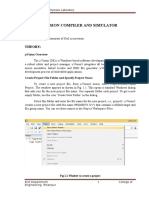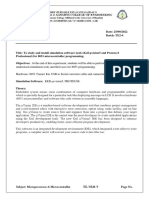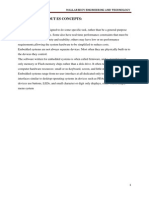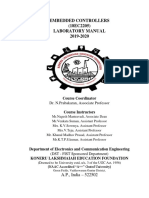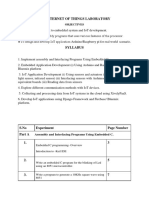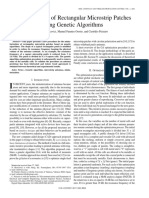0% found this document useful (0 votes)
16 views36 pagesEe3017 Embedded C Programming LT P C 2 0 2 3
The document outlines the objectives and experiments for the EE3017 Embedded C Programming course, focusing on embedded programming fundamentals and the GNU C Tool Chain. It includes hands-on laboratory exercises with the 8051 microcontroller, covering topics such as I/O port configuration, timer usage, and interfacing with hardware like LEDs and LCDs. The course aims to enhance students' employability skills through practical applications and projects in embedded C programming.
Uploaded by
SELVAEMI M 22EECopyright
© © All Rights Reserved
We take content rights seriously. If you suspect this is your content, claim it here.
Available Formats
Download as DOCX, PDF, TXT or read online on Scribd
0% found this document useful (0 votes)
16 views36 pagesEe3017 Embedded C Programming LT P C 2 0 2 3
The document outlines the objectives and experiments for the EE3017 Embedded C Programming course, focusing on embedded programming fundamentals and the GNU C Tool Chain. It includes hands-on laboratory exercises with the 8051 microcontroller, covering topics such as I/O port configuration, timer usage, and interfacing with hardware like LEDs and LCDs. The course aims to enhance students' employability skills through practical applications and projects in embedded C programming.
Uploaded by
SELVAEMI M 22EECopyright
© © All Rights Reserved
We take content rights seriously. If you suspect this is your content, claim it here.
Available Formats
Download as DOCX, PDF, TXT or read online on Scribd
/ 36