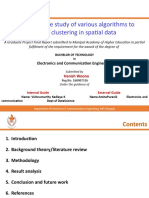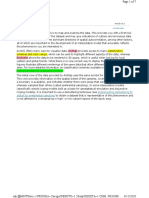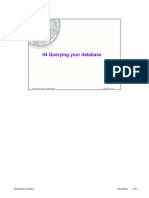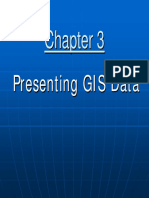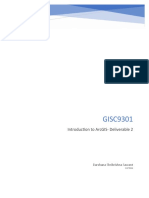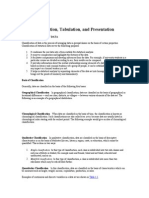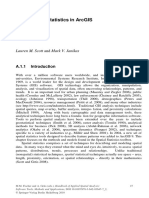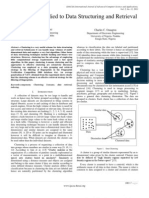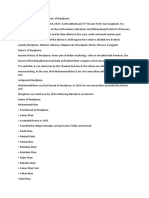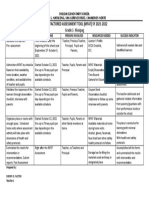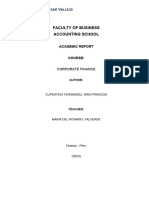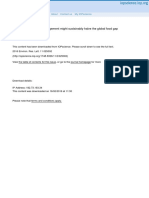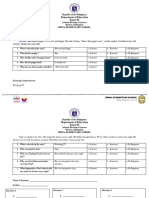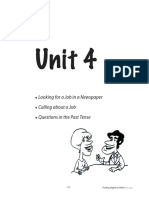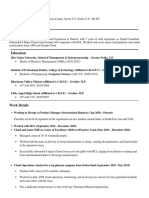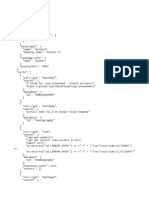0% found this document useful (0 votes)
27 views7 pagesClassifying Numerical Fields For Graduated Symbology
The document outlines various classification methods for numerical fields in ArcGIS 10, including Equal Interval, Defined Interval, Quantile, Natural Breaks (Jenks), Geometrical Interval, and Standard Deviation. Users can either select standard classification methods or manually define custom class ranges to effectively visualize data. Each method has specific applications and implications for data representation, emphasizing the importance of choosing the right classification for accurate mapping.
Uploaded by
Hien DoMinhCopyright
© © All Rights Reserved
We take content rights seriously. If you suspect this is your content, claim it here.
Available Formats
Download as DOCX, PDF, TXT or read online on Scribd
0% found this document useful (0 votes)
27 views7 pagesClassifying Numerical Fields For Graduated Symbology
The document outlines various classification methods for numerical fields in ArcGIS 10, including Equal Interval, Defined Interval, Quantile, Natural Breaks (Jenks), Geometrical Interval, and Standard Deviation. Users can either select standard classification methods or manually define custom class ranges to effectively visualize data. Each method has specific applications and implications for data representation, emphasizing the importance of choosing the right classification for accurate mapping.
Uploaded by
Hien DoMinhCopyright
© © All Rights Reserved
We take content rights seriously. If you suspect this is your content, claim it here.
Available Formats
Download as DOCX, PDF, TXT or read online on Scribd
/ 7