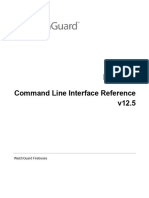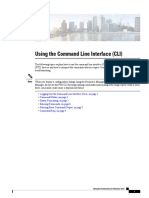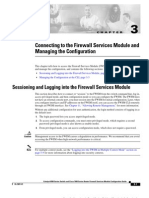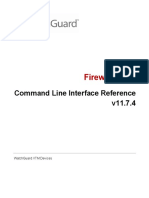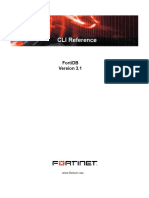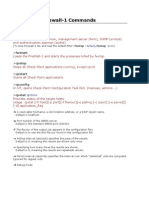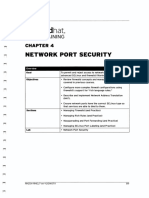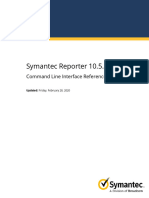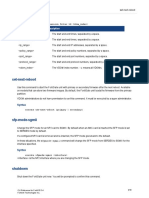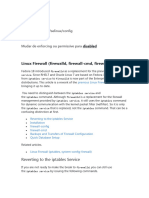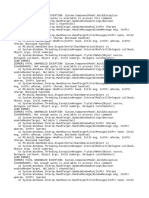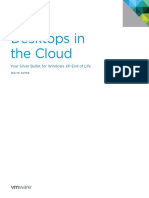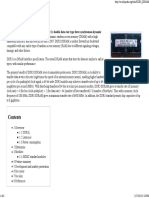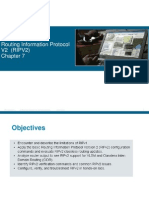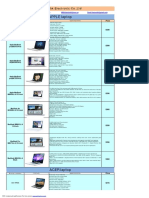0% found this document useful (0 votes)
77 views10 pagesFMC - Reference-Cli
The document provides a reference for the command line interface (CLI) of the Secure Firewall Management Center, detailing its management, show, configuration, and system commands. It emphasizes security precautions regarding access to the Linux shell and outlines the CLI modes and commands available for managing the system. Additionally, it includes a history of features and changes related to the CLI across different versions.
Uploaded by
shrikrishna.gade1313Copyright
© © All Rights Reserved
We take content rights seriously. If you suspect this is your content, claim it here.
Available Formats
Download as PDF, TXT or read online on Scribd
0% found this document useful (0 votes)
77 views10 pagesFMC - Reference-Cli
The document provides a reference for the command line interface (CLI) of the Secure Firewall Management Center, detailing its management, show, configuration, and system commands. It emphasizes security precautions regarding access to the Linux shell and outlines the CLI modes and commands available for managing the system. Additionally, it includes a history of features and changes related to the CLI across different versions.
Uploaded by
shrikrishna.gade1313Copyright
© © All Rights Reserved
We take content rights seriously. If you suspect this is your content, claim it here.
Available Formats
Download as PDF, TXT or read online on Scribd
/ 10