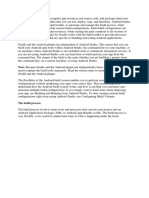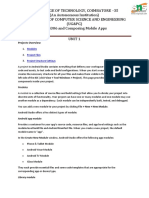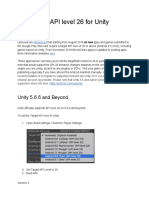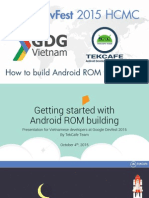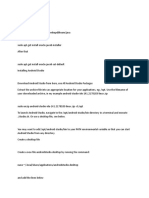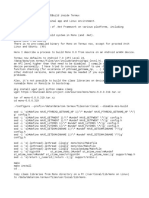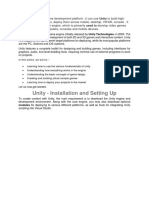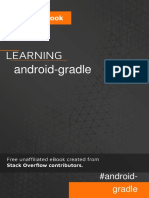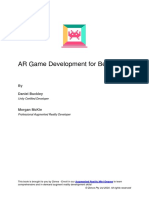0% found this document useful (0 votes)
30 views2 pagesUnity Installation Guide With Android Module
This document provides a step-by-step guide for installing Unity with Android module support. It includes instructions for downloading Unity Hub, installing the Unity Editor with necessary modules, setting up Visual Studio Code, linking it with Unity, creating a new project, and configuring Android build support. Following these steps will enable users to build and deploy Android applications using Unity.
Uploaded by
mablediana30Copyright
© © All Rights Reserved
We take content rights seriously. If you suspect this is your content, claim it here.
Available Formats
Download as DOCX, PDF, TXT or read online on Scribd
0% found this document useful (0 votes)
30 views2 pagesUnity Installation Guide With Android Module
This document provides a step-by-step guide for installing Unity with Android module support. It includes instructions for downloading Unity Hub, installing the Unity Editor with necessary modules, setting up Visual Studio Code, linking it with Unity, creating a new project, and configuring Android build support. Following these steps will enable users to build and deploy Android applications using Unity.
Uploaded by
mablediana30Copyright
© © All Rights Reserved
We take content rights seriously. If you suspect this is your content, claim it here.
Available Formats
Download as DOCX, PDF, TXT or read online on Scribd
/ 2