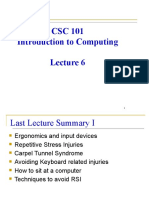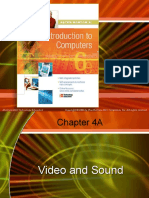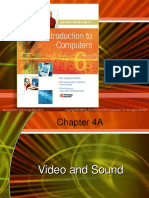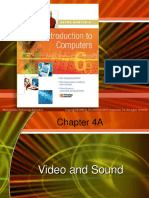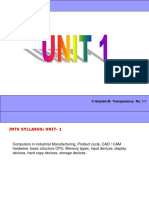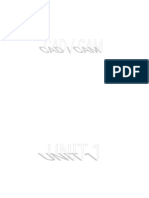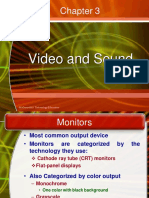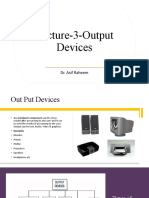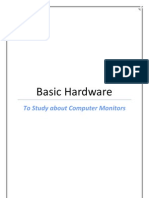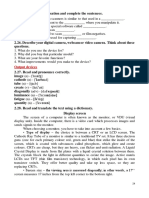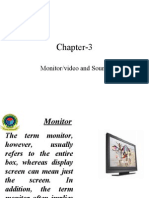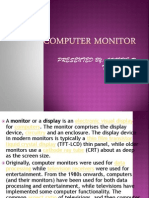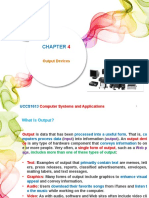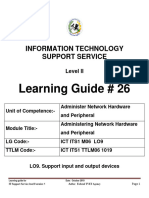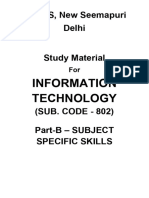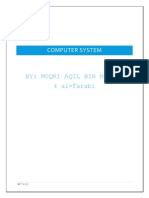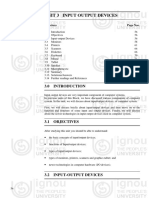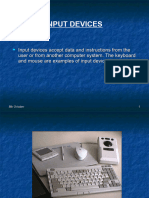Video and Sound
3A-1
� Output Devices
➢ Output is data that has been processed into a
useful form.
➢ That is, computers process data (input) into
information (output).
➢ The form of output varies, depending on the
hardware and software being used and the
requirements of the user.
➢ While working with a computer, a user
encounters four basic types of output: text,
graphics, audio, and video
3A-2
� Output Devices
3A-3
� Output Devices
3A-4
� Output Devices
➢ An output device is any type of hardware
component that conveys information to one or
more people.
➢ Commonly used output devices include
display devices; printers; speakers,
headphones, and ear-buds; data projectors;
interactive whiteboards; and force-feedback
game controllers and tactile output.
3A-5
� Output Devices
➢ A display device, or simply display, is an
output device that visually conveys text,
graphics, and video information.
➢ Information on a display device, sometimes
called soft copy, exists electronically and
appears for a temporary period.
➢ Two types of display devices are flat-panel
displays and CRT monitors
3A-6
� Output Devices
➢ A flat-panel display is a lightweight display
device with a flat screen that typically uses
LCD (liquid crystal display) or gas plasma
technology.
➢ Types of flat-panel displays include LCD
monitors, LCD screens, and plasma monitors.
➢ All flat-panel displays and some CRT monitors
have a flat screen.
➢ The term, flat screen, means the screen is not
curved.
3A-7
� Monitors
➢Most common output device
➢Connects to the video card
➢Categorized by color output
– Monochrome
• One color with black background
– Grayscale
• Varying degrees of gray
– Color
• Display 4 to 16 million colors
3A-8
� Monitors
• Cathode Ray Tube (CRT)
➢Most common type of monitor
➢Electrons fired from the back
➢Electrons excite phosphor to glow
➢Phosphor is arranged in dots called pixels
➢Red, green, and blue dots
➢Three colors blend to make colors
➢Varying the intensity creates new colors
3A-9
� Monitors
3A-10
� Monitors
➢ A CRT monitor is a desktop monitor that contains a
cathode-ray tube
➢ A cathode-ray tube (CRT ) is a large, sealed glass
tube.
➢ The front of the tube is the screen.
➢ Tiny dots of phosphor material coat the screen on a
CRT.
➢ Inside the CRT, an electron beam moves back and
forth across the back of the screen.
➢ This causes the dots on the front of the screen to
glow, which produces an image on the screen.
➢ A CRT monitor’s viewable size is the diagonal
measurement of the actual viewing area provided by
3A-11 the screen in the CRT monitor.
� Monitors
3A-12
� Monitors
• CRT drawbacks
➢Very large
➢Very heavy
➢Use a lot of electricity
3A-13
� Monitors
• Liquid Crystal Display (LCD)
➢Commonly found on laptops
➢Desktop versions exist
➢Solve the problems of CRT
➢Fluorescent lights provide illumination
➢Fluorescent light is normally transparent but
becomes opaque when charged with
electricity
➢LCD Display has two categories
➢Passive matrix and Active matrix
3A-14
� Monitors
• Liquid Crystal Display (LCD)
➢ LCD monitor is a desktop monitor that uses a
liquid crystal display to produce images.
➢ These monitors produce sharp, flicker-free
images.
➢ LCD monitors have a small footprint; that is,
they do not take up much desk space.
➢ LCD monitors are available in a variety of
sizes, with the more common being 19, 20,
22, 24, 26, 27, and 30 inches — some are 45
or 65 inches.
3A-15
� Monitors
3A-16
� Monitors
• Drawbacks to LCD
➢More expensive than CRT
➢Must sit directly in front of screen
➢Image is difficult to see in bright light
➢Can be more fragile than CRT
3A-17
� Comparing Monitors
➢ When comparing monitors following points are
always kept in mind
➢ Size
➢ Resolution
➢ Refresh rate
➢ Dot pitch
3A-18
� Comparing Monitors
• Size
➢ Diagonal measurement of faces in inches
➢ With large screen you can see objects in
bigger size or you can fit more of them
➢ A 17-inch monitor measure 17-inches from
lower left to the upper right corner
➢ Viewable size Useable portion of the screen
➢ A 17-inch monitor is a common size
➢ Bigger the size more the price
3A-19
� Comparing Monitors
• Size
3A-20
� Comparing Monitors
• Resolution
➢Number of horizontal and vertical pixels on
the screen
➢Pixel is picture element
➢Higher number creates sharper images
➢Higher number creates smaller images
3A-21
� Comparing Monitors
• Refresh rate
➢Number of times in each second that the
electron gun scan the screen pixels
➢Number of time the screen is redrawn
➢Measured in cycles or Hz per second
➢Look for refresh rate of 72Hz
➢Slow rate cause eyestrain
➢Modern equipment sets this automatically
➢Improper settings can cause eyestrain
3A-22
� Comparing Monitors
3A-23
� Comparing Monitors
• Dot pitch
➢Distance between the same color dots
➢Distance between phosphor dots that
makeup a pixel
➢Ranges between .15 mm and .40 mm
➢Smaller creates a finer picture
➢Should be less than .22
3A-24
� Comparing Monitors
3A-25
� Comparing Monitors
3A-26
� Monitors and Video Cards
• Monitors impacts user effectiveness
• Monitors should have
– Crisp text
– Clear graphics
– Adjustable controls
– Clear edges
3A-27
� Video Cards
➢ Device between the CPU and monitor
➢ Better cards result in better output
➢ Determine monitor’s performance
➢ Removes burden of drawing from CPU
➢ Have their own processor and RAM
➢ RAM is called V(video)RAM
➢ Modern cards have up to 512 MB RAM
3A-28
� Video Cards
3A-29
� Data Projectors
➢ Replaced overhead and slide projectors
➢ Connects to a PC and used to project image
on the screen
➢ Project image onto wall or screen
➢ LCD projectors
– Most common type of projector
– Small LCD screen
– Very bright light
– Require a darkened room
3A-30
� Data Projectors
• Digital Light Projectors
➢A series of mirrors control the display
➢May be used in a lighted room
➢Because LCD projectors tend to produce
lower-quality images, users often prefer
DLP projectors for their sharper, brighter
images
3A-31
� Data Projectors
3A-32
� Sound Systems
• Sound card
➢Device between the CPU and speakers
➢Converts digital sounds to analog
➢Can be connected to several devices
➢With a right software you can use your PC
to edit sounds and create special sound
effects
3A-33
� Sound Systems
3A-34
� Sound Systems
• Headphones and headsets
➢Replacement for speakers and icrophones
➢Offer privacy
➢Does not annoy other people
➢Outside noise is not a factor
➢Headsets have speakers and a microphone
3A-35