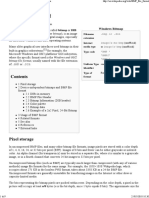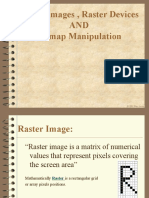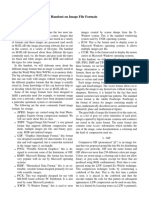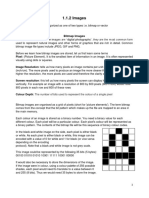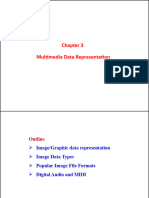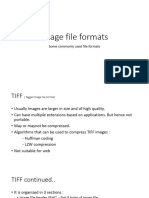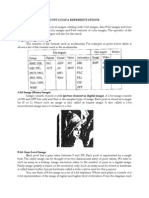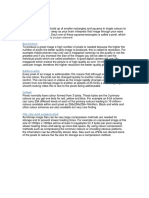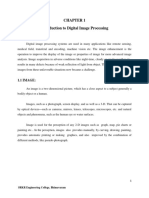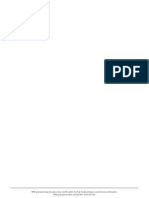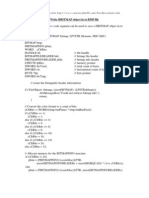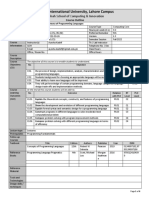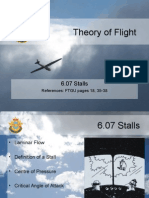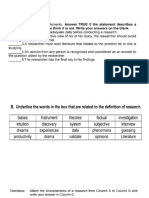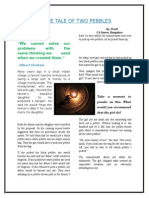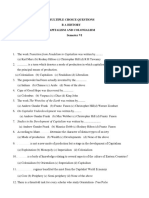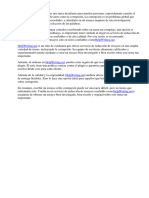0% found this document useful (0 votes)
5 views17 pagesChapter 3 Pixels Images and Image Files
Chapter 3 discusses the concepts of pixels, images, and raster image files, focusing on how images are represented in a computer display and the process of rasterization. It details the BMP file format, including its structure, header information, and pixel data storage, as well as how to read and save BMP files using OpenGL. Additionally, it covers the manipulation of pixel data and the use of OpenGL functions to load and display images on the screen.
Uploaded by
tayworgbalestevestanCopyright
© © All Rights Reserved
We take content rights seriously. If you suspect this is your content, claim it here.
Available Formats
Download as PDF, TXT or read online on Scribd
0% found this document useful (0 votes)
5 views17 pagesChapter 3 Pixels Images and Image Files
Chapter 3 discusses the concepts of pixels, images, and raster image files, focusing on how images are represented in a computer display and the process of rasterization. It details the BMP file format, including its structure, header information, and pixel data storage, as well as how to read and save BMP files using OpenGL. Additionally, it covers the manipulation of pixel data and the use of OpenGL functions to load and display images on the screen.
Uploaded by
tayworgbalestevestanCopyright
© © All Rights Reserved
We take content rights seriously. If you suspect this is your content, claim it here.
Available Formats
Download as PDF, TXT or read online on Scribd
/ 17