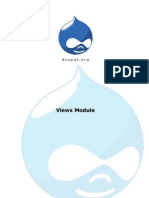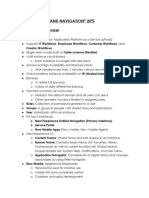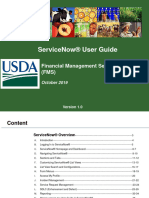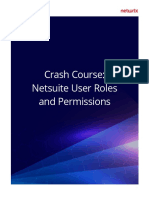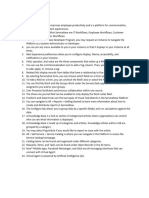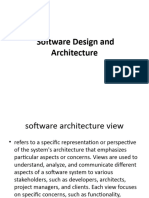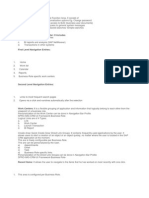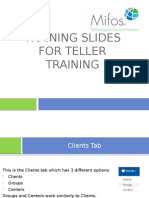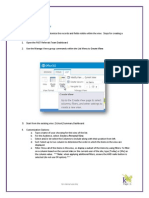0% found this document useful (0 votes)
28 views1 pageTo Create An Application View in ServiceNow
To create a view in ServiceNow, you can configure form layouts or list layouts by accessing the respective options through the right-click menu. Additionally, you can set view rules to restrict access based on roles or users. For comprehensive application development, use ServiceNow Studio to create and define custom forms and views.
Uploaded by
adamsmatthews935Copyright
© © All Rights Reserved
We take content rights seriously. If you suspect this is your content, claim it here.
Available Formats
Download as PDF, TXT or read online on Scribd
0% found this document useful (0 votes)
28 views1 pageTo Create An Application View in ServiceNow
To create a view in ServiceNow, you can configure form layouts or list layouts by accessing the respective options through the right-click menu. Additionally, you can set view rules to restrict access based on roles or users. For comprehensive application development, use ServiceNow Studio to create and define custom forms and views.
Uploaded by
adamsmatthews935Copyright
© © All Rights Reserved
We take content rights seriously. If you suspect this is your content, claim it here.
Available Formats
Download as PDF, TXT or read online on Scribd
/ 1