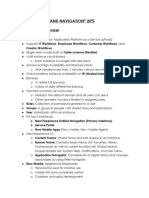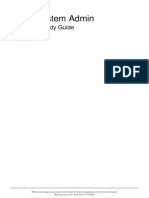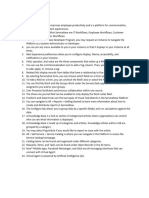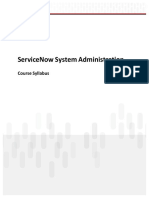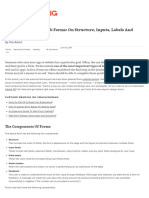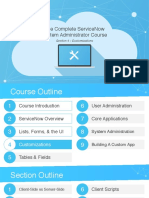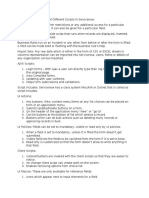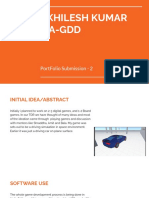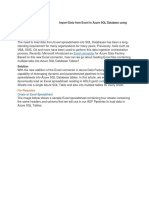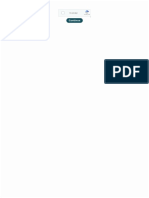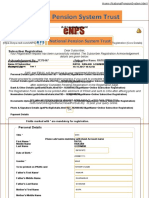0% found this document useful (0 votes)
108 views3 pagesForm Designs in ServiceNow
ServiceNow provides form design tools for creating customized forms to manage data effectively. The main tools include Form Layout for quick edits, Form Designer for complex layouts, and Form Builder for comprehensive configuration. Best practices emphasize clarity, organization, and user feedback to enhance usability and performance.
Uploaded by
skvumar1986Copyright
© © All Rights Reserved
We take content rights seriously. If you suspect this is your content, claim it here.
Available Formats
Download as PDF, TXT or read online on Scribd
0% found this document useful (0 votes)
108 views3 pagesForm Designs in ServiceNow
ServiceNow provides form design tools for creating customized forms to manage data effectively. The main tools include Form Layout for quick edits, Form Designer for complex layouts, and Form Builder for comprehensive configuration. Best practices emphasize clarity, organization, and user feedback to enhance usability and performance.
Uploaded by
skvumar1986Copyright
© © All Rights Reserved
We take content rights seriously. If you suspect this is your content, claim it here.
Available Formats
Download as PDF, TXT or read online on Scribd
/ 3