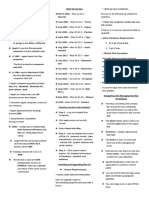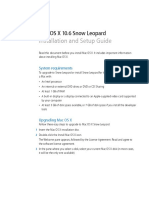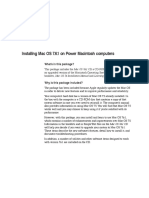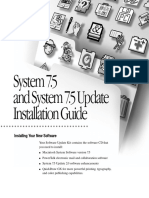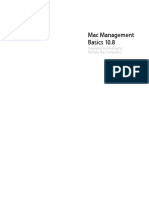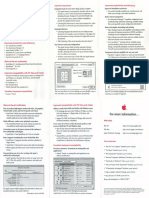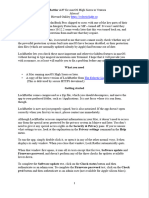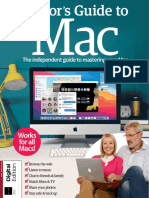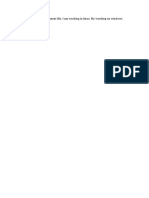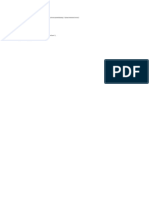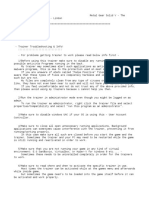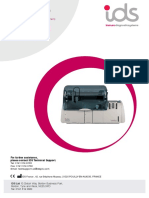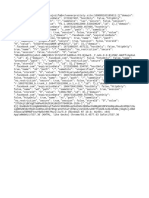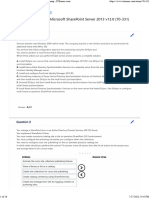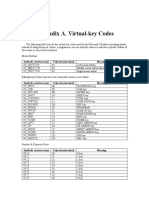Creating Recovery MacOS USB Installer
A.I. Acquiring Python :
Python (www.python.org/downloads/) – is a free scripting program used for the GibMacOS scripts.
Click the link for Python and download the .exe package that installs it. It will be a direct .exe package.
When you run any programs for the process, such as installing Python, right-click each one and
select "Run as Administrator". You may get a pop-up warning such as the one below:
To allow this, click on the
"More Info" link in the
window, and then click on
"Run Anyway".
~1~
� After launching the .exe
installation package, you can
also customize your
Installation:
The default features of python
cannot be de-selected, while
Auxiliary Features can be de-
selected, Now Click (Next)
Then Select (Add python to
environment variables), if you
are Ok with Install Location,
you can click install for now.
~2~
�You can also customize where
to install location of python.
After setting all preferences,
you can click (Install)
Installing……
Setup was successful, now you
can click on close and proceed
to the next step
~3~
�A.II. Acquiring Clover :
Go to github.com/Dids/clover-builder/releases/tag/v5.0_r5122 to get v5.0_r5122 (Click URL):
O|R Go to github.com/CloverHackyColor/CloverBootloader/releases/tag/5155 to get Release 5155:
1. Download CloverISO-5122.tar.lzma → (C:\Users\<user>\desktop\gibMacOS-Master)
OR (/!\ Use only one of them /!\)
2. Download Clover-5155-x64.iso.7z → (C:\Users\<user>\desktop\gibMacOS-Master)
~4~
�A.III. Acquiring GibMacOS :
GibMacOS (github.com/corpnewt/gibMacOS) - MacOS Downloader & Installer for the flash drive.
Go to the link for the GibMacOS software. On the right side of the page, there is a green button,
"CODE". Click this and select "Download zip".
Then unzip it to your downloads folder or a different location you prefer. I choose to unzip it @
(C:\Users\<user>\desktop\gibMacOS-Master). When unzipped, it looks like that window below :
Next, Run Windows Batch (gibMacOS.bat) As Administrator.
~5~
� If your account has
Special characters,
py commands will
not get recognized
correctly N python.
When GibMacOS opens, it will start to
download (PublicRelease) Catalog like
Shown Below:
swscan.apple.com/content/catalogs/others/index-
12-10.16-10.15-10.14-10.13-10.12-10.11-10.10-
10.9-mountainlion-lion-snowleopard-
leopard.merged-1.sucatalog
After downloading catalog, the tool reads all download-able products by fetching URLs from it:
GibMacOS can grab any release @ the following 4 channels (will explain them later):
~6~
�Now you will see a list of entries in the PublicRelease (26 releases of MacOS), (We’ll select 19H15).
MacOS 19H15 = MacOS X Major Version (10) . MacOS Minor Version (15) . MacOS Revision
(7)
~7~
�The bottom section shows various options to customize your needs of downloaded release:
Option Function
/!\ NOTE /!\ GibMacOS REMEMBERS LAST ENTRY OF M.C.R
M Change Max-OS Version (Currently ind #)
Change Catalog (Currently Public)
O|R
Change Catalog (Currently PublicRelease)
C O|R
Change Catalog (Currently Customer)
O|R
Change Catalog (Currently Developer)
I Only Print URLs (Currently Off)
R Toggle Recovery-Only (Currently Off)
U Show Catalog URL
When you start downloading, the progress for each item is listed with time remaining for larger
downloads, When the download is finished you can press return, then Q to quit the program.
When completed, the OS will be found under gibMacOS → macOS downloads → publicrelease.
Now, I’ll Explain How options (M, C, R) improves the overall functionality of GibMacOS utility:
~8~
�Option M :
When you type "M" and press Enter, more options will be shown. The Max-OS versions were important
if you want to Change the index Number of MacOS Software Update Catalog (SU Catalog) from
Monterey (12) to Sonoma (14). Look @ the next table, it shows all current indexes (ind #)
After Typing (14), GibMacOS will download the url Assigned to your Entered Value (Ind # = 14)
Next, GibMacOS Starts the
identification of available
products from the freshly-
retrieved catalog :
Here is the table of available
indexes:
(Replace “X” with “10”);
X.10 → 10.10 | X.15 → 10.15
(Ind # 11 = 10.16) → Apple’s Mistake
~9~
�Ind # SU Catalog
10.6 leopard-snowleopard
10.7 lion-snowleopard-leopard
10.8 mountainlion-lion-snowleopard-leopard
10.9 10.9-mountainlion-lion-snowleopard-leopard
X.10 10.10-10.9-mountainlion-lion-snowleopard-leopard
X.11 10.11-10.10-10.9-mountainlion-lion-snowleopard-leopard
X.12 10.12-10.11-10.10-10.9-mountainlion-lion-snowleopard-leopard
X.13 10.13-10.12-10.11-10.10-10.9-mountainlion-lion-snowleopard-leopard
X.14 10.14-10.13-10.12-10.11-10.10-10.9-mountainlion-lion-snowleopard-leopard
X.15 10.15-10.14-10.13-10.12-10.11-10.10-10.9-mountainlion-lion-snowleopard-leopard
11 10.16-10.15-10.14-10.13-10.12-10.11-10.10-10.9-mountainlion-lion-snowleopard-leopard
12-10.16-10.15-10.14-10.13-10.12-10.11-10.10-10.9-mountainlion-lion-snowleopard-
12
leopard
13-12-10.16-10.15-10.14-10.13-10.12-10.11-10.10-10.9-mountainlion-lion-snowleopard-
13
leopard
14-13-12-10.16-10.15-10.14-10.13-10.12-10.11-10.10-10.9-mountainlion-lion-snowleopard-
14
leopard
Snow Leopard 10.6 High Sierra 10.13
Lion 10.7 Mojave 10.14
Mountain Lion 10.8 Catalina 10.15
Mavericks 10.9 Big Sur 11
Yosemite 10.10 Monterey 12
El Capitan 10.11 Ventura 13
Sierra 10.12 Sonoma 14
Apple uses names & numbers for MacOS, While, Windows uses numerical naming Convention
for their OS (WINDOWS 7 – WINDOWS 8 – WINDOWS 8.1 – WINDOWS 10 – WINDOWS 11).
~ 10 ~
�Option C :
When you type "C" and press Enter, more options will be shown. The current view of SU Catalog were
optimized by default to show current releases inside Channel of (Public Release), GibMacOS can get
all releases inside the four following channels: (Remember ! Max-OS version =14) (See Option M).
1. Public : this update channel usually contains Beta Releases + Stable Releases (1st column),
you’ll see the Final Beta Release + Final Stable Release of MacOS Sonoma (#1 & #2) As well
As the Final Beta Release + Final Stable Release of MacOS High Sierra (#24 & #25).
/!\/!\ Stay Away from Beta Releases if you don’t want to waste your traffic by Mistake /!\/!\
2. PublicRelease : this update channel contains only Final Stable Releases (FSR) (2nd Column), It
is the default update channel of (GibMacOs) (Release #23 is a mistake On Apple’s Side).
3. Customer : this update channel contains the releases offered in public channel (3rd column);
you’ll see the Final Beta Release + Final Stable Release of MacOS Sonoma (#1 & #2) As well
As the Final Beta Release + Final Stable Release of MacOS High Sierra (#24 & #25).
/!\/!\ Stay Away from Beta Releases if you don’t want to waste your traffic by Mistake /!\/!\
4. Developer : this update channel looks identical to Customer channel (4th Column), Except,
One More Thing, if you own An Apple-ID, Sign-In Apple’s App Store, then, you can download
Developer Preview Releases ASAP. Think of Apple-ID As your All-Access-Cheat 4 MacOS.
/!\ DP Releases were made specifically 4 (QA) purposes, Not Suitable 4 Every-Day Usage /!\
/!\ Important : Developer Preview Releases only install a specifc version of MacOS, you won’t
get an updated installer like Beta Releases; However, you can use Beta Releases As A
Cumulative Updater Package for your downloaded copy of Developer Preview Releases. /!\
~ 11 ~
�A. Public : this update channel usually contains Beta Releases + Stable Releases (1st column), you’ll
see the Final Beta Release + Final Stable Release of MacOS Sonoma (#1 & #2) As well As the
Final Beta Release + Final Stable Release of MacOS High Sierra (#24 & #25).
/!\ Despite Beta Releases can’t be used For Every-Day Computing, They can be used As A
Cumulative Updater Package for your downloaded copy of Developer Preview Releases /!\
B. PublicRelease : this update channel contains only Final Stable Releases (FSR) (2nd Column), It is
the default update channel of (GibMacOs) (Release #23 is a mistake On Apple’s Side).
1. Public (27 releases) 2. PublicRelease (26 releases)
~ 12 ~
�C. Customer : this update channel contains the releases offered in public channel (3rd column);
you’ll see the Final Beta Release + Final Stable Release of MacOS Sonoma (#1 & #2) As well As
the Final Beta Release + Final Stable Release of MacOS High Sierra (#24 & #25).
/!\/!\ Stay Away from Beta Releases if you don’t want to waste your traffic by Mistake /!\/!\
D. Developer : this update channel looks identical to Customer channel (4th Column), Except, One
More Thing, if you own An Apple-ID, Sign-In Apple’s App Store, then, you can download
Developer Preview Releases ASAP. Think of Apple-ID As your All-Access-Cheat 4 MacOS.
/!\ DP Releases were made specifically 4 (QA) purposes, Not Suitable 4 Every-Day Usage /!\
3. Customer (27 releases) 4. Developer (27 releases)
~ 13 ~
�Option R :
When you type "R" → press Enter, you will see Recovery Installers (Package does not exceed 500MB):
Typically, you should not need to download each type (Full & Recovery), but I was having issues when
installing MacOS Catalina on my system using Full Installer. After so many attempts using the full
installer, I couldn’t get it to work but was able to install MacOS Catalina successfully using the Recovery
method. (Recovery Installer Requires an Active Internet connection to complete getting All MacOS files).
~ 14 ~
�Now, you may ask about the difference between Full & Recovery Installer. First, let me show you How
Recovery Installation Works, shall we Start?
With the introduction of OS X Lion, Apple made fundamental changes to how OS X is sold and
distributed. Install DVDs are history; OS X is now available as a download from the Mac App Store.
With the elimination of install DVDs, Apple needed to provide alternative methods for installing
the OS, repairing startup drives and system files, and reinstalling the OS. All these capabilities were
formerly available on the install DVDs.
Apple's solution was to have the OS X download contain an installer that not only installs the OS on
your Mac but also creates a hidden volume on your startup drive called Recovery HD. This hidden
volume contains a minimal version of OS X that is enough to allow your Mac to boot; it also contains
various utilities.
Utilities Included on the HD Recovery Volume :
• Disk Utility — for repairing damaged drives and system files !.
• Safari —to go online 4 research any errors you may be having.
• Reinstall OS X —to install a new copy of the OS on your Mac.
• Restore from Time Machine Backup —when everything has gone wrong, and you need to
restore data from your backups (Restoring a backup will erase all data on your MacOS Drive).
• Terminal — for working with Mac's file system or editing files.
• Network Utility: you need to troubleshoot networking issues.
• Firmware Password Utility — to set up or remove passwords.
The Recovery HD can be a lifesaver, at least when it comes to troubleshooting and repairing a Mac.
That is why we recommend creating Recovery HD on USB Flash Drive. Returning to GibMacOS
~ 15 ~
�B. Bootable Recovery USB Creation :
Next, you have to download dd github.com/corpnewt/gibMacOS/files/4573241/ddrelease64.exe.zip
(dd used to install recovery DMG to USB 2nd Partition) (extract it to gibMacOS-master\Scripts).
Return back to the gibMacOS-master folder and run Windows Batch File (MakeInstall.bat).
This program will install the Clover base bootloader and the freshly downloaded MacOS to the
connected flash drive. In my example below I plugged in a 64 GB Kioxia flash drive (entry #6).
The bottom section shows various options when setting up the flash drive,
There is a usage example.
[drive number][options] r[Clover revision (optional), requires C]
We’ll Discuss each parameter in it :
~ 16 ~
�[Drive Number]
6. KIOXIA TransMemory USB Device – 62.47 GB (Removable)
0. M: (KIOXIA) FAT32 - 62.46 GB
Q. Quit
6 → Disk\Drive No.
KIOXIA → Disk Label
M → Partition Letter
0 → Partition Number
FAT32 → File System
[Options]
Options Function
Note (Commands Applied @State 0 = MBR + Single Vol + FAT32 + USB) (Next Page)
B Only install the boot manager to the drive's first partition
F Skip formatting the disk
E Sets the type of the drive's first partition to EFI
U Like E, but sets the type to Basic Data (useful for editing)
G Format as GPT (default is MBR)
C Use Clover instead of OpenCore
L Provide a local archive for the boot manager - must still use C if Clover
D Used without a drive number, toggles showing all disks (Currently DISABLED)
r[Clover revision (optional)]
Clover-Builder CloverHackyColor
Last version by (DIDS) is 5122 Last version by (SLICE) is 5155
Doesn’t Contains O.C. Mods Contains OpenCore Mods
High Stability for OS older than 11 High Stability for OS newer than 11
Compatibility issues with OS > Catalina Compatibility issues with OS < Big Sur
Example 6C r5111 6BC r5122 6GC r5133 6EC r5144 6FC r5155
~ 17 ~
�Com OS Message After Notes
If you continue - THIS DISK WILL BE ERASED
ALL DATA WILL BE LOST AND ALL PARTITIONS
WIN WILL BE REMOVED!!!!!!! Format USB MBR
Continue? (y/n): +
OpenCore Latest
→ 1st Volume
6*
+
Recovery Pkg
MAC
→ 2nd Volume***
If you continue - THIS DISK WILL BE ERASED
ALL DATA WILL BE LOST AND ALL PARTITIONS
WIN
WILL BE REMOVED!!!!!!!
Continue? (y/n):
Format USB MBR
+
6B*
OpenCore Latest
→ 1st Volume
MAC
In order to continue without formatting, the
selected disk's 1st partition MUST be FAT32,
WIN
and the 2nd MUST be RAW. If that is not the
case, the operation WILL fail OpenCore Latest
Continue? (y/n): → 1st Volume
6F*
+
Recovery Pkg
→ 2nd Volume***
MAC
~ 18 ~
�Com OS Message After Notes
If you continue - THIS DISK WILL BE ERASED
ALL DATA WILL BE LOST AND ALL PARTITIONS Format USB GPT
WIN WILL BE REMOVED!!!!!!! +
st
Continue? (y/n): 1 Vol → BDP***
+
**6GC**
Clover Latest
→ 1st Vol.**
+
MAC
Recovery Pkg
→ 2nd Vol.***
Setting type as EFI...
Disk 6 is now the selected disk.
1st Vol → EFI
WIN
Partition 1 is now the selected partition.
***6EC r5122**
DiskPart successfully set the partition ID. +
Done. Clover r5122
→ 1st Vol.**
+
Recovery Pkg
MAC
→ 2nd Vol.***
Setting type as Basic Data...
Disk 6 is now the selected disk.
1st Vol → BDP***
WIN
Partition 1 is now the selected partition.
***6UC r5144**
DiskPart successfully set the partition ID. +
Done. Clover r5144
→ 1st Vol.**
+
Recovery Latest
MAC
→ 2nd Vol.***
~ 19 ~
�Command Message After Notes
NOTE:
BEFORE
OpenCore archives are expected to be .zip!
Format USB MBR
Please OpenCore archive path here:
+
If you continue - THIS DISK WILL BE ERASED Opencore Release
6L*
ALL DATA WILL BE LOST AND ALL PARTITIONS → 1st Vol.*
WILL BE REMOVED!!!!!!! +
AFTER
Continue? (y/n):
Recovery Pkg
Please paste the recovery update pkg/dmg → 2nd Vol.***
path to extract:
NOTE:
BEFORE
OpenCore archives are expected to be .zip!
Please OpenCore archive path here:
If you continue - THIS DISK WILL BE ERASED Format USB MBR
+
6BL**
ALL DATA WILL BE LOST AND ALL PARTITIONS
WILL BE REMOVED!!!!!!! Opencore Release
→ 1st Vol.*
AFTER
Continue? (y/n):
Please paste the recovery update pkg/dmg
path to extract:
NOTE:
OpenCore archives are expected to be .zip!
BEFORE
Please OpenCore archive path here:
Opencore Release
In order to continue without formatting, the
→ 1st Vol.*
6FL**
selected disk's 1st partition MUST be FAT32,
and the 2nd MUST be RAW. If that is not the +
case, the operation WILL fail Recovery Pkg
AFTER
Continue? (y/n): → 2nd Vol.***
Please paste the recovery update pkg/dmg
path to extract:
~ 20 ~
� Command Message After Notes
NOTE: Clover archives are expected to be an
Format USB GPT
ISO packed in either .tar.lzma or .7z!
BEFORE +
Please Clover archive path here: st
1 Vol → BDP***
6GCL*****
If you continue - THIS DISK WILL BE ERASED +
ALL DATA WILL BE LOST AND ALL PARTITIONS Clover Release
WILL BE REMOVED!!!!!!! → 1st Vol.*
Continue? (y/n):
AFTER
+
Please paste the recovery update pkg/dmg Recovery Pkg
path to extract: → 2nd Vol.***
NOTE: Clover archives are expected to be an
ISO packed in either .tar.lzma or .7z!
BEFORE
1st Vol → EFI
Please Clover archive path here:
+
6ECL******
Setting type as EFI... Clover Release
Disk 6 is now the selected disk. → 1st Vol.*
Partition 1 is now the selected partition. +
AFTER
DiskPart successfully set the partition ID. Recovery Pkg
Done. → 2nd Vol.***
Press [enter] to return…
NOTE: Clover archives are expected to be an
ISO packed in either .tar.lzma or .7z!
BEFORE
1st Vol → BDP***
Please Clover archive path here:
+
6UCL******
Setting type as Basic Data... Clover Release
Disk 6 is now the selected disk. → 1st Vol.*
Partition 1 is now the selected partition. +
AFTER
DiskPart successfully set the partition ID. Recovery Pkg
Done. → 2nd Vol.***
Press [enter] to return…
####
~ 21 ~
�[Command Notes 1]
*. At this point, the app will have formatted the flash drive into two partitions: one for booting and
one for the installer. The Boot section is accessible, but the installation section is invisible as it is in
a Mac format. This is why you may get a prompt saying that the second part of the flash drive is
problematic.
Ignore this message. When this process is
done in MacOS, the visibility is reversed. That
is, the EFI partition is hidden until you use a
program like clover Configurator or the
terminal to expose it, while the OS installation
files are visible and accessible.
**. Option C requires revision, i.e., 6BC r5122 → Installs Clover r5122 on 1st Volume (USB),
If ignored, GibMacOS will install the latest build of Clover on 1st Volume (USB) (Last → 5155).
***.i. The First launch of (MakeInstall), it will search for the existence of (ddrelease64.exe),
(dd used for extracting recovery DMG to USB 2nd Partition), if it existed @ “gibMacOS\Scripts”,
Then, the tool would operate normally and opens this screen :
When ddrelease64 doesn’t exist @ gibMacOS\Scripts, the tool will display this error message :
Note: If the tool (MakeInstall) failed to download (ddrelease64), it will close unexpectedly,
Then, you must download (ddrelease64) manually by following demonstration steps @ (Page 16)
~ 22 ~
�***.ii. dd will ask for the path of Recovery Update (pkg/dmg) :
→ (Path of Full Installer) O|R
→ (Path of Recovery Installer).
Here you will need to navigate to where you downloaded the MacOS in an earlier step. To copy this
path, hold down shift + right-click the mouse to bring context menu, then click on “Copy as Path."
Return to the MakeInstall command window, then simply right-click at the prompt where it will
automatically paste that path for you, shown in the example below:
Press Enter to begin the process, The window will say "This may take some time...".
~ 23 ~
�[Command Notes 2]
*. Options B & F requires Multi-Partitioned Flash disks in order to proceed without errors:
/!\ Option B Installs Bootloader only on the 1st partition on multi-Partitioned disks, The output
may render your MBR system unbootable after using B Commands against Fixed disks /!\
/!\ Option F Skips formatting only when the target disk has two partitions (FAT32 + RAW), It
installs bootloader on the 1st Partition & recovery package on the 2nd One. The output may render
your MBR-Partitioned system unbootable after using F Commands against Fixed disks /!\
**. Option G requires MBR-Partitioned Flash disks in order to proceed without errors:
/!\ (Data-Destructive)
Option G uses DiskPart
commands to convert the
partition scheme of your USB
Flash Drive from (MBR) →
(GPT). The output against
your GPT-Partitioned Usb
flash drive will produce this
logical error: you cannot
convert from (GPT) → (GPT),
right? /!\
***. Options E & U requires GPT-Partitioned Flash disks to be performed without errors:
/!\ (Non-Data-Destructive)
Option E uses DiskPart
commands to convert the
partition ID of 1st Partition of
your GPT-Partitioned Fixed /
Removable USB Drive to
(C12A7328-F81F-11D2-BA4B
-00A0C93EC93B). The output
against your MBR-Partition’d
Fixed / Removable disk will
produce this Format error /!\
/!\ (Boot-Destructive)
Option U uses DiskPart
commands to convert the
partition ID of 1st Partition of
your GPT-Partitioned Fixed /
Removable USB Drive to
(EBD0A0A2-B9E5-4433-87C0
-68B6B72699C7). The output
against your MBR-Partition’d
Fixed / Removable disk will
produce this Format error /!\
~ 24 ~
�[Command Notes 3]
*. Option L (Offline-Mode) supports provided locally downloaded packages of :
1. OpenCore Debug Build 0.9.5
(Build 0.5.9 & older can’t be provided online or offline)
2. OpenCore Release Build 0.9.5
(Build 0.5.9 & older can’t be provided online or offline)
3. CloverHackyColor (Current 5155)
(Use only if you had compatibility issues with Clover-Builder)
4. Clover-Builder (Last build r5122)
(Use only if you had compatibility issues with CloverHackyColor)
/!\ Other bootloaders aren’t supported, Such as Chameleon, rEFIt, rEFInd, GRUB /!\
**. Option D Toggles display of All Connected Storage your PC As shown Below :
1. Shows USB Flash Drives
/!\ Use At Your Own Risk /!\
2. Shows HDD/SSD Drives
/!\ Use At Your Own Risk /!\
3. Shows External HDD/SSD
/!\ Use At Your Own Risk /!\
***. Using option U against a Fixed disk by mistake, can be fixed by using option E on the same disk.
~ 25 ~