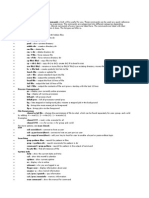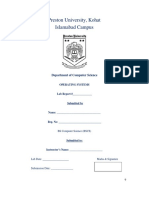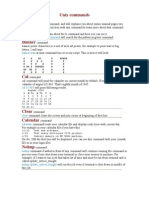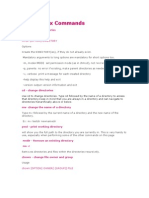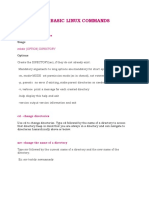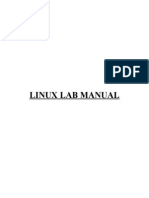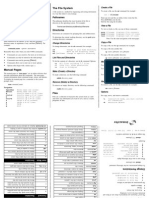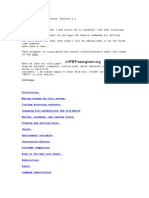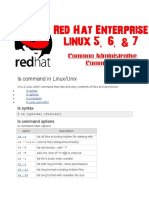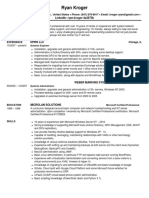0% found this document useful (0 votes)
13 views29 pagesLinux Man Commands
The document provides an overview of various Linux commands and their manual pages, including 'ls', 'rm', 'uname', 'cmp', 'diff', 'mv', 'ln', 'grep', 'cat', 'cp', 'chmod', 'echo', 'whoami', 'history', and 'clear'. Each command is accompanied by its purpose and several parameters with explanations of their functionalities. This serves as a guide for users to understand and utilize these commands effectively in a Linux environment.
Uploaded by
natiii8702Copyright
© © All Rights Reserved
We take content rights seriously. If you suspect this is your content, claim it here.
Available Formats
Download as PDF, TXT or read online on Scribd
0% found this document useful (0 votes)
13 views29 pagesLinux Man Commands
The document provides an overview of various Linux commands and their manual pages, including 'ls', 'rm', 'uname', 'cmp', 'diff', 'mv', 'ln', 'grep', 'cat', 'cp', 'chmod', 'echo', 'whoami', 'history', and 'clear'. Each command is accompanied by its purpose and several parameters with explanations of their functionalities. This serves as a guide for users to understand and utilize these commands effectively in a Linux environment.
Uploaded by
natiii8702Copyright
© © All Rights Reserved
We take content rights seriously. If you suspect this is your content, claim it here.
Available Formats
Download as PDF, TXT or read online on Scribd
/ 29