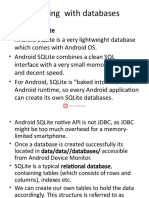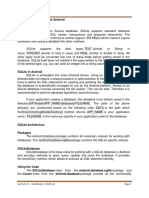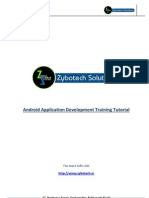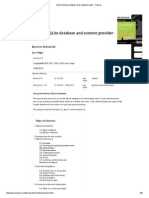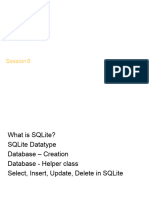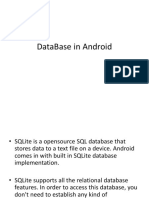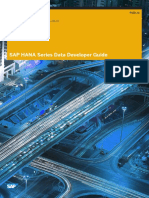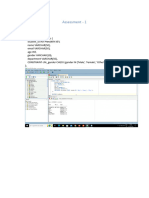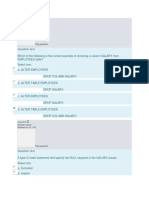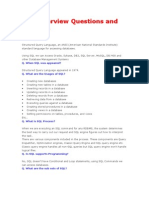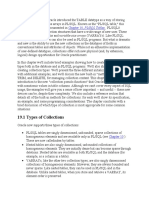0% found this document useful (0 votes)
13 views16 pagesUnit 4-Mobile Applications Notes
SQLite is an open-source, serverless relational database engine embedded in Android for data storage and manipulation. The SQLiteOpenHelper class manages database creation and versioning, while Cursors provide read-write access to query results. Content Providers enable secure data sharing between apps, and data persistence can be achieved through internal and external storage methods.
Uploaded by
ummefathimxCopyright
© © All Rights Reserved
We take content rights seriously. If you suspect this is your content, claim it here.
Available Formats
Download as PDF, TXT or read online on Scribd
0% found this document useful (0 votes)
13 views16 pagesUnit 4-Mobile Applications Notes
SQLite is an open-source, serverless relational database engine embedded in Android for data storage and manipulation. The SQLiteOpenHelper class manages database creation and versioning, while Cursors provide read-write access to query results. Content Providers enable secure data sharing between apps, and data persistence can be achieved through internal and external storage methods.
Uploaded by
ummefathimxCopyright
© © All Rights Reserved
We take content rights seriously. If you suspect this is your content, claim it here.
Available Formats
Download as PDF, TXT or read online on Scribd
/ 16