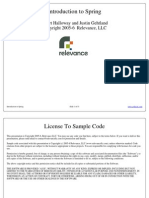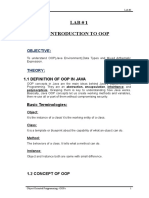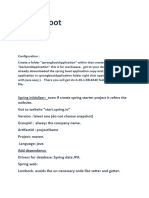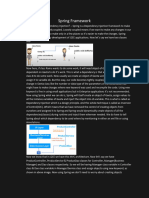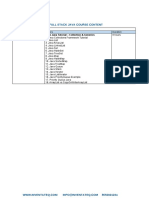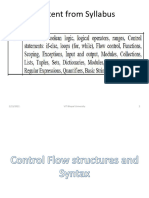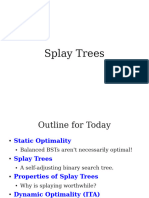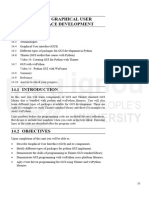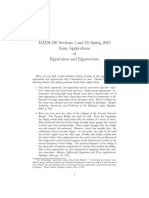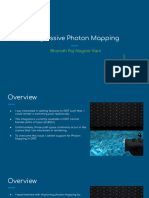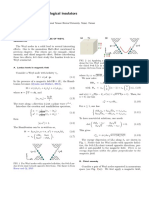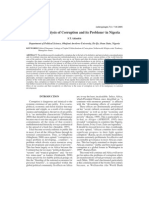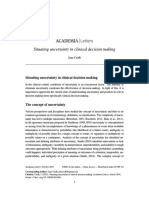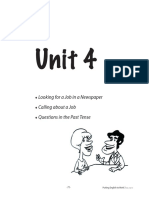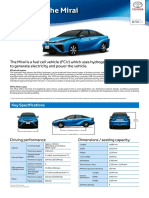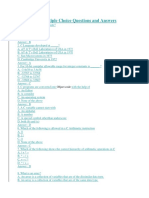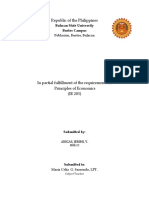0% found this document useful (0 votes)
8 views22 pagesAdv Java 2.5 Exercise Guide - Annotations
This document provides a detailed exercise guide for creating a Spring Boot application using annotations, including steps for setting up a Maven project, creating classes, and configuring beans. It covers the creation of a 'Book' class with attributes and methods, as well as a 'Laptop' class, and demonstrates how to use annotations like @Component and @Bean. The guide is structured into parts, detailing the process of building a web application and managing dependencies in Eclipse IDE.
Uploaded by
4672 Nathan PereiraCopyright
© © All Rights Reserved
We take content rights seriously. If you suspect this is your content, claim it here.
Available Formats
Download as PDF, TXT or read online on Scribd
0% found this document useful (0 votes)
8 views22 pagesAdv Java 2.5 Exercise Guide - Annotations
This document provides a detailed exercise guide for creating a Spring Boot application using annotations, including steps for setting up a Maven project, creating classes, and configuring beans. It covers the creation of a 'Book' class with attributes and methods, as well as a 'Laptop' class, and demonstrates how to use annotations like @Component and @Bean. The guide is structured into parts, detailing the process of building a web application and managing dependencies in Eclipse IDE.
Uploaded by
4672 Nathan PereiraCopyright
© © All Rights Reserved
We take content rights seriously. If you suspect this is your content, claim it here.
Available Formats
Download as PDF, TXT or read online on Scribd
/ 22