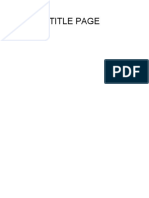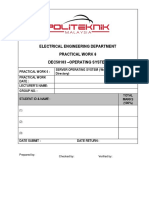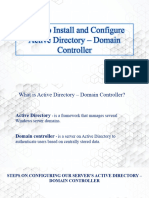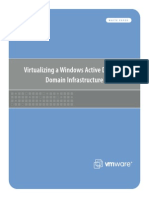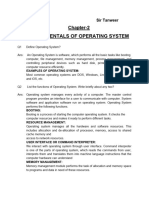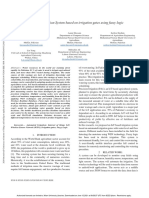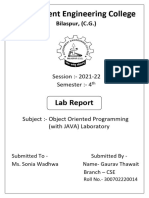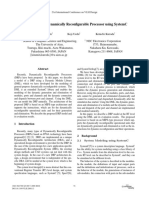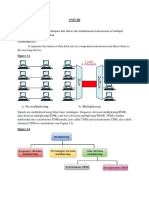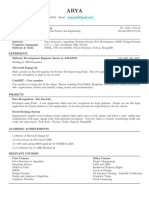0% found this document useful (0 votes)
38 views23 pagesCreation and Implementation of An Active Directory Server
This document outlines the process of setting up an Active Directory (AD) server using Windows Server 2019 on a VirtualBox VM, including the installation of necessary services like DHCP and NAT/RAS. It provides detailed steps for downloading ISOs, configuring virtual machines, and automating user creation with PowerShell scripts. The final setup allows for centralized management of network resources, demonstrating a practical approach for IT professionals and students to gain hands-on experience with AD management.
Uploaded by
athuljayaram mvCopyright
© © All Rights Reserved
We take content rights seriously. If you suspect this is your content, claim it here.
Available Formats
Download as PDF, TXT or read online on Scribd
0% found this document useful (0 votes)
38 views23 pagesCreation and Implementation of An Active Directory Server
This document outlines the process of setting up an Active Directory (AD) server using Windows Server 2019 on a VirtualBox VM, including the installation of necessary services like DHCP and NAT/RAS. It provides detailed steps for downloading ISOs, configuring virtual machines, and automating user creation with PowerShell scripts. The final setup allows for centralized management of network resources, demonstrating a practical approach for IT professionals and students to gain hands-on experience with AD management.
Uploaded by
athuljayaram mvCopyright
© © All Rights Reserved
We take content rights seriously. If you suspect this is your content, claim it here.
Available Formats
Download as PDF, TXT or read online on Scribd
/ 23